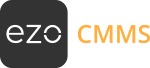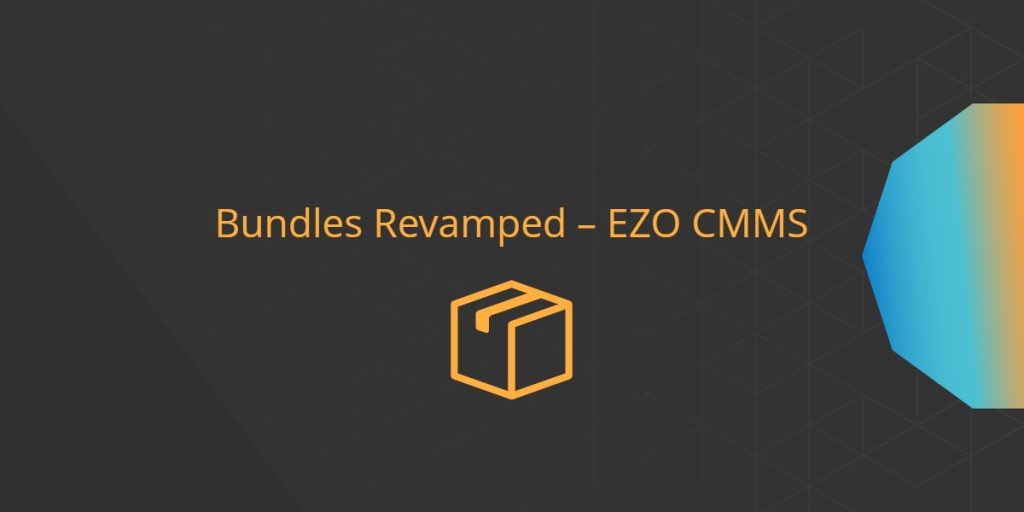Bundle items together to reserve and check out with ease and speed. A bundle is a flexible combination of items, which acts like a check out list. It is used to optimize checkouts based on asset characteristics and availability. Enable bundles from Settings → Add Ons → Bundles.
A different feature, Packages can be used to clamp together set of assets such that they are always checked-in/out together. Learn more on Packages.
1. When to use Bundles
Bundles are used to combine different items that are regularly checked out together. For example, if (any) 1 Excavator, 2 spades and 3 metal pipes need to be assigned on a ‘drilling bundle’, then having this as a bundle will serve both as a checklist and a quick one-step process for their checkout. You need to have a cart enabled to use bundles. Enable Cart from Settings → Add Ons → Cart Module.
After this go to Settings → Bundles → Enable. Here you can also choose whether to use EZO CMMS Bundle # or Bundle Identification Number as the primary identifier.
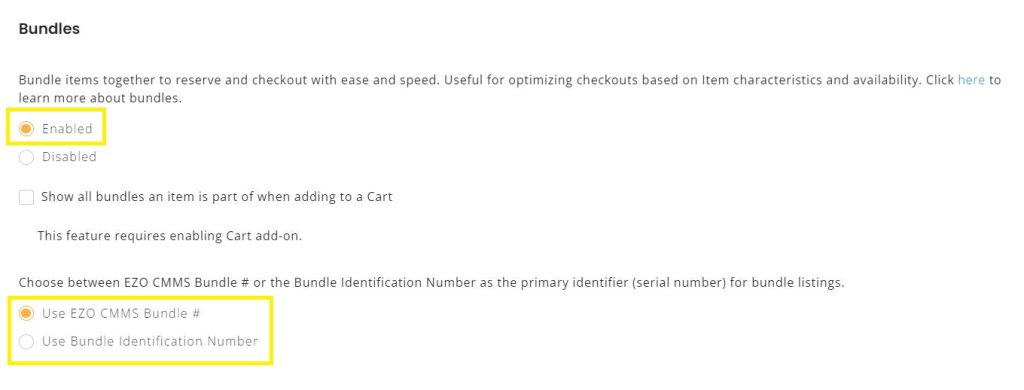
2. Creating a new Bundle
You can create a new bundle from More → Bundles → Add Bundle. Fill in the data fields for bundle name, description and location. See image below:
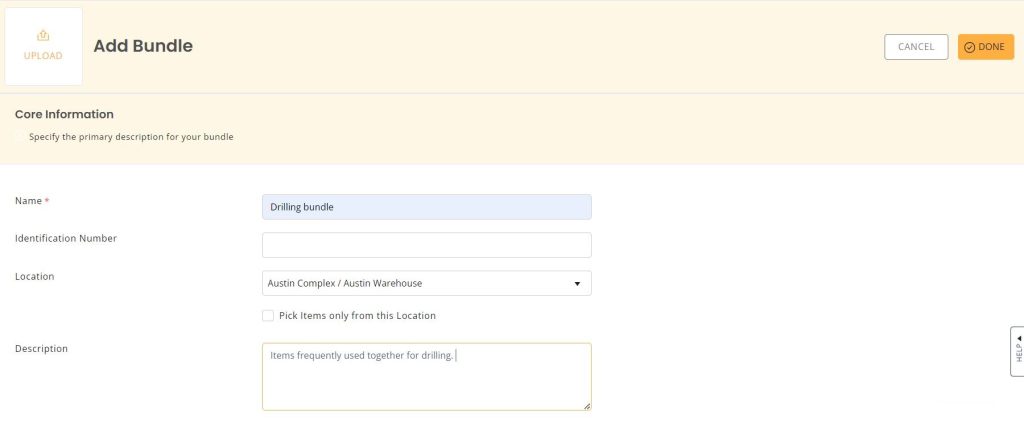
Add Bundle Line: A bundle can have multiple line items based on the types of items needed; based on their name, their association to a group or a number of flexible options presented in the dropdown when choosing the type of bundle line (asset, asset stock, inventory).
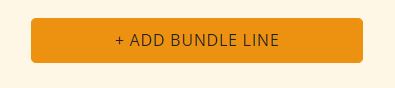
Let’s implement the ‘drilling’ bundle that consists of 1 Drill , 2 Nut Splitter and 10 Stud Bolts:
a. For the Radial Drill, we will use ‘Asset’ in the type:
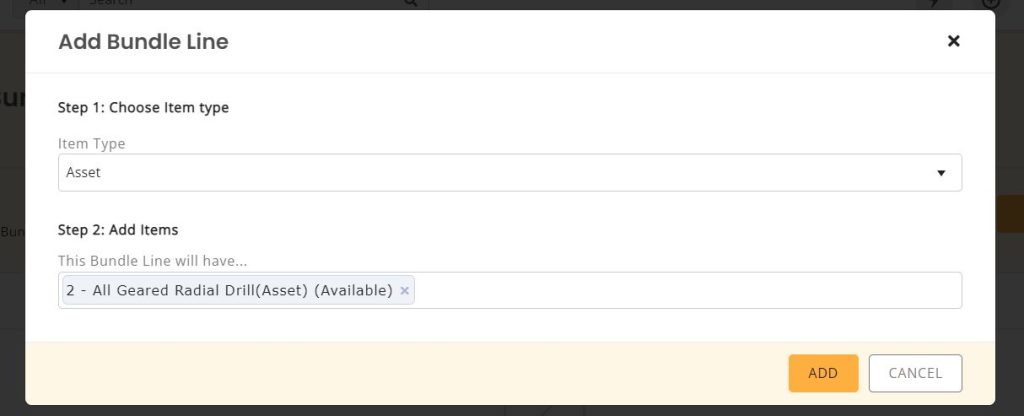
b. For the nut splitter, we’ll use the ‘Asset Stock’ in the type:
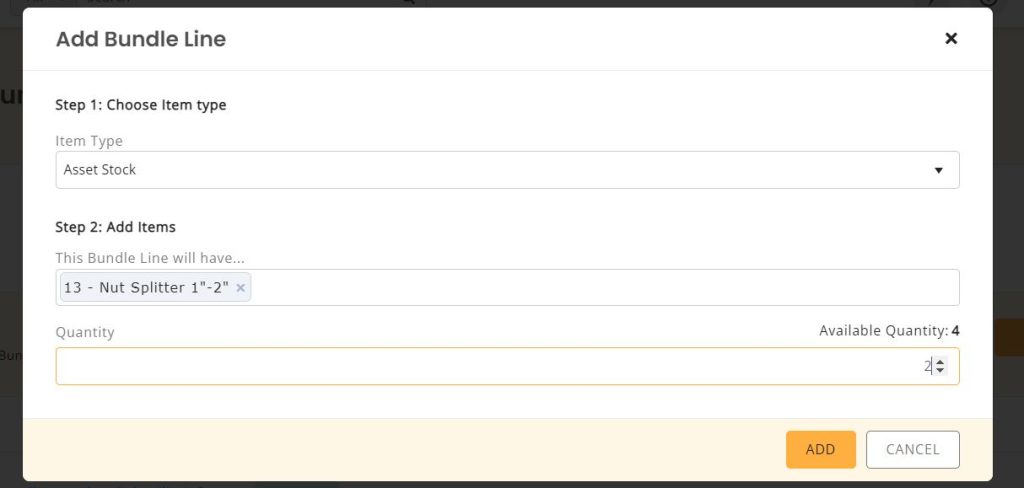
c. For the stud bolt, we’ll use ‘Inventory’ in the type:
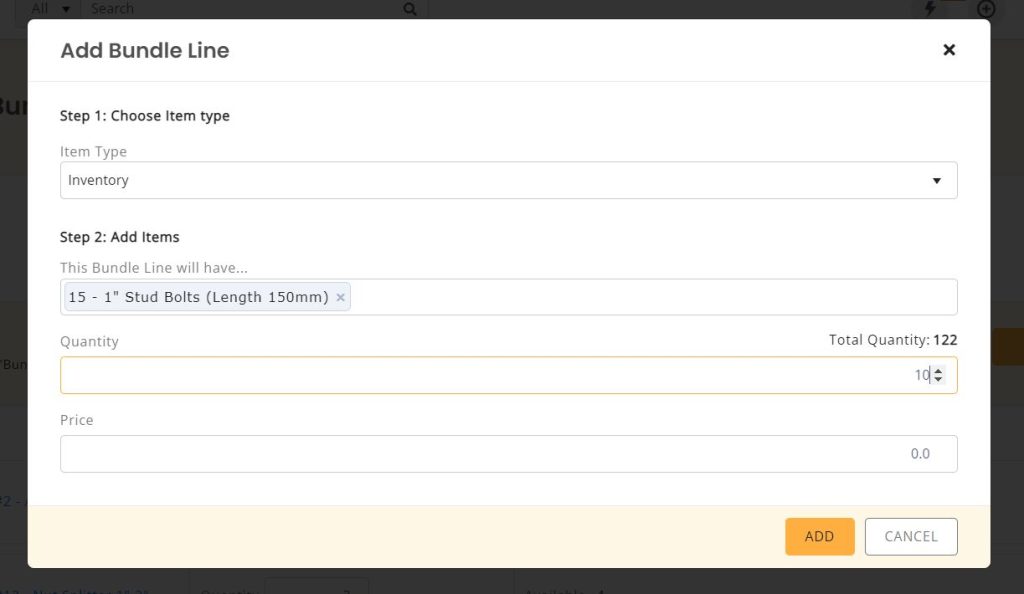
Once done, our bundle detail page shows a summary of the associated items. Click on the ‘Bundle Items’ tab:
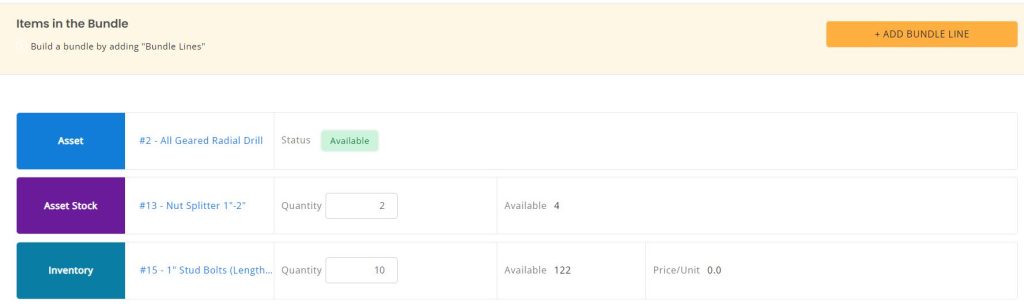
3. Editing a Bundle
You can edit a Bundle from its details page. To do this, go to More → Bundles → Select the Bundle you want to edit → Click the ‘Edit’ button.
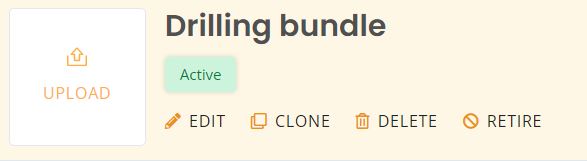
Here, you can make changes to a Bundle. You can edit a Bundle’s name, description, identification number, or location. You can also add/delete bundle line items.
Any changes you make are being stored. To view this, simply go to the ‘More’ button on the Bundles Details page. This opens up a dialogue box showing all the actions taken on the bundle.
You can also retire, delete and clone a Bundle from its detail page. If you are adding a Bundle to a Cart, the ability to delete it will not be available.
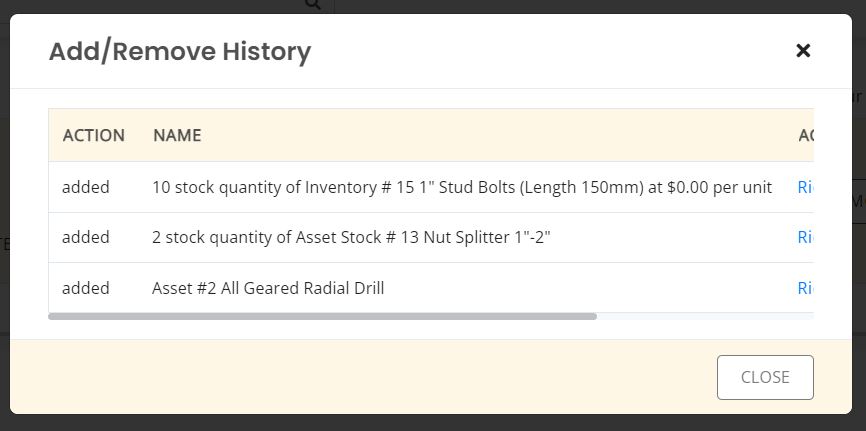
4. Adding a Bundle to Cart
Now that the bundle has been created, we can add it to the Cart from Bundle Detail page → Click ‘Add to Cart’ button. This action will identify the available assets, asset stock and inventory items from this bundle and add them to your Cart. Now whenever there is a drilling scheduled, simply add the bundle to the cart to checkout or reserve.
Specified quantities will be pulled up from available items with a single click to be checked out or reserved for a drilling activity.
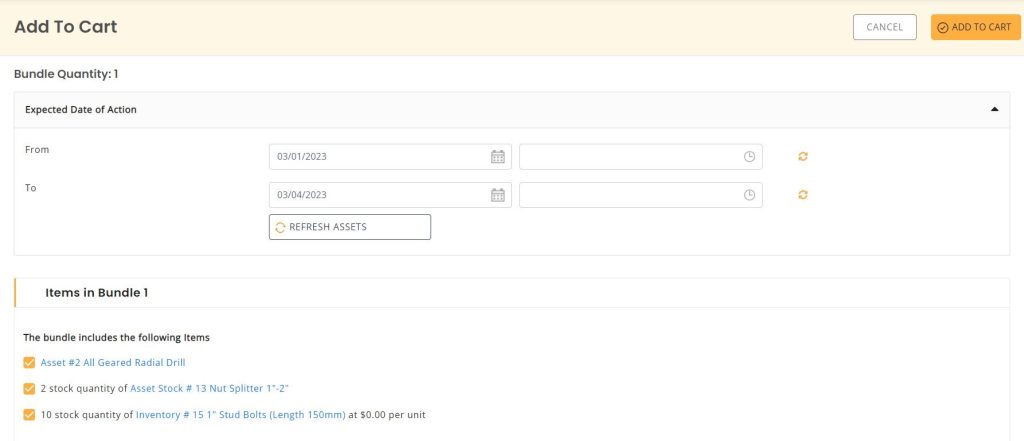
You can toggle between item view and bundle view. Here’s how item view looks like once the items have been added to the cart.
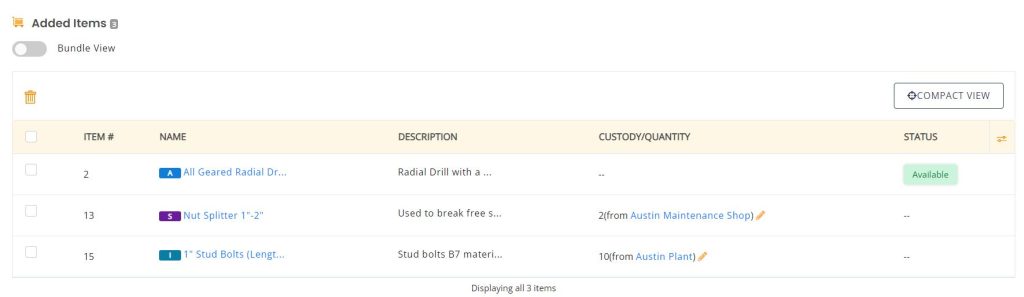
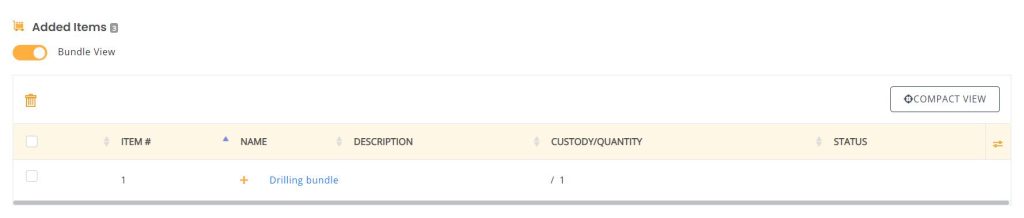
5. Removing a Bundle After Adding it to the Cart
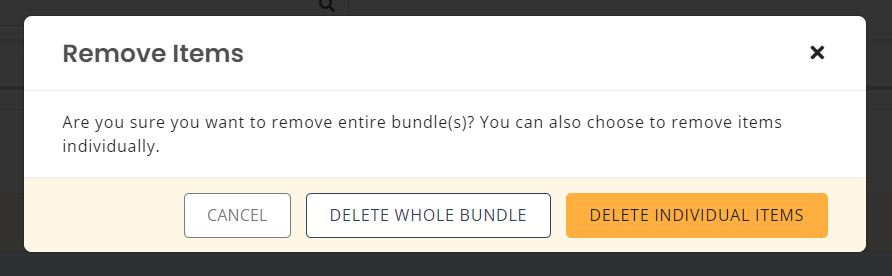
You can remove a bundle after adding it to the cart in pre-checked out states. Simply go to the ‘remove’ button for the bundle and an overlay will appear.
You can then choose to remove the entire bundle or individual items from the cart.
6. Bundles Versus Packages
Bundles differ from a related feature, Packages. Click here to learn more about Packages.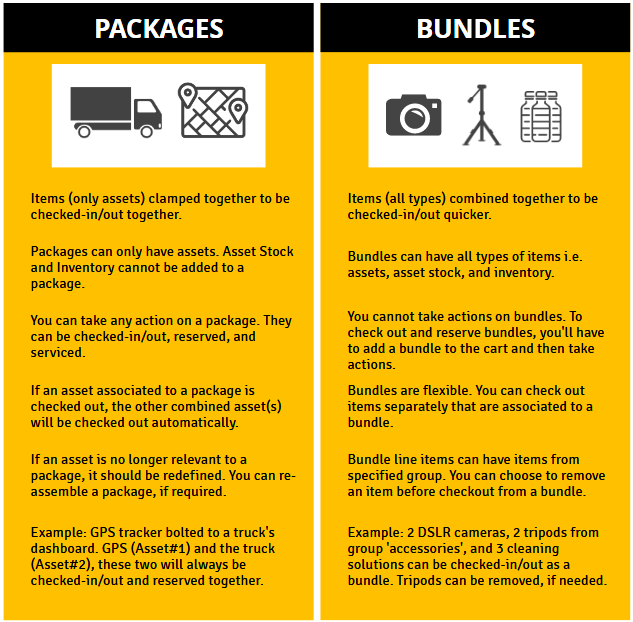
About EZO CMMS
EZO CMMS is the next generation maintenance management software. It does more than just simple maintenance, it empowers your teams with a central command center to assign and complete work orders to achieve optimal productivity.