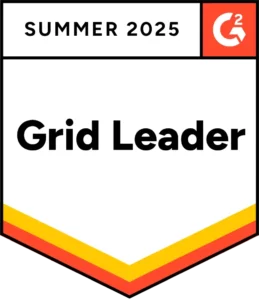Account owners can delete members by enabling Member Deletion. Do this from Settings → Company Settings → Policy → Member Deletion. We recommend enabling this setting only when you have to delete members. Disable it afterwards to avoid accidentally deleting members.
Next, go to the Member Listings page. Here, select the members you’d like to delete, and click on Actions on Members → Delete.
Note: You can only delete ‘orphan members’ added to your account. This refers to members that have not been involved in any activity or event.
If you want to remove users who’ve taken part in some activities, ‘Deactivate’ them instead. This enables the software to retain the member’s checkout history. As an example, John Smith may have used a laptop before leaving the company. If his member record was to be deleted, the laptop’s past assignment to him will be lost as well.
Note: Deactivated users will not count towards your subscription package limit.