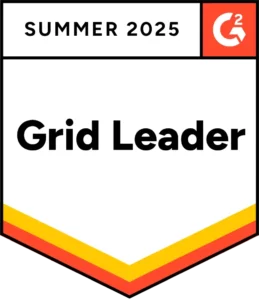Two-step authentication gives an added layer of security to your AssetSonar account and restricts third-party access. This eliminates any risk of unauthorized access from your account and keeps your valuable information secure.
Here is how you can enable this feature:
- Go to Company Company Settings→ Authentication→ Select Email and Password → Choose Two-Step Authentication.
Click on Update to save the new changes.
2. Now log in your AssetSonar account again. Once you have entered the correct login credentials, an overlay will appear asking you for a six-digit One-Time Password (OTP) that would have been generated automatically and sent to your registered email address. This OTP will be valid for 3 minutes.

4.Enter this OTP to successfully log in your AssetSonar account.
What if I am unable to access One Time Password?
In case you have lost access to your registered email address or have forgotten your password you can follow these steps:
Ask your administrator to disable the Two-Step Authentication for you using their account.
They can do so by clicking on More→Users→Selecting the User name → More → Click Temporarily Disable Two Factor as shown in the image below:
Note: Two-Step Authentication can only be enabled for Account Owners and User accounts.