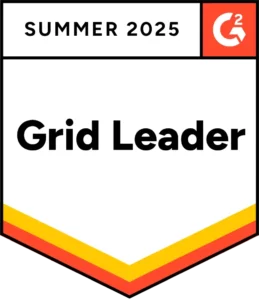You can use QR Code scanning hardware with AssetSonar in your PC/Mac browser.
1. To configure AssetSonar
- From Settings → Company Settings → Public QR Code Scanning → Enabled → Update.

- Additionally, on the Add Ons page, enable ‘Barcode Reader Integration’.
- Check the option for ‘Enable lookup based on the time delay of input, useful for quick scans’.
- Save the settings.
2. To configure your QR Code scanner
- Ensure your scanner is a Human Interface Device (HID) and can interact directly with your PC/Mac as an input. The scanner connection with your computer can be via a USB or Bluetooth.
- Open notepad and scan an AssetSonar generated QR Code. A link should appear on the notepad. The format is: https://demo7.assetsonar.com/assets/1/asset_mobile_view?code=c10f
- Ensure there is no line break with the input. This means that if you scan the same QR Code twice, it should enter in the same line. If the second scan appears on the next line, it means that the scanner is putting Enter/Return after the sequence it’s scanning. Use the user manual of the scanner to see how to get rid of this suffix. There should be a QR Code/Barcode in the configuration options, with a name similar to ‘Suffix Off’. Scanning it should remove the Enter/Return issue. Do the scanning test with a notepad again to see that there is indeed no suffix or prefix with the QR Code being scanned.
3. Using the scanner
- To list items by scanning, go to the Carts module.
- Click the ‘Add Items’ field and start scanning.
- Give a small second-long pause to ensure that the QR Code has been read.
- Scan as many items as you want. You’ll see them being populated in the ‘Add Item’ field as you scan.
- Once you’ve scanned the required items, hit the ‘Add’ button.
- You can then take actions on these scanned items.
If you’d like to learn more about best practices and recommendations for using QR Codes, please click here.