Are you facing trouble keeping track of software applications and websites that your employees are logging into? If yes, then the Azure Cloud Software integration with AssetSonar can provide complete visibility into software use across your organization, improve cybersecurity, and help you stay compliant.
Azure AD integration with AssetSonar allows you to easily track the software applications your employees are using, you can accurately track how often they are using them and how many licenses are being used. This information helps you buy seats for your software licenses as needed, you can blacklist certain software applications, and can get email alerts if anyone is using that blacklisted software.
Here is how you can easily import cloud software data from your Azure Active Directory into your AssetSonar account.
1. Pre-requisites
Before you enable the Azure Cloud software integration, you need to import the members that exist in your Azure Active Directory into the AssetSonar account via SCIM provisioning.
Note: Importing members from Azure AD via SAML integration will not support Cloud software migration.
Once you have retrieved all your employee names and email addresses, enable the Add On to successfully import licenses.
2. Enable the Add On
Enable the Add On from the AssetSonar Settings page.
Go to Settings → Add Ons → Azure License Integration. Click on ‘Enabled’ and then update the settings.

Once updated, you will be able to view the ‘Add Credentials’ button in the same section.
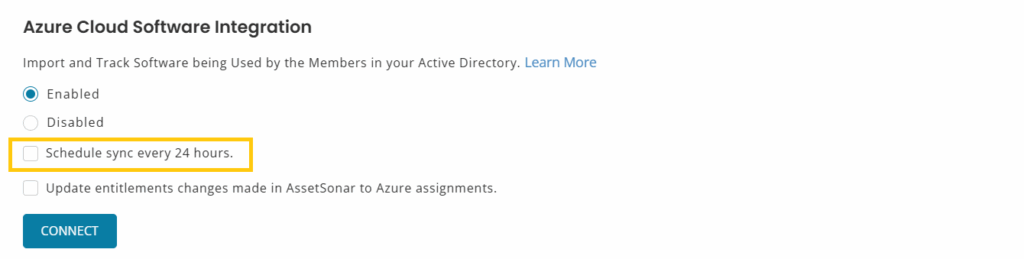
Clicking on ‘Connect’ will redirect you to a Microsoft login page. Here, you can view the permissions required for the integration. You must give these permissions to AssetSonar so the system can fetch only the relevant information from your Azure AD account.
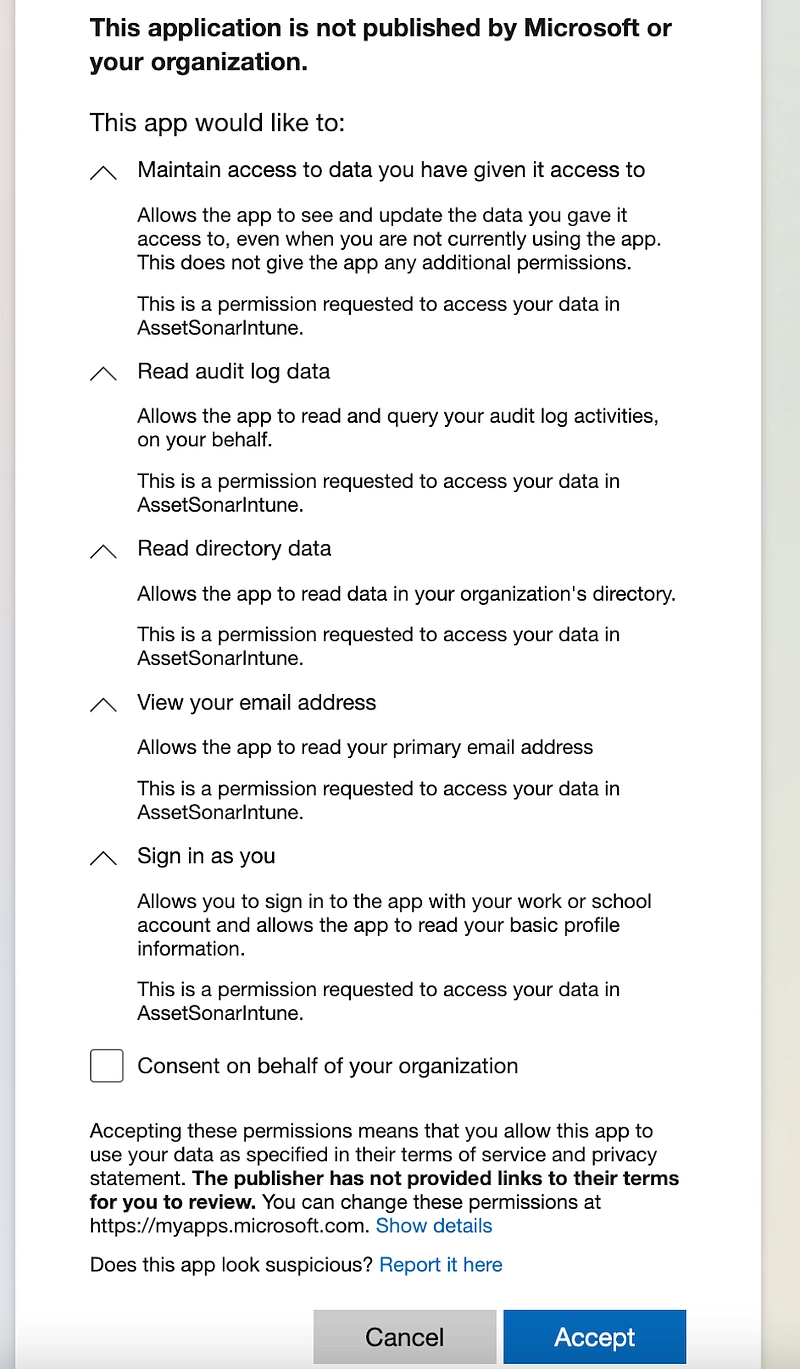
Once you have given consent for the clauses shown in the image below, hit ‘Accept’.
Note: AssetSonar only fetches necessary information and our security policies keep your data safe.
The integration is now enabled. AssetSonar is now able to fetch your software information from Azure Cloud.
Pro tip: You can also select the highlighted box to schedule daily syncs and ensure that you always see the latest Cloud software data in AssetSonar.
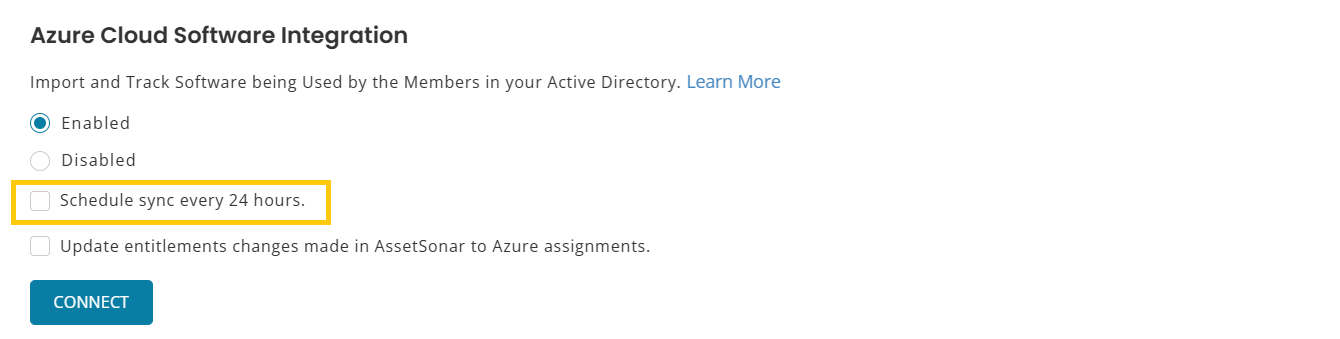
3. Import Cloud software
To import Cloud software data, head to the Cloud Software page and click on Detect Cloud Software → Azure.

All the software applications fetched from Azure are now updated with the latest information.
Note: You can view the name and type of the software along with associated users who have been assigned to the Software Applications in Azure. If you have Group Assignments on Azure, the individual users from the group will be fetched into Asset Sonar.
4. Actions on imported software
Once you’ve imported the Cloud software information, you can take the following actions:
4.1. License the software
From the Cloud Software Details page, click on the ‘License this software’ button.

This shall open up a new page where you can add all the relevant details. Hit ‘Done’ once completed.

4.2. Associate users with software
You can also view details of all the users that are using a particular software. From the Cloud Software Details page, click on the relevant software and go to the ‘Associated Users’ tab. Here, you can view the users who have logged into that software.

4.3. Blacklist the software
If you want to prevent the installation and utilization of certain software applications across your organization, you can blacklist them in AssetSonar. From the Cloud Software page, select the software applications that you don’t want your employees to use. Go to Actions → Blacklist.
Note: You cannot blacklist licensed software.

Once you have blacklisted a software, its status will appear as ‘Blacklisted’ on the Cloud Software page and you can receive alerts whenever your users visit that website. To enable this alert, go to Alerts -> Software -> Blacklisted Software Installations.


By tagging software, you’re able to determine any blacklisted software use and take corrective actions against it.
Read more: [How-to] Configure Azure AD Single Sign-on (SSO) Integration With AssetSonar
About AssetSonar
AssetSonar is a powerful ITAM solution used by tech organizations and businesses all over the globe.
For more assistance, drop us an email at support@ezo.io.








