EZO AssetSonar’s Software Utilization feature gives IT teams full visibility into how software is being used across their organization. You can now detect under-licensed, over-licensed, or right-sized software, helping you reduce risk, trim unnecessary costs, and identify Shadow IT before it becomes a problem.
1. How AssetSonar Classifies Software Usage
AssetSonar automatically categorizes each detected software into one of three utilization statuses:
- Under-licensed: More users are using the software than have been assigned licenses.
- Over-licensed: You’ve bought more licenses than are currently in use or assigned to active users.
- Right-sized: License entitlements are properly aligned with real usage.
These categories appear in both the KPI cards and the software listing table, helping you quickly identify where action is needed.
2. Enable Software Utilization Insights
To get started, go to Settings → Items Settings → Software Utilization Insights and select Enabled. Then click Update to enable software utilization insights.
Once enabled, a new Software Utilization tab becomes visible within the Software module.
Note: Only user-based licenses are currently evaluated for utilization status. Machine and user-machine-based licenses are excluded.
3. Viewing & Filtering Software Utilization Insights
To use this feature, go to the Software (Navigation Menu) → Software → Software Utilization.

On the Software Utilization tab, you see a summary view of the status of all the software detected within your organization. Below, you can view detailed insights for each detected software.

You may also filter the detailed insights based on the utilization status of each software.

In addition, you can filter the insights based on a set of other criteria displayed in the screenshot below:

Each row of software provides detailed information on the current state of software utilization. The Utilization tiles provide information on the following:
- Whether the software is Under-licensed. In other words, more users are utilizing the software than the number of licenses the organization has.
- Whether the software is Over-licensed. In other words, you have more licenses than are currently assigned to the users in your organization.
Note: The above two points effectively mean that a software may be both under-licensed and over-licensed at the same time.
- If, on the other hand, the software is Right-sized, that means software usage is perfectly in balance.
- You can also find out if the software being used is licensed or not.
- Insights for each software include clear diagnostic messages, such as:
- “4 users detected without a license.”
- “2 of 5 licensed users inactive since 90 days.”
- You can also click on each software name to view its details.

Optimize Licenses, Cut Waste, Stay Compliant
4. Take Action Based on Utilization & Status
If you click on the ellipsis (…) icon against any row, you can resolve the misalignments directly. You will see the following options for each of the utilization statuses:
For Under-licensed software:
- Update Entitlements and Seats
- Add Manual License
- Import Licenses
- Sync Licenses
- Blacklist
- Ignore
For Over-licensed software:
- Request License Audit
- Remove Entitlements and/or Seats
Note: If a software is both under- and over-licensed, combined actions will be displayed.
4.1. Understanding What Each Action Does
- Update Entitlements and Seats
This option is only shown if the software has at least one user-based license. When the user clicks on the option, it opens a form to assign users or increase the seat count for a user-based license, as displayed below.
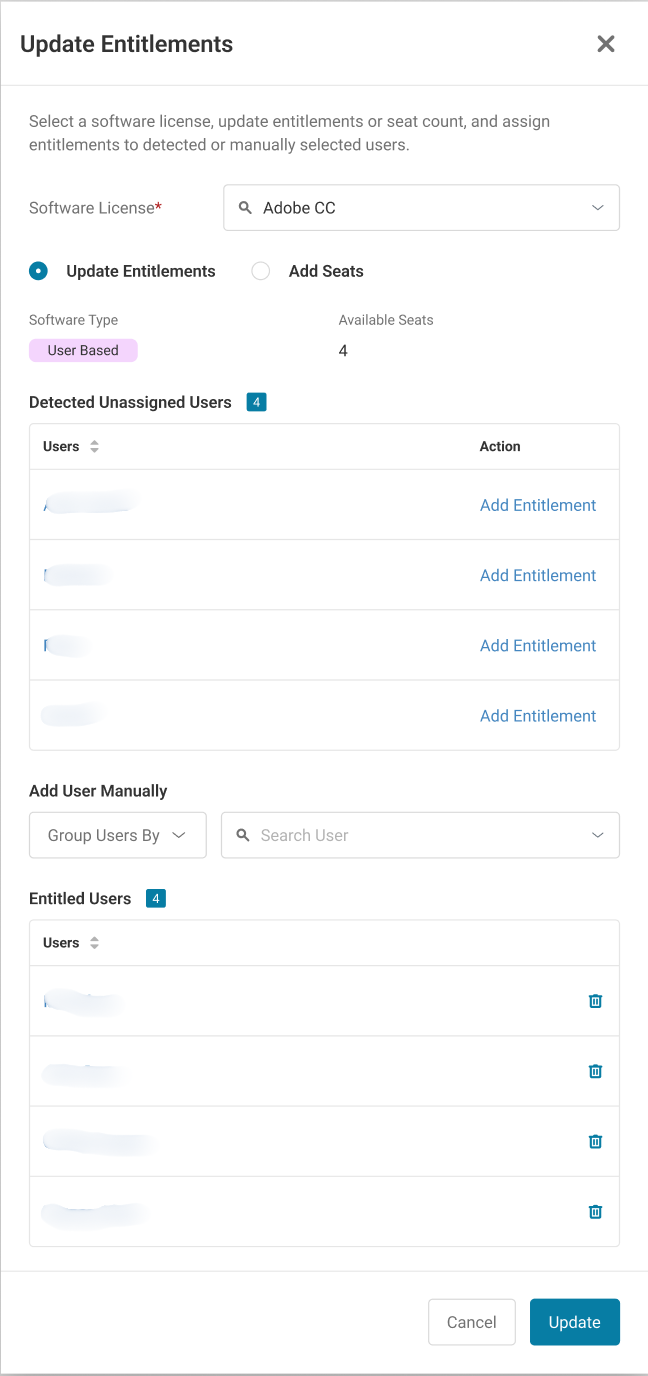
- If there are multiple licenses, you will see a Select License dropdown to select the license for which you want to update the entitlements.

- You can toggle between Update Entitlements and Update Seats modes using radio buttons.
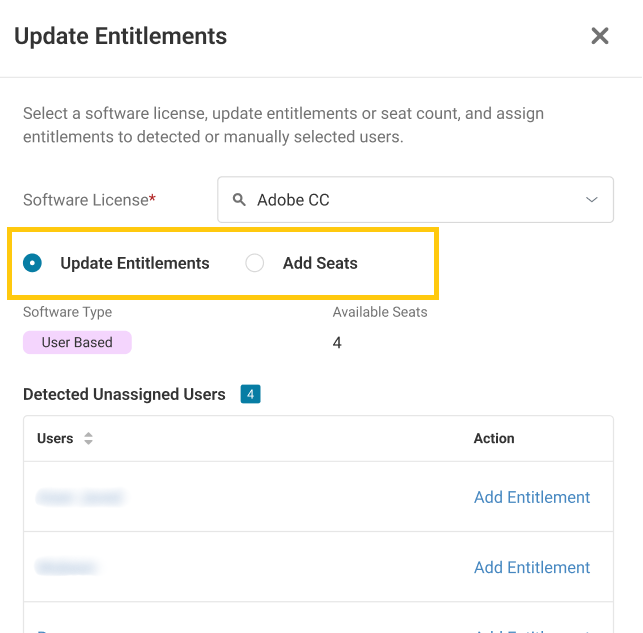
The form also lists Detected Unassigned Users and provides an option to Add Users Manually.
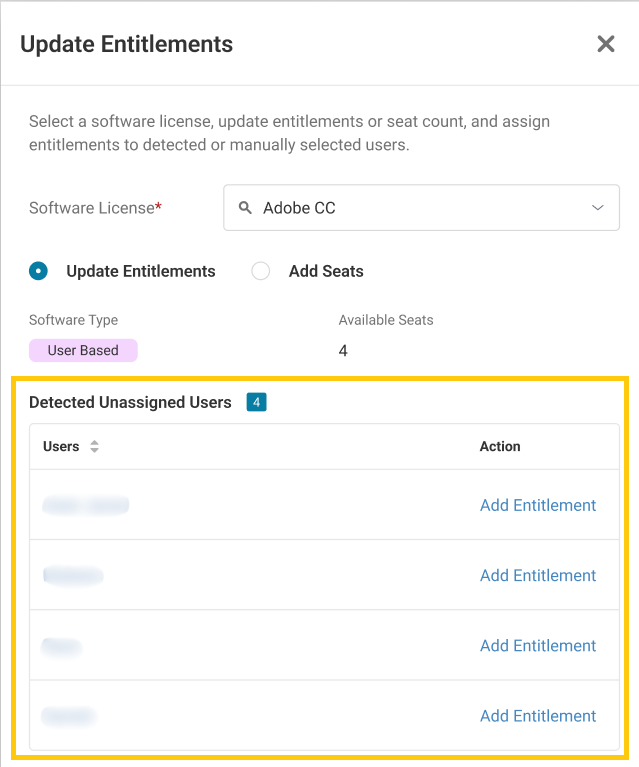

Stay Audit-Ready and Spend-Ready
- Note: If no user-based license exists, you’ll see Create License instead.
- Add Manual License
Opens the license creation form to manually assign a license to the software. - Import Licenses
Shown for software with available SaaS integrations (e.g., Adobe, Microsoft).
- Redirects you to either the integration auth form or the license import form, based on setup status.
- Redirects you to either the integration auth form or the license import form, based on setup status.
- Sync Licenses
Syncs license/user data for software with a configured integration. - Blacklist / Ignore
- Blacklist flags the software as disallowed.
- Ignore hides the software from this tab but retains it in the system history.
- Blacklist flags the software as disallowed.
- Remove Entitlements and/or Seats
Lets you remove unused entitlements or reduce license seats, similar to the update entitlements option above.
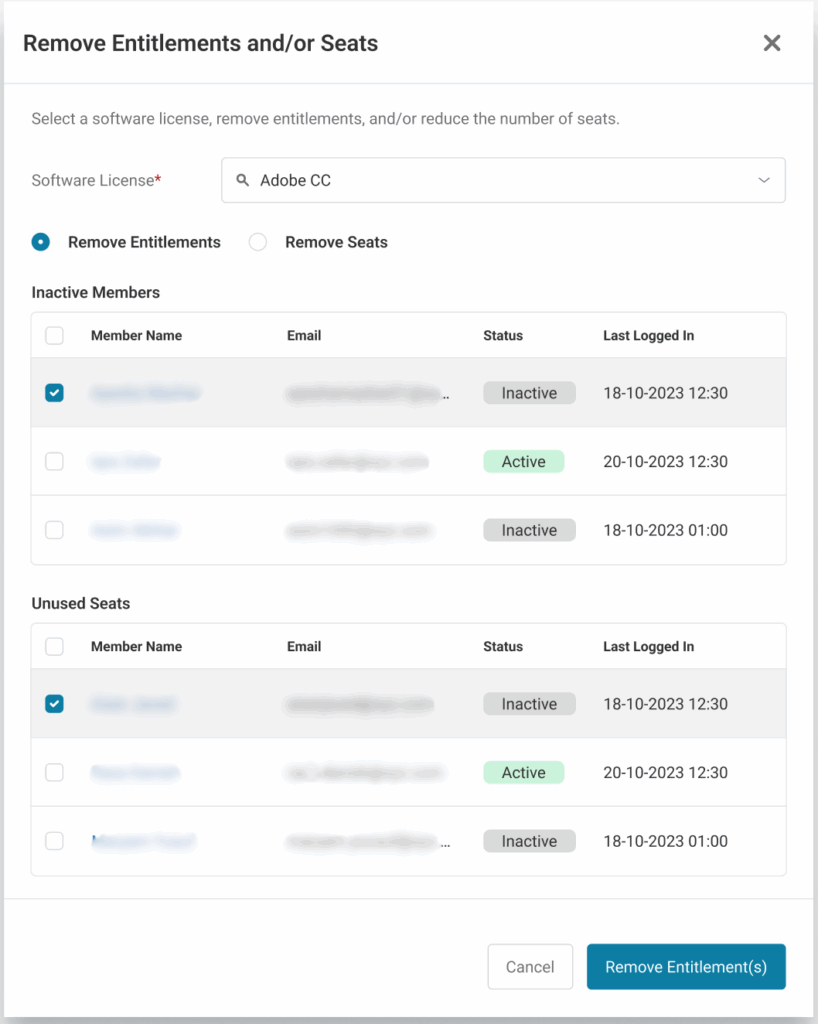
Ready to Take Control of Your Software Usage?
With AssetSonar’s Software Utilization feature, you can identify and eliminate hidden software waste, reduce Shadow IT risks, and ensure your licenses are right-sized — whether you’re reviewing software spend, fixing entitlement gaps, or preparing for compliance audits.
Need assistance setting it up? Reach out to us at support@ezo.io — we’re happy to help.







