AssetSonar’s new workflows and insights allow reservations free of clashes and conflicts. It also allows the reservation of a certain quantity of Inventory Stock items at particular locations and dates.
Item Reservation
Reservations can be made through an Item’s Detail Page(see image below). Click ‘Reserve’ and an overlay will appear. Mention the reservation period, for whom the reservation will take place and the location of the reservation. You can also add a note to a reservation which can be viewed under the reservations tab.
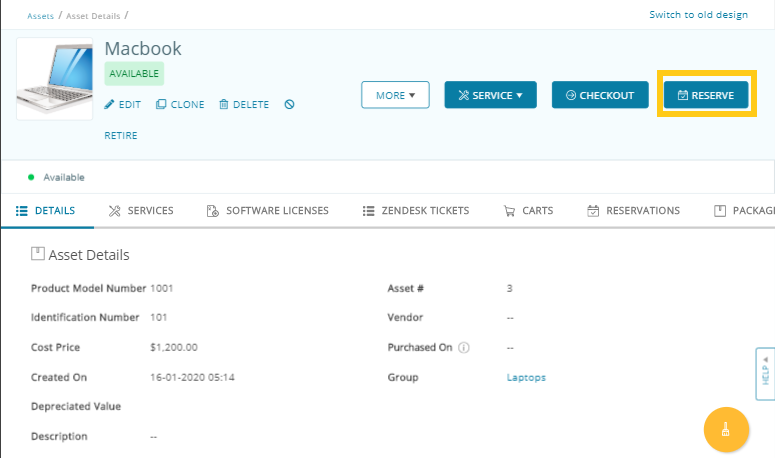

Mass Reservation: Multiple items (assets only) can be reserved in one go (see images below).


However, an error message will show up if the items have any conflict with other reservations. Enable conflict-free reservations from Settings → Company Settings & Add Ons → Reservations.

Users can be restricted to reserve items e.g. reserve one asset at a time. You can also enforce conflict-free reservations for asset stock and inventory items from Settings → Company Settings & Add Ons → Reservations.
Items’ Reservation via Cart: You can also add multiple items to a cart and then reserve it. This comes into play if the ‘Cart Module’ is enabled from Settings → Company Settings & Add Ons → Carts. See images below:



Reserved cart items can now be edited on the fly. Items can be removed or added, giving businesses more control over their IT equipment management. For example, you reserved items for a CES exhibition but underestimated the number of VR headgear sets you’d need. With the latest enhancement, last-minute reservations to a cart are simple and easy.
Reservations tab within the Asset Detail Page: While reserving an asset, easily view its availability schedule i.e. other reservations and current checkouts. With this information, one may choose a suitable date for a reservation and avoid conflicts. Notice in the screen below, how the Reservation Tab on the Asset Detail page clearly provides this information.

You may also take appropriate actions from within this view to schedule a new reservation without any time clashes, as shown in the following screen.

If multiple reservations result in clashes at checkout time, you may override them as an administrator. A staff user can only do so for his/her own reservation (if this asset is visible to this staff user as per company settings). Alternatively, one could choose a different checkout date and hence avoid any scheduling conflicts.
The my reservations page can be accessed from the bell icon on the top-right of your screen. This has been enhanced to give you quick access to reservations for all items and carts. It has 5 tabs comprising All, Requested, Reserved, Fulfilled, Denied and Recurrences. These allow you to filter the category you wish to see information on.
Each of these tabs has 4 filters. The first one allows you to check reservations under a given range of time. The second allows you to enter a username or email address to check on reservations made by a single user. The third is for the reservation state, allowing you to filter between reserved, requested, fulfilled and denied reservations. The fourth lets you filter by type of item; Asset, Asset Stock, Inventory as well as items reserved to cart.
As an admin, you may review reservations made by all members and take necessary actions. However, staff users may only view their own reservations and take action on them. A historical record of past reservations are also available under the Fulfilled Reservations tab.


In the above screen, a reservation appears in red. That is because the quantity reserved is not available at the time of the new sale at that location. You can find out what other color dates/stock quantity means from the help section on the reservations page.
An admin may edit the quantity and location for a reservation at any time and remedy such situations. (as seen in the screen below)

Staying on top of Reservations
Always stay updated on reservations with the Dashboard Calendar. You can toggle for actionable metrics between the ‘Items’ and ‘Carts’ widgets.

Capture Signatures on Reservations
Add an extra layer of security to IT asset management by recording signatures with reservations and reservation approvals from Settings →Company Settings & Add Ons →Advanced Settings → Capture Signatures. This enables a user to sign whenever he/she makes a reservation on an item or when an admin approves a reservation (if Arbitration on Reservation is enabled).
Frequently Asked Questions
Can staff users reserve assets?
Staff users can reserve items that are visible to them for themselves. They can also reserve their own current carts.
Can users receive e-mails for upcoming reservations?
Users can activate email alerts for upcoming reservations via Company Settings & Addons → Company Profile → System Generated Emails.










