Jamf Pro is the leading Apple Mobile Device Management (MDM) software used by small businesses, educational institutes, and growing enterprises.
It manages iOS and macOS devices by detecting and storing granular details like who last logged onto a device, what is the warranty expiry of a device, and whether it is protected by AppleCare.
How do you benefit from this integration? The AssetSonar Jamf Pro integration makes it easy to manage your Apple devices. Mass import asset data regarding all your iOS and macOS devices from Jamf, and save time and manual effort.
Note: For enterprises with robust security needs, AssetSonar also integrates with Jamf on-premise environments so you can import your Apple devices into AssetSonar without having to worry about security concerns. Please contact support@ezo.io if you’d like to integrate with Jamf on-premise.
Contents
- Benefits of AssetSonar’s Jamf Pro Integration
- Enabling Jamf Integration
- Syncing with Jamf Pro Sync
3.1. Importing data
3.2. Scheduling syncs
1. Benefits of AssetSonar’s Jamf Pro Integration
Our integration with Jamf Pro offers convenience to all IT professionals at the helm of dedicated device management. Here are the benefits:
- Centralized ITAM database: AssetSonar imports data from various MDM software like Jamf and SCCM. This way, you have a consolidated database of both Apple and Windows devices used within your enterprise. You can manage them all from a single space.
- Faster issue resolution: It further integrates with ITSM solutions like Zendesk and Jira. You can access all your Apple devices from within ITSM solutions, view IT asset checkout, and vendor details to speed up ticketing and issue resolution processes.
- Non-intrusive MDM: AssetSonar reduces security risk and facilitates non-intrusive MDM by importing data from the Jamf Pro agent deployed within your enterprise.
Let’s walk you through some basic steps on how to enable the Jamf Pro integration!
2. Enabling Jamf integration
To enable the integration, go to Settings → Integrations → Jamf Integration and select Enabled.
This action reveals additional settings below. Click Add Credentials to provide your Jamf account login information.
Please take particular note of the following:
- You must have the role of an Auditor in your Jamf account to enable the integration.
- Always include
https://before your Jamf account domain in the Jamf URL field.
AssetSonar supports two authentication methods for Jamf:
Method 1: Basic Auth
- Provide your Jamf Auditor account details along with the server URL.
- Required fields: Username, Password, and the complete Jamf Instance URL (including
https://). - Note: There is a known Jamf issue with Basic Auth where certain username and password combinations do not generate a correct Base64 string. If you encounter invalid credentials despite correct details, try updating the password with fewer special characters, or use the API Client method instead.
Method 2: API Client (Recommended)
- In your Jamf console, create an API Role with the following permissions:
- Read Computers
- Read Mobile Devices
- Next, create an API Client and link it to the role.
- Ensure the Access Token Lifetime is set to at least 10 minutes or longer.
- In AssetSonar, enter the Client ID, Client Secret, and Jamf Server URL.
Once the credentials are added, click Update. Your integration is now enabled, and you’re ready to start syncing iOS and macOS data from Jamf seamlessly.
3. Syncing with Jamf Pro
3.1. Importing Data
To import data of your Apple devices into AssetSonar, click on the ‘Sync Now’ button that shows up after enabling the integration.

You should get the following message once your sync is successful.

Clicking on the message directs you to the Asset Listings page. Here you can view all the Apple devices that have been imported.

If you wish to see more granular details on the system, hardware, and software configuration of each device, click on the Asset Name.
AssetSonar typically records a host of data fields captured from your Jamf account. These include IP and Mac Addresses, BIOS and input device details, etc. You can also map the BIOS serial number of a discovered IT asset to the AIN of an existing asset by enabling this setting:

3.2. Scheduling syncs
You can always update your IT asset data at a later time to reflect changes in your Apple device inventory.
Apart from manually syncing your data, you can also choose to sync it every 24 hours. To do this, select the setting shown below:

The system shows details of every sync that it does as follows:

‘Last sync date’ refers to when IT Asset data gets updated in AssetSonar, whereas ‘Last Jamf sync date’ represents when the IT Asset data was last updated in your Jamf account.
4. Detecting Deletion from Jamf and Retiring Devices
4.1. Actions on retired devices
Once you have started syncing the data from Jamf to AssetSonar, you would be able to detect previously retired devices. For example, if you have retired some IT assets but they are picked up by another department where they can be of use, they will be discovered by Jamf. During the next sync, AssetSonar will change the status of these devices from retired to available.
From the Jamf Integration setting, check the box for Make Retired Devices Available if Discovered Again to turn on this option as shown below:
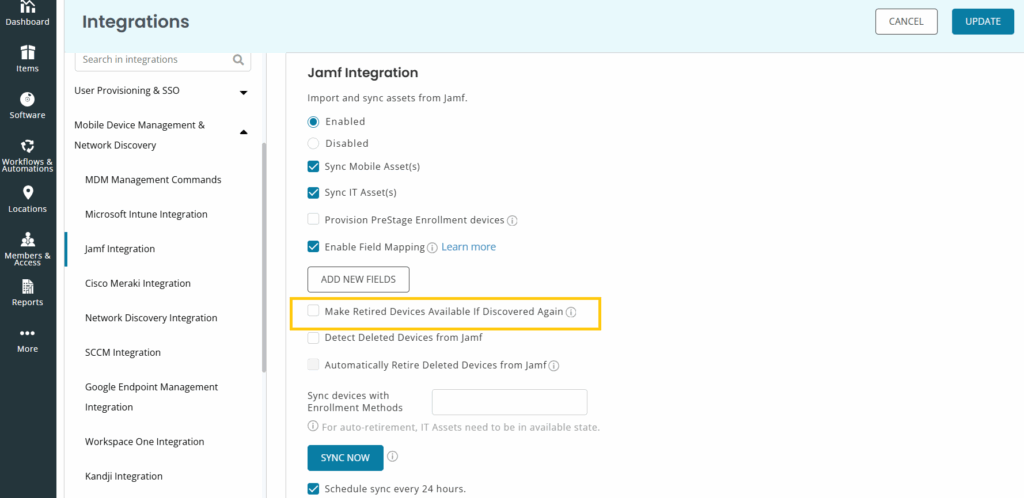
4.2. Actions on deleted devices
AssetSonar helps you detect devices deleted in Jamf Pro and take appropriate actions, such as retiring them, within the platform. If a user has deleted any device in Jamf, you can opt to get details by enabling the Detect Deleted Devices from Jamf setting.
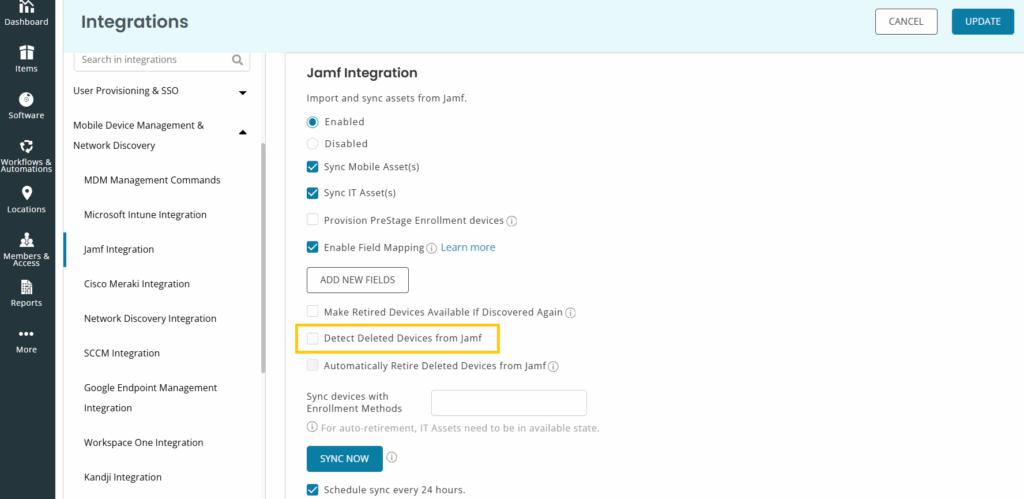
Now, you can get information on deleted devices through several sources.
- From the Assets detail page, apply the filter ‘IT assets deleted from sync source’ and you will get a list of all devices that were deleted in Jamf before the last sync.
- From the Alerts detail page, you can check the notifications for an MDM Assets Deletion Summary. You will be able to get an email notification with details of all deleted devices detected during the last sync.
Checking on ‘Automatically Retire Deleted Devices from Jamf’ frees you from having to take this action manually. However, AssetSonar doesn’t automatically delete devices that are either checked out or are in maintenance.
4.3. Managing PreStage Enrollment Devices
AssetSonar allows you to track Apple devices that are part of PreStage enrollment in Jamf — i.e. devices not yet provisioned but queued for deployment.
To activate this:
- Go to Settings → Integrations → Jamf Integration.
- Enable Provision PreStage Enrollment Devices.
- Click Update to save settings.
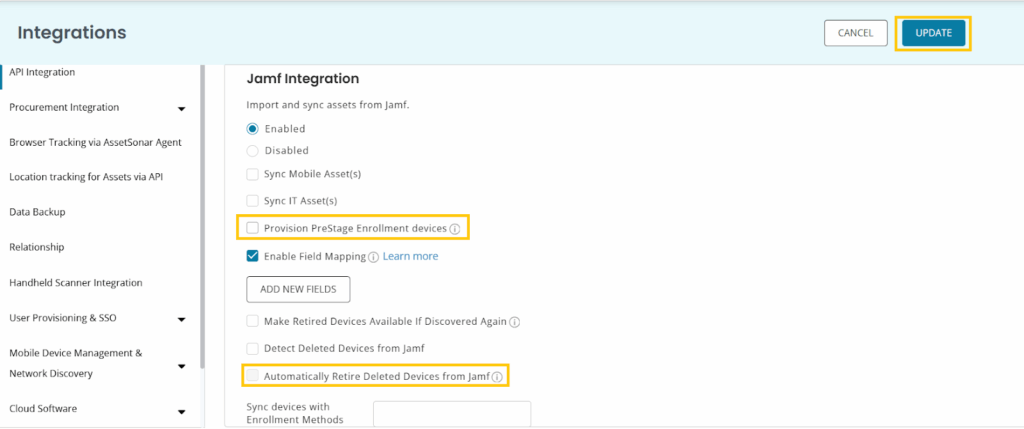
Once the setting is enabled, AssetSonar will fetch devices in the PreStage scope and tag them as PreStage in your asset listings. These devices will also be tagged as PreStage and IT Assets;, making it easier to identify them as part of your inventory.
In combination with the Automatically Retire Deleted Devices from Jamf setting, this ensures AssetSonar accurately reflects your provisioning workflow by retiring devices only when they are fully removed from Jamf, not just reassigned to PreStage.
Take your Apple Device Management up a notch with AssetSonar
With our Jamf integration, you can always keep tabs on the whereabouts of your Apple devices and answer questions like who has the custody of a Macbook or where it is located. It enables you to schedule service on Apple devices, analyze their usage trends, and conduct a thorough audit so you never lose track of your expensive Apple devices.
Data fetched with our Jamf Pro integration:
- Mac OS computers and laptops — and associated hardware and software details
- iOS devices — and associated hardware and software details
Discover more with our additional out-of-the-box integrations
About AssetSonar
AssetSonar is the leading IT asset discovery software that integrates with Jamf Pro. It is used by IT-intensive organizations and businesses all over the globe.
Sign up today for a free 15-day trial.
For more assistance, drop us an email at support@ezo.io. You can also visit our blog for detailed support posts.








