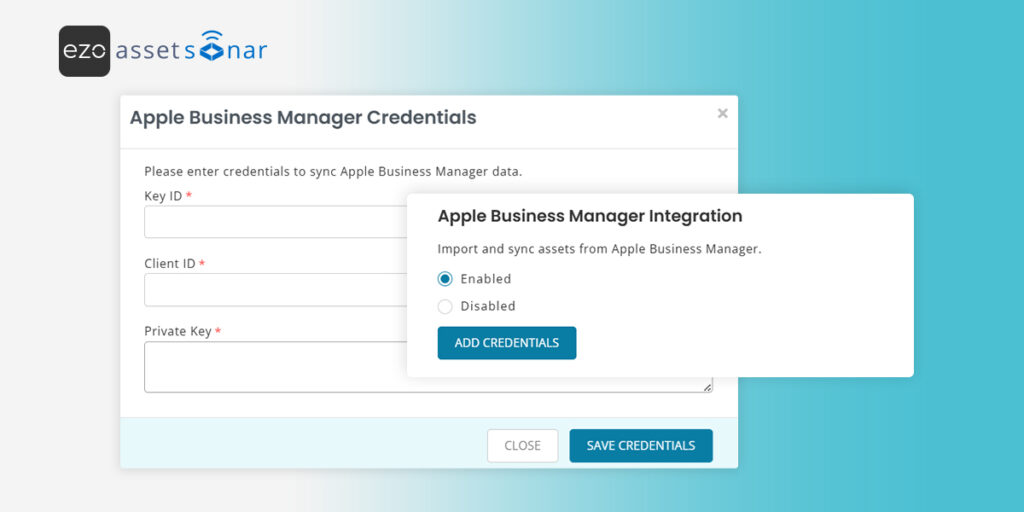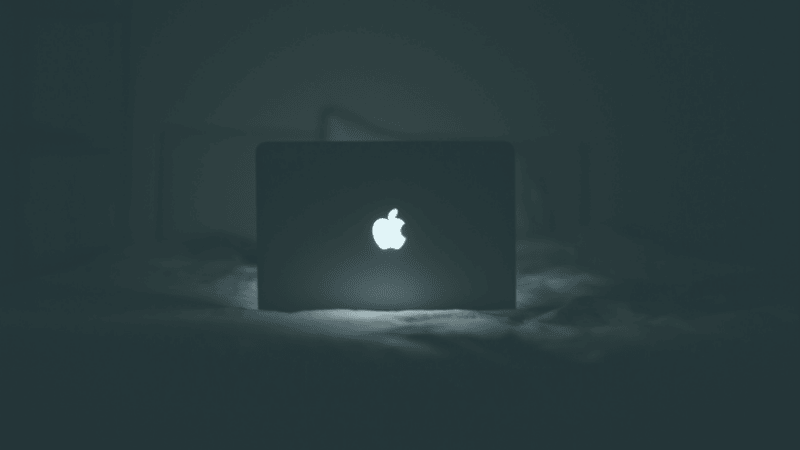Managing Apple devices through MDMs like Jamf or Intune already gives you strong visibility into your Apple ecosystem through AssetSonar. But if your organization also uses Apple Business Manager (ABM), you can now take that visibility a step further.
With AssetSonar’s ABM Integration, you can automatically import and update Apple IT assets directly from Apple’s verified inventory source. This ensures that all Apple devices purchased or registered in ABM are accurately reflected in AssetSonar, without manual effort or data discrepancies.
ABM serves as the authoritative record for Apple device procurement and enrollment data. Connecting it with AssetSonar lets you:
- Sync new Apple devices automatically upon purchase.
- Keep your asset inventory aligned with ABM in near real time.
- Reconcile devices across ABM and MDMs like Jamf or Intune for a single, unified record.
This guide walks you through generating your ABM credentials, enabling the integration, syncing devices, and managing Apple assets imported from ABM.
Automate Apple Device Onboarding
Pre-requisites: Generate Credentials in Apple Business Manager
Before enabling the ABM integration in AssetSonar, you need to generate your Client ID, Key ID, and Private Key from your Apple Business Manager (ABM) account.
Follow the steps below to create and download these credentials.
- Sign in to Apple Business Manager with a user who has the role of Administrator.
- Select your name at the bottom of the sidebar, select Preferences, then select API.
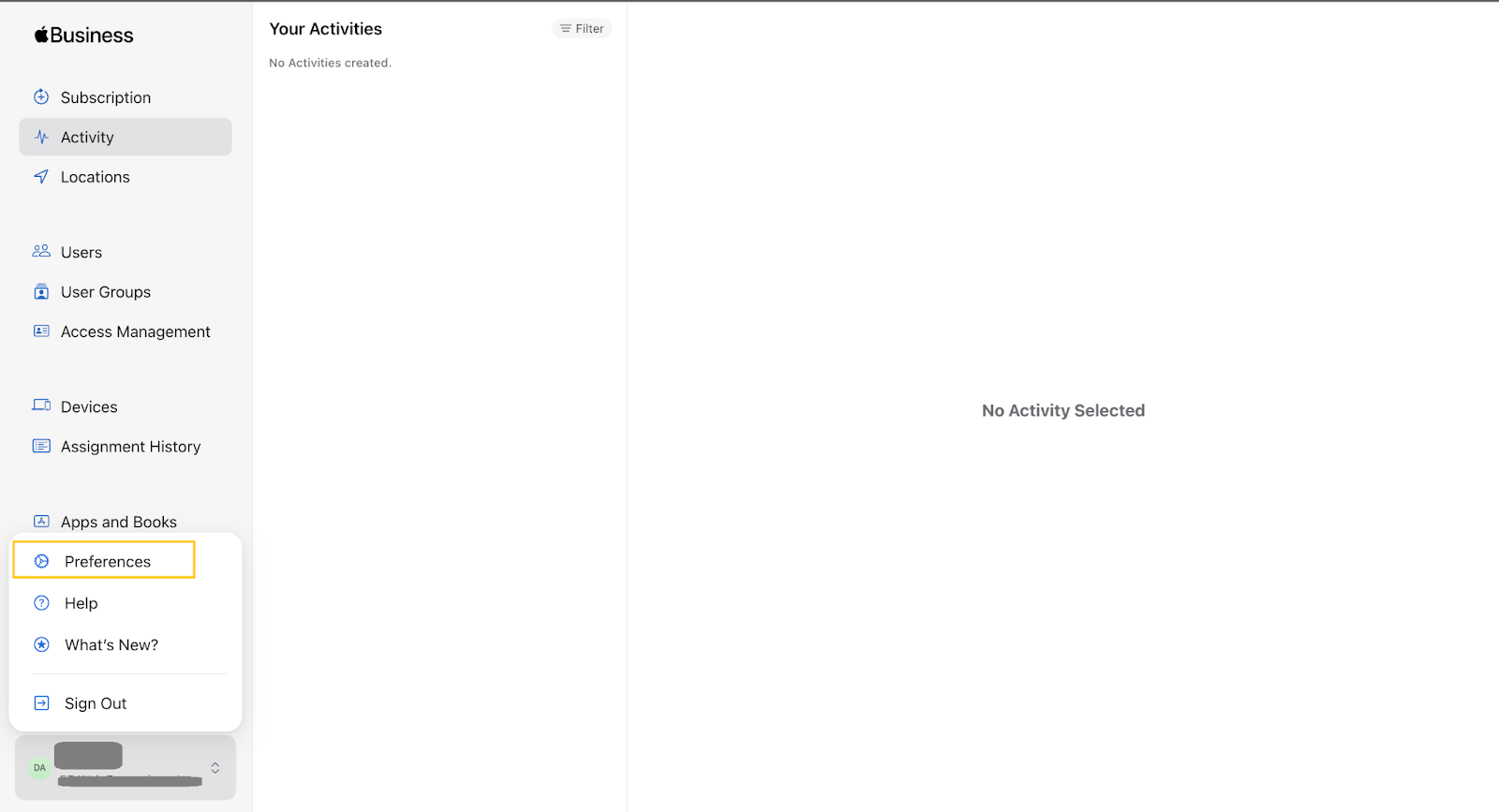
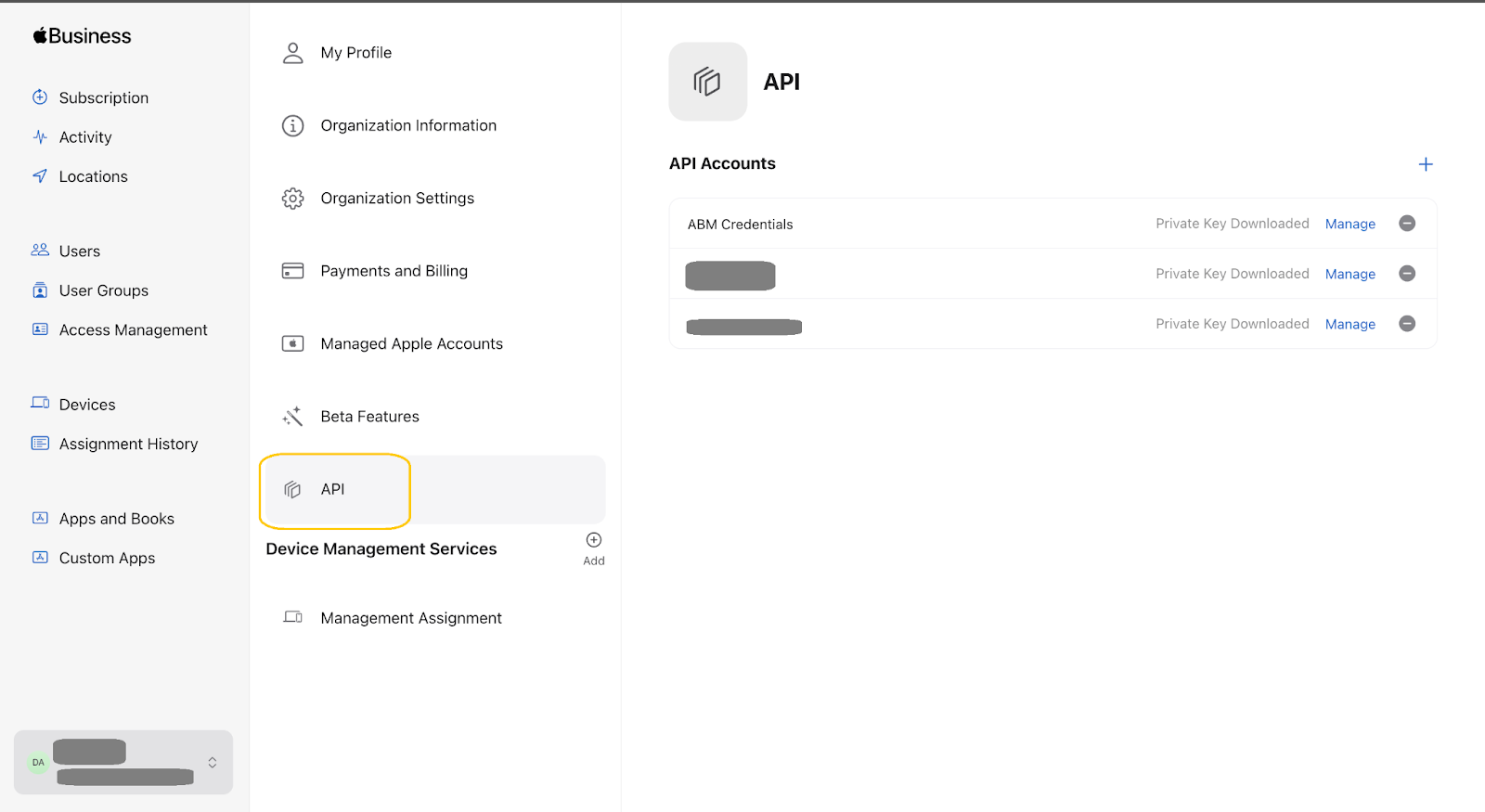
- Click the + icon and select Create API Account.
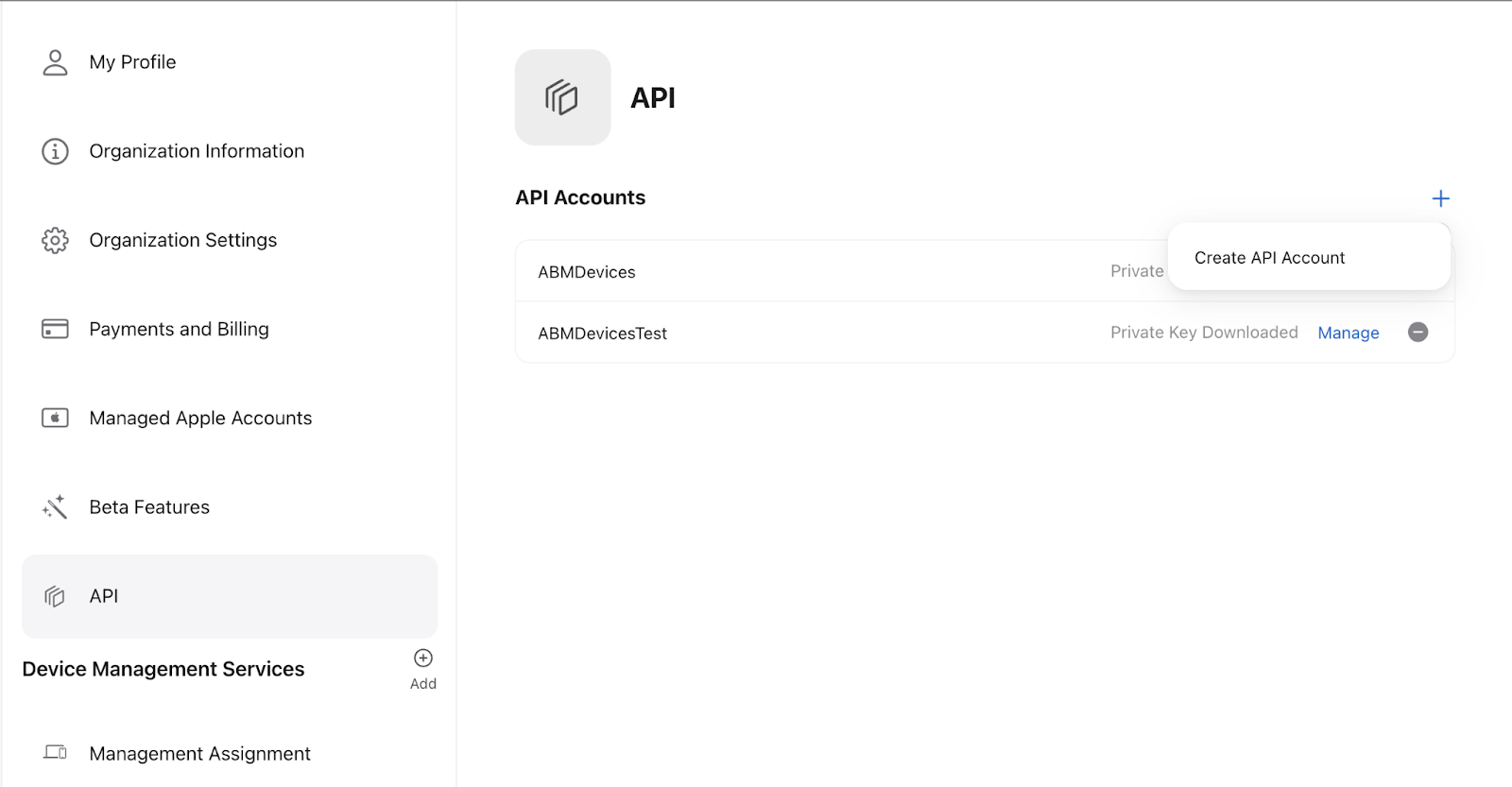
- Enter a descriptive API Account Label (e.g., ABM Credentials).
- Review the Data Access section and click Create.
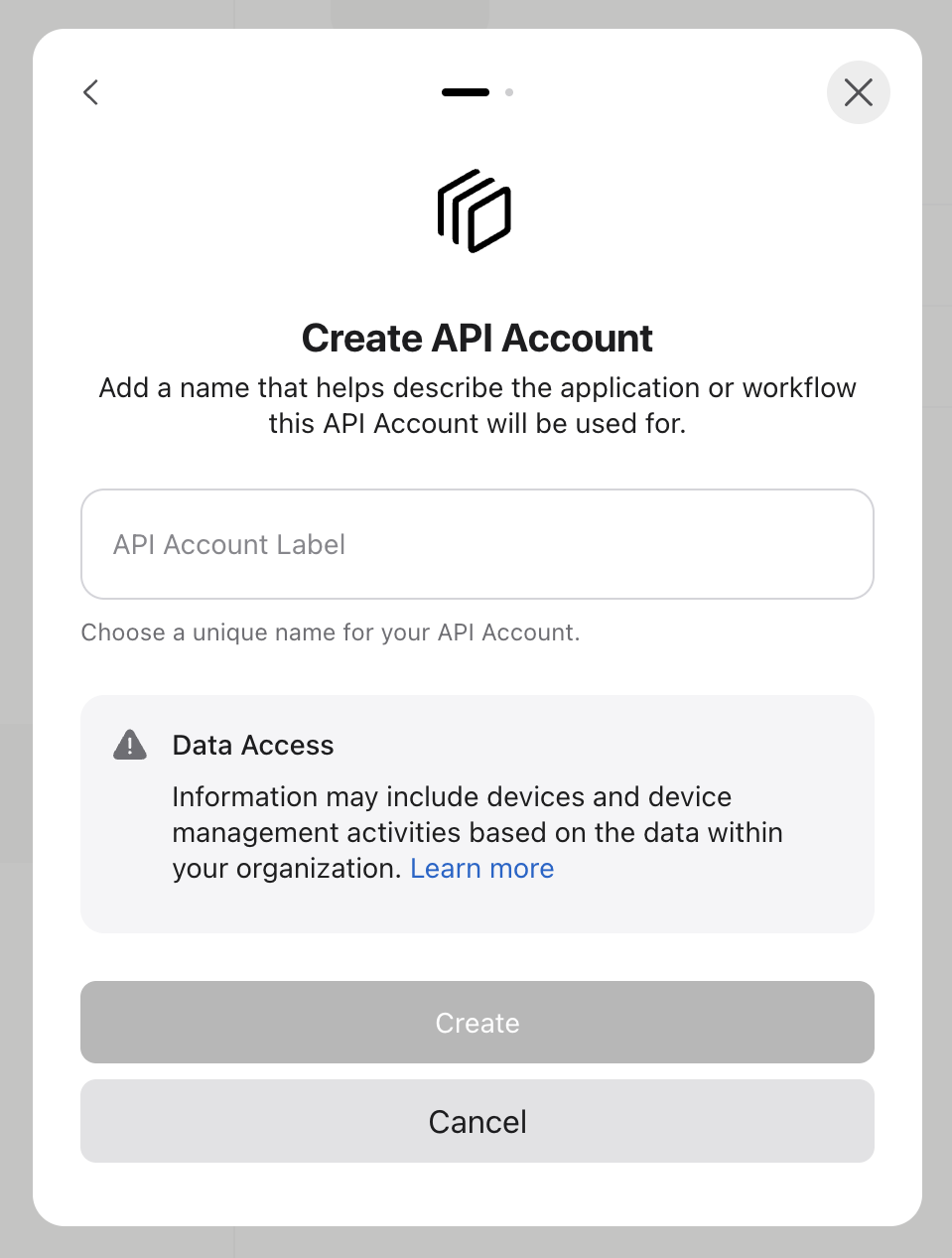
- Once the API Account is created, click Generate Private Key.
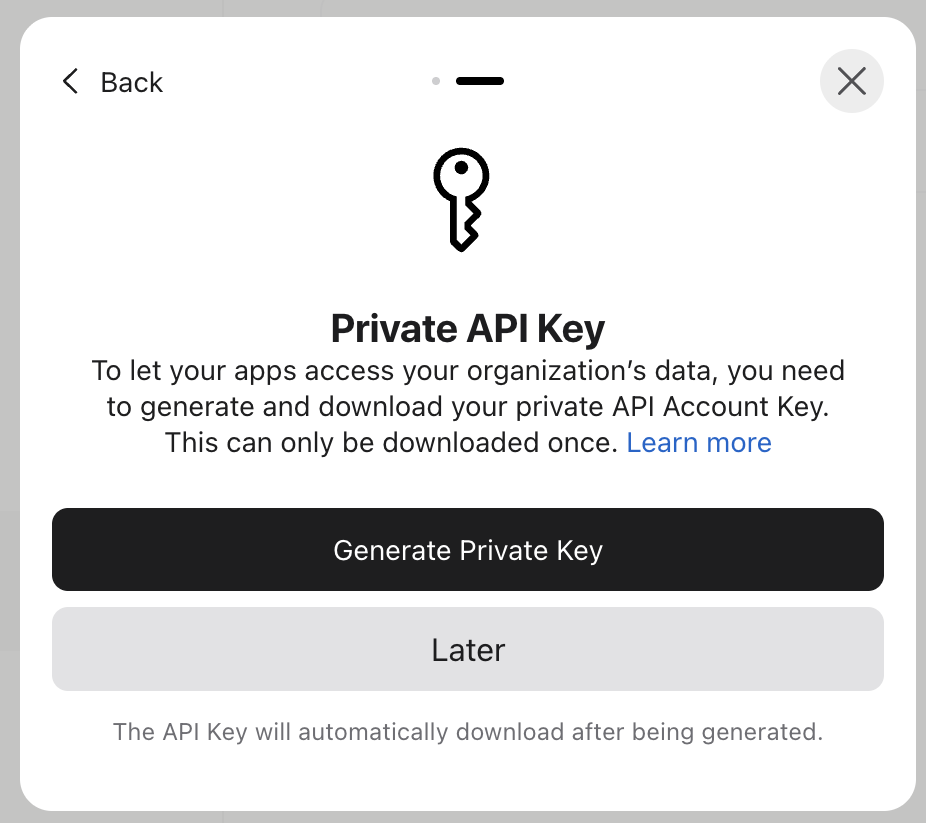
Once it has been downloaded, you can open it in a text editor to copy the key and use it in the step below.
- Next up, you can copy the Client ID and Key ID by going to Preferences → API and clicking Manage against the API account you are using for your ABM credentials.
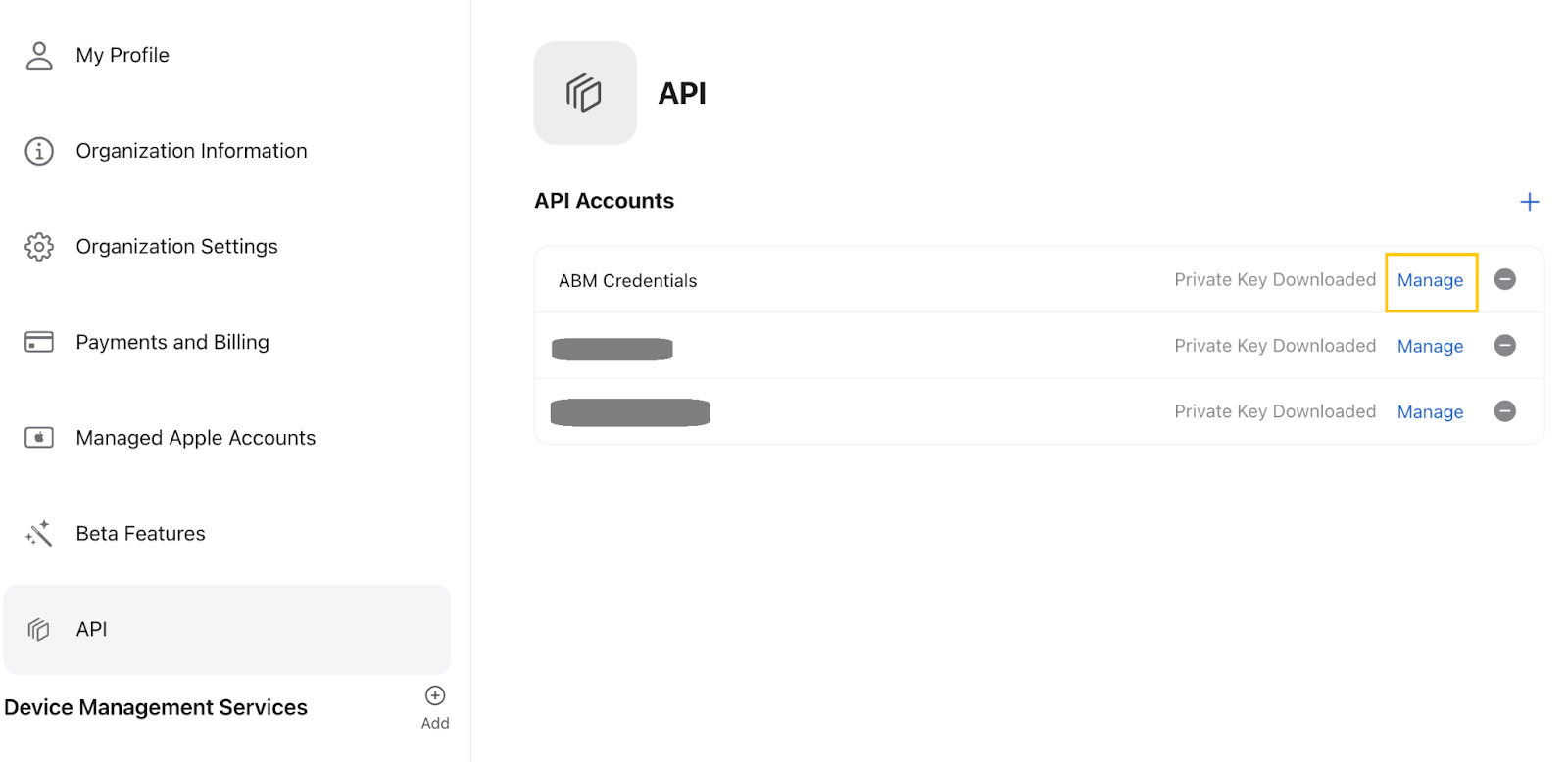
- You will be displayed a popup containing both your Client ID and Key ID.
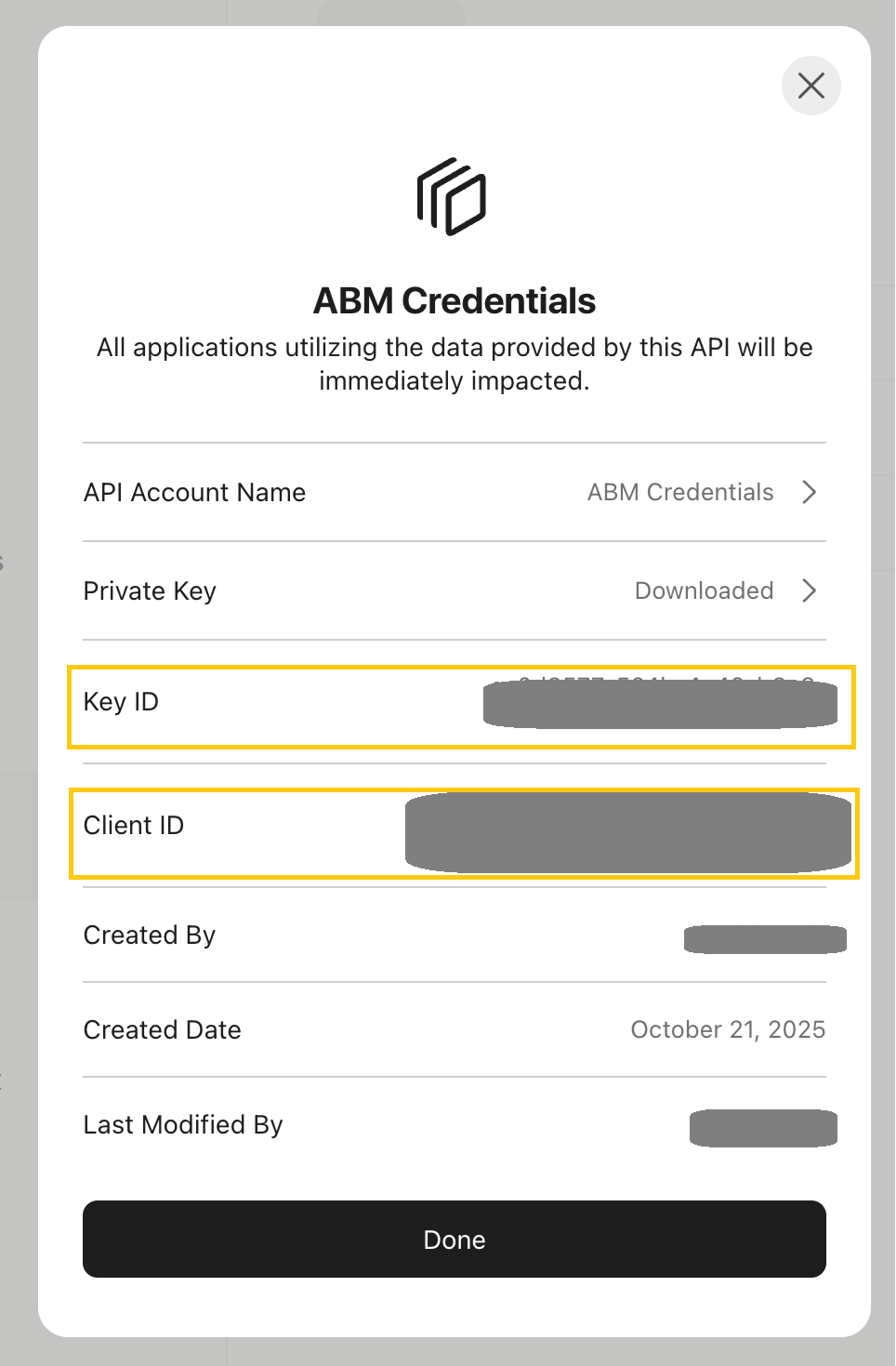
Once you have these three values (Client ID, Key ID, and Private Key), proceed to Step 1: Enable the Apple Business Manager Integration in AssetSonar and upload them under Add Credentials.
Enable the ABM Integration in Minutes
1. Enable the Apple Business Manager Integration
To enable the integration:
- Navigate to Settings → Integrations → Mobile Device Management & Network Discovery → Apple Business Manager Integration.
- Toggle Enabled and click Update to save the settings.

- Then click Connect to authenticate your ABM account.
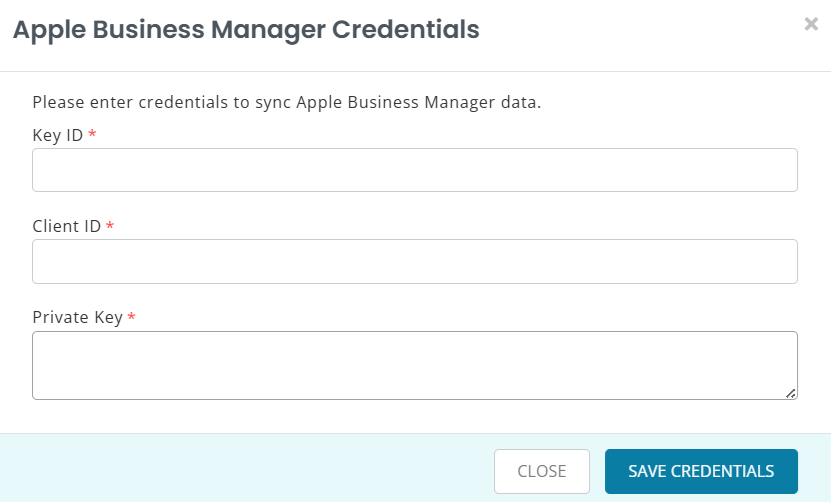
- Click Save Credentials to activate the integration.
Once connected, AssetSonar immediately starts syncing Apple device data from ABM into your account.
4. Syncing Apple Devices from ABM
4.1 Automatic Syncs
AssetSonar automatically syncs Apple devices with ABM every 24 hours, ensuring that newly purchased or updated devices appear in your AssetSonar inventory without delay.
4.2 Manual Syncs
You can also initiate an immediate update by clicking the Sync Now button from the Apple Business Manager Integration settings.
Note: Manual syncs fetch both newly added and previously existing Apple devices to keep AssetSonar fully aligned with ABM.
4.3 What Happens After Sync
- Each imported Apple device is created in AssetSonar as an IT Asset.
- The Source field lists Apple Business Manager as the data origin.
- Existing Apple devices with matching serial numbers are updated with any missing information.
- If the Add Purchase Date option is enabled, the ABM “Date Added” value overwrites previous purchase data.
5. How AssetSonar Maps ABM Data
AssetSonar automatically fetches detailed Apple device information from Apple Business Manager (ABM) and maps it to the relevant fields in your account. This ensures every Apple IT asset record in AssetSonar mirrors the verified data provided by Apple.
| ABM Field | Mapped to AssetSonar Field |
| serialNumber | Serial Number |
| deviceModel / partNumber | Model |
| orderNumber | Order Number |
| orderdatetime | Purchased On / Created On |
| dateAssignedToMDM | Date Assigned to MDM |
| imei | IMEI |
| macAddress | MAC Address |
| deviceCapacity | Storage Capacity |
| ipAddress | IP Address |
| source | Source (Apple) |
When an Apple device already exists in AssetSonar, the integration automatically updates the record with any missing information and marks Apple Business Manager as the most recent sync source.
If the Add Purchase Date option is enabled in your ABM settings, the “Date Added” field from ABM is also mapped as the purchase date in AssetSonar. This value can be used to automatically populate warranty contracts or update existing purchase information for reporting and lifecycle planning.
This combined mapping ensures your Apple device inventory remains accurate and unified across ABM, Intune, and Jamf integrations. You can easily view or filter imported devices using Source = Apple Business Manager in Custom Reports.
6. Strengthen Your Apple Ecosystem with ABM Integration
The Apple Business Manager Integration complements AssetSonar’s existing Apple device management capabilities by adding a trusted procurement and enrollment data source directly from Apple.
Combined with integrations such as Jamf and Intune, ABM ensures that every Apple device—whether newly purchased, deployed, or assigned—is automatically reflected in AssetSonar with complete and accurate information.
This unified approach enables IT teams to:
- Maintain consistent and verified Apple device records across systems.
- Automate lifecycle tracking and reporting with minimal manual effort.
- Reconcile ABM data with MDM information for a single, enriched asset record.
By connecting ABM, you close the loop between purchase, enrollment, and management, achieving full visibility into your Apple ecosystem.
For assistance with setup or troubleshooting, contact support@ezo.io — we’re happy to help.