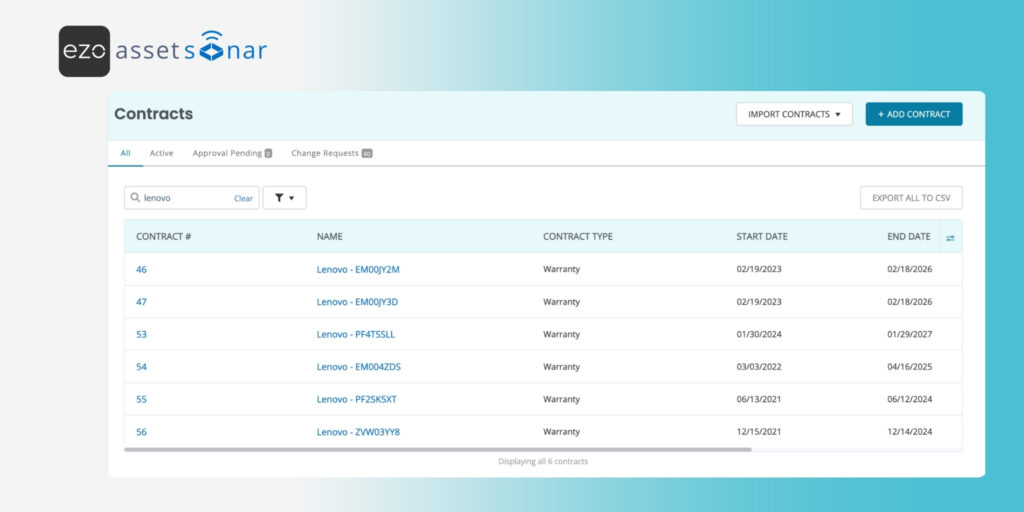Tracking warranty coverage across hundreds of Lenovo devices is time-consuming and error-prone, especially when done manually or across spreadsheets. With AssetSonar’s Lenovo Warranty Integration, you can automatically sync warranty data for all your Lenovo assets using Lenovo’s official API, ensuring real-time accuracy without relying on third-party tools or manual updates.
Having this warranty data centralized in EZO AssetSonar allows IT teams to:
- Identify devices under active warranty
- Plan timely repairs and servicing.
- Schedule warranty renewals
- Make informed decisions about retirement and procurement.
- Reduce delays in vendor coordination and hardware compliance.
Mid-sized IT teams can save hundreds of hours annually while improving visibility across the asset lifecycle, from deployment to decommissioning.
This blog walks you through how to:
- Enable Lenovo Warranty Integration
- Sync Lenovo warranty contracts
- View and manage Lenovo warranty information within AssetSonar
1. Enable the Lenovo Warranty Integration
To get started:
- Go to Settings → Integrations → Mobile Device Management & Network Discovery → Lenovo Warranty Integration, click Enabled, and then click Update.
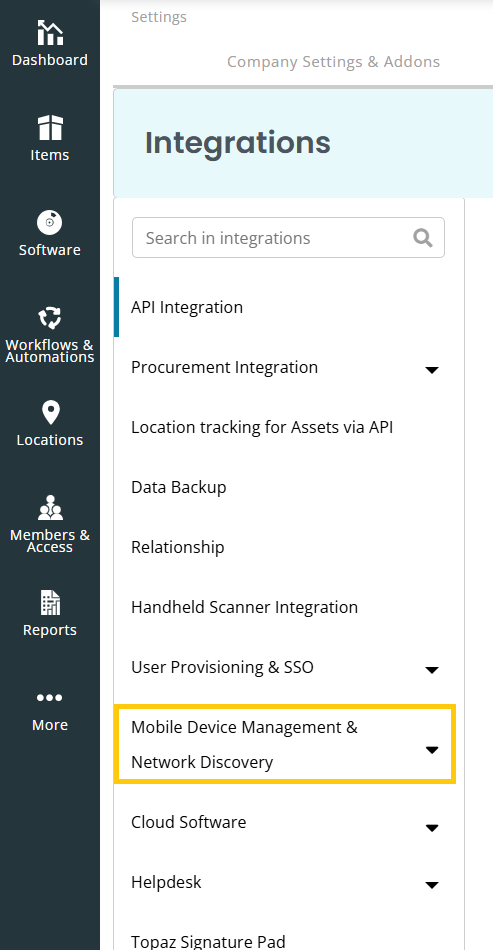
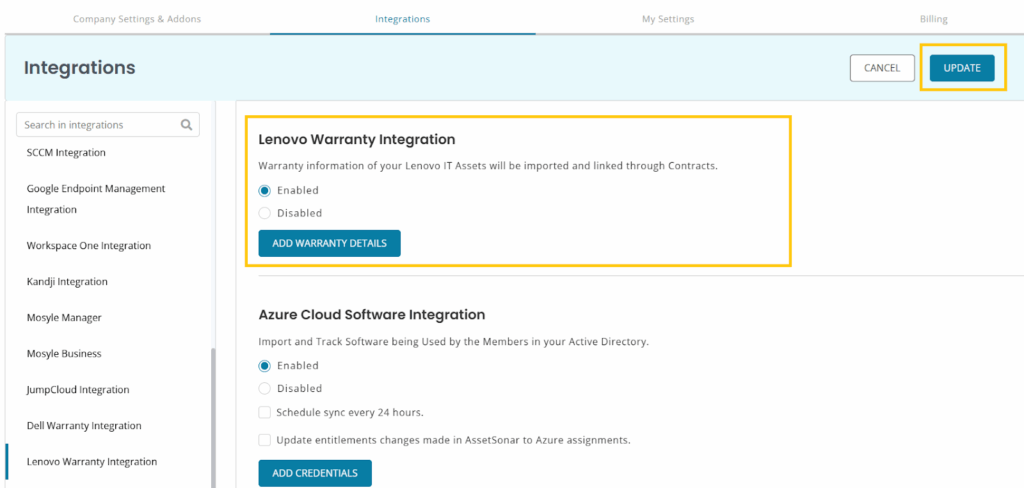
- Once enabled, you can click on Add Warranty Details to set the:
- Contract Type
- Fulfillment Vendor
Note: The Contract Type and Fulfillment Vendor fields are pre-filled as Warranty and Lenovo, respectively. We recommend keeping them unchanged to ensure correct data mapping.
In case new contracts are created, you will see a Success message. Meanwhile, if the contracts are being queued and will be created shortly, you will see a Sync Scheduled message and will receive an email once the sync is complete.
- After you have added the warranty details, the Lenovo Warranty Integration section will be updated (screenshot below), allowing you to Sync Now or select the option to Sync Automatically (every 24 hours). Syncing will fetch warranty-related information for your Lenovo devices into AssetSonar.
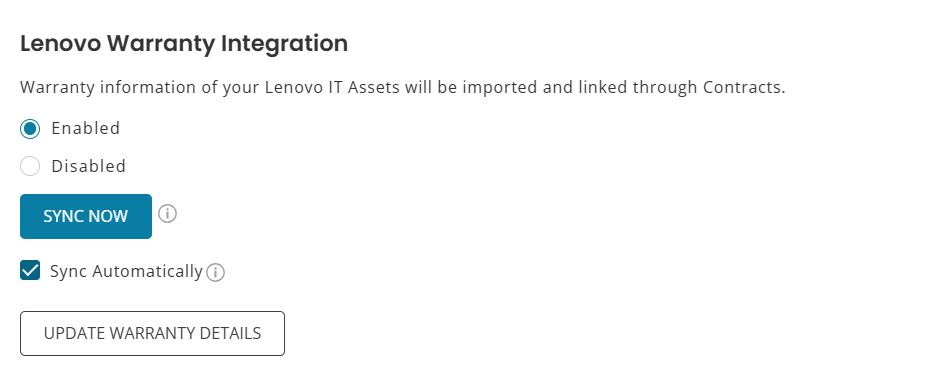
Note: Contract fields such as Name, Start/End Date, and Description are fetched automatically using Lenovo’s official API and mapped to the corresponding fields in AssetSonar.
Automate Warranty Tracking, Eliminate Guesswork
2. View Warranty Contracts in AssetSonar
You can view Lenovo warranty contracts in two ways:
- Individual Asset View:
Go to Items (Navigation Menu) → Assets → [Lenovo Asset] → Contracts tab. You’ll see the warranty contract linked to the device, including all synced details.
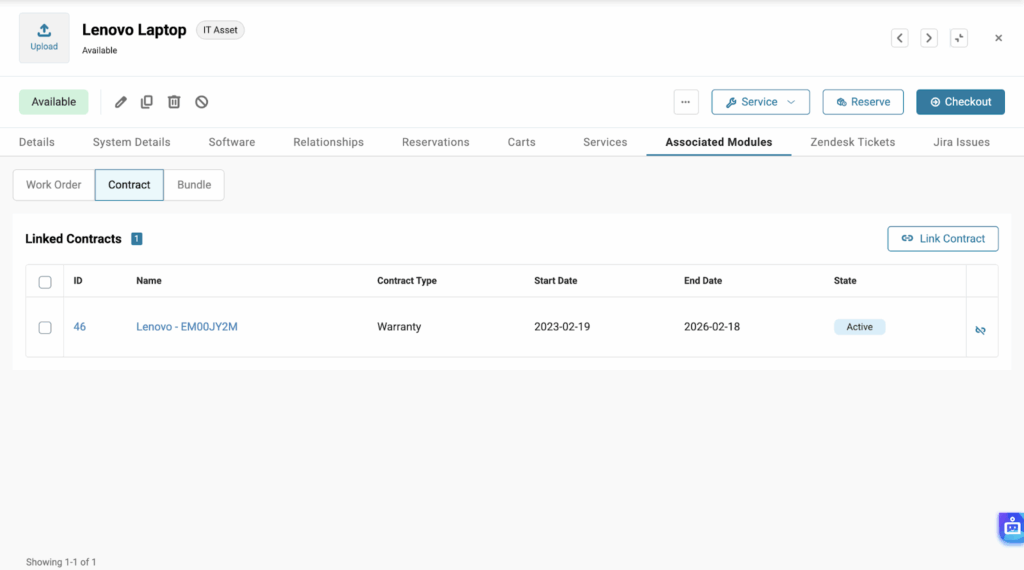
- Contract View:
Go to More (Navigation Menu) → Contracts, then search for Lenovo. You’ll see a list of all the Lenovo warranty contracts synced to your account.
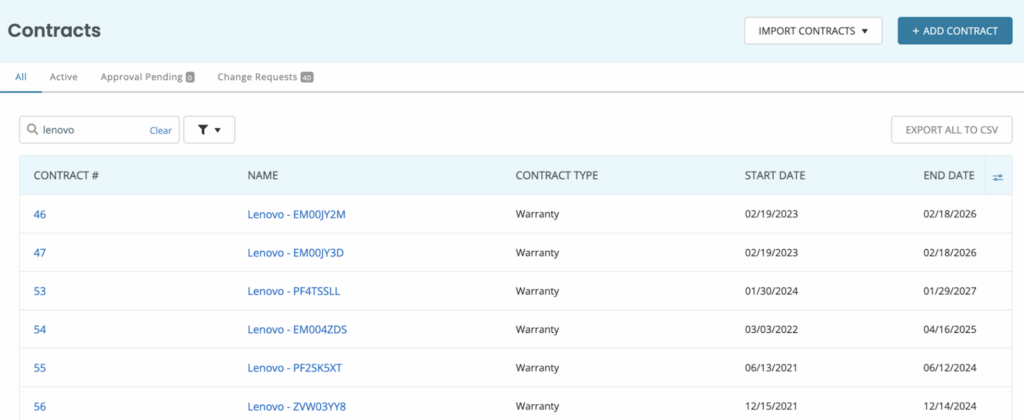
Click on any warranty to view its details.
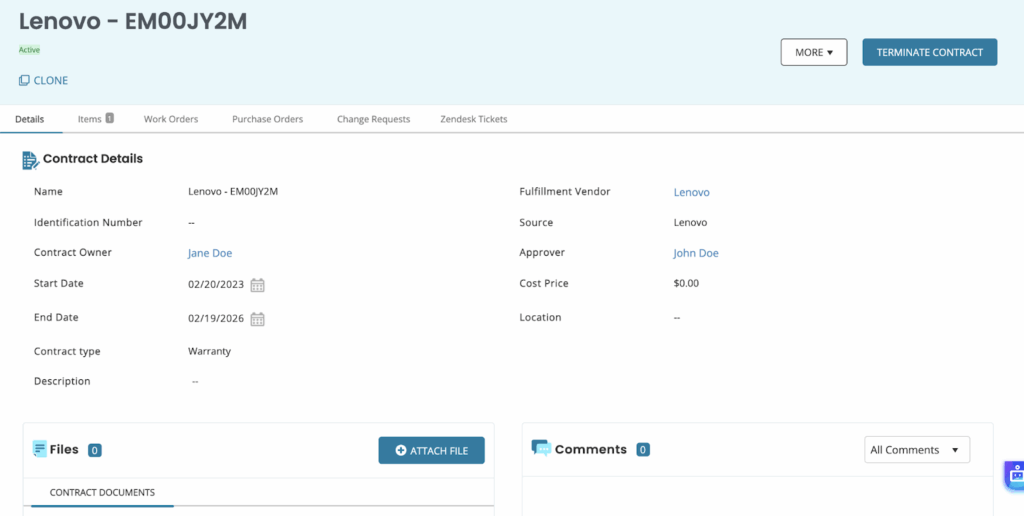
On the Contract Details page, to view the Lenovo assets linked to the warranty, switch to the Items tab.
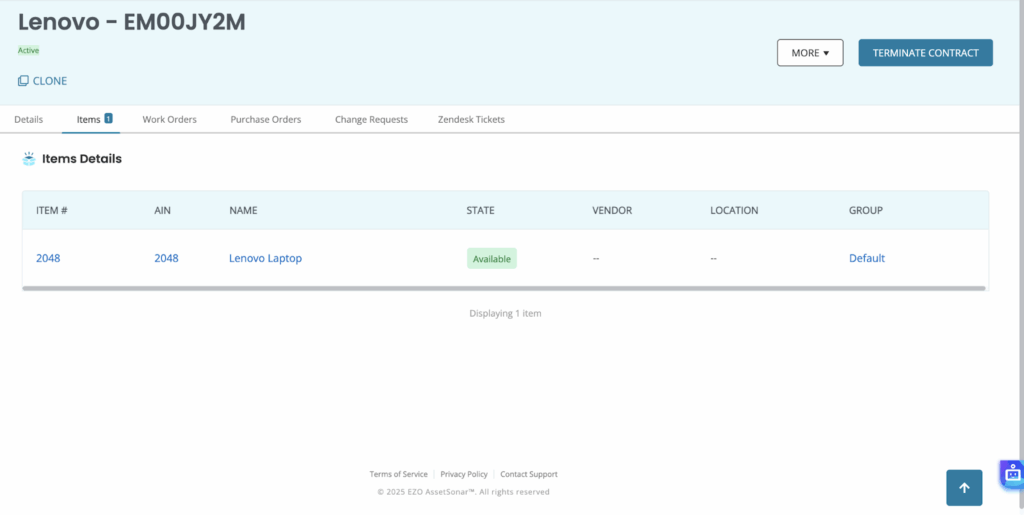
Note: Contracts are auto-linked to assets; no manual mapping needed.
Ready to Automate Your Lenovo Warranty Tracking?
With AssetSonar’s Lenovo Warranty Integration, you can centralize device lifecycle data, avoid expired coverage, simplify vendor coordination, and stay audit-ready — all with just a few clicks.
Need help getting started? Reach out to us at support@ezo.io — we’re happy to assist.