The CDW integration is AssetSonar’s first integration in the procurement category. It bridges the information gap and time lag in IT procurement by automatically syncing purchase details from CDW into AssetSonar, with no spreadsheets, no data entry, and no manual uploads.
As soon as you buy hardware or software from CDW, the relevant details are pushed directly into AssetSonar. This enables IT teams to gain real-time visibility, reduce human error, and manage assets from a single source of truth.
1. Benefits of CDW Integration
- Centralized asset information
Keep detailed data for your assets and asset stock — including model, quantity, pricing, and vendor details — all in one place. - Data integrity
Ensure accurate tracking, reporting, and auditing across procurement and ITAM from a single source of truth. - Cost optimization
Access detailed purchase and pricing data for budgeting, cost allocation, and procurement compliance. - Procurement automation
Eliminate manual entry. Focus your IT efforts on higher-value tasks. - Lifecycle visibility
Monitor assets from procurement to retirement to reduce overspending and improve utilization.
2. Enable CDW Integration
Go to Settings → Integrations → Procurement Integration → CDW Integration, click Enabled, and save the settings.

Next, click the Connect button to enter your CDW account number and finalize setup. Once you have filled it in, click Update to save the credentials.
Note: Enabling CDW integration with AssetSonar is not a standard configuration toggle. To activate the integration, the customer must notify CDW. Once your CDW rep has been informed, they will handle the necessary steps on their end and coordinate with our team to complete the integration setup.
3. What Gets Synced from CDW
For every purchase order sent by CDW, AssetSonar automatically creates a completed Purchase Order (PO) and pulls in the following details:
- Item details – Name, model, type (hardware or software)
- Vendor – CDW name and location
- Order timeline – Order date and invoice date
- Pricing – Price per unit and total cost
- Shipping location – Destination city
- Requester – Person who placed the order
All this information appears on the Purchase Order details page in AssetSonar, giving you clean, structured procurement records without any manual entry.
4. View Synced Purchase Order Information
Once the integration is live and a device or license is purchased through CDW, a completed Purchase Order is automatically generated in AssetSonar.
To view this:
- Go to More (Navigation Menu) and click on Purchase Orders.
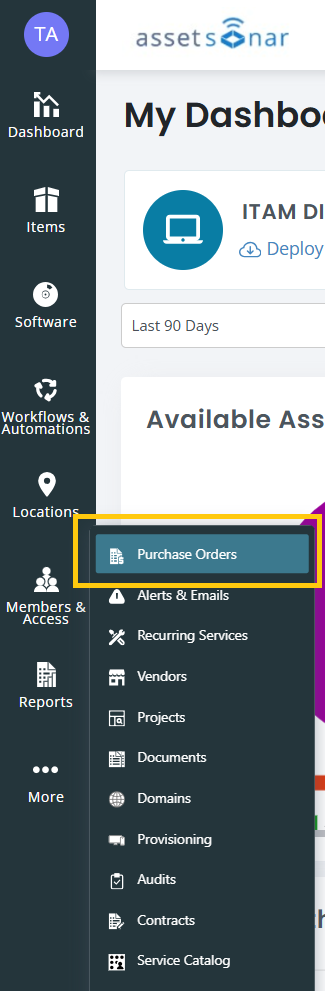
- Open the relevant Purchase Order.
- You will be able to review the following synced fields:
- Vendor: CDW
- Model and manufacturer info
- Quantity and price breakdown
- Delivery location and requester info
- Order and invoice dates
- Purchase Order Status: Completed
- Source: CDW (non-editable)
Note: POs created via this integration are non-editable to ensure the integrity of procurement data.
5. Track CDW Software Licenses
When CDW sends a PO for software, AssetSonar:
- Creates a PO of type Software.
- Lists CDW as the vendor.
- Adds the entry to the Software Licenses module with:
- License Name (model)
- Seats (from quantity)
- Price per seat (auto-calculated)
- Total Price
- State: Active
To view:
- Go to Software (Navigation Menu) → Software Licenses and click on the relevant license entry to view purchase details.
Each CDW software license is automatically linked to its purchase order, helping you maintain traceability between licenses and procurement records.
6. View CDW Sync Logs
To view sync history on all POs created through this integration:
- Go to More (Navigation Menu) and click on Purchase Orders.
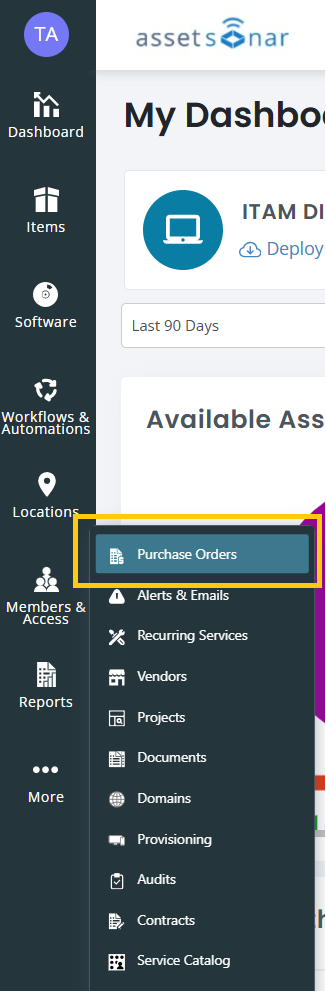
- Click the Sync Logs tab. Here you may see the sync source, status of the sync attempts, and the sync time, among other details.
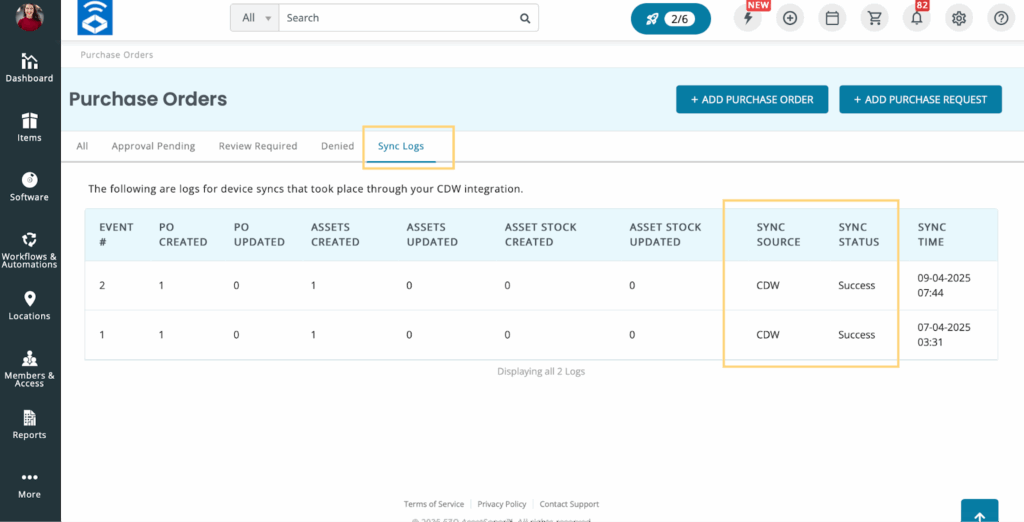
7. Vendor Auto-Creation: CDW
If CDW is not already in your vendor list, AssetSonar will auto-create it when the first PO is received.
- Name: CDW (non-editable)
- Website: https://www.cdw.com
8. Purchase Info on Asset and License Detail Pages
CDW purchase information is visible in the relevant detail pages:
- Assets → Purchase Information tab
- Software Licenses → Linked PO and license fields
Ready to Streamline IT Procurement?
With AssetSonar’s CDW Integration, you can eliminate spreadsheet chaos, reduce manual data entry, and gain real-time visibility into your hardware and software purchases — all from a single source of truth.
Need help setting it up? Reach out to us at support@ezo.io — we’re happy to assist.





![[How-to] Automate Issue Creation With AssetSonar’s ServiceDesk Alerts In Jira Cloud](https://cdn.ezo.io/wp-content/uploads/2021/07/Automate-Issue-Creation-With-AssetSonars-ServiceDesk-Alerts-In-Jira-Cloud.png)
![[How to] Mass Deploy the AssetSonar Agent Using Microsoft Intune](https://cdn.ezo.io/wp-content/uploads/2021/09/20060637/As-blog-banner-19-Aug-scaled.jpg)
![[How-to] Accelerate IT Service Delivery With The Improved UI For AssetSonar’s Jira Integration](https://cdn.ezo.io/wp-content/uploads/2021/10/Accelerate-IT-Service-Delivery-With-The-Improved-UI-For-AssetSonars-Jira-Integration.png)



