Unmanaged cloud software can easily slip into your environment when users access SaaS apps directly in their browsers. Without visibility or control, this “Shadow IT” leads to compliance risks and wasted spend.
AssetSonar’s Browser Tracking and Domain Blocking features help you monitor browser activity, track SaaS usage, and block access to restricted domains.
This guide walks you through all browser tracking capabilities in EZO AssetSonar and including how to enable browser tracking, adding blocked domains, and monitoring usage insights.
1. Enable Browser Tracking and Domain Blocking
- Go to Settings → Software → Software Usage Metering.
- Then check Browser Tracking and Domains Blocking.
- Select Enabled and click Update.
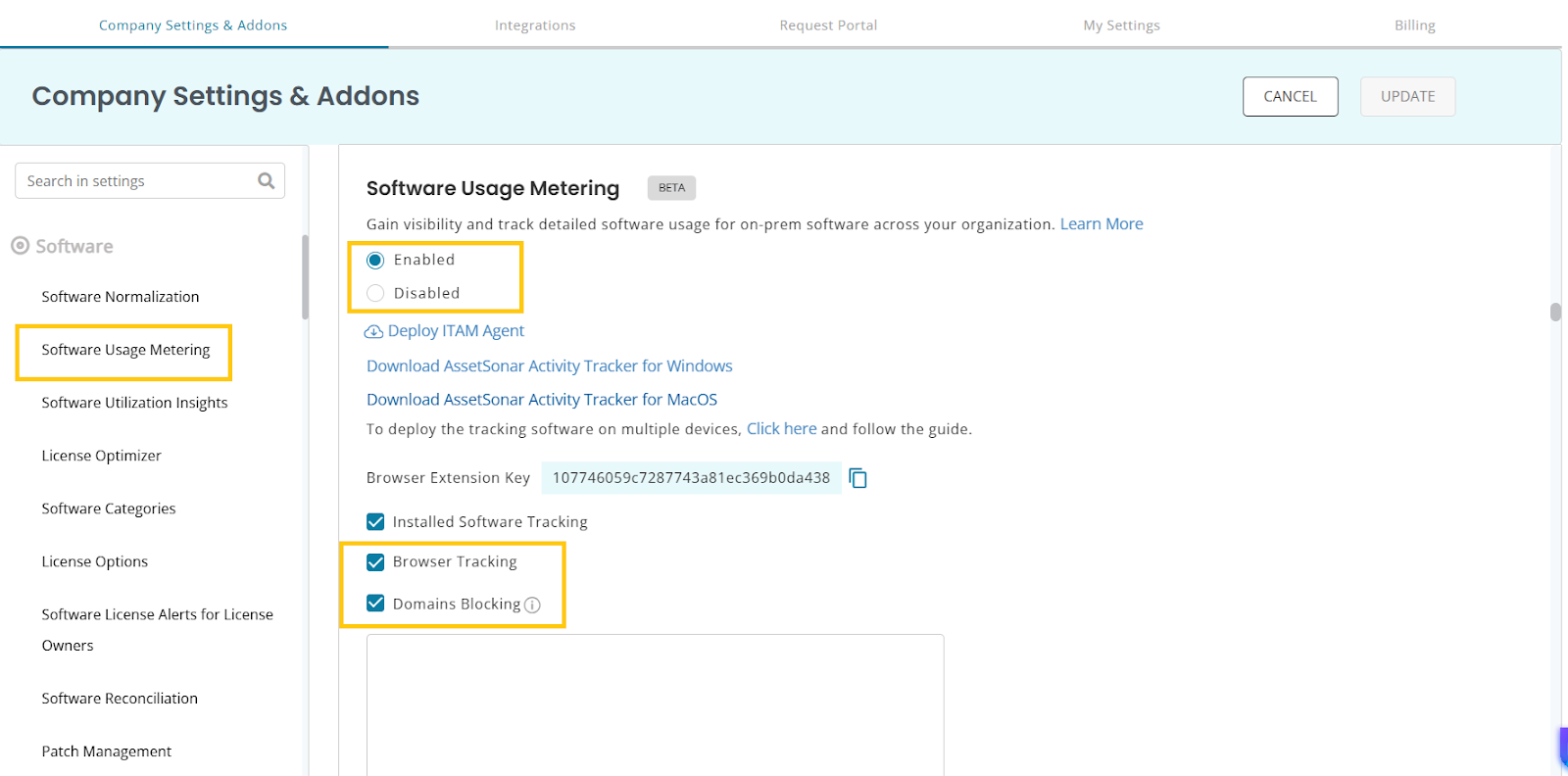
2. Add Domains to Block
After Domains Blocking is enabled in the settings:
- A new textbox for adding domains you want to restrict appears below the checkbox.
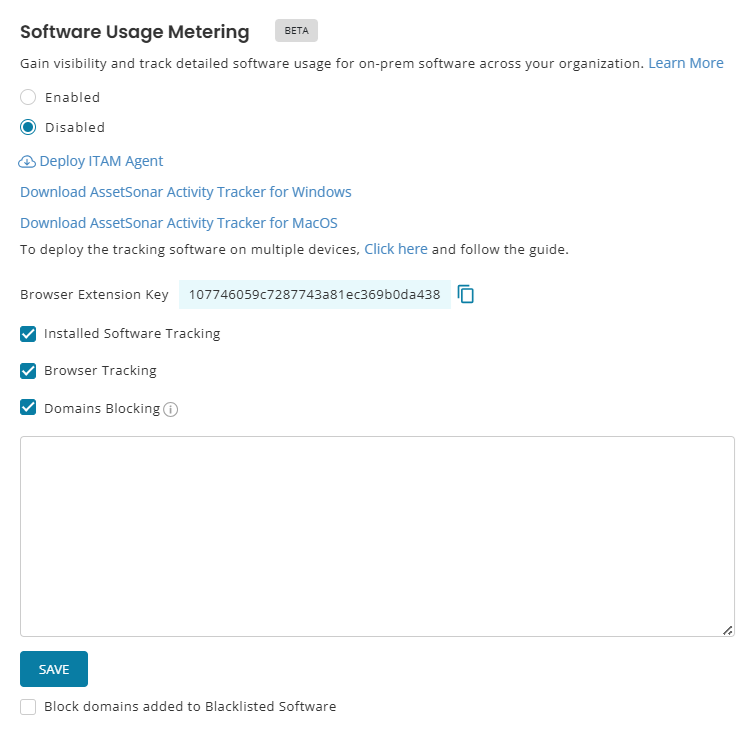
- When you add a domain, all its related subdomains will also be blocked automatically. For example, blocking dropbox.com will also block www.dropbox.com and login.dropbox.com.
- You can also enable the option Block domains added to Blacklisted Software. This automatically blocks all domains tied to blacklisted apps.
3. Set Up Browser Tracking Components
This section covers how to install and deploy browser extensions for supported browsers. AssetSonar currently supports Chrome and Firefox for browser tracking and domain blocking.
3.1 Install Browser Extensions (Individual Deployment)
Use individual deployment when testing or troubleshooting on a single device.
Note: Before you mass deploy it, we recommend Individual deployment for testing.
3.2 Mass Deploy the Chrome Extension
For larger environments, mass deployment ensures consistent rollout across all managed Chrome browsers.
If you manage Chrome browsers through Google Workspace, follow Google’s official guide for deploying Chrome extensions at scale here.
This allows you to automatically deploy the AssetSonar Chrome extension to selected users or devices without manual installation.
3.3 Mass Deployment via MDM (Chrome & Firefox)
If you use an MDM or endpoint management tool, browser extensions for both Chrome and Firefox can also be deployed centrally using browser policies supported by your MDM.
Since MDM configurations vary by environment, reach out to support@ezo.io for guidance on deploying AssetSonar browser extensions using your specific setup.
4. Monitor Browser Activity
Once enabled, the Chrome extension begins tracking browser activity. This data flows into widgets and KPIs in Software (Navigation Menu) → Software → Overview, giving you visibility into which SaaS apps are being accessed via the browser. For details, check out our blog on Software Usage Metering in AssetSonar here.
You can also track the browser activity for each software application tracked in AssetSonar. From the software detail page of the relevant software application, go to the Browser Tracking tab. Here, you can add URLs of the domains you want to track through this functionality.
Note: For normalized software, these will be auto-populated. For more details on software normalization, read our blog here.
Here is a screenshot of the Browser Tracking tab for 1Password.
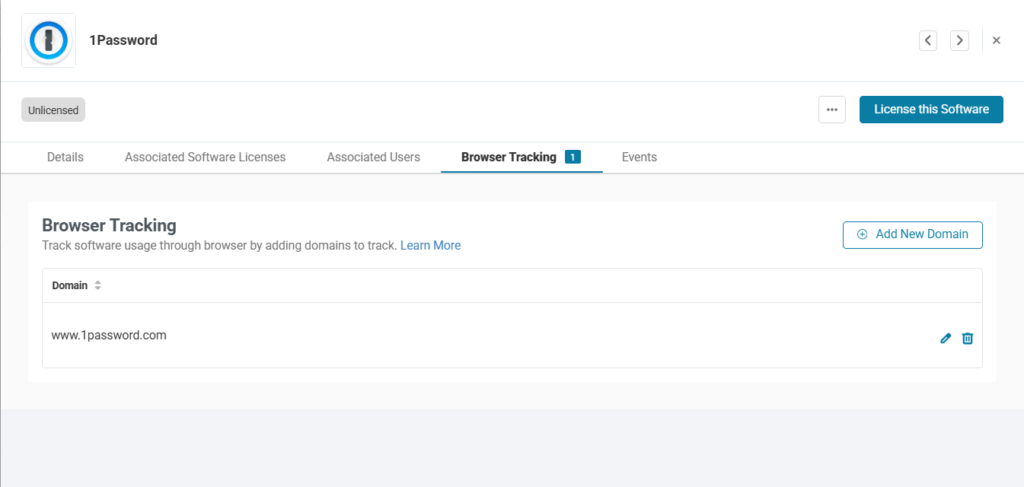
Clicking the Add New Domain button will open a new popup where you can add the desired domains to track. Once you have filled out the fields, click ‘Add’, and the URL will be added to the list of URLs that are already being tracked.
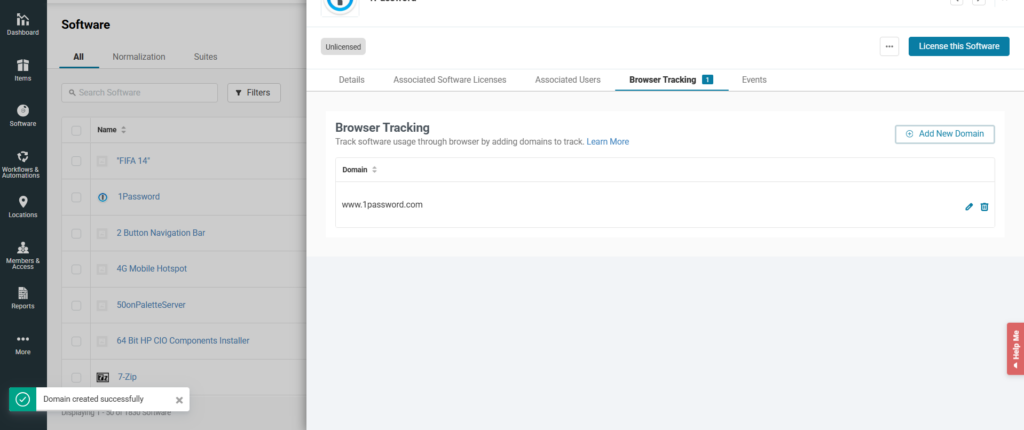
You can also delete a URL from the list by clicking the Bin icon. The system will show you the following warning:
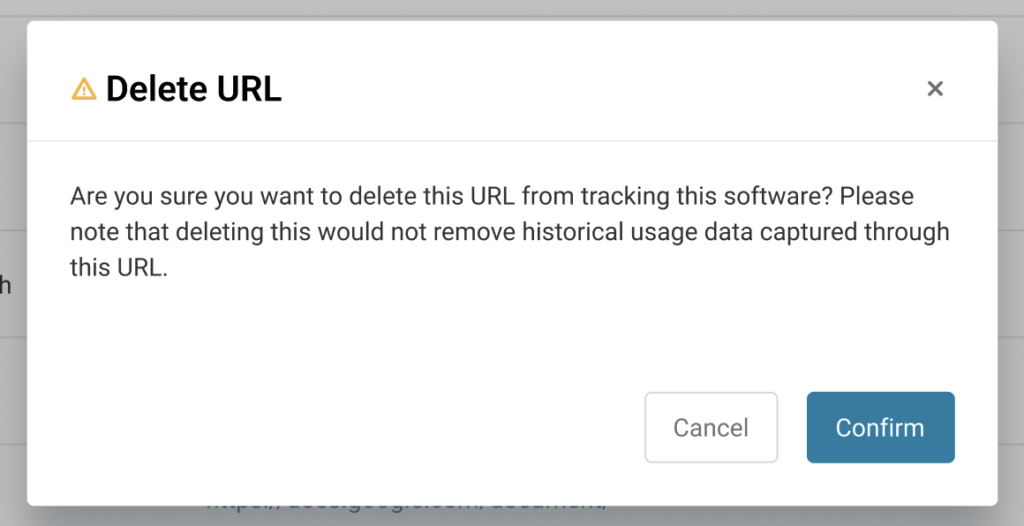
Please note that if you want to delete a URL from the list and there is some activity already tracked for that software, AssetSonar will keep the record and won’t delete it with the deletion of the URL.
This feature also allows you to view the activities on the tracked URLs with the time stamps. Go to the ‘Associated Users’ tab, and you’ll get a list of the users accessing the software. Here is a screenshot of the tab:
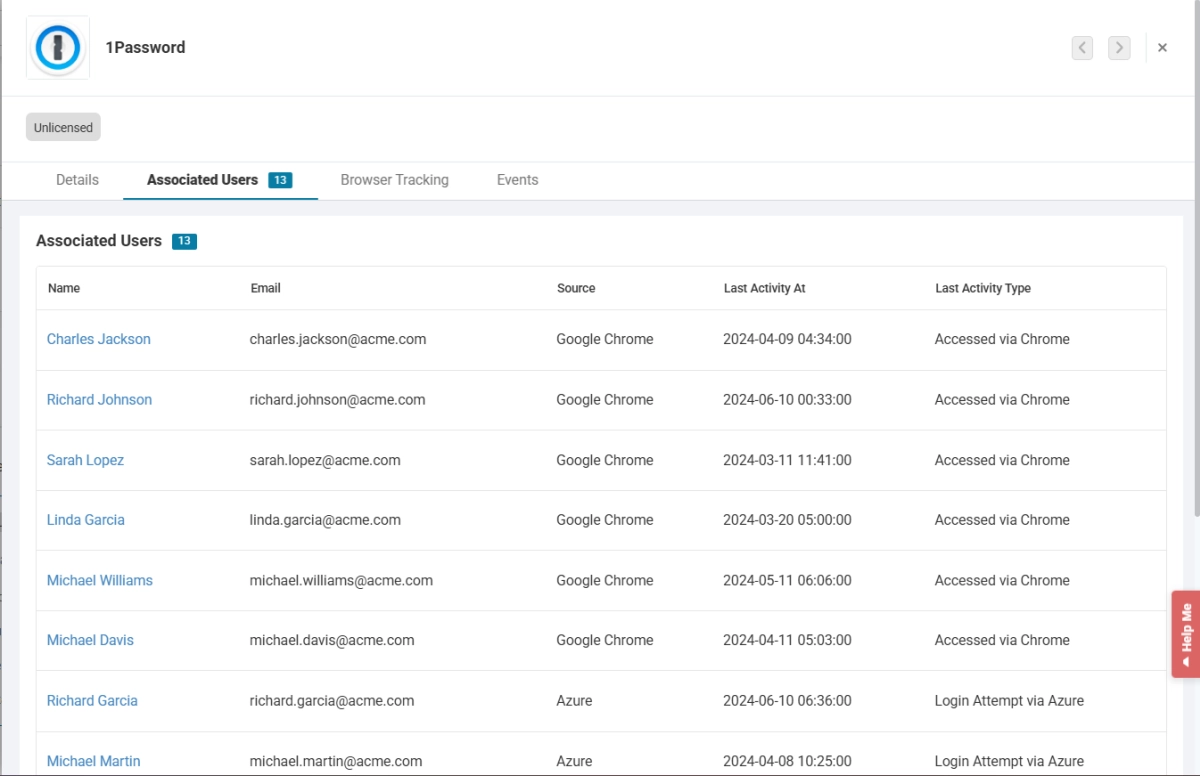
Here, you’ll be able to view two primary columns. Let’s see what information they provide:
- Last Activity at: This provides the time of the last activity performed.
- Last Activity Type: This column will give information about the type of activity that was last performed. For example, it will tell you if the application was last accessed via a browser or an SSO application.
You will also be able to view detailed information on tracked software from AssetSonar’s reports.
5. Reports and KPIs
Browser tracking data integrates into your Software Usage Metering dashboards. You can use widgets and KPIs to:
- Spot the most visited SaaS domains
- Detect shadow IT (apps accessed via browser)
- Correlate browser usage with licensed vs. unlicensed software
Smarter SaaS Visibility with Browser Tracking
With Browser Tracking and Domain Blocking, AssetSonar gives IT teams both visibility and control over SaaS usage. From preventing shadow IT to ensuring compliance, you can now manage browser activity directly through one centralized module.Need help getting started? Email us at support@ezo.io — we’re here to assist.




![[How-to] Track Software Subscriptions With Zoom Integration in AssetSonar](https://cdn.ezo.io/wp-content/uploads/2025/01/13054438/Zoom-integration-scaled.jpg)
![[How-To] Manage Software License Entitlements For Your Users And IT Assets](https://cdn.ezo.io/wp-content/uploads/2020/09/14064132/license-entitlements-scaled.jpg)
![[How-to] Automate IT Workflows in EZO AssetSonar](https://cdn.ezo.io/wp-content/uploads/2024/09/04125918/Automate-IT-Workflows-in-AssetSonar-1.jpg)



