1. What is Google Endpoint Management?
Google Endpoint Management, a sub-application of Google Workspace, simplifies endpoint management within your organization. Google endpoint management enables you to secure your company’s data across multiple endpoints.
You can use it to enforce screen locks and strong passcodes, erase confidential data with a device or selective account wipe for Android and iOS, as well as block access to specific Windows, Linux, Chrome OS, and macOS sessions in case a device is lost, stolen, or unidentified.
AssetSonar combines the device data security offered by Google with centralized IT asset tracking and custody management. It integrates with Google Endpoint Management so you can discover all the Chrome OS and mobile devices linked to your company’s Google Workspace account.
2. Use Case: Facilitate remote learning in your K-12 with Chromebook management
As IT departments in K-12s adapt their administrative and logistical processes to shift to remote learning, various IT asset management challenges arise.
Some of these include fast distribution of nearly thousands of Chromebooks to students and staff, mass student enrollment, and responding to increasing IT helpdesk requests regarding technical issues. Remote usage of Chromebooks means higher data security risk for schools too — putting FERPA compliance at stake.
AssetSonar’s Google Endpoint Management integration ensures a seamless transition to the remote learning method. It also streamlines 1:1 deployment of Chromebooks for a traditional and blended learning environment.
How do you benefit from this integration?
Our integration with Google Endpoint Management enables you to quickly set up a comprehensive inventory of your K-12’s Chromebooks and manage fast Chromebook checkouts to students and staff with barcode and QR Code scans.
Additionally, AssetSonar helps you maintain:
- A centralized ITAM database: AssetSonar also imports data from different MDM software like Jamf, Microsoft SCCM, and Intune. This way, you have a consolidated database of various endpoints used by your school. You can manage Chromebooks, laptops, desktops, and mobile devices — all from a single space.
- Quick staff and student enrollment: Mass import users from the Google Workspace User Directory and enroll teachers and students faster.
- Faster issue resolution: AssetSonar further integrates with ITSM solutions like Zendesk and Jira so you can proactively respond to service issues with your Chromebook fleet and prevent classroom disruptions.
- Water-tight data security: Built on AWS, AssetSonar is designed to meet several information security standards including the ISO 27001. It ensures that your data is always protected and your K-12 is FERPA compliant.
With our integration, know the real-time status of where your Chromebooks are, who’s using them, and when they need servicing or disposal.
Now, let’s walk you through some basic steps on how to enable the Google Endpoint Management integration in AssetSonar!
3. Enabling the Google Endpoint Management integration
To enable the integration, follow the pathway: Settings → Integrations → Mobile Device Management & Network Discovery → Google Endpoint Management Integration → Enabled, and click ‘Update’.
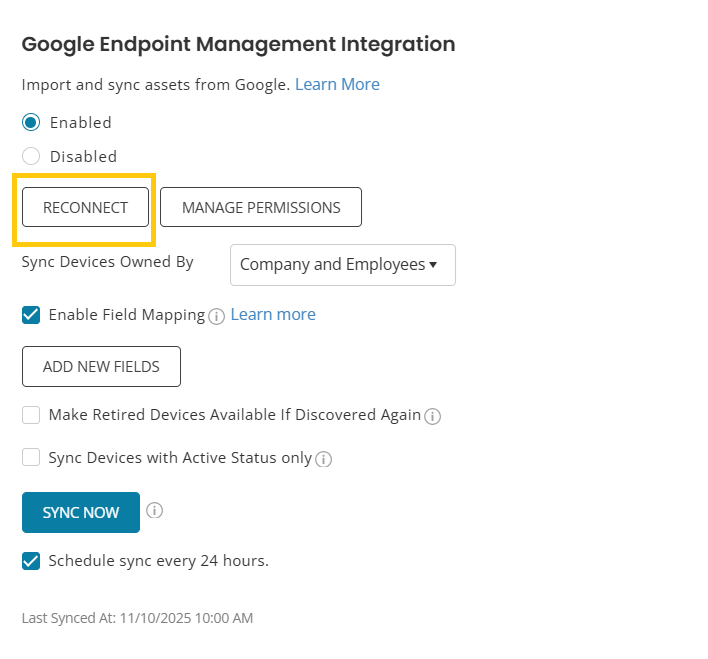
This action reveals additional settings below. To proceed, click on ‘Connect’ to add your Google Workspace account’s login information.
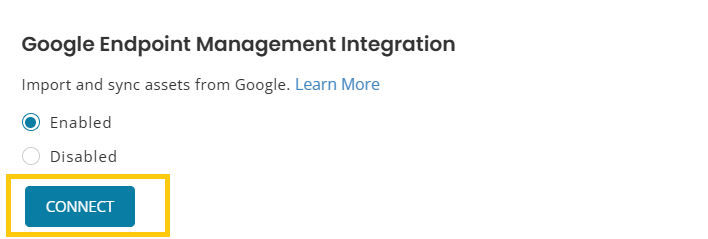
Here’s a glimpse of the dialog box that pops up:
Select the relevant Google Workspace account you want to configure the integration with, or enter login details of another account and click ‘Sign in’.
Note: You must have the role of an Administrator in your Google Workspace account to enable the integration.
Next, allow the system to access your data:
Your integration has been enabled.
You are now ready to pull up your Chrome OS, Android, and iOS data from Google Endpoint Management.
Q: What if the IT Admin in our organization and Google Workspace account changes and we need to enable the integration with another account?
A: You can update the credentials by going to Settings → Integrations → Mobile Device Management & Network Discovery → Google Endpoint Management Integration → Reconnect.
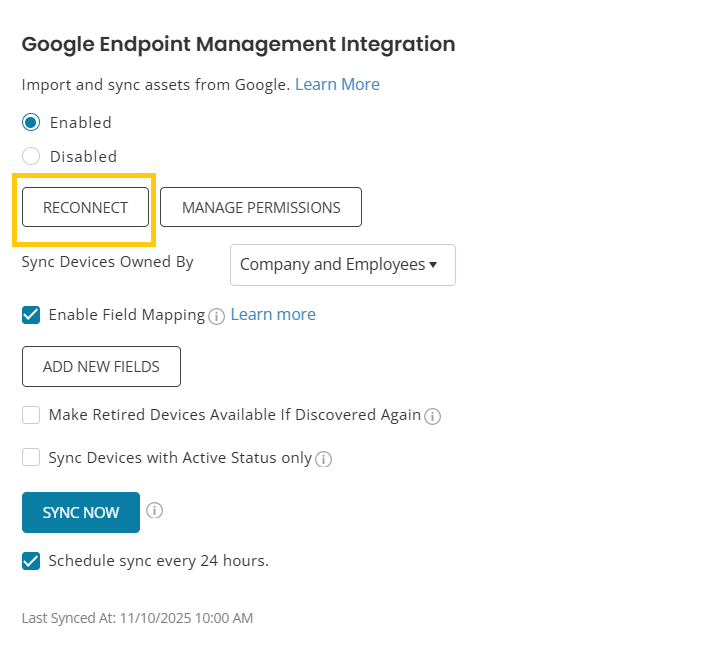
4. Syncing data with Google Endpoint Management
4.1. Importing data
To import data from your Chromebooks and mobile devices into AssetSonar, click on the ‘Sync Now’ button that shows up after enabling the integration.
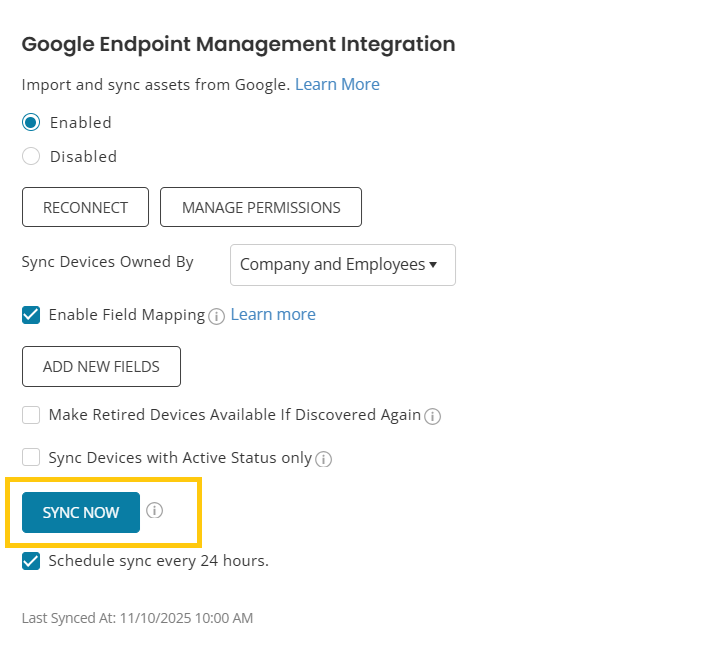
You should get the following message once your sync is successful.
Clicking on the message directs you to the Asset Listings page. Here you can view all the IT Assets that have been imported.
The screenshot above shows that three devices were pulled up:
- A Chromebook (IT Asset)
- An iPhone 11 Pro Max(iOS Mobile Asset)
- A Samsung SM-T850 tablet (Android Mobile Asset)
If you wish to see more granular details on the system, hardware, software, and security configuration of each device, click on the name of the IT/Mobile Asset. You can see the relevant information by clicking on each of the tabs shown.
4.2. Chrome OS Asset Import
AssetSonar records the following system and hardware data fields for imported Chrome OS devices:
- Name (deviceID)
- Serial Number
- Model
- Users
- MEID (UUID)
- MAC
- OS Version
- OS
- Firmware Version
- System RAM
- Total Storage
- Free Storage
- Volume Information
- CPU
- IP Address
- Last Sync Date/Time
- Enrolled Date/Time
4.2.1. Detecting Cloud Software of Chromebooks
If you select the Software Details tab, it will show ‘No software found’.
This is because Chromebooks do not have any software installed in them by default. Instead, they use a repository of Cloud applications that you can fetch from Software → Cloud Software → Detect Cloud Software → G Suite.
Select the Google account you want to log in with.
The system will then email you the details of the detected Cloud software.
Furthermore, AssetSonar also imports the Mobile Security Information of your Chromebooks. It shows security details such as whether the Chromebook is supervised and encrypted. It also displays the ‘TPM information’ and ‘Activation Lock Bypass Code’ (only visible to the Administrator).
4.3. Mobile Asset Import
Our Google Endpoint Management integration fetches both iOS and Android devices logged in with your company’s Google Workspace account.
AssetSonar records the following system and hardware data fields for imported Mobile Assets:
- Name
- OS
- OS Version
- Serial No
- IMEI
- MAC
- MEID (UUID)
- Model
- BIOS Manufacturer
- Enrolled Date/Time
- Last Sync Date/Time
Again, the Software Details tab displays a list of software applications (applications that access your Google Workspace data) installed in the Mobile Asset.
Similarly, the Mobile Security Information tab shows security details such as whether the Mobile Asset is jailbroken, supervised, and encrypted. It also displays whether the ‘Activation Lock Bypass Code’ is On/Off (only visible to the Administrator).
4.4. Reactivating and Filtering Synced Devices
Once you’ve started syncing data from Google Endpoint Management to AssetSonar, you can control how devices are reactivated or filtered based on their current state.
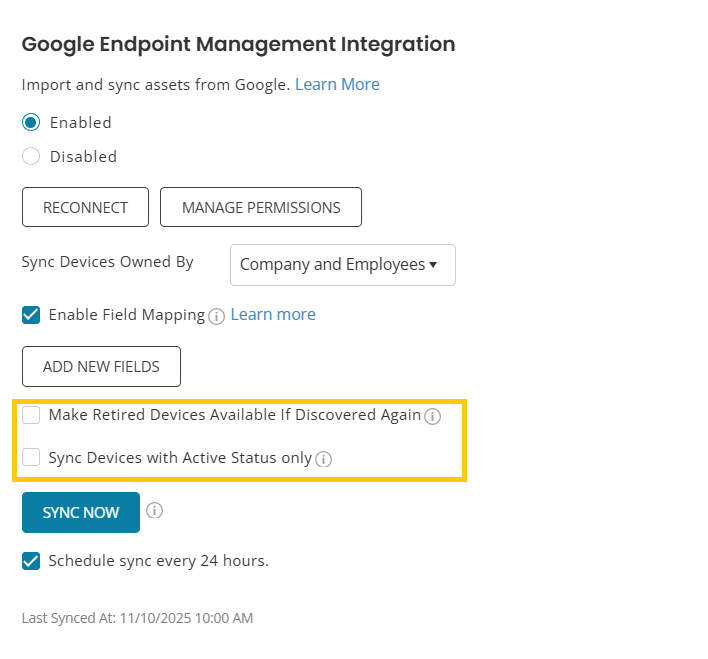
- Sync Devices with Active Status Only
Enable this setting to only import devices that have an “Active” status. - Make Retired Devices Available if Discovered Again
This option automatically marks previously retired devices as “Available” if they are detected again during a sync.
To configure additional deletion-related behaviors, see Section 5.5: Managing Sync Permissions below.
4.5. Managing Sync Permissions
When enabling the Google Endpoint Management integration, click on Manage Permissions to customize what types of data are synced into AssetSonar. These options help you fine-tune the sync behavior to match your organization’s IT policies.
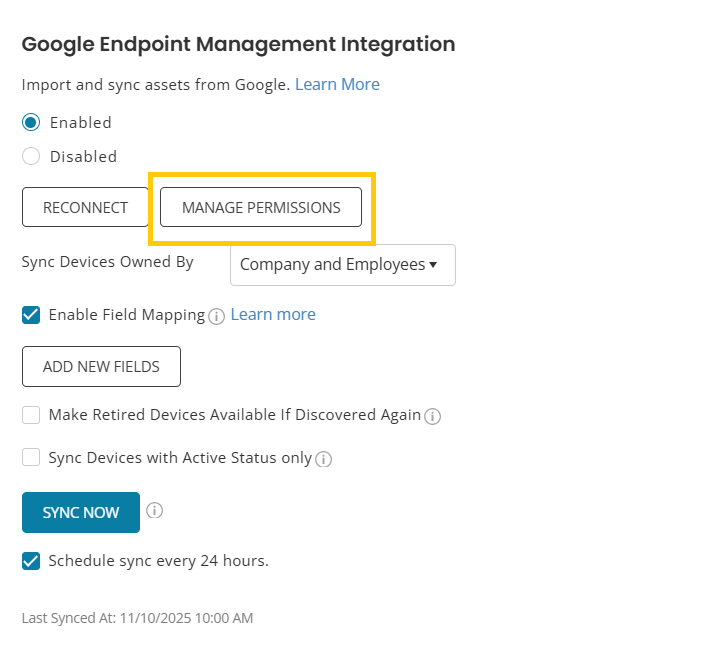
The available permissions include:
- Sync Mobile Devices
Pulls all Android and iOS devices enrolled in your Google Workspace account. - Sync Chromebooks
Syncs all Chrome OS devices associated with your Workspace environment. - Filter Chromebooks on the basis of Organizational Units
Limits Chromebook imports to specific Organizational Units (OUs) within Google Workspace. Useful for organizations managing multiple campuses or departments. - Detect Deleted Devices from Google
Enables AssetSonar to read Workspace audit logs to detect device deletions so you can take manual or automated action. - Note: The Automatically Retire Deleted Devices from Google checkbox is greyed-out/disabled until you first enable Detect Deleted Devices from Google. If after enabling, you later disable the option to detect deleted devices, the former is also unticked and disabled.
- Automatically Retire Deleted Devices from Google
Retires any device no longer found in Google Workspace, as long as it’s in ‘Available’ status. Devices that are checked out or under maintenance are excluded from auto-retirement.
Once you’ve selected the desired checkboxes, click Update Permissions. You’ll be redirected to Google to authenticate and confirm the required access scopes.
5. Scheduling syncs
You can always update your Chromebook and Mobile Asset data at a later time to reflect changes in your IT inventory.
Apart from manually syncing your data, you can also choose to sync it every 24 hours. To do this, select the setting shown below and click ‘Update’.
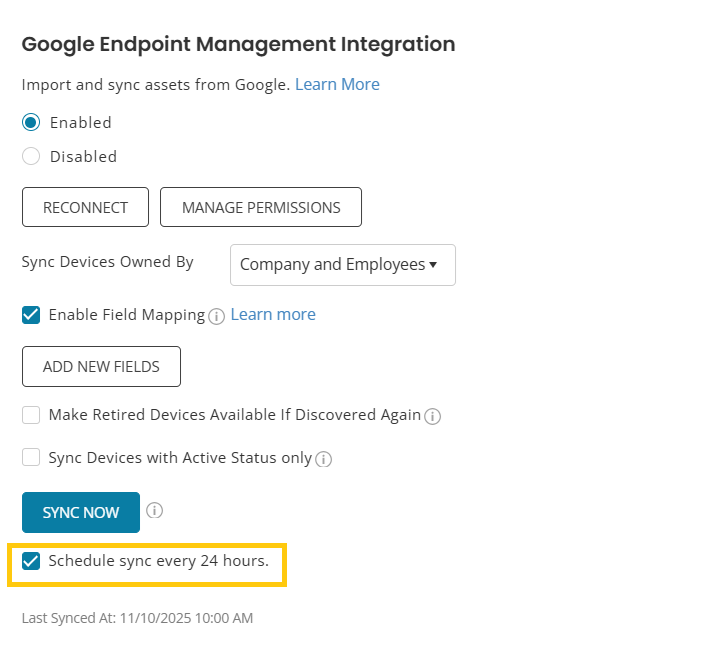
The system shows details of every sync that it does as follows:
‘Last sync date’ refers to when the Chromebook gets updated in AssetSonar, whereas ‘Last Google sync date’ represents when the Chromebook data was last updated in your Google Workspace account. ‘Google enrolled date’ suggests when the device was added to your Workspace account.
Take your Chromebook and Mobile Device Management up a notch with AssetSonar
With our Google Endpoint Management integration, you can always keep tabs on the whereabouts of your Chromebooks and mobile devices and answer questions like which student or staff member has the custody of a Chromebook or where it is located. Schedule service on laptops and smartphones, analyze their usage trends and conduct a thorough audit so you never lose track of the IT assets used by students and staff in your organization.
Read more: Integrate Your Google Workspace User Directory With AssetSonar
Discover more with our additional out-of-the-box integrations
About AssetSonar
AssetSonar is the leading hardware asset management software that integrates with Google Endpoint Management. It is used by IT-intensive organizations and businesses all over the globe.
Sign up today for a free 15-day trial.
For more assistance, drop us an email at support@ezo.io. You can also visit our blog for detailed support posts.
Join the Conversation: Twitter | Facebook








