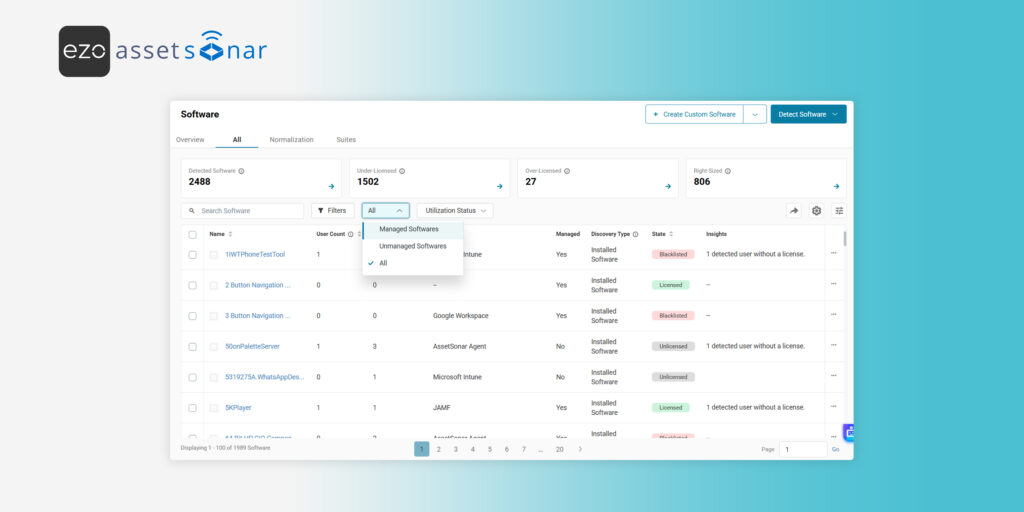With the Managed Software view, you can separate business-critical, licensed, and blacklisted applications from the noise of other discovered software in EZO AssetSonar. This helps you streamline reporting, simplify audits, and manage software usage more effectively.
This guide walks you through using the Managed Software view.
1. Understanding the Managed Software
Each software record in AssetSonar includes a Managed field with two values: Yes or No.
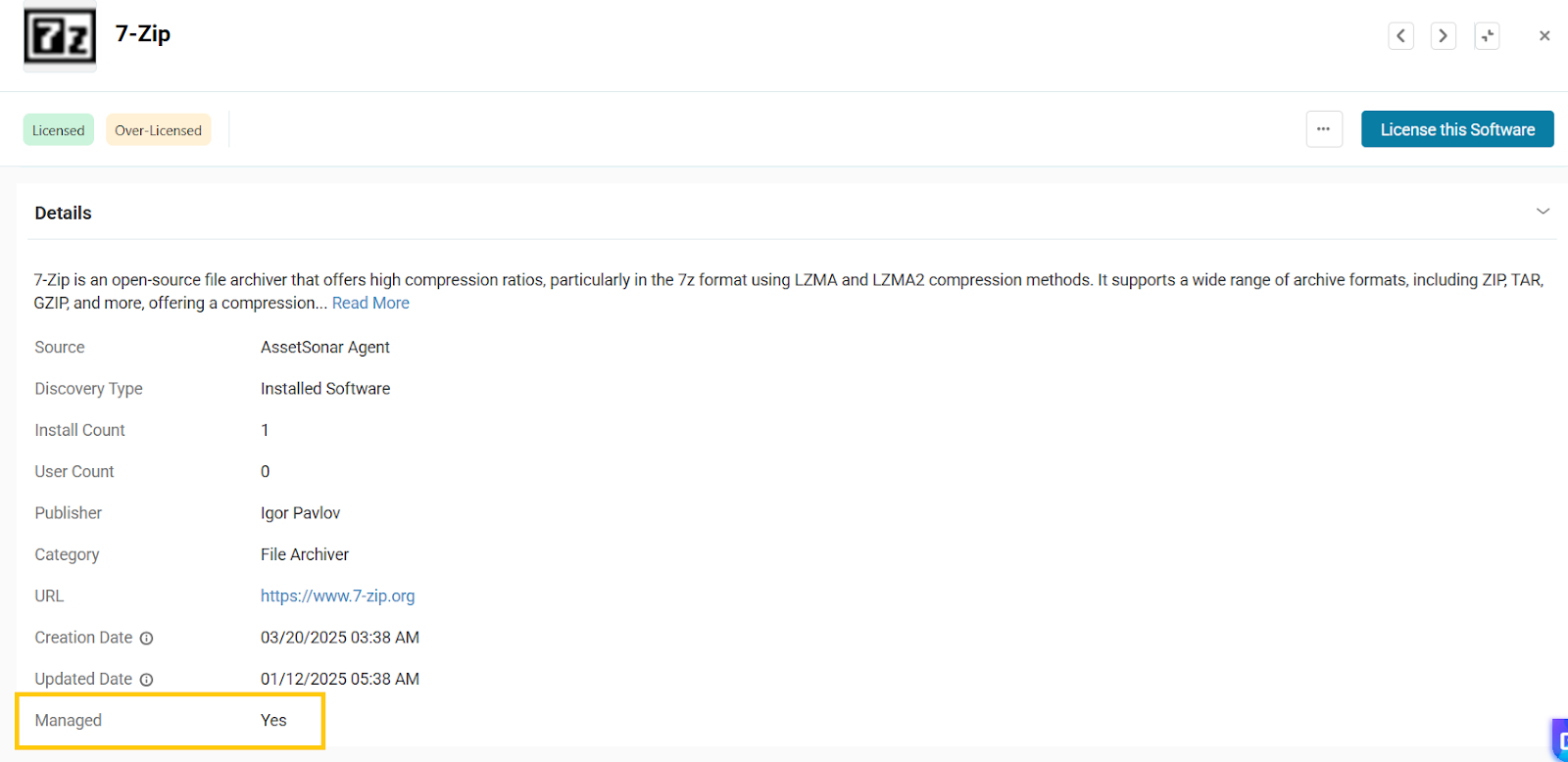
By default, AssetSonar marks the following as Managed:
- Licensed software
- Blacklisted software
- Normalized software
- Custom software you’ve added to your account
Cut Through Software Clutter
You can update this field anytime to suit your workflows, as detailed below:
2. Mark Software as Managed or Unmanaged
You can manually adjust the Managed field from multiple locations:
- Software Listing Page:
On Software (Navigation Menu) → Software → All tab:
- Select one or more software records and choose Mark as Managed.
- For already managed software, the option changes to Mark as Unmanaged.
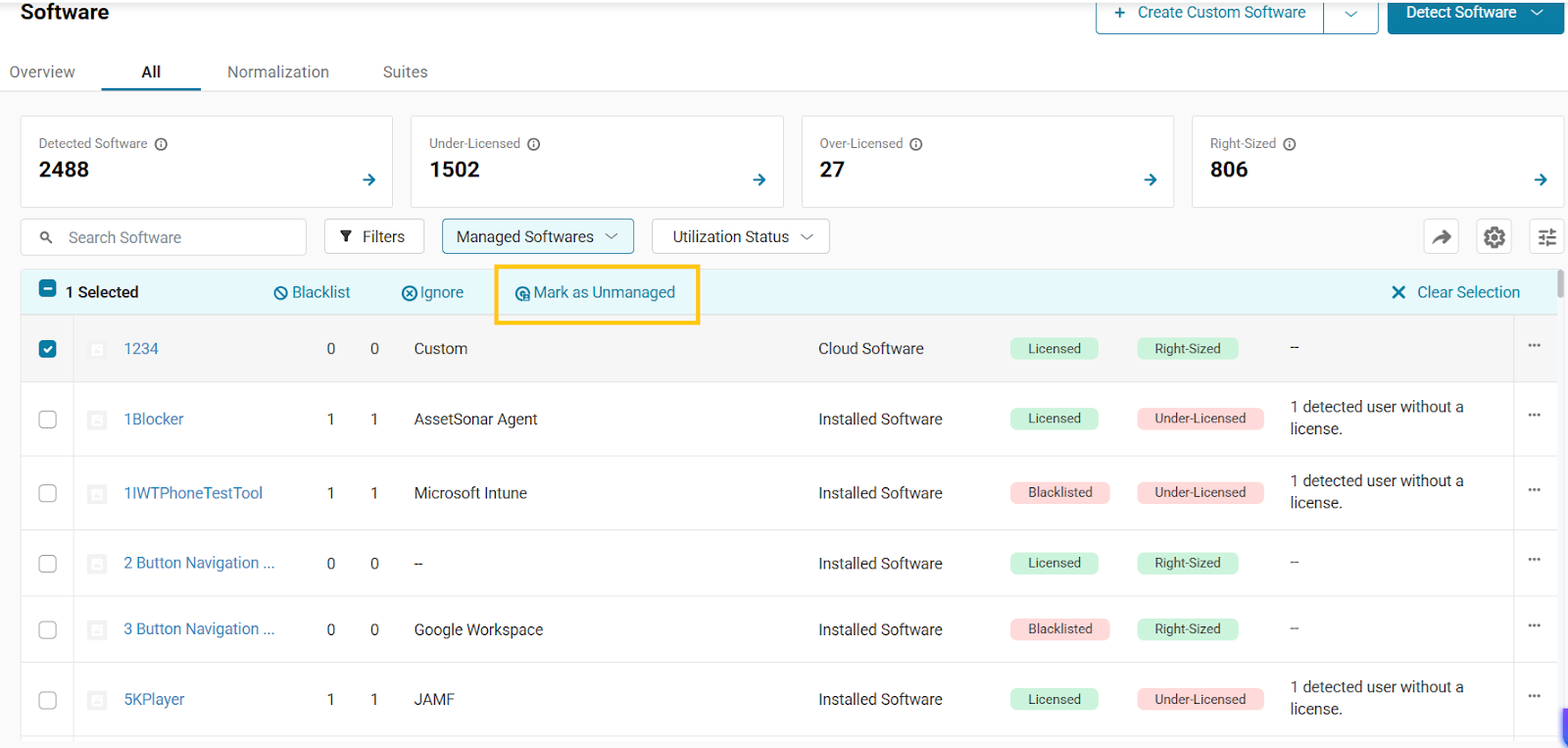
- Software Details Page:
On Software (Navigation Menu) → Software → All tab, open any software details page. Then click on the Ellipses (…) dropdown and select Mark as Managed or Mark as Unmanaged, as shown below:
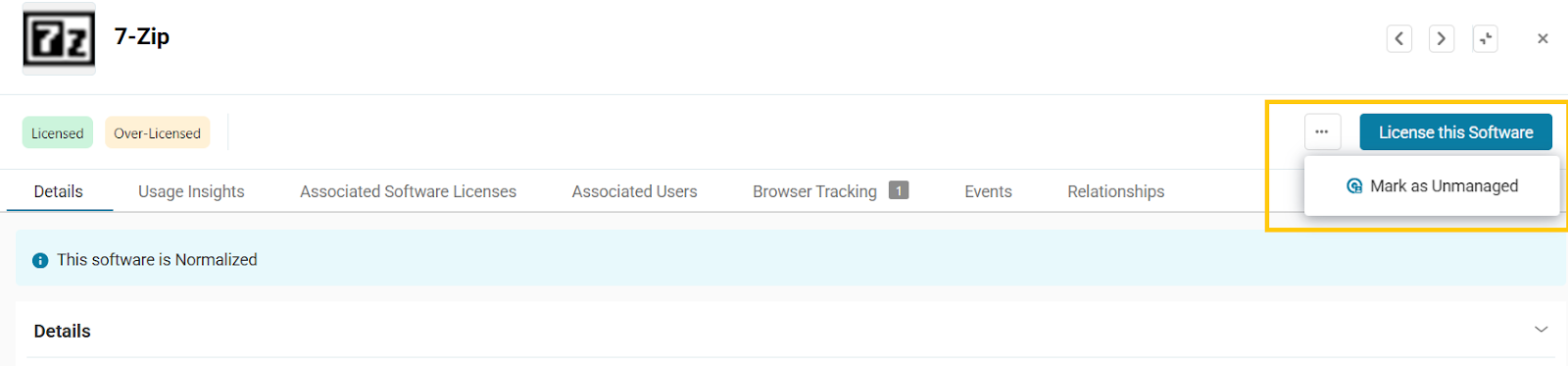
3. Working with Managed Software View (Default)
On the Software listing page, the Managed Software filter is applied by default, so you immediately see only managed applications. You can change this view anytime using the quick filter at the top of the page. The filter options are:
- Managed Software (default)
- Unmanaged Software
- All
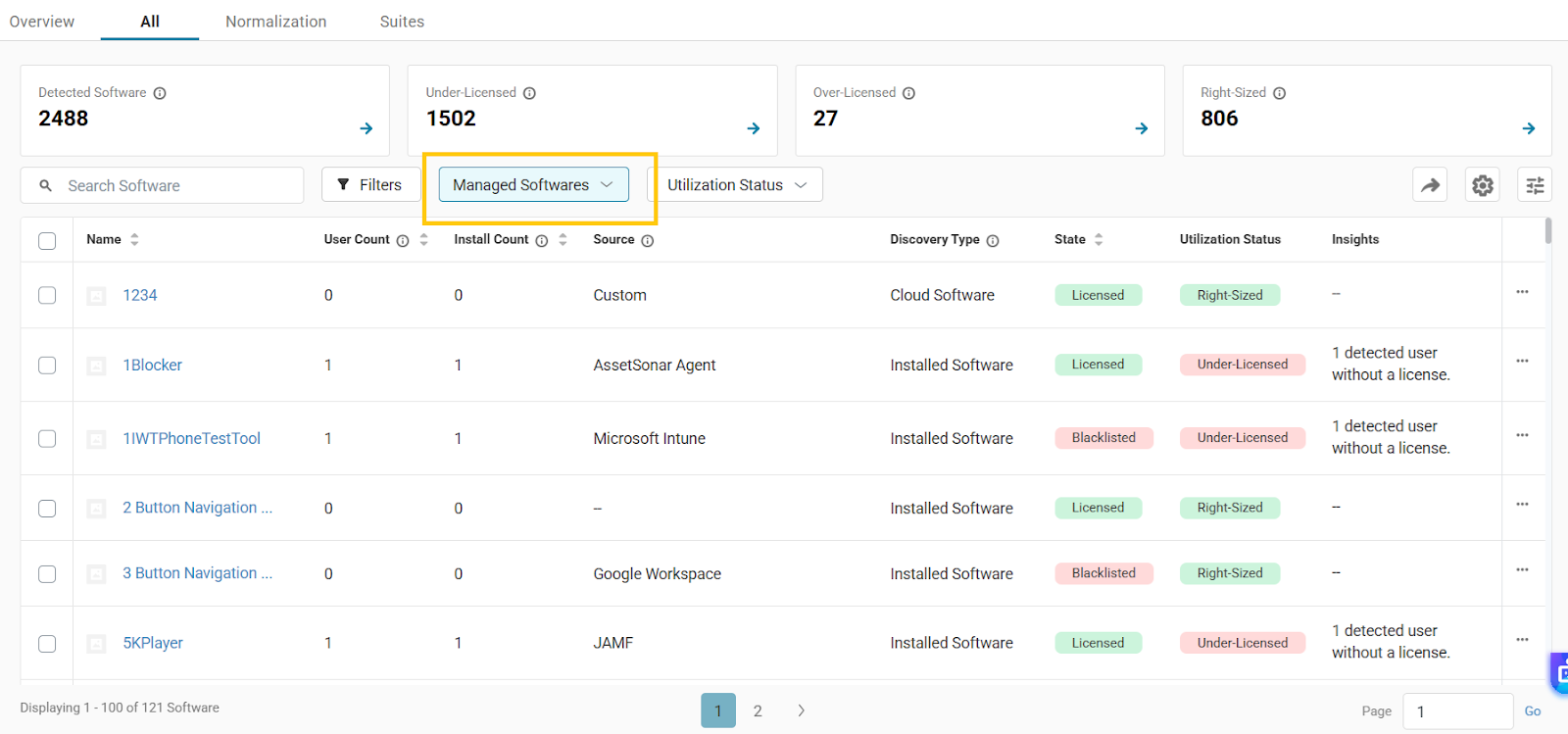
This view helps you focus immediately on relevant software records instead of scanning through the entire discovered list.
Similarly, the Managed Software view filter is also applied to
- IT Assets → Software tab
- Members → Software tab
Here too, the Managed Software view is selected by default, with options to switch to Unmanaged Software or All.
Work Smarter with Managed Software Filters
4. Understand the Managed Column
The Managed column (values: Yes/No) is now available in:
- Software list view preferences
- Custom reports where the primary module is Software
You can filter and sort by this column to create more focused reports for compliance, audits, or renewals.
Cut Through the Noise of Discovered Software
With the Managed Software view, you can:
- Keep your software list organized.
- Separate licensed and blacklisted software from noise.
- Run cleaner reports and make faster compliance decisions.
This keeps your IT governance sharper and ensures leadership has cleaner data to act on. Need help setting it all up? Reach out to us at support@ezo.io.