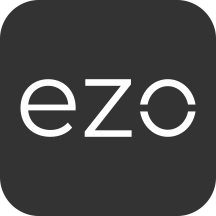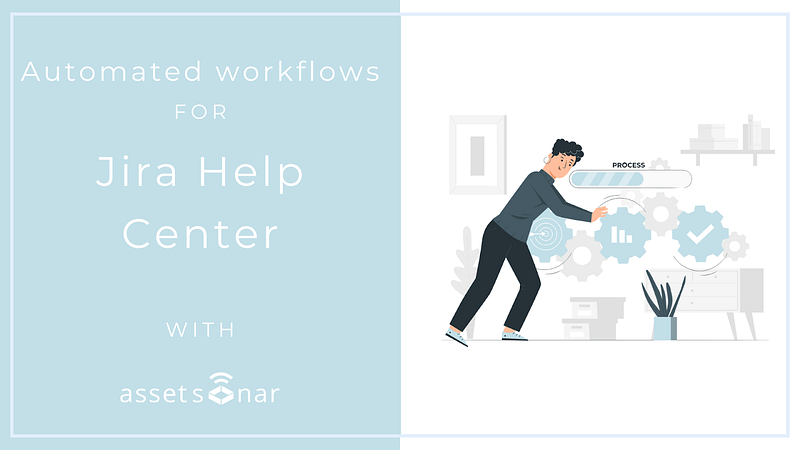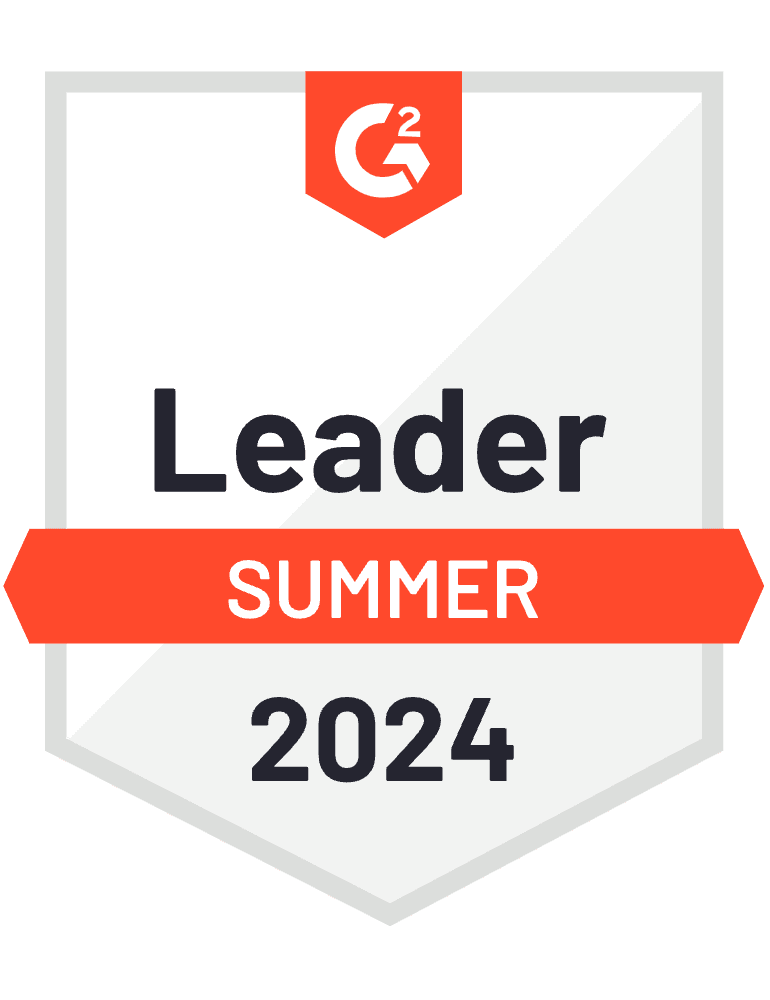Jira Help Center is online help documentation and request management software offered as part of the Atlassian product suite. It acts as a modern and interactive self-service portal for employees (end-users) in an organization where they can log service requests for items in their custody, should they occur.
AssetSonar’s automated workflows for Jira Help Center expedite ticket processing for your IT teams. AssetSonar automatically picks up the Device ID(s) tagged in a ticket request and links the relevant Device to the ticket. The Agents no longer need to switch between different applications and rummage for relevant information, rather they can easily view and access the IT Assets associated with different requests and employees. This greatly reduces request processing time, accelerates service delivery, and ensures a seamless Agent and employee experience so your teams can focus on more pressing tasks.
This article outlines how you can successfully configure your Jira Help Center to enable AssetSonar’s automated workflows for streamlined request management and faster service delivery.
Let’s get started!
Contents
- Pre-requisites
- Create a custom field to collect device IDs
- Add the custom field to request forms in Jira Help Center
- Map identifiers from AssetSonar to Jira Help Center
- Test it out
1. Pre-requisites
Before you go ahead, make sure you have the following:
- An active AssetSonar account integrated with Jira Service Desk. Learn how to enable the integration here.
- Role of a Jira administrator with permission to create a custom field in Jira.
- Jira Help Center (portal) enabled in your Jira Service Desk account. Learn more about how to enable its visibility for customers added to your Jira project.
2. Create a custom field for unique device IDs
Unique device IDs are an efficient way to track the status of requested and/or broken hardware mentioned in request tickets. Most Agents refer to device IDs to process tickets and resolve issues quickly.
In AssetSonar, these device IDs can take the form of BIOS Serial Numbers, Asset Identification Numbers (AINs), or Asset #. You can map your preferred identifier values onto the Jira Request Forms with the help of a dedicated custom field.
Here’s how you can add the custom field to your Jira service project. Go to Settings → Issues.
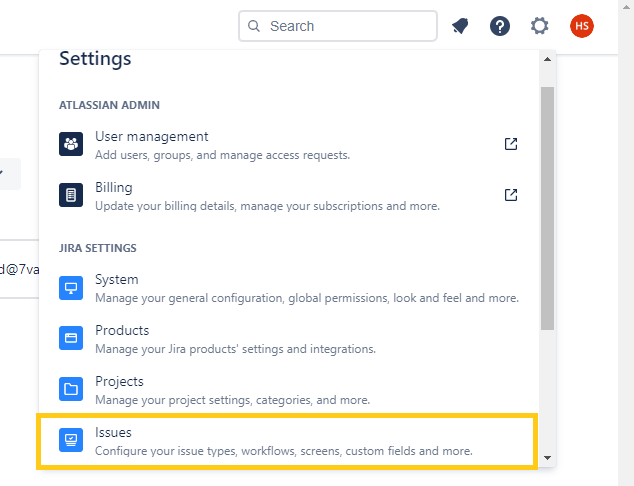
Next, from the navigation menu on the left, scroll below to Fields → Custom Fields. On the screen that displays, click ‘Create Custom Field’.
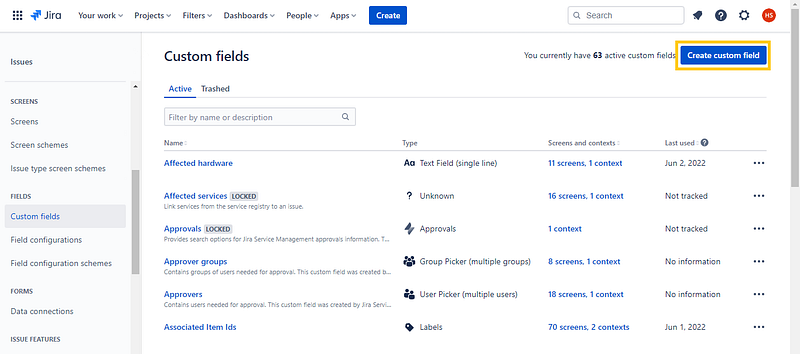
Select ‘Labels’ as the preferred field type and click ‘Next’. Name the field and hit ‘Create’ as shown.
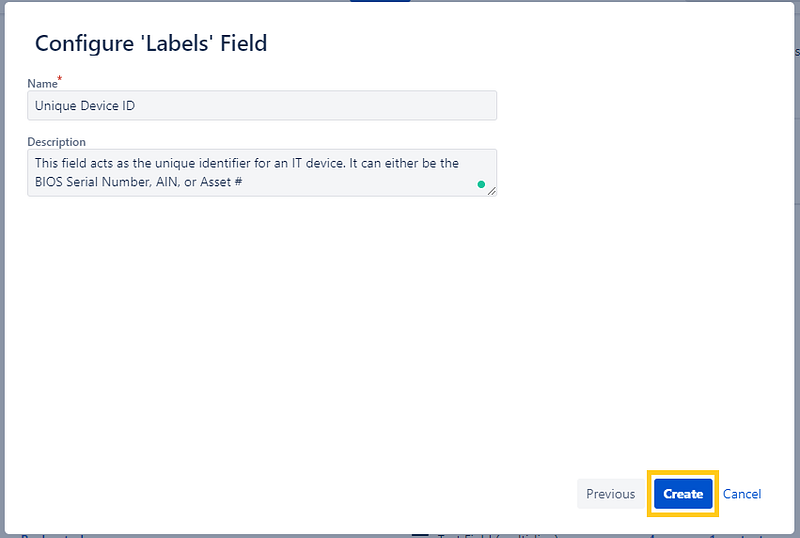
Now, you’ll be taken to the Screens page. Select the screens where you want this field to appear (we’ve selected all in this case).
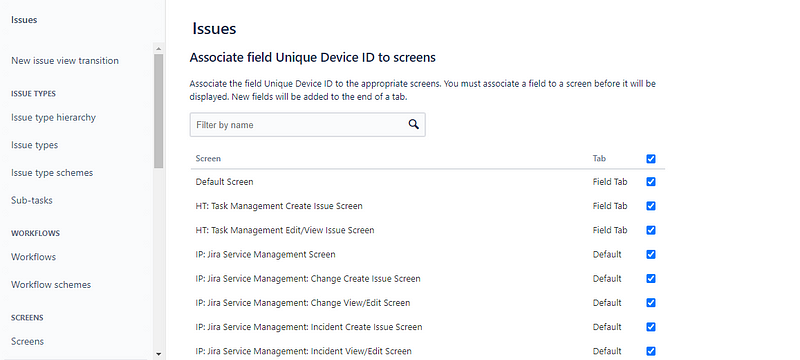
Learn more about screens. Hit’ Update’.
Note: In order to successfully save the settings, make sure that the selected field type is ‘Labels’.
3. Add the custom field to request forms in Jira Help Center
Your next step is to configure request forms in the Jira portal and embed the custom field for device IDs in them. In the example below, we use the request form for reporting broken hardware (laptop).
Go to Project Settings → Request types.
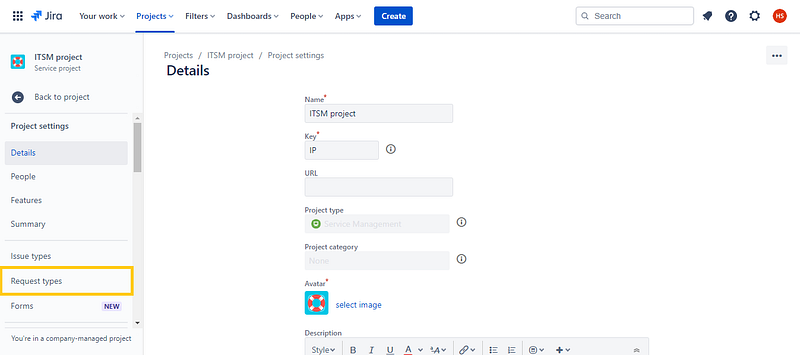
From the Incidents tab, select the relevant request type.
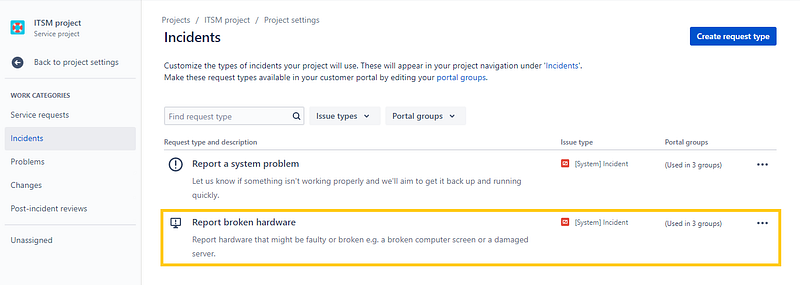
Go to the Request form tab, and click on ‘Add a field’ in the Visible Fields section.
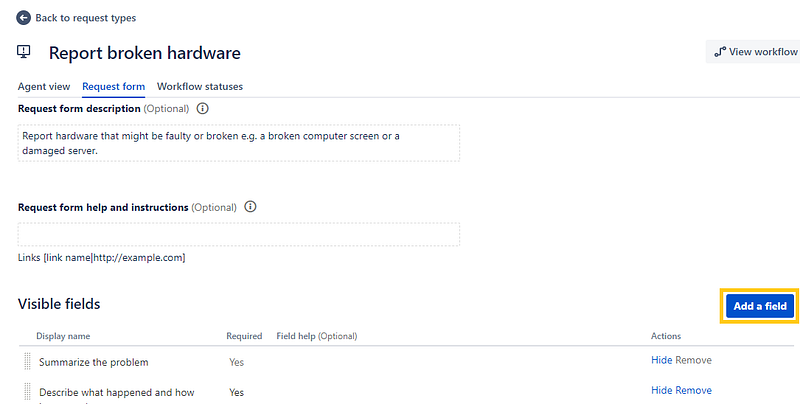
Select the custom field for Unique Device ID and apply the settings in the dialog box that follows.
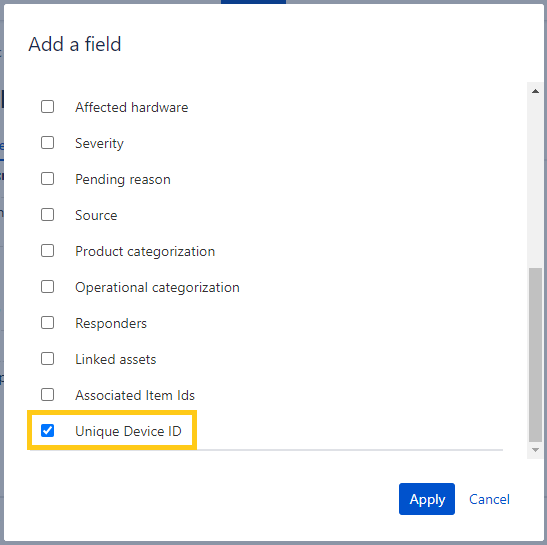
The custom field is now embedded in the request form for reporting broken hardware. You can follow the same steps for embedding the custom field in other forms.
Note: To ensure that your employees enter the device IDs while filling a Request form, you can mark ‘Yes’ to Required for the field.

4. Map identifiers from AssetSonar to Jira Help Center
Once you’ve created a custom field to record device IDs in Jira, you need to make sure the identifiers from AssetSonar are mapped onto the said custom field in Jira Help Center.
From your Jira Admin account, go to Apps → Manage Apps → User-installed apps and click on ‘AssetSonar’.
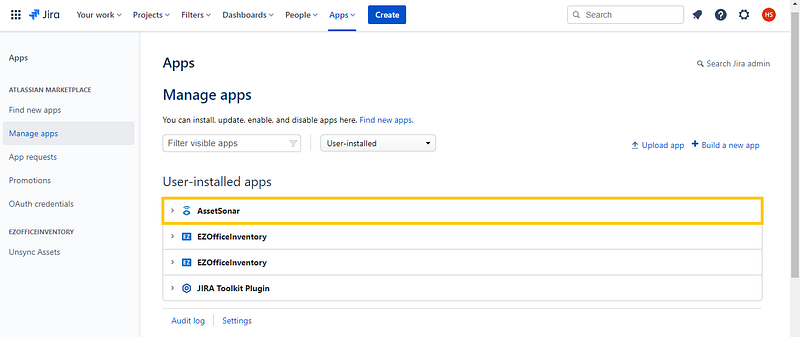
This reveals additional settings below. Click on ‘Configure’.
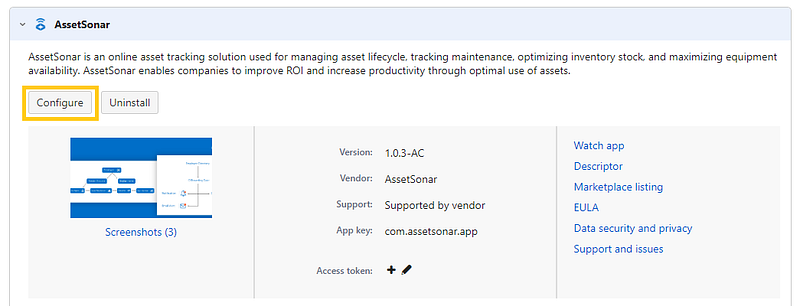
Scroll down to Jira Help Center Setting. Here, enter ‘Unique Device ID’ as the Custom Field Name and select the identifier you want to map from AssetSonar from the dropdown shown below. Hit ‘Save’.
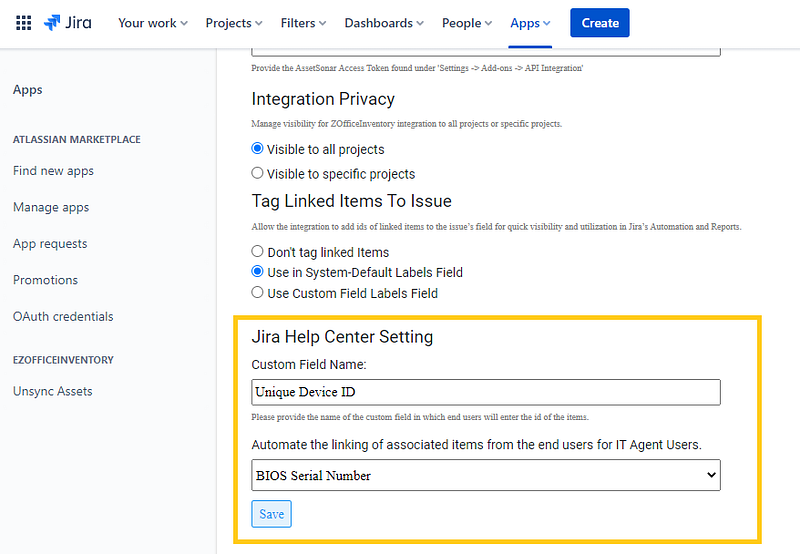
Note: The field for Custom Field Name is case-sensitive and gives an error message if entered incorrectly. Moreover, if you select a particular field such as ‘BIOS Serial Number’, ‘Asset #’ or AIN, the system will only lookup against the selected field for mapping and not the rest.
5. Test the workflow
Now that you’ve configured your Jira Help Center settings, you can test the workflow in your Jira account.
From the Jira portal, get an employee to fill in your preferred Request form with incident details and a Unique Device ID copied from the AssetSonar account.
We’ve used the BIOS Serial Number P16QRWXHTJ as the Unique Device ID in this case.
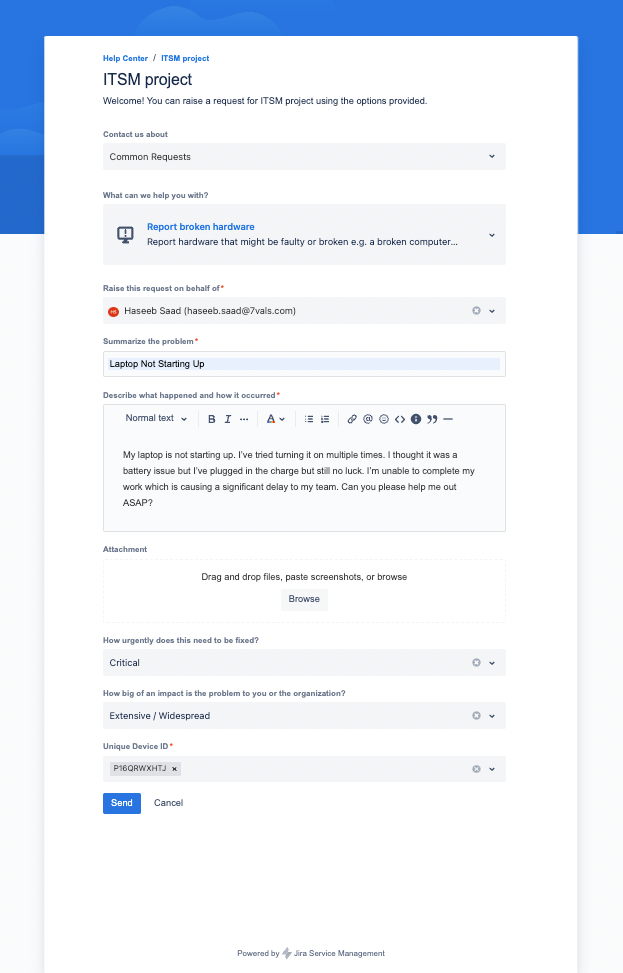
Once the customer hits send, you’ll find the ticket automatically created in your help desk project. Upon opening the AssetSonar integration in the Requester’s profile, you’ll find that the device with the tagged device ID will be linked to this ticket.
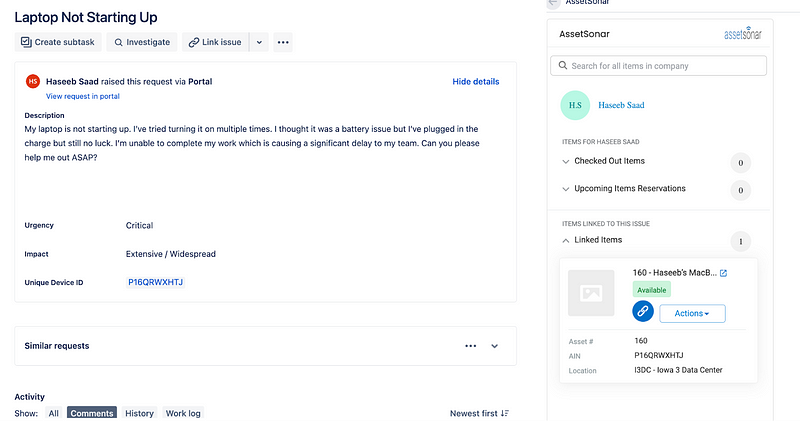
Note: You must open the AssetSonar integration within the Requester’s profile for the automation to work.
This automatic linkage of IT Assets to service requests raised from the Jira portal enhances Agent productivity and ensures that you resolve your issues in a timely manner.
Read more: Implement Efficient ITSM Workflows By Enabling Direct Actions In Jira
About AssetSonar
AssetSonar is the leading ITSM tool used by IT-intensive organizations and businesses all over the globe. Sign up today for a free 15-day trial.
For more assistance, drop us an email at support@ezo.io.