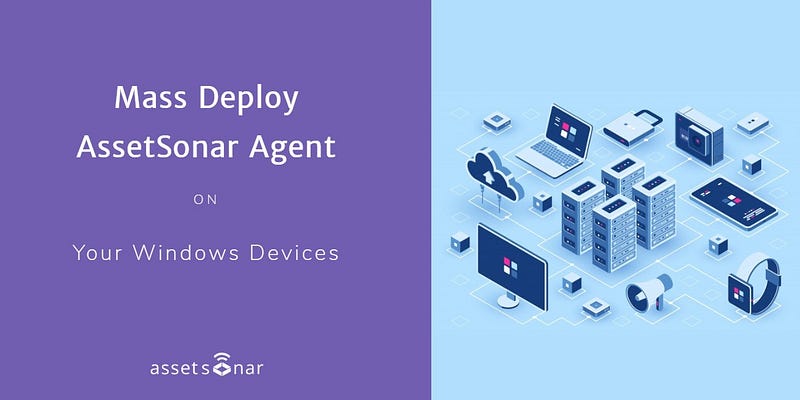The AssetSonar team offers you a pre-configured AssetSonar Agent for running mass deployment on all the IT devices across your organization. With it, you can sidestep the cumbersome process of individually deploying the Agent in each device.
Contents
1. Mass deployment across Windows devices with SCCM
2. Prerequisites
3. Install the pre-configured AssetSonar Agent in your own device
4. Mass deploy the AssetSonar Agent using SCCM
5. Verify deployment
1. Mass deployment across Windows devices with SCCM
To mass deploy the AssetSonar Agent across all the Windows devices in your organization, you can use Microsoft SCCM (System Center Configuration Manager).
2. Prerequisites
Before you go any further, you need to consider some prerequisites.
- You should have permission to mass deploy applications using SCCM. In most scenarios System Admins are authorized to perform such actions.
- While using your device to deploy the Agent via SCCM, you must:
- Have administrative permissions for that device.
- Be a primary user for that device.
- Ensure that there’s only one user (i.e. you) logged on to that device at the time of deployment.
- Be a default user on the Remote Desktop Connection computer if you’re working on a Remote Desktop Connection session.
3. Install the pre-configured AssetSonar Agent in your own device
You first need to install the pre-configured AssetSonar Agent in your own device before you can deploy it on to other devices. To request for a unique pre-configured AssetSonar Agent for your organization, contact our team at support at support@ezo.io.
To learn more about how to install the Agent in your Windows device, click here.
4. Mass deploy the AssetSonar Agent using SCCM
It’s now time to mass deploy the AssetSonar Agent in all the Windows devices used within your organization.
In this particular instance, we will walk you through deploying the Agent to the All Systems device collection in your SCCM.
Let’s get started!
- Open the SCCM application from your Windows search bar.
- In the Configuration Manager console, choose Software Library → Application Management → Applications.
- From the list of applications, select AssetSonar Agent.
- Now, go to the Home tab in the Deployment group and choose Deploy.
- On the General page of the Deploy Software Wizard, select Browse to select the All Systems device collection.
- On the Content page, check whether the Distribution point from which you want devices to install the Agent is selected.
- On the Deployment Settings page, make sure that the deployment action is set to Install, and the deployment purpose is set to Required.
- On the Scheduling page, you can configure when the Agent will be installed. For this example, select As soon as possible after the available time.
- On the User Experience page, choose Next to accept the default values.
- Hit Complete on the wizard.
5. Verify the deployment
To verify whether the Agent has been successfully deployed, go to Monitoring → Deployments → AssetSonar Agent. On the Home tab in the Deployment group, click View Status.
You can select on the following tabs to get information on your Agent’s mass deployment:
- Success: The Agent has been installed successfully on the indicated devices.
- In Progress: The Agent has not yet finished installing.
- Error: An error occurred installing the Agent on the indicated devices. Further information about the error is also displayed.
- Requirements Not Met: No deployment attempt was made on the indicated devices because they did not meet the requirements you configured.
- Unknown: Configuration Manager was unable to report the status of the deployment. Check back again later.
Once you have successfully deployed the pre-configured AssetSonar Agent across all Windows devices in your organization, you’re ready for smart IT asset management.
Note: We recommend using Jamf if you wish to mass deploy the AssetSonar Agent across Mac devices in your organization.
About AssetSonar
AssetSonar is a powerful IT Asset Management solution used by IT-intensive organizations and businesses all over the globe.
For more assistance, drop us an email at support@ezo.io.