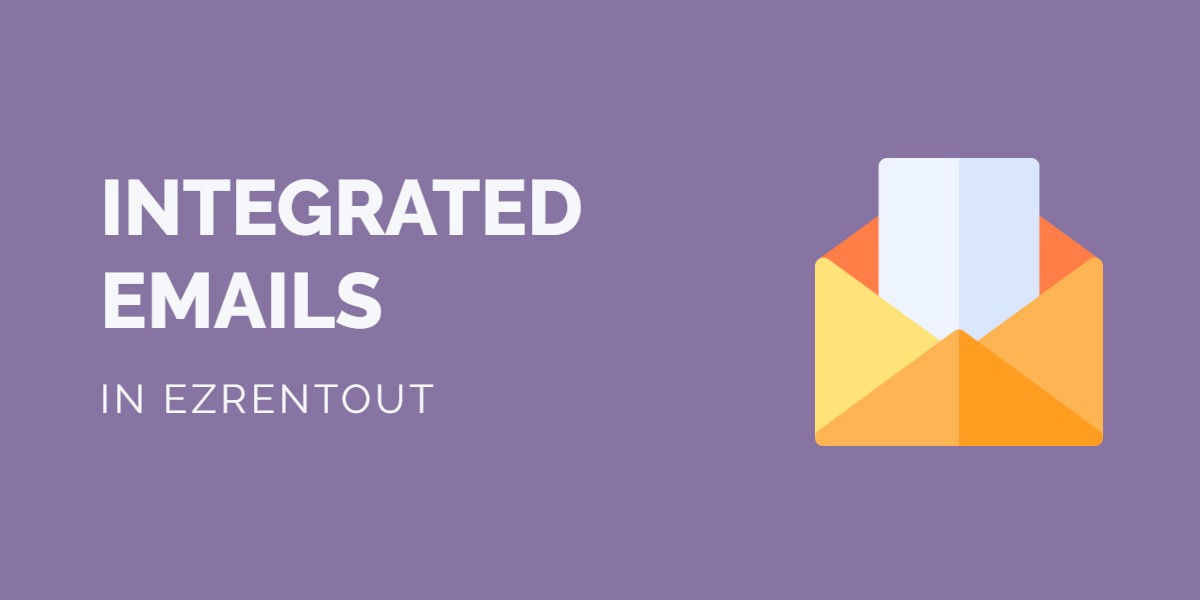
The Integrated Email feature enables you to manage all your Order Emails using EZRentOut. Order Emails are emails relating to individual Orders that are sent to and received from customers.
The ability to manage these on EZRentOut means you can view customer queries, update Orders accordingly, and then respond to customers – right from the Order Details Page. This streamlines the rental process and allows you to be a lot more responsive when it comes to your rental business.
Order Emails don’t just refer to your personal communication with a customer, but also include all the system-generated emails (called Alerts) that are sent to customers by EZRentOut. Of course, for this to work, the specific alert would have to be enabled under More → Alerts → Customer Alerts. Read our blog to learn more about Customer Alerts.
Contents
1. Getting started
2. Sending an Order Email
3. Integrated Emails for individual Orders
4. Integrated Emails for all Orders
5. Integrated Email Alerts
6. A note on system-generated Emails
1. Getting started
To begin using Integrated Emails, go to Settings → Add Ons → Integrated Email. Click ‘Enabled’ and ‘Update’.

Next, enable System Generated Emails from Settings → Company Settings → Company Profile → System Generated Emails. This allows you to to set your Company Name in the ‘From Name’ field:

This is the name your emails will be sent out from. Note that the ‘From Email’ and ‘Reply To Email’ are set by default.
Moreover, to send emails to customers, enable ‘Send customer email alerts. This can be accessed when adding a new customer, or editing the details of an existing customer. This option is enabled for all customers by default

2. Sending an Order Email
To send an Order Email, go to any Order and click the email icon. This is highlighted below:

This will open up an overlay where you can write up an email, attach an Order Printout, and send it on to your Customer. You can read our blog to learn more about sending emails in EZRentOut. Click the ‘Send Email’ button when you’re done.

Note: Users will not be able to CC individuals in their emails if they are on an EZRentOut trial.
All messages such as this, Customer responses to them, and Alert emails related to an Order will be collected within EZRentOut.
There are two ways you can view this communication chain.
3. Integrated Emails for individual Orders
Order Emails related to a specific Order will show up on a tab ‘Order Emails’ of that Order Details Page.

From the Order Emails tab:
- View the number of Active emails so you know how many issues need to be dealt with. This gets auto-refreshed.
- View the Order# and Customer linked with the email for quick cross-referencing. You can also head to the Order or Customer pages from these links.
- See all your incoming and outgoing emails in the left panel and search for emails based on title or email content.
- Filter emails by Order Status, Customer, Business or Assignee, or sort them by ascending or descending date.
- Reply to Customers directly from the Order Details Page for efficient and quick correspondence.
- Resolve or reopen emails.
- View and download email attachments.
- Delete the email.
- Expand or collapse an email using the – or + button.
The system will also tell you if your message failed to send. For example, you could have entered an invalid email address:

Currently, you can only send Order Printouts to Customers when you first send them an email. However, you can still send any documents and images attached to an Order in your replies to them. If you must send an Order Printout at this stage, simply attach it under the ‘Documents and Images’ tab at the bottom of the Order Details Page and attach it to a reply email.
Note: If you want to view an email you just sent out, you must first refresh the Order Details Page. This might take a few minutes to show up.
4. Integrated Email for all Orders
In addition to viewing email chains for individual Orders, you can also view emails for all your Orders by clicking on the email icon highlighted below:

This view is similar to the one found on an Order Details Page but includes all Order Emails sent to Customers.

Note: If you want to view an email you just sent out, refresh the page by clicking on the refresh icon next to the ‘Integrated Email’ heading. Emails might take a few minutes to show up.
5. Integrated Email Alerts
You can also choose to receive alerts for Customer Emails in EZRentOut. To enable Integrated Email Alerts, head to Alerts → My Alerts → Integrated Email.
Here, you can enable User Alerts for:
- Email Received: Any time a Customer sends in a reply, the Admins are notified.
- Email Not Sent: Any time a Customer fails to receive a message, the Admins are notified.
Admins receive alerts for all Orders while Staff Users receive them for Orders assigned to them. You can also enable Staff Users to receive these alerts for all Orders by going to Company Settings → Policy → Visibility. Here, enable Send Staff User Alerts for all Orders.
Note: Any User that has opted out of receiving these alerts will not receive them irrespective of their User role or Alerts settings in EZRentOut.
You can also enable the setting to receive alerts when a customer of yours unsubscribes to your email alerts. To do so, go to Alerts → My Alerts → Customers → Cancelled Email Subscriptions.
Learn more about Alerts in EZRentOut.
6. A note on system-generated Emails
Please note that the ‘From’ and ‘Reply To’ email addresses defined in the ‘System Generated Emails’ setting will not be applied to Orders when this Add On has been enabled. Instead, they will be replaced by system generated email addresses to track replies from customers.
The EZRentOut team is working hard to add more functionality to this feature. If you have any questions or feedback, write to us at support@ezo.io.





