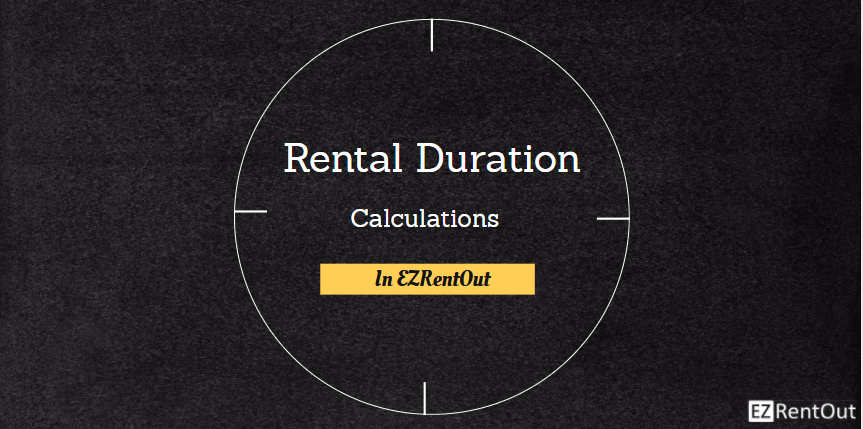
Setting the right starting and return time for rentals is crucial to ensuring that rental duration and subsequently rental prices are properly calculated. For example, if you have set up daily rental rates then a rental order of duration ‘1 day and 1 minute’ might require that the customer be billed for two days instead of one. In such cases, calculating the correct rental duration down to the last minute is important.
To learn more about creating orders in EZRentOut, go here.
Enable Inclusive Return Date/Time in Orders
In EZRentout, there are two ways i.e. inclusive and exclusive in which you can control the way rental duration is calculated. To do this, go to Settings -> Company Settings -> Inclusive Return Date/Time in Orders. If enabled, then it’s set to inclusive and if disabled, then it’s set to exclusive.

Note: This setting is set to Enabled by default in your account.
Calculating Order Duration
There are two ways to calculate order duration :
When Order Duration is Inclusive of the Order Return Date/Time

When the setting ‘Make Order Return Date/Time Inclusive’ is enabled then the last minute of your rental time period is also included in the calculation for rental duration. For example, if the rental time is set from May 26, 06:00 to May 27, 06:00 then the time elapsed between the two will be 24 hours and 1 minute. As this calculation will also include the minute represented by 06:00 on 27th May.
When Order Duration is Exclusive of the Order Return Date/Time

If the setting ‘Make Order Return Date/Time Inclusive’ is disabled then your rental duration calculation will not include the last minute of your specified rental time. For example, if the time for a rental duration is set from May 26, 06:00 to May 27, 06:00 then the time elapsed between the two will be 24 hours. This calculation will not count the last minute represented by 06:00 on 27th May.
Rental Duration of Order Rented out from 26 May, 2017, 00:00 to 27 May, 2017, 00:00

Note: Once you have enabled the setting ‘Make Order Return Date/Time Inclusive,’ only new orders will be affected by this setting. To check if an order has inclusive or exclusive rental date/time calculation, just hover on the question mark next to the the Order Duration Field in the order details page.

Calculating Billing Duration
In cases where the rental duration of your orders is not the same as your billing duration, you can change the ‘Flexible Billing Duration’ setting to ‘Billing Dates and Order Dates can be different’ from Settings -> Add Ons.

Your billing duration will be calculated the same way your rental duration is calculated. For example, if you have set your rental calculation to include the return date/time then the billing duration of an order billed from 01 May, 2017, 06:00 to 02 May, 2017, 06:00 will be 24 hours and 1 minute.
However, if you have set your rental calculation to exclude the return date/time then the billing duration of an order billed from 01 May, 2017, 06:00 to 02 May, 2017, 06:00 will be 24 hours.
Calculating Duration in Recurring Orders
You can use our equipment rental software to set up recurring orders i.e. orders that repeat after specific intervals of time. To learn more about recurring orders, go here. Recurring orders are also affected by the setting ‘Make Order Return Date/Time Inclusive.’
When the Order Return Date/Time is Inclusive for Recurring Orders
If you have made the order return date/time inclusive i.e. included the return time in your calculation then the total duration of that recurrence will include the last minute. So for example, if you calculate the time from 6:00 am May 01, 2017 to 6:00 am June 01, 2017 then the rental time calculated would be ‘1 month and 1 minute’ i.e. 31 days of May and 1 minute. This means that if your recurrence is set to repeat every day then a total of 32 orders will be created.

When the Order Return Date/Time is Exclusive for Recurring Orders
If you have disabled the setting ‘Make Order Return Date/Time Inclusive’ i.e. excluded the return time in your calculation then the total duration of that recurrence will not include the last minute. For example, if you calculate the time from 6:00 am May 01, 2017 to 6:00 am June 01, 2017 then the rental time calculated would be 31 days. This means that if your recurrence is set to repeat every day then a total of 31 orders will be created.

Difference in Duration Calculation for Recurring Orders
| Inclusive of Return Date/ Time | Exclusive Return Date/ Time | |
| Date/Time Range |
May 01, 2017, 06:00 to June 01, 2017, 6:00 | |
|
Duration of Recurrence Calculated |
31 days and 1 minute |
31 days |
| Occurrences (Total Number of Orders created) |
32 |
31 |
|
Date of Next Order | May 02, 2017 05:59 |
May 02, 2017 06:00 |
Note: Recurrence is set to every day
Calculating the Default Return Date for Orders

You can set a default duration of your rental orders from Settings -> Company Settings -> Default duration for Orders. However, the default return date/time of your orders is also dependent on whether or not you have enabled the setting ‘Make Order Return Date/Time Inclusive.’ If the setting is enabled, the return time for your rental order will be 1 minute behind its starting time. If the setting is disabled i.e. the end date/time is excluded, then the return time for your rental order will be the same as the orders starting time.
| Inclusive of Return Date/ Time | Exclusive Return Date/ Time | |
|
Default Rental Duration |
7 days | |
| Start Date of Rental Order |
May 1, 2017, 06:00 | |
| Return Date of Rental Order |
May 8, 2017, 05:59 |
May 8, 2017, 06:00 |
Set Order duration to one month for accurate billing
If an Order is rented out from 31st Dec till 31st Jan, the Order duration might be calculated as 4 weeks and not one month. This happens when Order duration is set to calendar days
For example, you have set rent out dates for three months, i.e.: Dec 31st till Mar 31st. The Order duration will be calculated as follows:
Dec 31 2022 19:36 – Jan 31 2022 19:35 – 1 month 2 days
Jan 31 2022 19:36 – Feb 28 2022 19:35 – 4 weeks
Feb 28 2022 19:36 – Mar 31 2022 19:35 – 1month 2 days
In order for the system to calculate days per calendar month, you can choose any one of the solutions below.
Solution1: Set the timings of the end date (Feb 28th in the case above) to 23.59. Go to the Order details page and click return date for the below overlay to appear:
Solution 2: Enable day based rentals. Settings -> Company settings -> Day based rentals
This will change the Order duration to one month and billing dates accordingly.
Note: This is also applicable for recurring Orders
Change in Rental Duration Affects Pricing
When rental duration changes, the pricing changes accordingly. In the image below, Dell XPS rented out for two days will price $432
The rental duration of Dell XPS changed from two days to one week changed the price to $1,512
You can also edit and set the price manually as shown below. Any change in rental duration after setting the price manually will not change the price and remain the same as set manually. A reverse icon will appear beside Item name after prices are changed manually.
If you would like to revert back to system price calculation, you can click the reverse icon beside the Item name as shown below:
Have Feedback for our Equipment Rental Software?
EZRentOut is the leading online rental software used by a diverse set of rental businesses worldwide.
For more assistance, drop us an email at support@ezo.io














