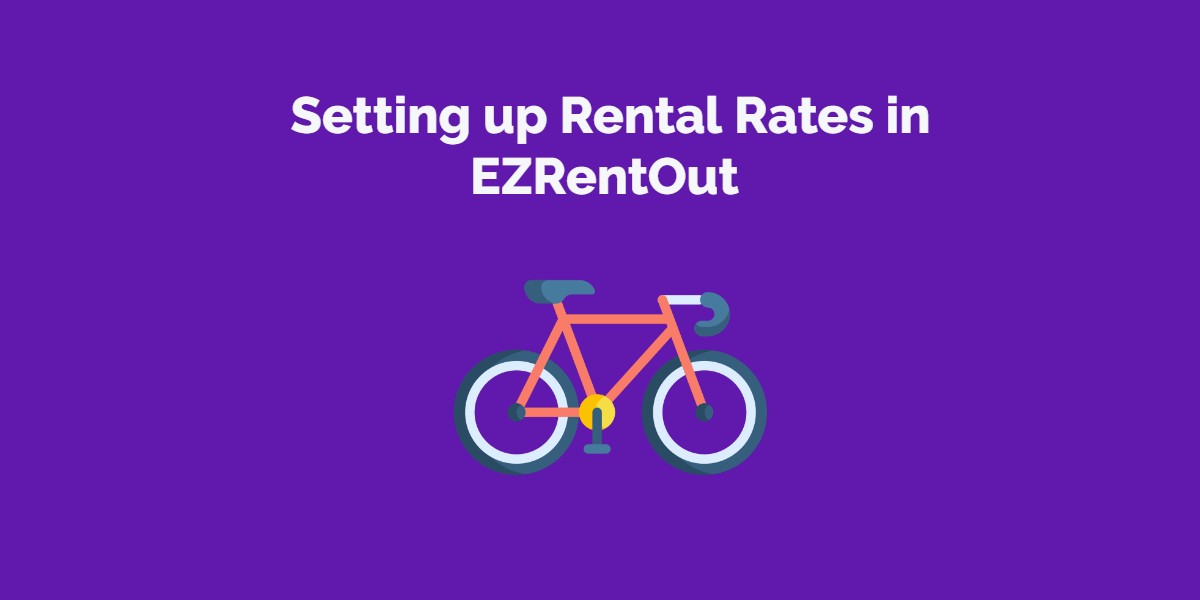
Rental Pricing in EZRentOut
EZRentOut offers flexible ways to set up pricing. The pricing model requires that each Asset (and Asset Stock entry) have its individual rental rates.
Let’s take the example of a bike rental shop where we have Road Bikes, Mountain Bikes, and Beach Cruisers. We’ll use different rate examples to show how they can be laid out.
Using the table below, determine the pricing structure that you have, and then jump directly to the relevant section.
| Scenario | Example | |
| 1 | Single pricing per item | – Road Bikes @ $5 per hour – Mountain Bikes @ $7 per hour |
| 2 | A simple mix of different time periods in pricing | – Road Bikes — $5 per hour — $60 per day — $300 per month – Mountain Bikes — $7 per hour — $70 per day |
| 3 | Pricing by brackets | – Road Bikes — $70 per day for 1 day — $60 per day for 1 to 3 days — $55 per day for any days more than 3 – Mountain Bikes — $80 per day for up to 3 days — $50 per day for any days more than 3 |
| 4 | Pricing by brackets for flat rates | – Road Bikes — $70 flat for 1 day — $100 flat for 1 to 3 days — $170 flat for 3 to 7 days — $60 per day for any time greater than a week |
| 5 | You can also have a mix of any of the above |
1. Single Pricing per Item
To rent out Road Bikes at $5 per hour and Mountain Bikes at $7 per hour, you simply need to specify these rates with your assets. When creating/editing a Mountain Bike, specify only the per hour rate under the rental pricing section:
Similarly, you can set the $5 per hour rate for the Road Bikes.
| Bike Rented Out For | Calculation | Rate Applied |
| 1 hour | 1 x 7 | $7 |
| 10 hours | 10 x 7 | $70 |
| 1 day | 1 x 24 x 7 | $168 |
| 1 week | 1 x 7 x 24 x 7 | $1176 |
Since rates are item level, every asset (or asset stock) will need this rate. To quickly set up rates in bulk, see the last section of this article.
2. A mix of time periods in pricing
To rent out a mountain bike at $7 per hour and $70 per day, specify both the hourly and daily rate when adding/editing a mountain bike asset.
| Bike Rented Out For | Calculation | Rate Applied |
| 1 hour | 1 x 7 | $7 |
| 12 hours | 12 x 7 | $84 (with Best Pricing off) $70 (with Best Pricing on)* |
| 1 day | 1 x 70 | $70 |
| 1 day and 2 hours | 1 x 70 + 2 x 7 | $84 |
* To use Best Pricing, enable this option from the Add Ons. Best pricing gives a rate that’s lower.
Since rates are item level, every asset (or asset stock) will need this rate. To quickly set up rates in bulk, see the last section of this article.
3. Pricing by brackets (at some rate)
To get started, enable the advanced pricing from Settings –> Add Ons –> Advanced Rental Rates.
Make sure to scroll down and save the settings.
Once you’ve saved the settings, go back to the add on to set up rental pricing brackets on the company level. Brackets are the durations. As an example:
Road Bikes
$70 per day for 1 day
$60 per day for 1 to 3 days
$55 per day for any days more than 3
This will have the following brackets:
Apart from company-level brackets, you can also specify brackets on the group level. For the following example, we can categorize bikes into two groups:
Road Bikes (group A)
$70 per day for 1 day
$60 per day for 1 to 3 days
$55 per day for any days more than 3
Mountain Bikes (group B)
$80 per day for up to 3 days
$50 per day for any days more than 3
The group-level brackets can be set up from Items → Groups. Open a group:
In this example, we’ll have all the Road Bikes in the road bikes group, and all the mountain bikes in the mountain bikes group. Here’s what we should do for Mountain Bikes.
Now that we have brackets, the price can be defined for every asset or asset stock while adding/editing it.
| Bike Rented Out For | Calculation | Rate |
| 8 hours | 0 – 3 day bracket 1 x 80 | $80 |
| 3 days | 0 – 3 day bracket 3 x 80 | $240 |
| 3 days and 2 hours | Greater than 3 days bracket 4 x 50 | $200 |
| 5 days | Greater than 3 days bracket 5 x 50 | $250 |
| 5 days | When brackets are stacked* 3 x 80 for first 3 days 2 x 50 for next 2 days Total: 3 x 80 + 2 x 50 | $340 |
Note: Please note group level pricing brackets will take precedence over company level pricing brackets.
* Choose whether or not to stack brackets from the Advanced Rates add on
Since rates are item level, every asset (or asset stock) will need rates to be specified. To quickly set up rates in bulk, see the last section of this article
4. Pricing by brackets (with some flat rental rates)
This is a variation of what’s described in section 3 above. Read through section 3 to see how brackets are configured. The only difference is that, when specifying rates, choose a flat rate where required.
Let’s see how we can set up these rates:
Road Bikes
$70 flat for 1 day.
$100 flat for 1 to 3 days.
$170 flat for 3 to 7 days.
$60 per day for any time greater than a week.
This is the bracket structure that we will set up for Road Bikes group:
When creating a road bike asset or editing it, rates can be specified.
| Bike Rented Out For | Calculation | Rate |
| 8 hours | 0 – 1 day bracket | $70 |
| 3 days | 1 – 3 day bracket | $100 |
| 3 days and 2 hours | 3 – 7 day bracket | $170 |
| 1 week | 3 – 7 day bracket | $170 |
| 10 days | Greater than 7 days bracket 10 x 60 | $600 |
5. Updating prices in bulk
You can select a number of items on the asset/asset stock list and update their pricing by choosing the mass edit option in the Actions Dropdown.
Say you want to update the pricing for all mountain bikes. You can go to the Mountain Bikes group, select all items on a page, and from Actions dropdown, choose Edit.
Note that page size can be increased to 100 records per page if you want to select more items in one go. This setting is available under Settings –> My Settings –> Misc –> Maximum Records per page.
From mass edit, you can also choose whether to apply usual rates (scenario 1 and 2) or advanced ones (scenario 2 and 3). Pricing can also be set while importing or updating items from excel.
For feedback or questions: support@ezo.io.















