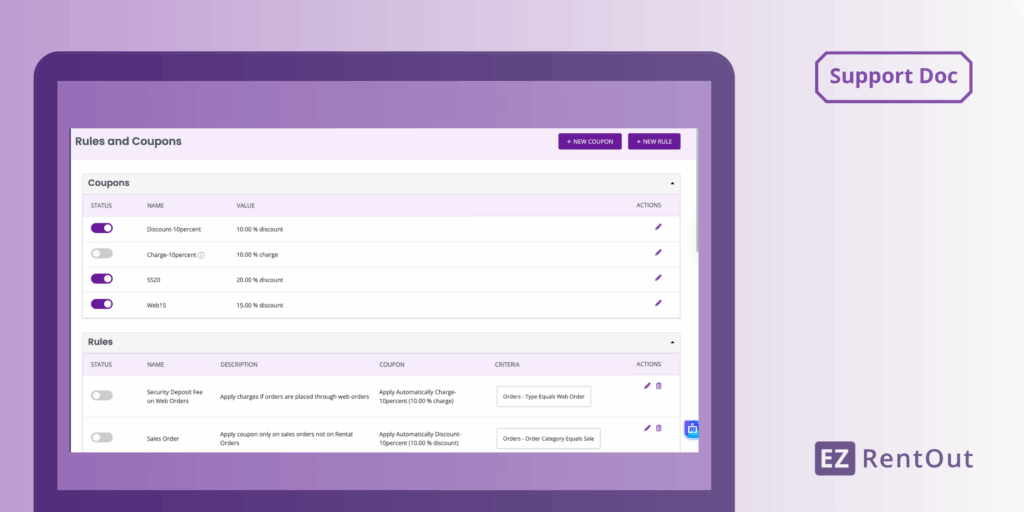Applying coupons and discounts is crucial for rental businesses to encourage repeat business and foster customer loyalty.
Here are a few examples of some coupons you can use with our rental rules and coupons:
- Offer seasonal discounts each year
- Let Premium customers add a discounted coupon to their order
- Charge extra for rush hour rentals
- Offer $30 off each order over $500
- $20 extra charge for all items currently in Baltimore
EZRentOut allows you to create and apply discount rules and coupons within the system. Reducing the need for manual updates, you can pre-define and automate discount rules for easier and faster operations. Whether you want to reward loyal customers or offer seasonal promotions, utilize the highly flexible options within EZRentOut to create discounts that best suit your business needs.
Let’s take a look in more detail:
1. Creating a coupon
To create a new coupon, go to More → Customize → Rules & Coupons on the side navigation bar.
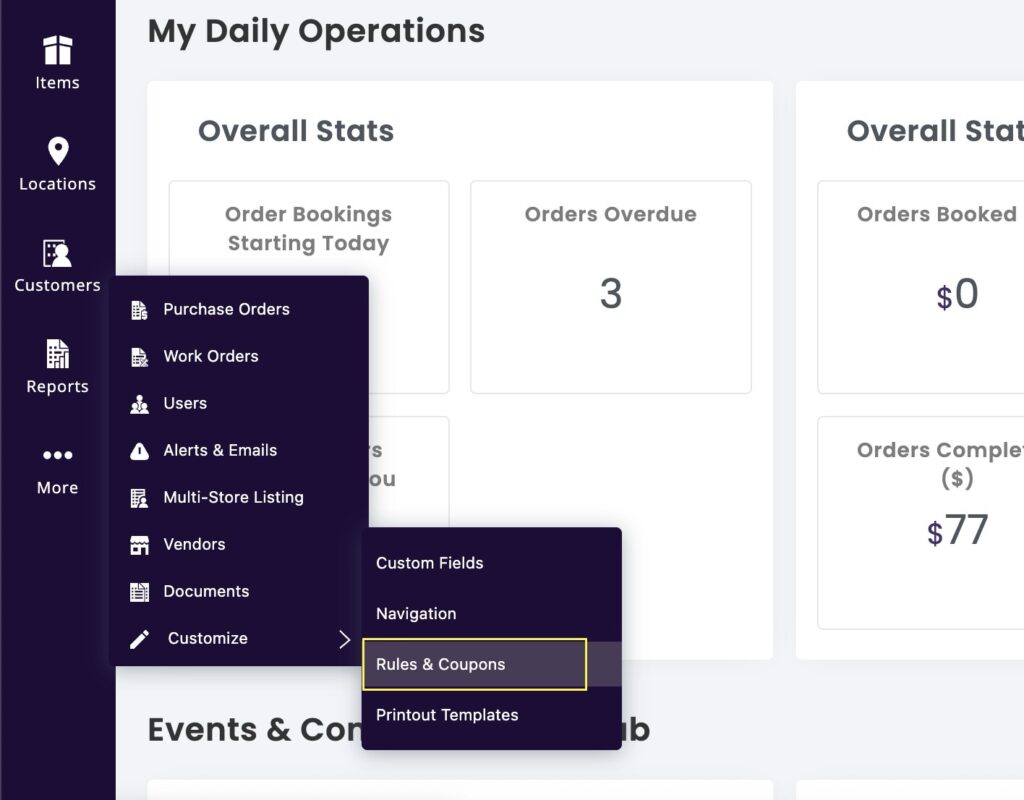
Click “+Add New Coupon.”
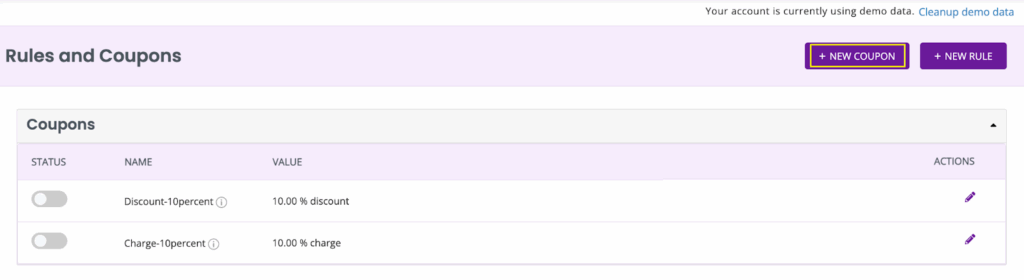
You will be taken to the following window, where you can define the criteria for the coupon.
Set the coupon percentage and define the name of the coupon to easily identify it. A coupon number should only contain numbers, letters, and/or a dash symbol (-). Coupons must be uniquely named and cannot exceed 30 characters.
Select the coupon quantity based on your usage, and indicate whether you want to limit the coupon to a single customer or allow guests to apply it on your EZRentOut webstore. Select the start and end dates of your coupon.
Make sure that the rent-out date of your items falls within the start and end dates of the pricing coupon. For instance, if a 20% off coupon is valid from August 1 to August 31, your expected rent-out date must be between those dates to apply the discount.
Note: Selecting the ‘No expiry’ option means the coupons will apply to all Orders rented out after the start date.
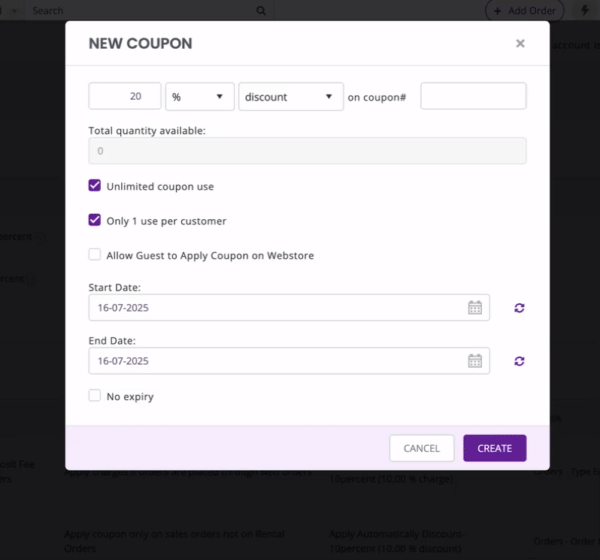
The coupon will start appearing on the coupon details page, where you can enable or disable it.
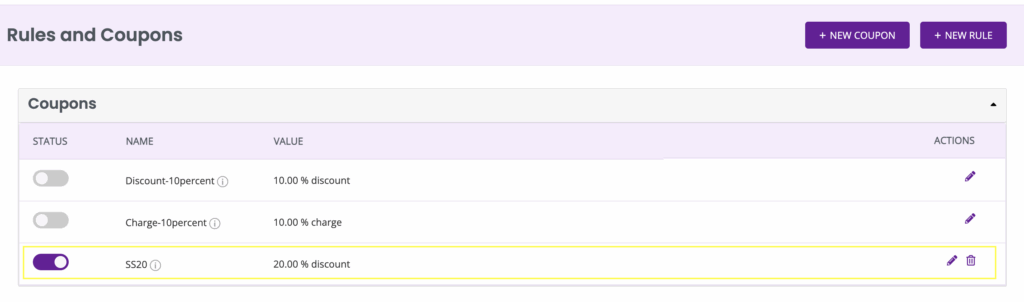
2. Setting Rules for the coupons
Rules can automatically apply coupons to an order when the right conditions are met. These conditions can be on duration, customer types, item properties, and more. You can also set up rules, but have them disabled when you don’t need them. Only enabled rules are applied to orders.
What kinds of rental rules can I create?
To create a rental rule using our equipment rental software, click “New Rule” under ‘Rules and Coupons’. You can choose from several attributes when creating rental rules in EZRentOut:
- Order customer
- Items with a specific property
- Orders with a specific property
- Seasonal pricing
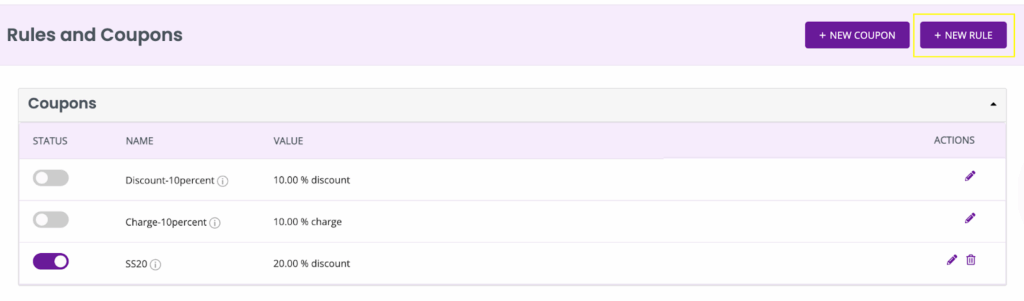
This opens a new page where you can enter a Rule name, description, and apply a coupon.
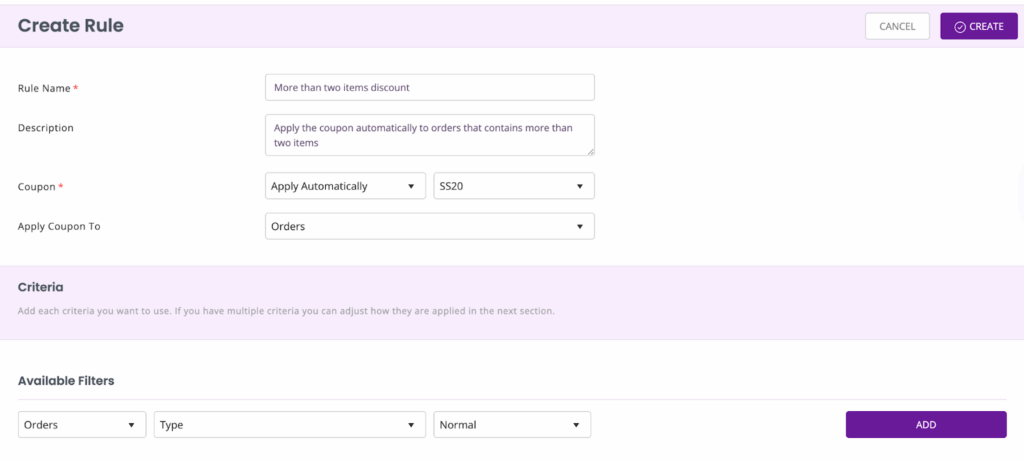
Don’t forget to apply the relevant criteria so the rule works on a coupon. You will not be able to automatically apply a coupon without setting the criteria. The system will display a pop-up when you hover over the coupon name, informing you that you cannot use a coupon unless a rule is set.
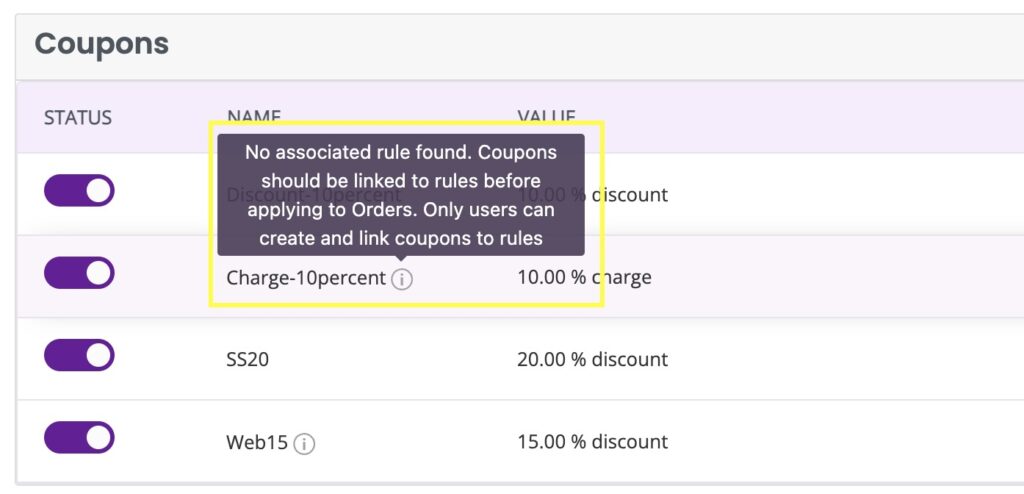
For example, we want to set a rule where the order type is normal and the coupon applies automatically if the order contains two items.
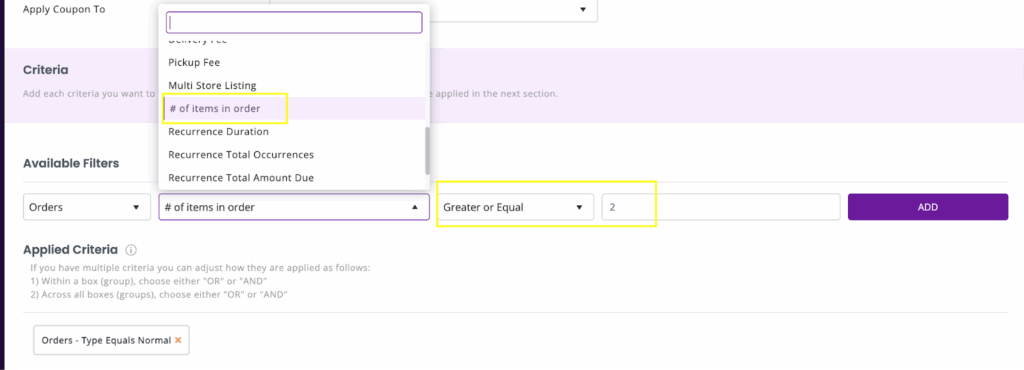
You can use the AND/OR criteria when setting the rules. The AND criteria are applied when choosing two different modules for a rule. In the example above, Orders and # of items in order follow AND criteria. The AND criteria coupon will be applied if all the conditions in the set criteria are met.
The OR criteria are applied between the same module and the same module field chosen. In the example above, the order type is normal or web order, and the OR criteria will apply. The OR criteria coupon will be applied if any one of the conditions is met.
Note: The cross icon on the applied criteria can be used to remove selected rules. The user can also switch between ADD/OR criteria by clicking on the criteria box.
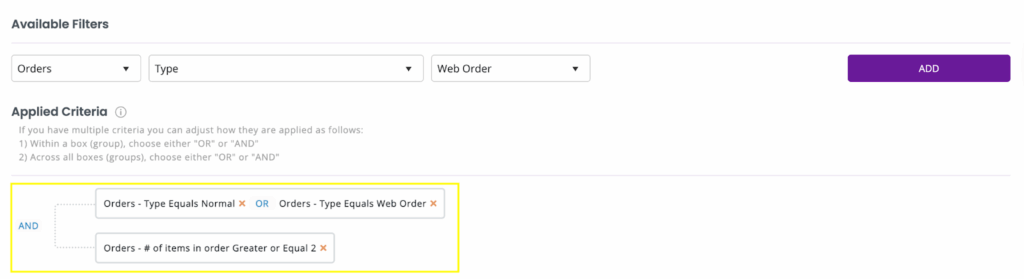
This is how the coupon with the criteria will look:

We added three items to a regular/normal order, and the coupon applied automatically. A message notifying the user that a rule has been applied to the order, along with the discount value, will be displayed at the end of the price breakdown.
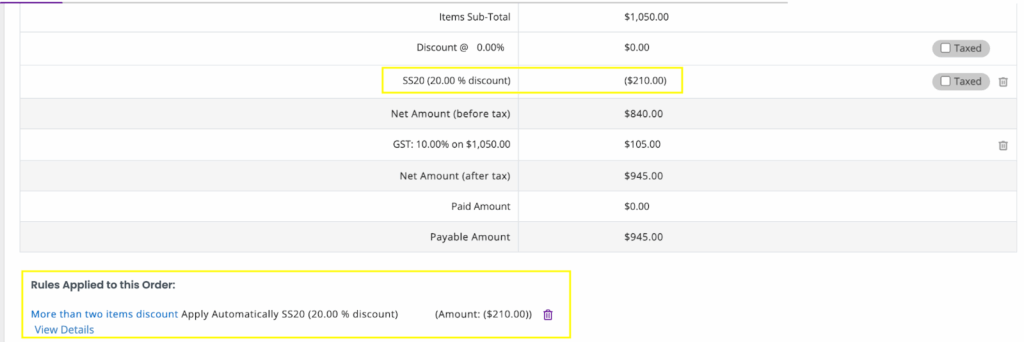
3. Applying a coupon manually
You can also apply a coupon to an order automatically on a case-by-case basis. Firstly, ensure that the coupon you want to apply is enabled in “Rules & Coupons.” Click “Add Coupons” at the top of the price breakdown.
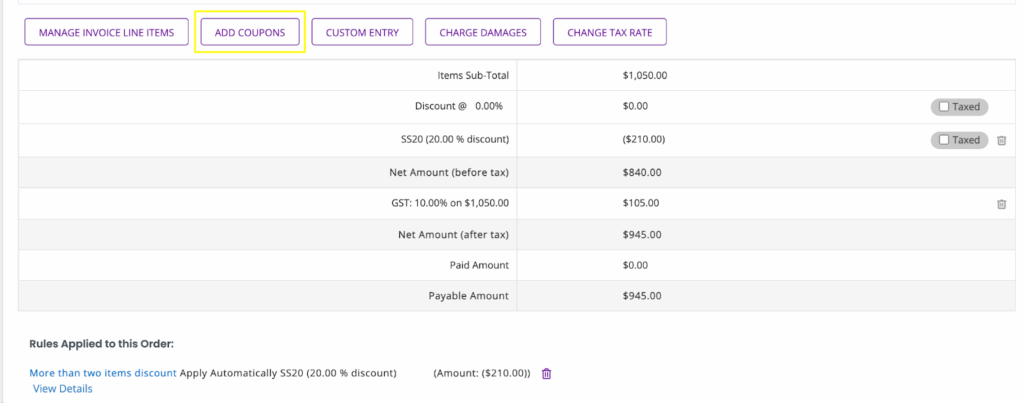
Enter the name of the coupon or select from the list in the dropdown as shown below:
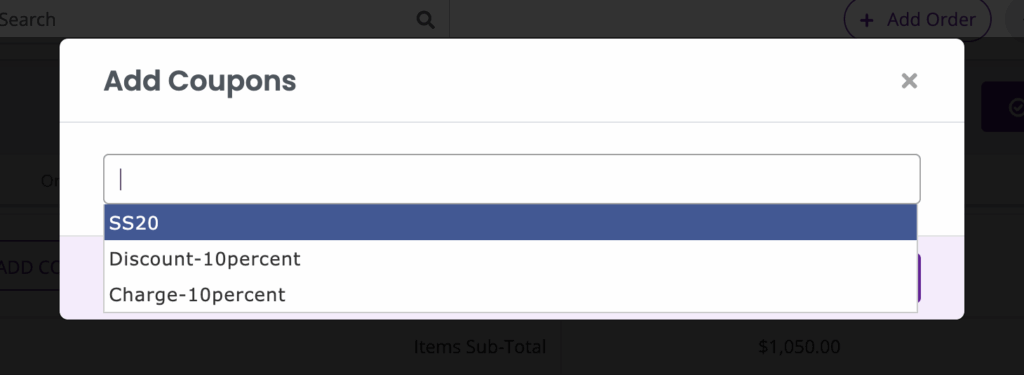
Select the coupon and hit “Apply.”
The coupon will be applied to the price, and you will find the coupon details under the “Coupons” section on your Order’s detail page.
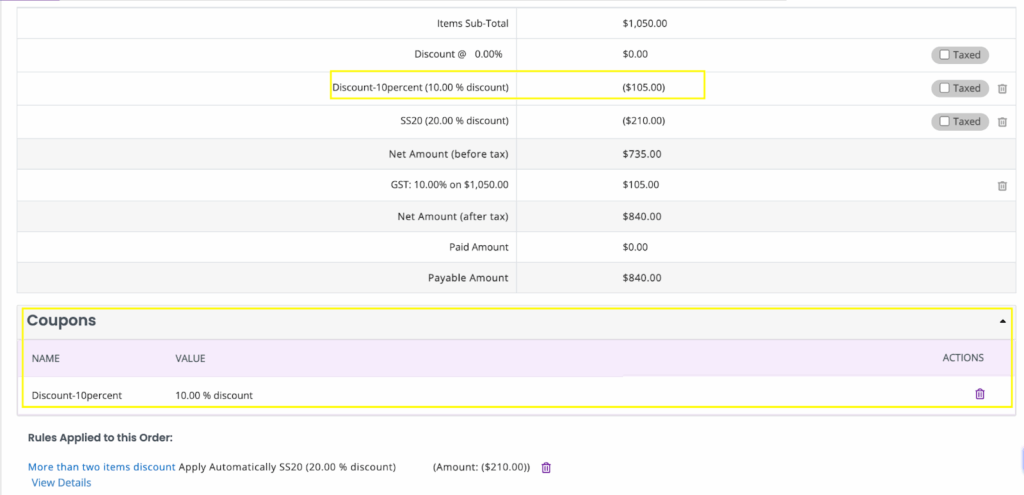
4. Apply coupons for Webstore
Create coupons for customers to use when ordering on the webstore. You can set the number of times or an expiry date for customers to redeem these coupons. Ensure that while creating the coupon, you select the option “Allow guest to apply coupon on Webstore.”
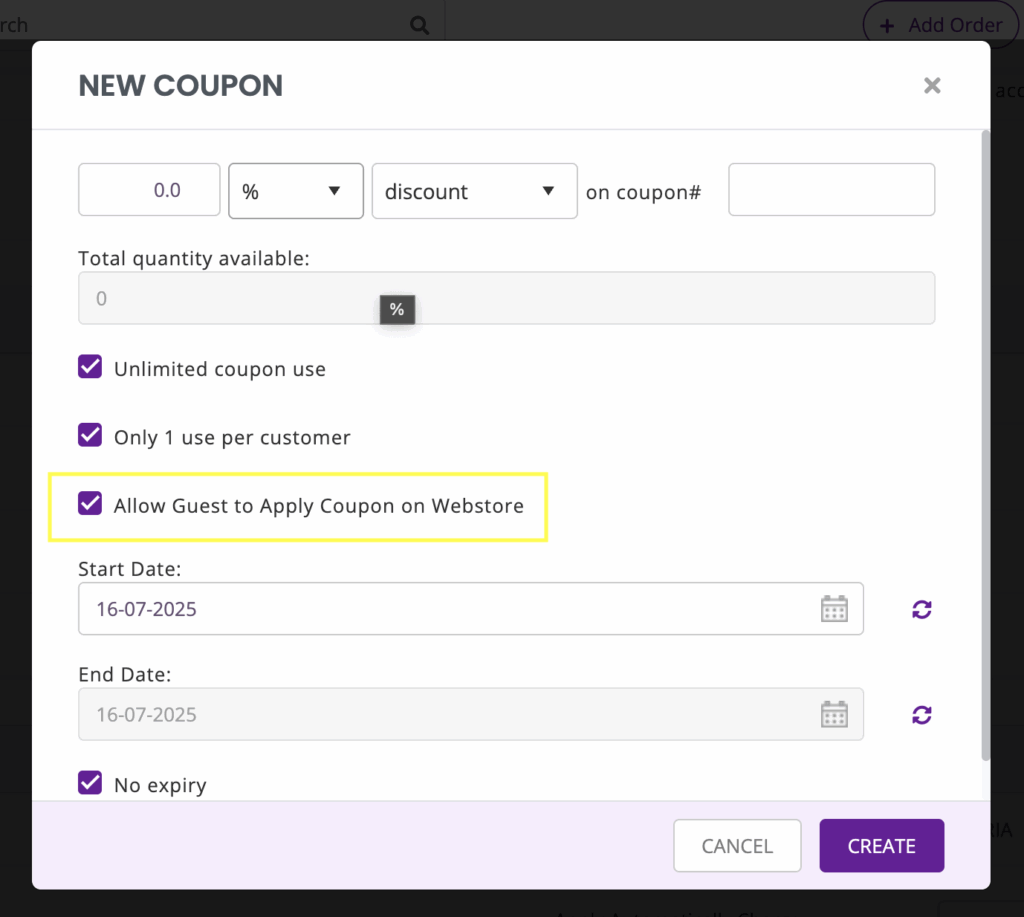
Set the criteria for the coupon. Select “Web Orders” in the filter to ensure the discount applies to Web Orders.
For instance, a customer can apply the coupon “Web15” (shown below) to receive 15% off their web orders if the gross amount exceeds $30.
Once you have created a coupon and applied a criterion to it, customers can easily apply a coupon by its name on the Webstore while checking out.
Your customer can fill in the coupons section by entering the coupon code, and it will be applied to the “Items Sub-Total” as shown below:
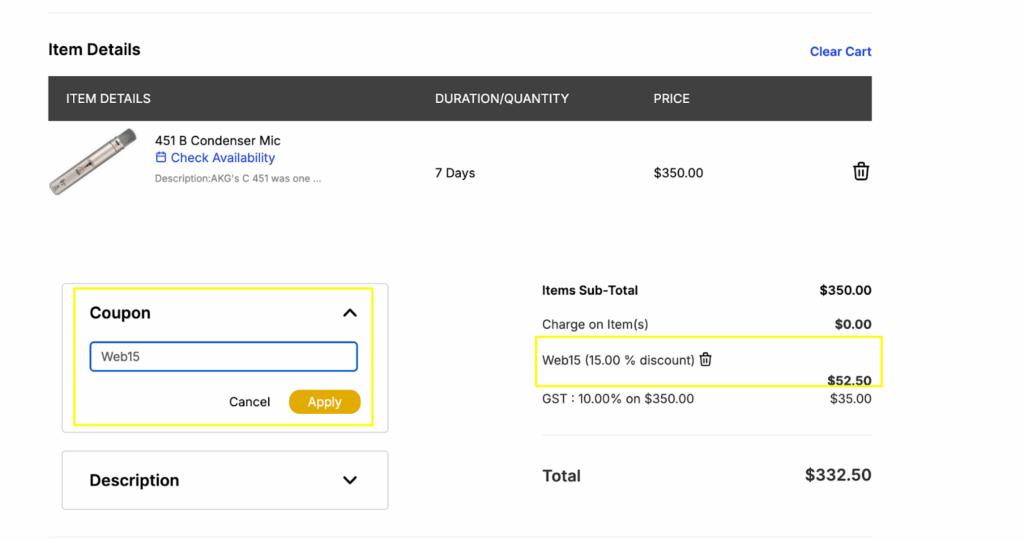
5. Editing Rental Rules and Coupons
Now that you have your rental rules and coupons all set up, you can easily disable or enable them anytime using the sliders on the left. You can edit and delete the rules and coupons using the icons shown below:
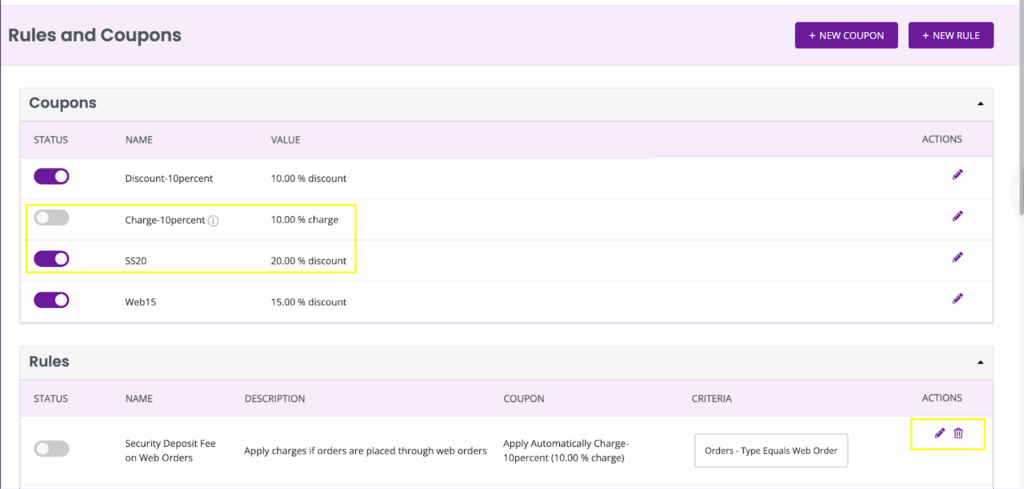
6. Tracking the most-used coupons
You can also see the usage of their coupons and highlight the most popular ones. To access this information, go to Reports → Orders Reports → Coupons Used.
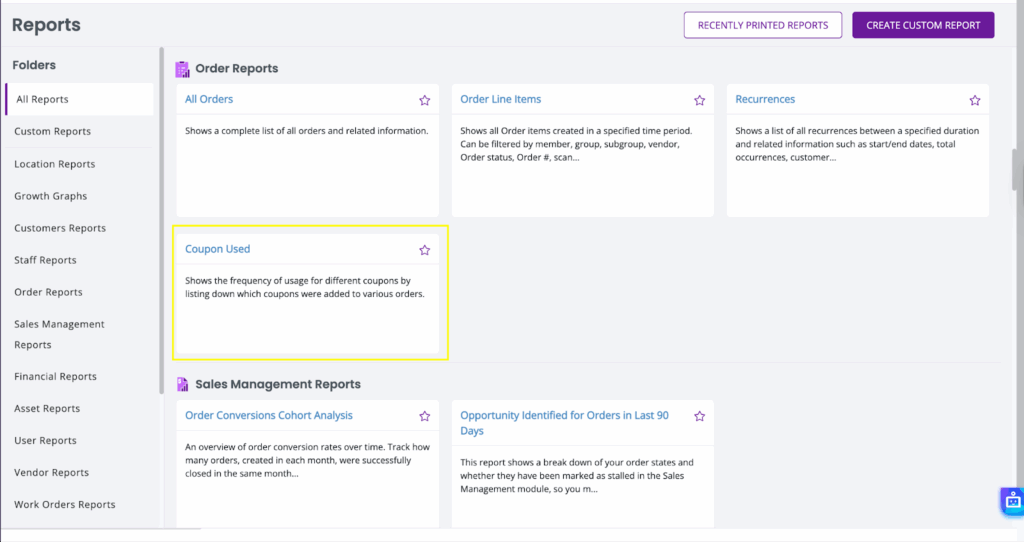
Here, you can choose columns and apply filters to your report. For instance, which customer used Coupon ‘XYZ’ the most, and you will get a summarized report.
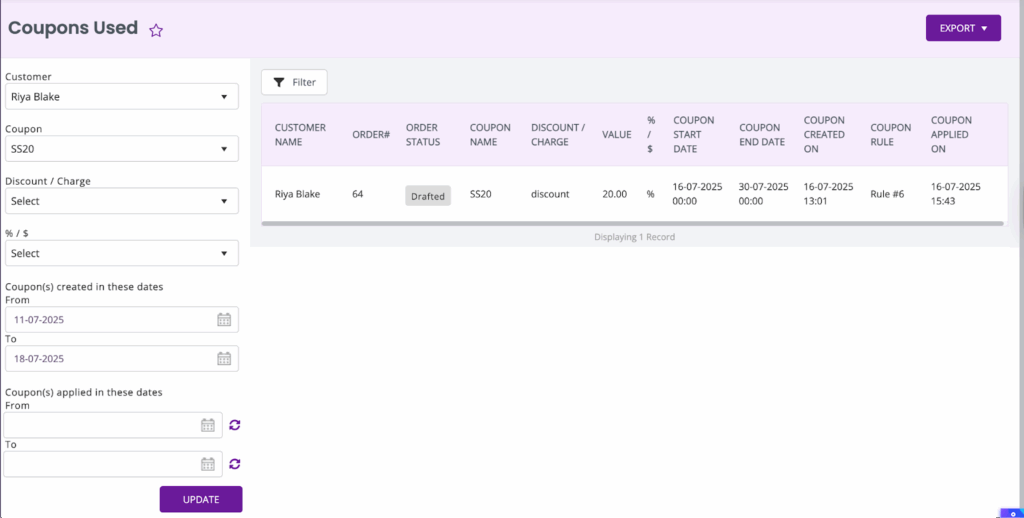
7. Invalid coupons
In some cases, you may get an error for an invalid coupon code on the webstore:
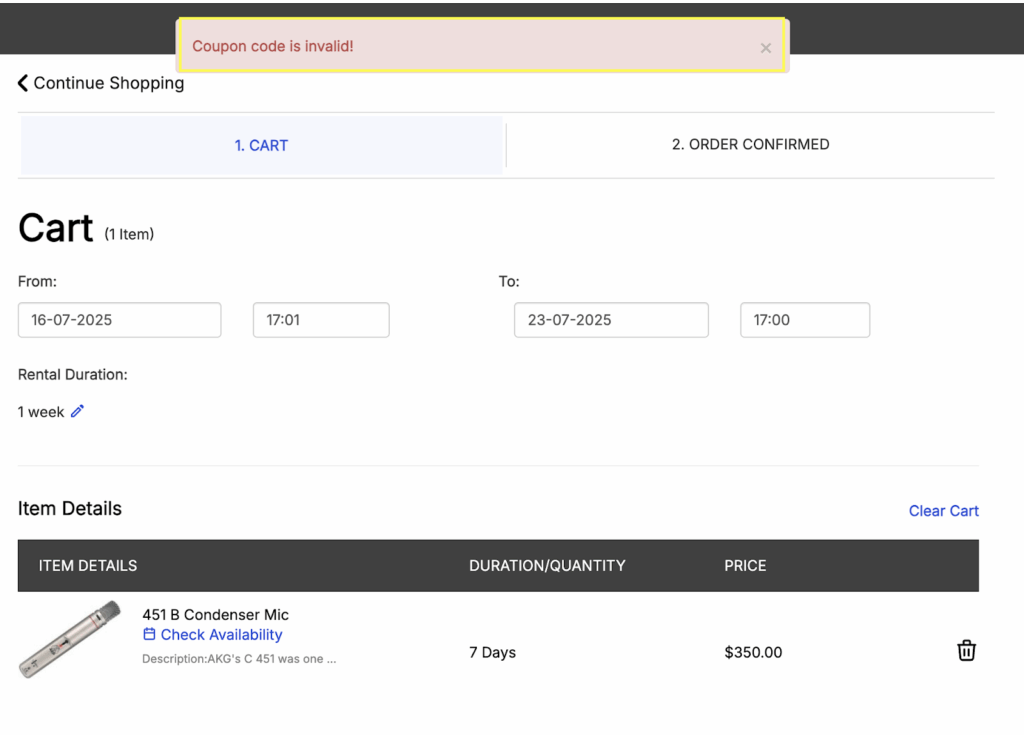
Here’s everything you need to go over to check if the coupon’s conditions are being met:
- The expected rent-out date needs to be greater than the pricing coupon’s start date
- The expected rent-out date needs to be less than the pricing coupon’s end date
- Make sure you have defined pricing rules
- Check if the redemption limit has been reached
That’s it! You are ready to use coupons in EZRentOut.
Still need help setting up coupons and applying rules to them? Reach out to us at support@ezo.io — we’re happy to help.