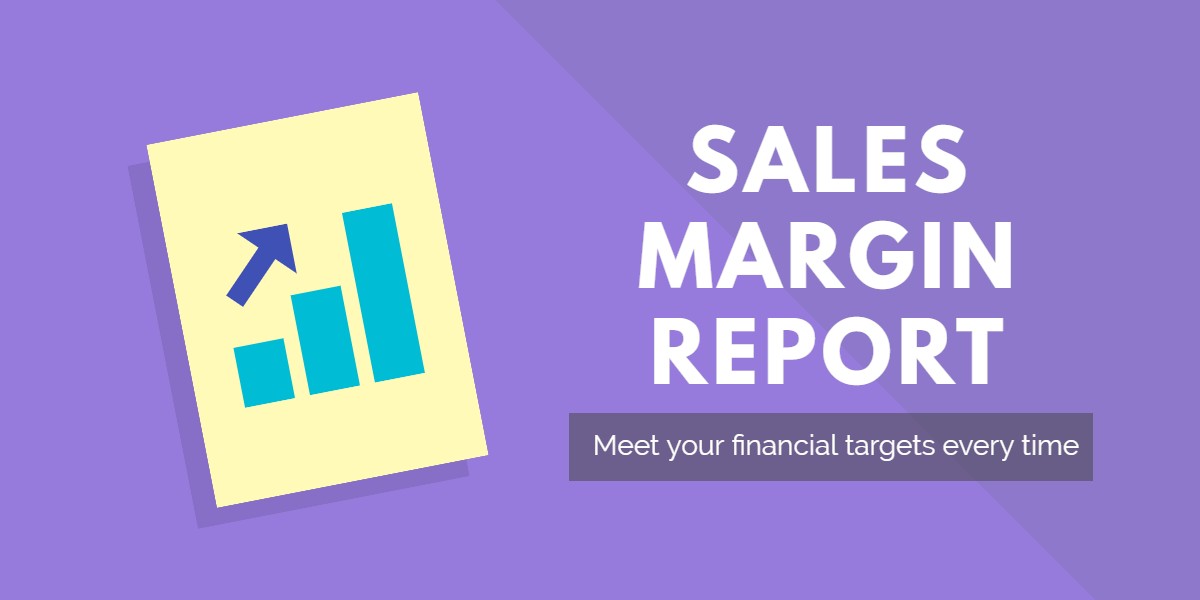
Developing and re-evaluating strategies is extremely critical for rental businesses today. Tight competition is creeping up in every industry so maximize the profitability of your business by periodically re-evaluating your gameplan. Know what’s bringing you the big bucks and what’s only setting you back.
Contents:
1. What is a Sales Margin?
2. Accessing the report in EZRentOut
3. Calculating the Cost Of Goods Sold
4. Customizing the report
4.1. Selecting Columns
4.2. Applying Filters
5. Scheduling the custom report
1. What is a Sales Margin?
The Sales Margin for an inventory item is the net profit you make after it is sold off. It’s calculated by subtracting the total cost of ownership of inventory from the sales revenue the item generates. The total cost of ownership is the sum of all costs incurred by an item, including charges procuring, material, and advertising costs.
Tracking this critical value for your inventory lets you analyze the individual profitability of your items. Use this to gain a comprehensive overview of your inventory’s performance so you can realign your efforts to achieve your financial targets in a timely manner.
So how do you use sales margins to turn your company into a truly profitable business?
- Single out items that generate the most profit. These are your star performers so continue to enhance and promote them.
- Identify items that require high investment but generate low profits. These might not be worth the effort but keep them if they’re integral to your rental operations.
- Filter out items that are low-cost investments but have the potential to bring in sizable revenue. Give these the extra push.
- Redefine your pricing strategy to find the sweet spot where your inventory items generate high revenues at low costs.
- Dispose of items that are incurring losses. Rightsize your inventory!
2. Accessing the report in EZRentOut
To view the report, head to More → Reports → Inventory Reports → Sales Margin. Here, you’ll be able to access the default Sales Margin Report that EZRentOut provides. You can also edit the report to include or exclude different data points as per your needs. Here’s what the page will look like:

Use the scroll bar at the bottom of the page to see all the Default Selected Columns. Here’s the complete view of the Default Sales Margin Report.

The most important columns to take note of here are:
- Line Items – Total Quantity Sold
- Line Items – Cost of Goods Sold
- Line Items – Sales Revenue
- Line Items – Sales Margin
- Line Items – Location
If you want to calculate the complete sales margins of your items irrespective of location, you will have to edit the report to exclude the column Line Items – Location. Go to the Customization section to learn how.
3. Calculating the Cost of Goods Sold
The report calculates the Cost of Goods Sold based on the FIFO (First-In-First-Out) method. This means that if inventory stock is purchased at different times and different rates, items procured first are sold off first as well.
Let’s explore an example. An outdoor rental company sells energy drinks. Assuming that there aren’t any items in stock prior to this, we are going to add stock twice, at two different times and at two different rates.
On the 1st of January:
– 20 drinks are added to the stock.
– Price per drink is $2.00.
On the 1st of March:
– 20 further drinks are added to the stock.
– Price per drink is $2.50.
Selling price set by the rental company: $3.00.
Now, let’s assume that a Customer buys 30 energy drinks for a family road trip. Here’s a breakdown of how the Sales Margin is calculated in the system:
Cost of first 20 drinks: 20 * $2.00 (price of stock added in January) = $40.00.
Cost of the remaining 10 drinks: 10 * $2.50 (price of stock added in March) = $25.00.
Total Cost of 30 drinks = $40.00 + $25.00 = $65.00.
Sales Revenue Generated by 30 drinks = 30 * $3.00 (the price at which the company sells the drink) = $90.00.
Sales Margin = Sales Revenue Generated – Total Cost of 30 drinks.
Sales Margin = $90.00 – $65.00 = $25.00.
4. Customizing the report
The Sales Margin Report in EZRentOut is extremely customizable. You can apply a host of different filters and you can also see the sales margin for an item category of your choice. To get started, click on ‘Edit Report’. This will expand the Sales Margin Report Page to show editing options.

4.1. Selecting Columns
When editing your report, use Step 1 to run reports on your choice of modules. Next, include data columns that are important to you in Step 2.
You can also exclude the Default Selected Columns if you don’t need them in your report. Let’s design a cumulative Sales Margin Report for all our locations. So, if you have the same items in different locations, you can see a cumulative Sales Margin value for these. To demonstrate this, we are going to exclude the Line Items – Location column (in the Selected Columns section) and run the report again.

Select Line Items – Location and hit the right arrow to move it to the list of Available Columns.

Line Items – Location is now in the Available Columns list. Additionally, include and exclude whichever columns you like in a similar way.
4.2. Applying Filters
Furthermore, you can apply Filters to the report to run it only for specific kinds of Inventory items. Filter Inventory items by Inventory Name, Inventory #, AIN, Group, and so on.

Specify the Filter Options and hit ‘Add Filter’ once you’re done. Moreover, you can also remove Retired Items from the report by checking the Do not show retired items checkbox. For the cumulative Sales Margin Report for all our locations, we won’t be applying any filters.
Once you’re through all the steps, hit ‘Run Report’ to generate your customized Sales Margin Report. Here’s what our new Custom Sales Margin Report looks like.

5. Scheduling your custom report
You can also schedule a customized Sales Margin Report at a future time of your choosing. This feature enables you to design reports in advance and specify the users that you’d like to share them with.
Once you’re done editing, hit ‘Schedule Report’.

Now, let’s get to scheduling!
- First and foremost, you might be handling several reports at a time so name yours!
- Next, specify the people you’d be sending it out to.
- Define how frequently the report should be drafted.
- Choose the Date Ranges to run the report.
- If you want to make additional changes to the report, scroll down to see the editing options.
- Lastly, click on ‘Schedule Report’.
Once you schedule a report, employees you’ve specified receive email alerts whenever the report is generated in EZRentOut.
Read more: Scheduling custom reports in EZRentOut
If you have any further questions regarding the Sales Margin Report in EZRentOut, reach out to us at support@ezrentout.com.








