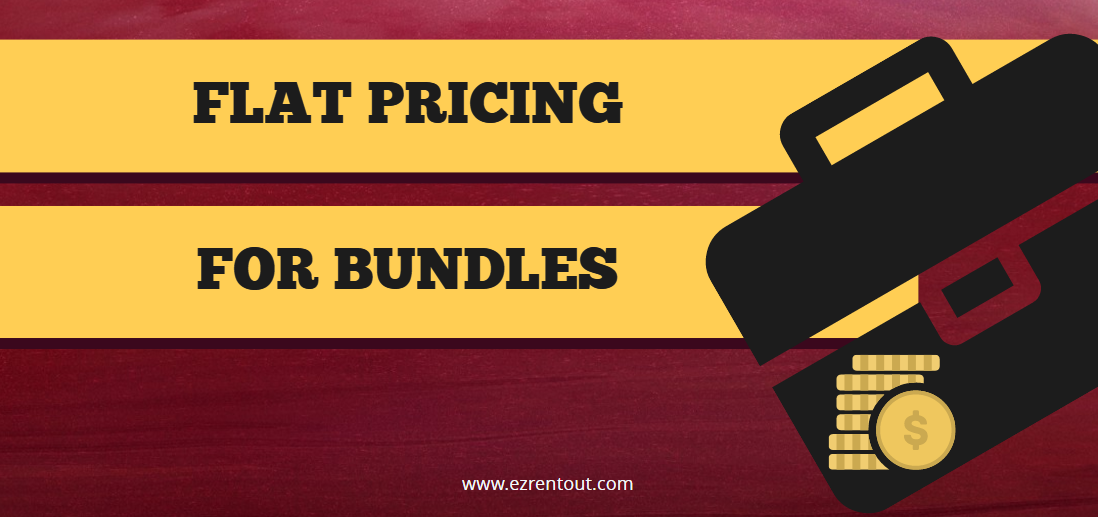
Our equipment rental software – EZRentOut – offers you flexible ways to set up rental pricing. You can easily specify rental rates for individual Assets/Asset Stock. In addition to this, you can also set separate rental rates for items in Bundles.
There are two ways in which you can define pricing on bundles:
| # | Type of pricing | Description |
| 1 | Discount | Each bundle item is given a discount on its rental price e.g. a 10% discount on bundle ‘Beach Photoshoot’ means:
— 10% discount on rental price of Camera — 10% discount on rental price of Tripod — 10% discount on rental price of Lens |
| 2 | Flat Pricing | Rental rates of the overall bundle are specified e.g. bundle ‘Beach Photoshoot’ can have rental rates as follows:
— $15 per hour — $80 per day — $500 per week |
Contents:
1.1. Adding discount value to a Bundle
1.2. Bundle in an Order with Discount Pricing
1.3. Discount Pricing for Inventory Items
2.1. Flat Pricing for Bundles based on Rental Periods
2.2. Flat Pricing for Bundles based on Percentage
Discount Bundle Pricing
This setting calculates the price of Bundles using the rental rates of items (Asset or Asset Stock) in a Bundle. Bundle-level discounts are applied on the total rental price, calculated for the rental duration of each item in a bundle.
1. Adding discount value to a Bundle

You can set discount pricing for Bundles when creating a new Bundle or make changes to an existing one. Go to Bundles > Click Bundle name > Edit and select ‘Discounts’ under ‘Bundle Pricing’. Here you can set a discount value, e.g. 10% for that particular Bundle. If you wish to use the original rental rates for all items in that Bundle, then you can also set this value to zero.
Note: This discount does not apply to Inventory items present in the Bundle.
Read More: Adding bundle to an Order
2. Bundle in an Order with Discount Pricing
Let’s assume there is a Bundle ‘Beach Photoshoot’ that contains:
- Camera ($60/week)
- Lense ($20/day)
- Tripod ($5/day)

This Bundle has a total rental cost of $235 for 1 week. If this Bundle has a 10% discount set, then the total cost reduces to $211.5. Here’s a snapshot of this example for better understanding:
3. Discount Pricing for Inventory Items

The discount is not applicable on Inventory items. Therefore, in the case of these items, you can choose a price when adding the Bundle line item. Say you normally sell Lens Cleaning Solution for $1.5 each. However, in a Bundle, you want to sell it for $1 per solution. You can add the $1 rate when adding ‘Lens Cleaning Solution’ in the Bundle, as shown below:
Flat Bundle Pricing
1. Flat Pricing for Bundles based on Rental Periods
You can use this Bundle pricing to set separate rental pricing for Bundles and override the rental rates of individual items (Asset or Asset Stock) in the Bundle. For example, a Bundle containing a camera, tripod and lens can have an overall rental pricing of $8 per hour, $13 per day and $75 per week.
Note: This rental pricing does not apply to items that are for sale (Inventory items).

You can set pricing for Bundles on a per minute, hourly, daily, weekly or monthly basis. To do this, go to Bundles > Click Bundle Name > Edit and select ‘Flat Pricing’ under Bundle Pricing.
2. Flat Pricing for Bundles based on Percentage
When bundle pricing is set to ‘Flat Pricing’, you can specify the percentage of rental cost that each each rental item shares.
a) Adjust the Percentage Share of Each Item with Flat Pricing
There are two ways to assign the percentage of rental cost shared by each item in a Bundle. You can either assign an equal share of the rent to all items or assign separate percentage shares to each item.

To assign an equal share of the rental price to each item, simply select ‘Assign equal share to each item’. This option is found under ‘Items in the Bundle’ within the Bundle details page as shown below:
In cases where the rent is not equally shared among items in a Bundle, you can specify a different percentage of rent shared to each item. To do so, uncheck ‘Assign equal share to each item’.

Let’s continue the previous example from Discount Pricing, i.e. the ‘Beach Photoshoot’ that contains a camera, tripod and lens. The percentage share of the rental price for camera is 70%, tripod is 25% and lens is 5%. Here’s a snapshot of this distribution:

If a customer rents out the ‘Beach Photoshoot’ Bundle for 1 week with its flat pricing set to $75/week, then the total cost of the bundle is $75. In this case, the rental price of the camera is 70% of the total price i.e. $52.5, the tripod is $18.75 and the lens is $3.75.

You must divide the percentage accordingly or the bundle won’t play out. The equipment rental software highlights any incorrect percentage and sends out an error message.
Note: Since Inventory items are sold, therefore you cannot assign a percentage to them for rental pricing. The equipment rental software simply adds their cost to the total of the rental items in the Bundle.
b) Flat Pricing Calculation of Bundle Items in Order
When you add Bundles with flat pricing to an order, the software calculates the rental price of each item according to the percentage of rent that each Bundle item contributes. The price of each item is rounded off to the second decimal place. However, there are cases where the rental price of items cannot be perfectly rounded to two decimal places. This results in a rounding error.

To solve this rounding error, the software adds a line item ‘Price Adjustment’ to the order. For example, a Bundle of 3 items with a total rental price of $10 will assign a price of $3.33 to each item if the rent is shared equally. However, the problem is that this leaves $0.01 unaccounted for. The order detail page indicates this against the ‘Price Adjustment’ field as shown:
To learn more about adding Bundles to Orders, click here.
We love hearing from you!
EZRentOut is the leading equipment rental software used by a diverse set of rental businesses worldwide.
For more assistance, drop us an email at support@ezo.io.





