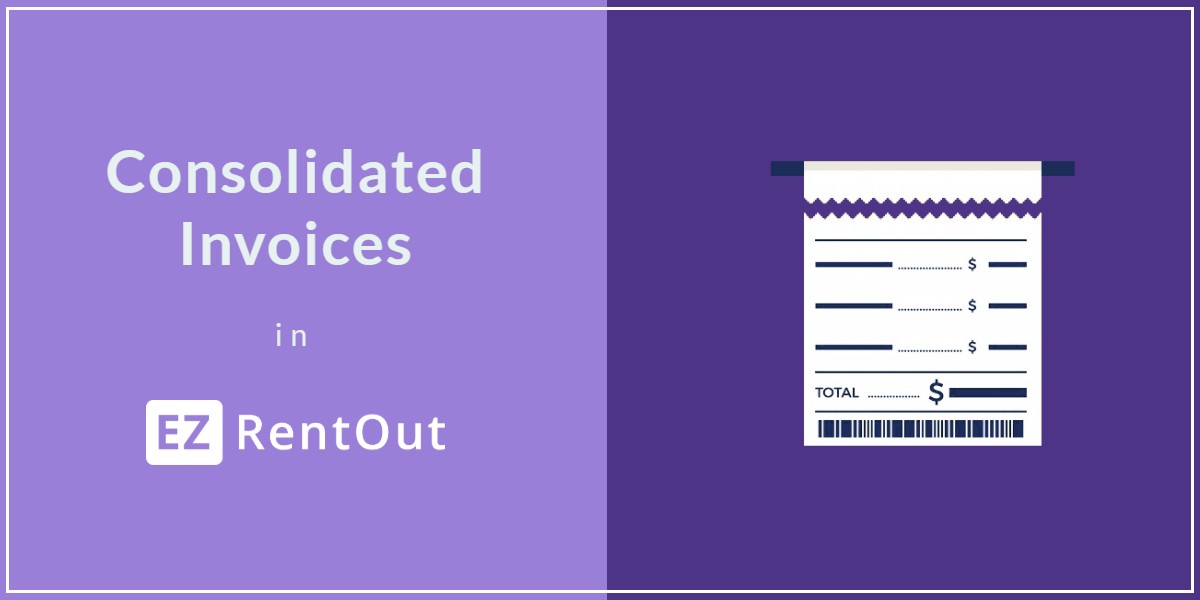
By default, all invoicing on EZRentOut is done for single orders. However, certain businesses may prefer receiving a singular invoice for all their orders. This simplifies order referencing and is possible with EZRentOut’s consolidated invoices.
Generate consolidated printouts for multiple orders – be it a recurring order or a business or customer order.
A consolidated invoice for a customer includes complete details for all orders in a set duration. It acts as a customer statement to remind them of outstanding invoices and their account activity.
Let’s see how you can utilize these in EZRentOut.
1. Printing consolidated invoices
To access a consolidated invoice for a recurring order, go to Customers → Click on relevant customer → Open the Orders tab on the Customer Details page and hit ‘Print Consolidated Invoice’ to generate a single invoice for all or multiple selected recurring orders.
When you click the ‘Print Consolidated Invoice’ button, an overlay appears. Here, you can choose which template you want to use. You can also select whether you want to email the invoice to the customer or want to save the PDF to the Customer’s documents.
Once you hit the ‘OK’ button, a downloadable PDF file pops up. This is what it looks like:
Apart from generating a consolidated invoice from the Customer Details page, you can also generate it from the Business Details page.
2. Email consolidated invoices to customers/businesses
When printing the consolidated invoice, you can also choose to email it to the customer. When you select the ‘Send as an email to the customer’s option, the overlay expands to ask for further details. A PDF of the consolidated invoice is created and then automatically attached to the email.
2.1 Email Invoice payment link to Customers/Business Contacts
For individual Orders, you can email invoice links to customers for swift payment. Go to → Order Details page → Click the Email icon as shown below:

The overlay will ask you to fill in the customer’s email address, and subject line, and choose an Invoice template. You can either select inserting the invoice as a link or PDF.
- Invoice as a link: An invoice link is generated and automatically added to the email for customers to view and pay for the Order.

When the customer clicks the link, a detailed view of the invoice appears. The customer can verify details and click the “Pay” button for payment details.

An overlay opens to enter their credit card information and continue with the payment.
Note: The generated payment link will be valid for 90 days only. It is also enabled by default. To disable, Go to→ Company Settings→ Pricing and Payments in Order and uncheck the setting “Allow charging payment via public URL”.
- Invoice as PDF: The invoice is automatically turned into a PDF and attached to the email.
Note: Please ensure payments through Credit cards are enabled on your account.
3. Consolidated invoices in printout templates
You can also customize the consolidated invoice template as you wish. To do so, go to More → Printout Templates → Orders tab and select the ‘Clone and Edit’ icon to customize the template or simply create a new one.
Once you hit the ‘Clone and Edit’ button, you can add, delete, or customize the following sections of a consolidated invoice as you wish:
By default, the ‘Attached Orders’ section is hidden and does not get printed on the invoice. If you wish to print this section, click on the three dots at the bottom right that are highlighted below:
Clicking on the dots opens up the following dialog box:
Choose the ‘Show section’ option and don’t forget to hit the ‘OK’ button to save the changes.
Have any questions?
EZRentOut is the leading equipment rental software used by SMBs all over the globe.
For more assistance, drop us an email at support@ezo.io.

















