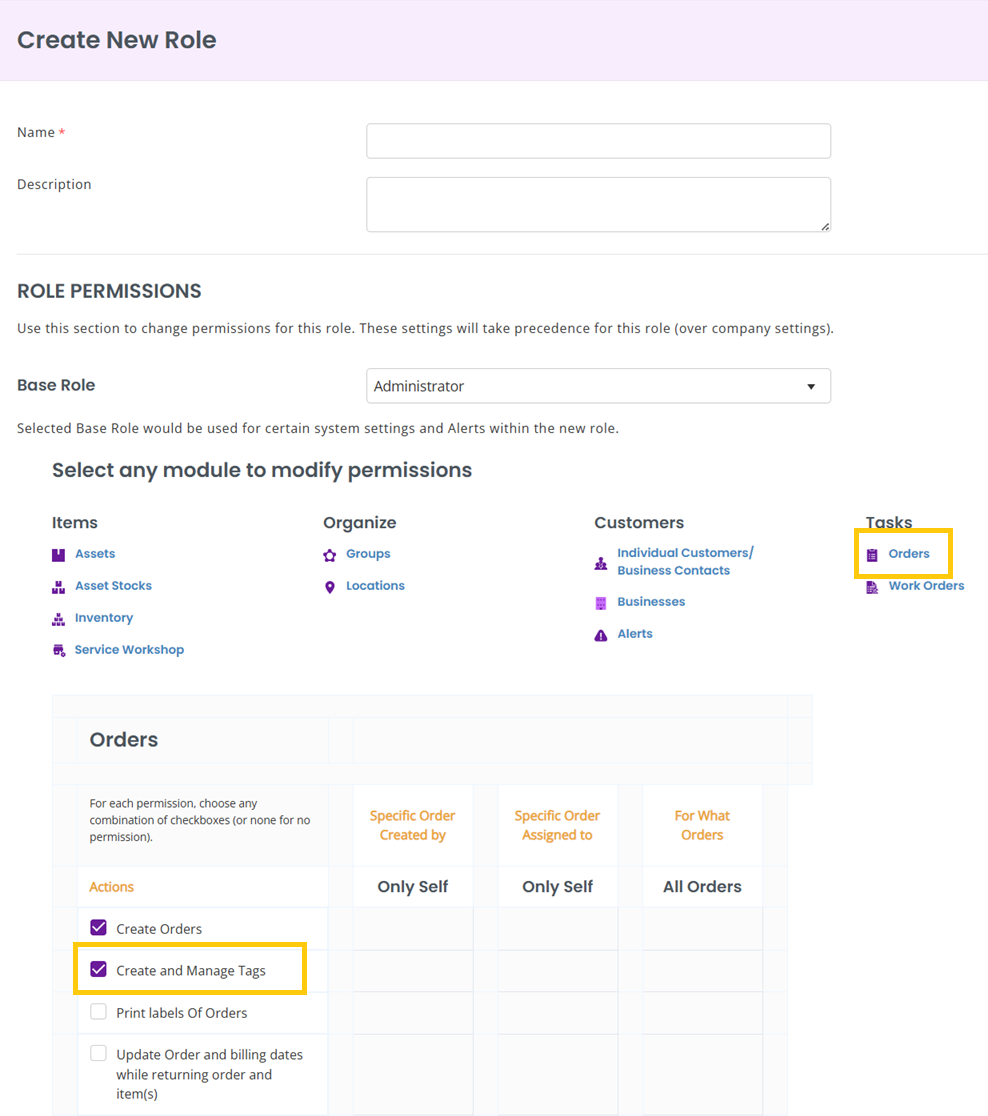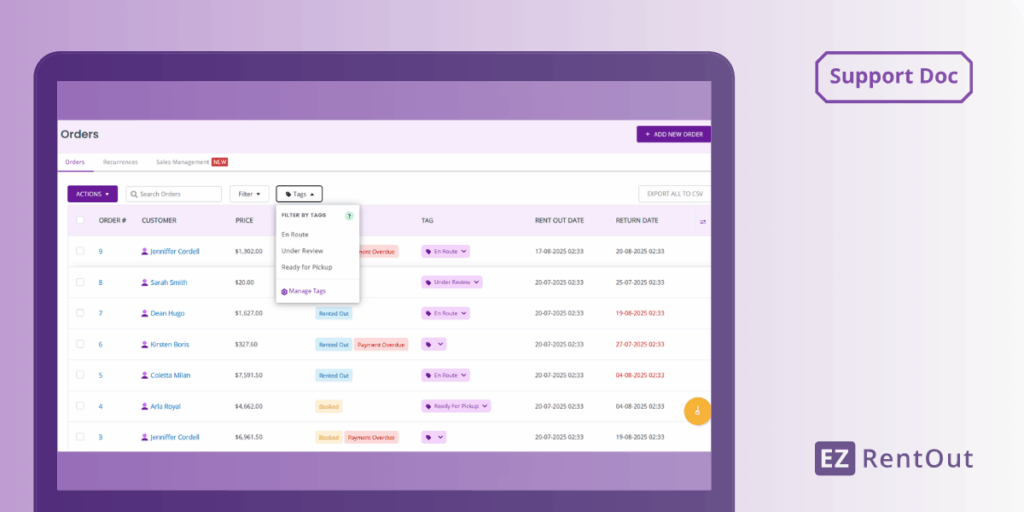We’re introducing Order Tags — a flexible way to track the different states of your orders at any time. Instead of a predefined order state engine, you can now create and assign custom tags to your orders, tailoring them to match your unique fulfillment or logistics processes.
This means no more workarounds or waiting for system updates; simply tag an order as “Dispatched”, “Under Review”, “Ready for Pickup” according to your process or any other designation that suits your operations. To set up Orders, read this blog.
Benefits of Order Tags
Here’s how Order Tags help you upgrade order tracking:
- Custom tracking for every workflow: Add tags that reflect your operational stages. No need to conform to pre-set states.
- Clearer communication: Tags like “Dispatched” or “Pending Approval” help keep requesters and team members aligned at a glance.
- Faster process updates: Easily update or switch tags as order status changes, without touching backend settings or workflows.
1. Create and Manage Tags
1.1. Create a Tag
Go to Orders (Navigation Menu) and you will find the Tags filter on the Orders tab.
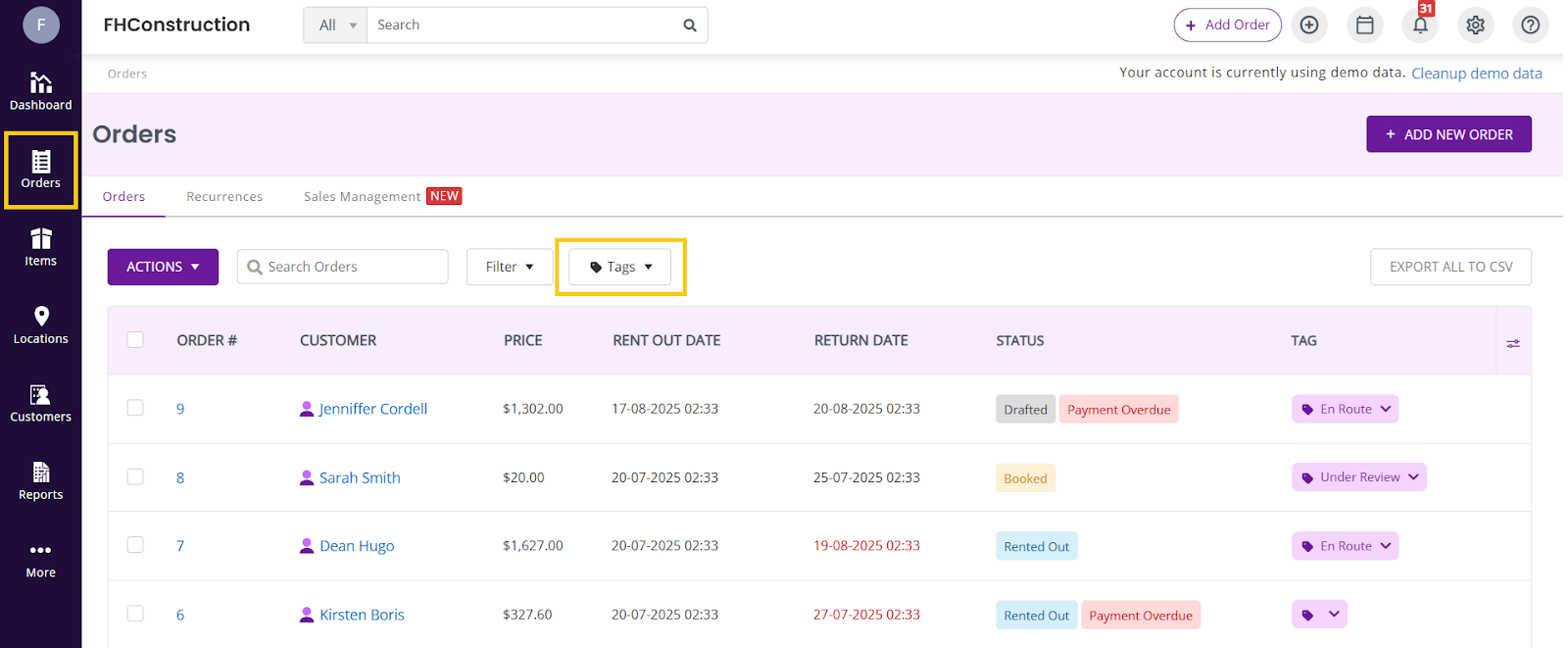
Expand it and then click on Manage Tags.
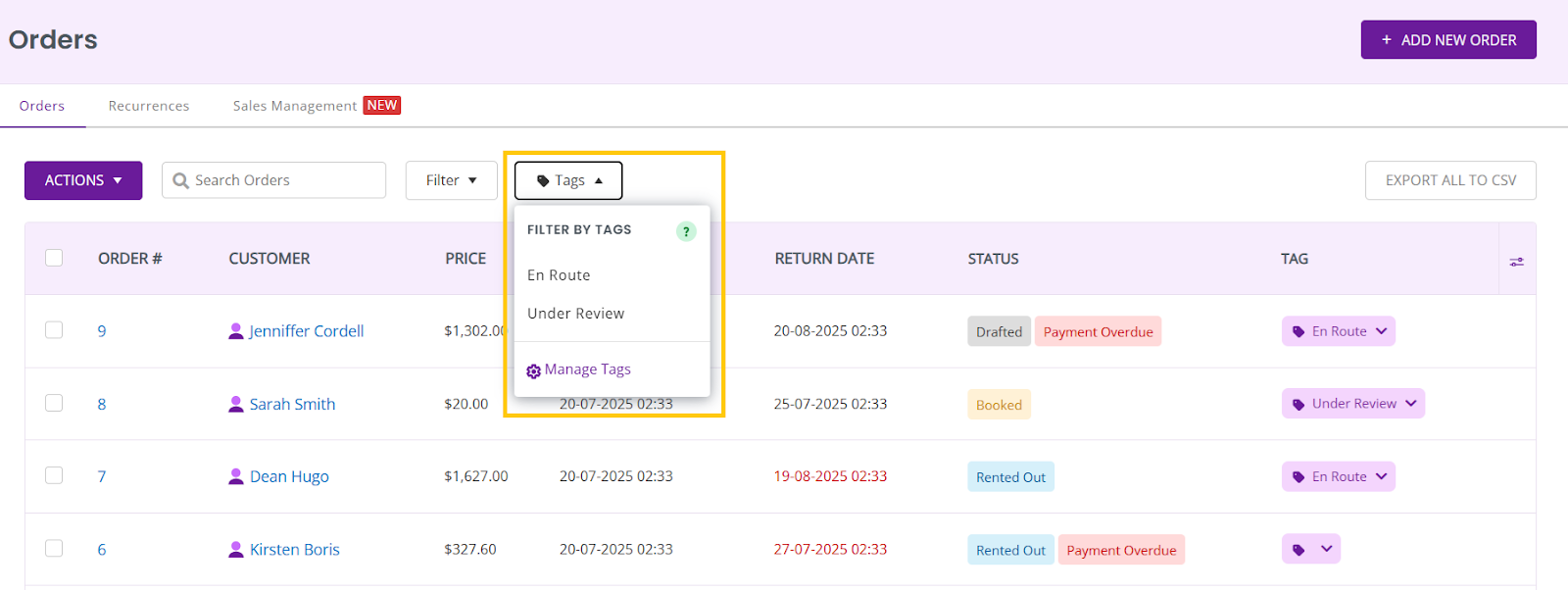
On the modal that appears, enter the name of the Tag you want to create and click Save.
All created tags will be displayed on the modal.
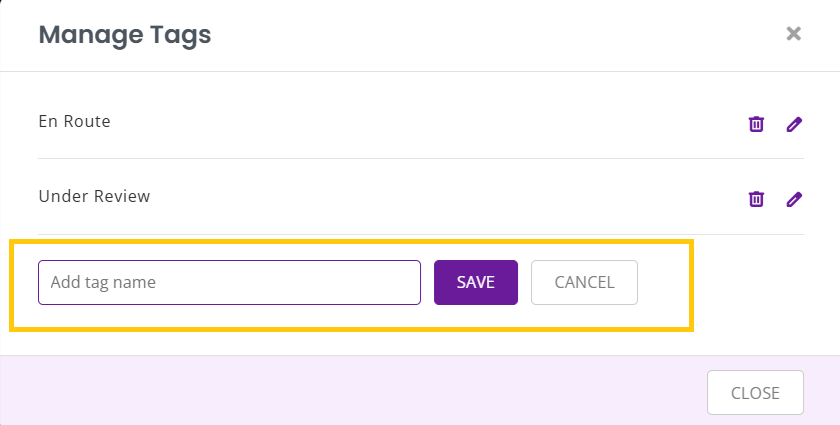
1.2. Manage Tags
You can also Edit or Delete the existing tags. Click on the Edit icon next to the tag names to edit the name, or delete it when it is no longer needed.
Once a tag has been deleted, all orders which had that tag will no longer have a tag assigned to them..
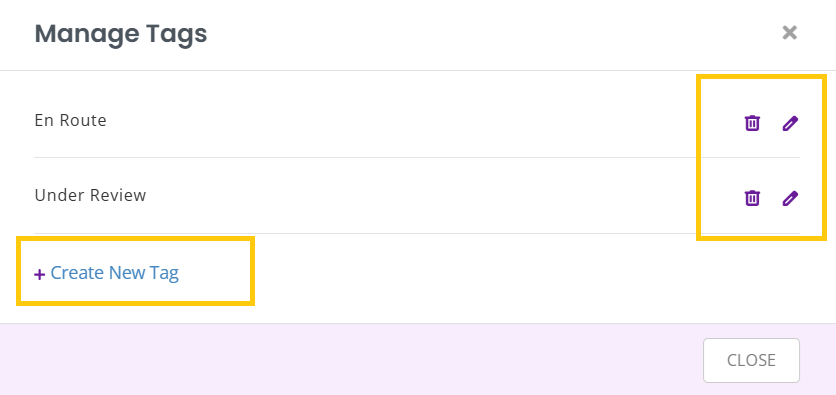
2. Assign Tags
Next, you can assign tags to your Orders. Go to an Order’s detail page, and you will see the Tags button. Here, assign a relevant tag to your Order.
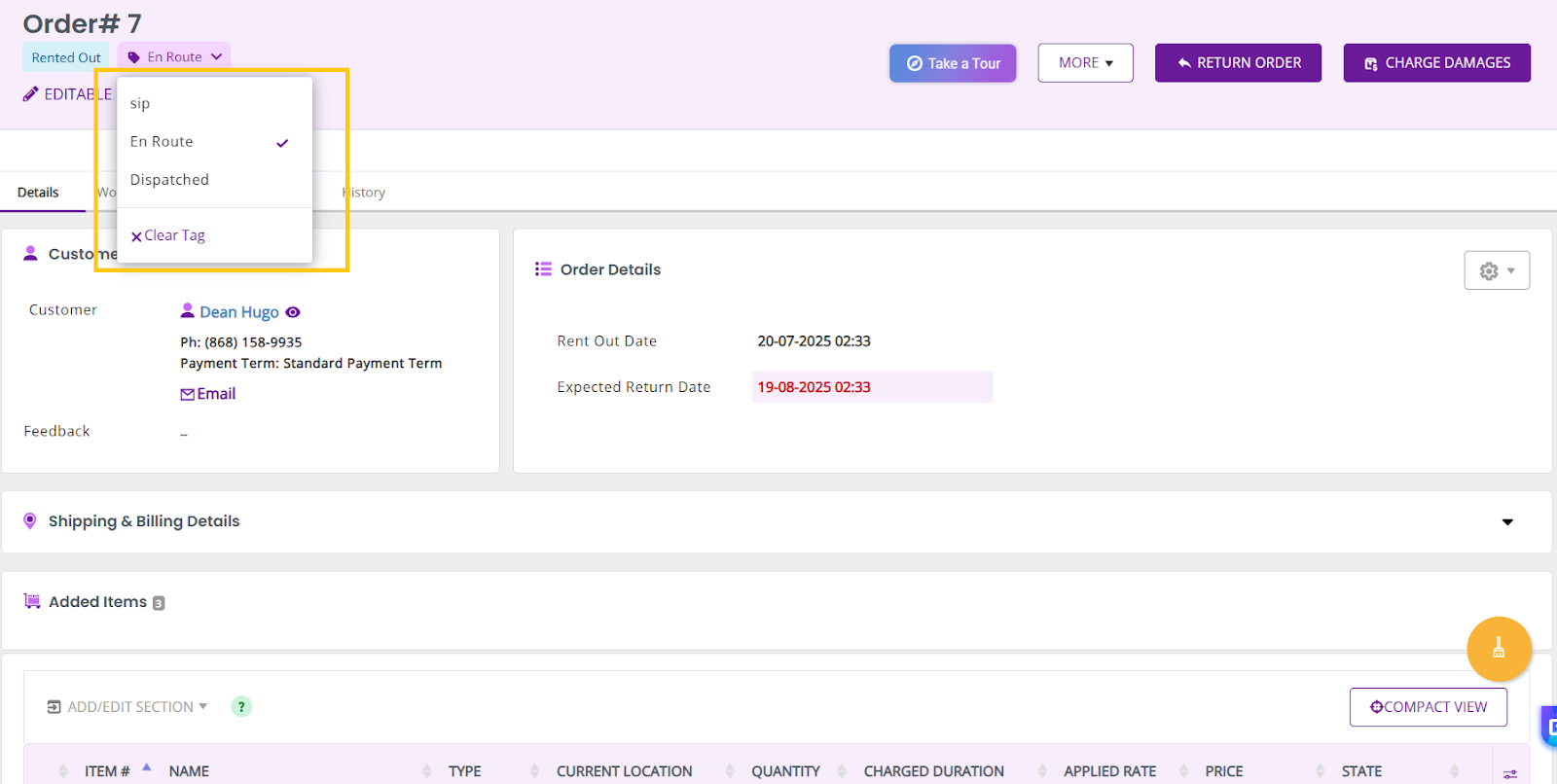
Once a tag has been assigned, it can be updated to reflect the latest changes. Just select the new tag from the same button.
Note: Only one tag can be applied to each order. Tags will not be assigned by default; the user will have to tag each Order manually.
In case no tag is applicable, you can clear the tag applied to an Order by clicking on the Clear Tag link as displayed below.
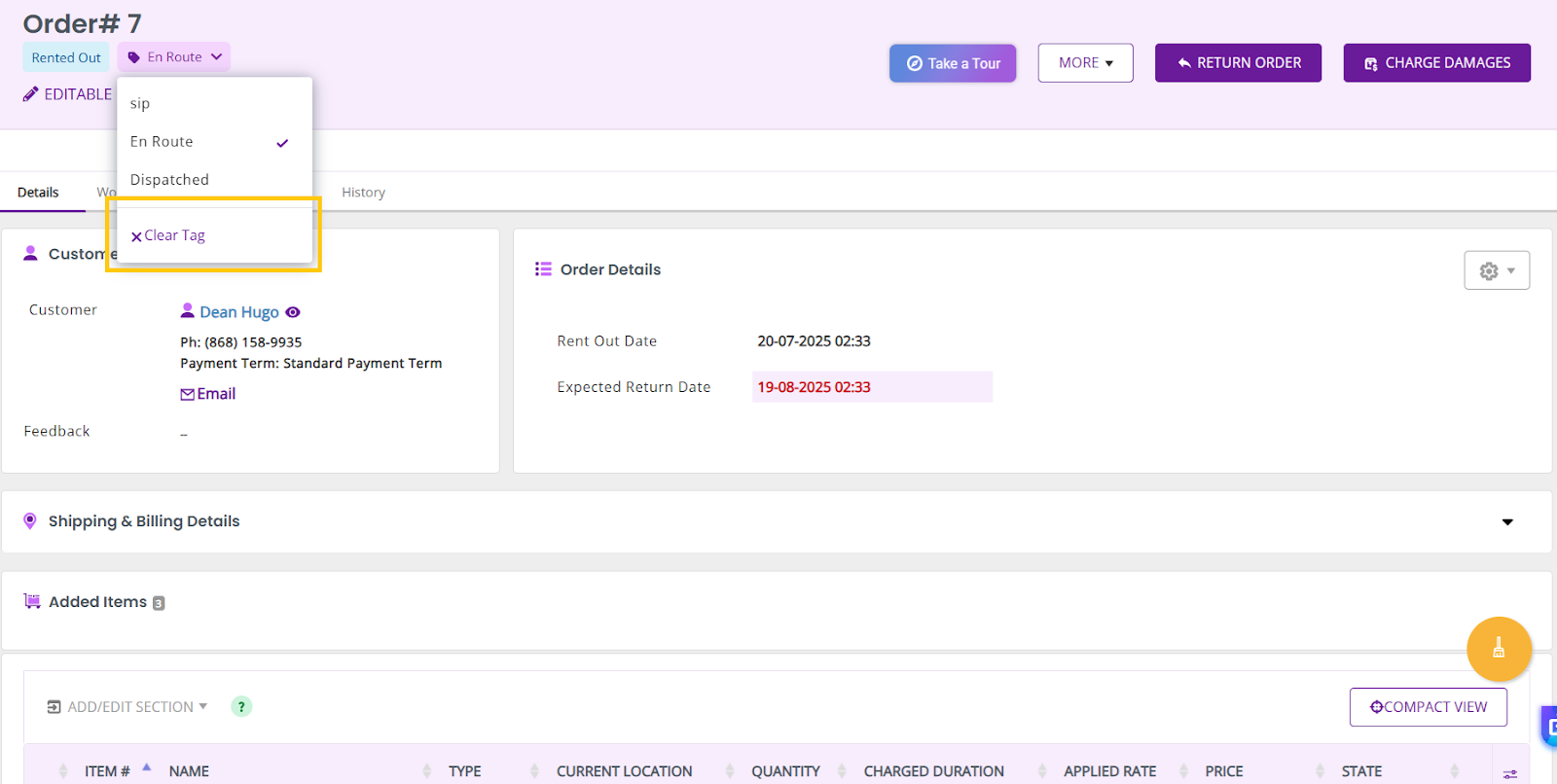
You can also assign tags from the Orders listing page by adding the Tags column there. Just click on the Tag icon and then select the relevant tag.
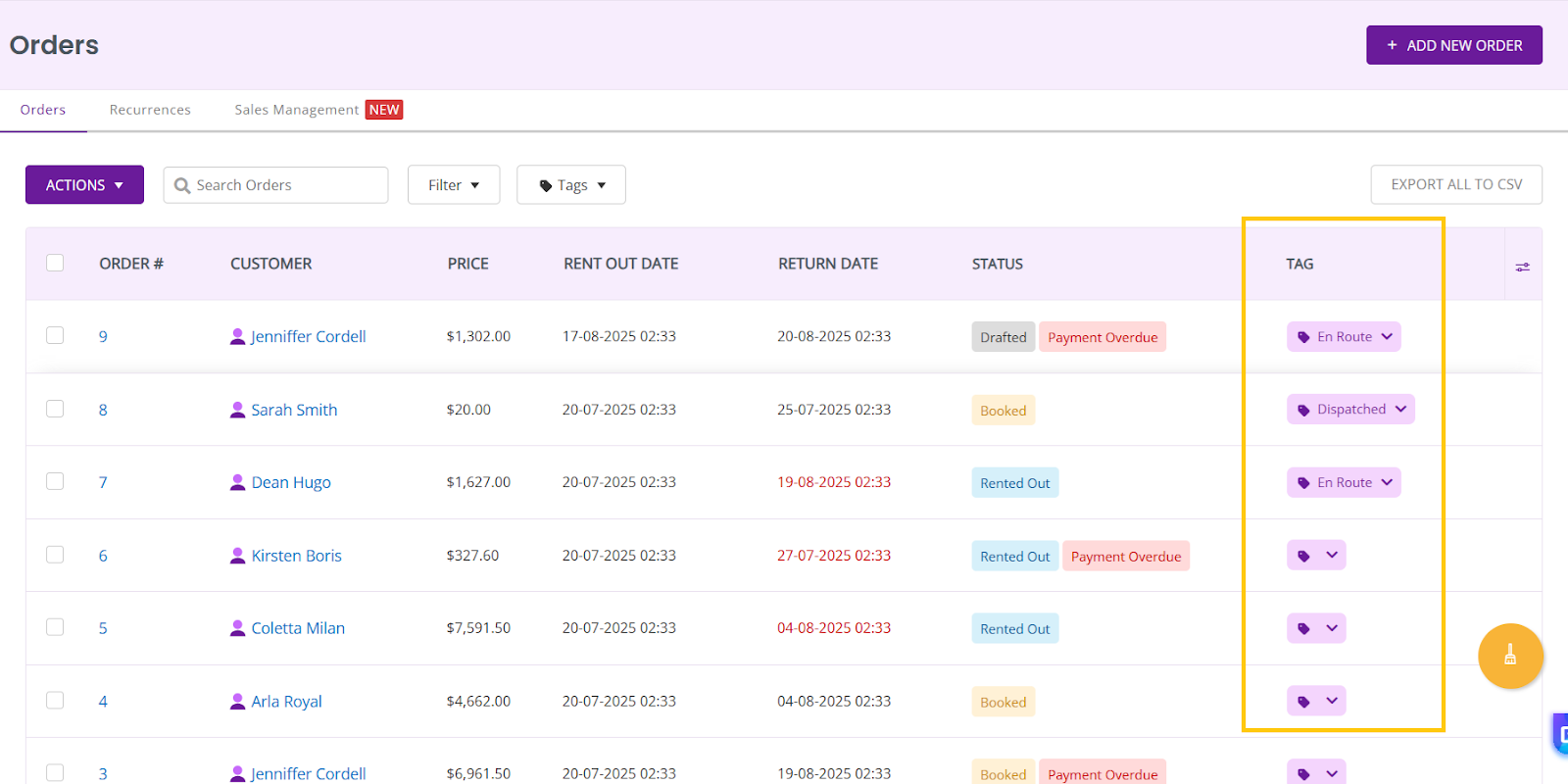
3. Filter by Tags
On the Orders listing page, open the Tags dropdown and click on any one of the tags, and the Orders list will be filtered to only display Orders with that tag. For example, here we have filtered all Orders with the tag: En Route.
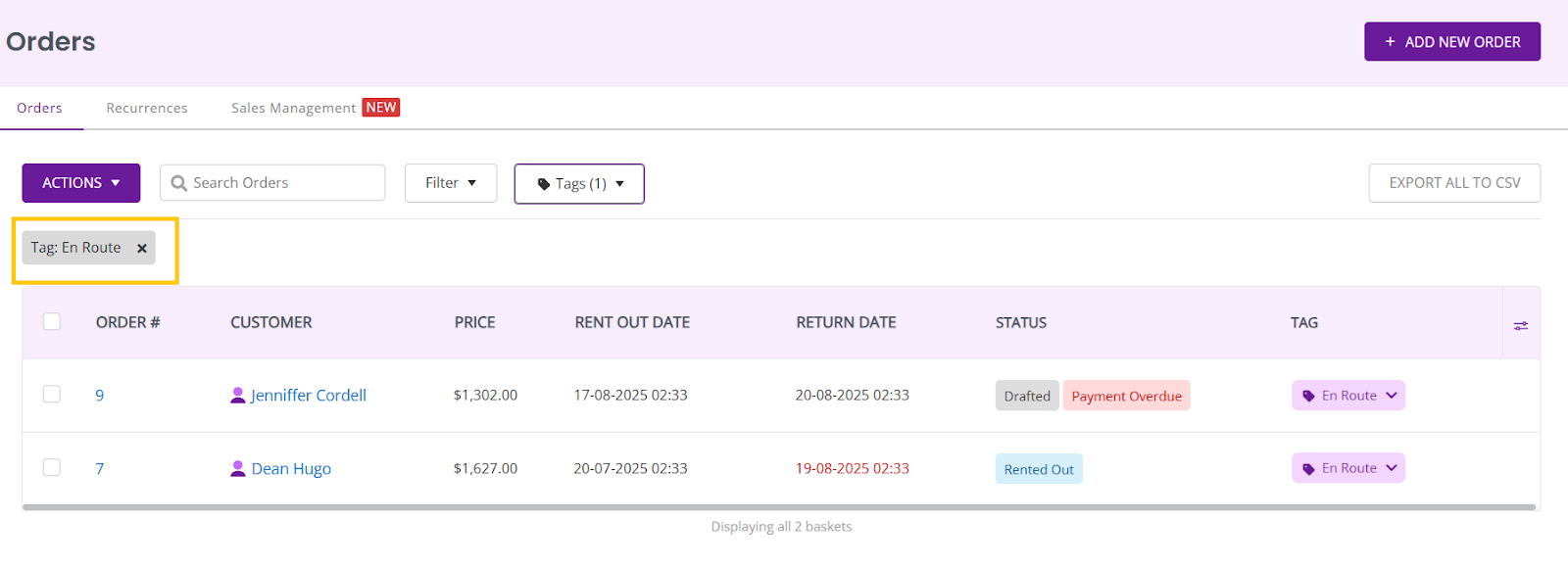
4. Emails and Alerts
Whenever a tag assigned to an Order is changed, an email will be sent to the relevant users.

5. User Permissions
Only account owners and admins can create and manage tags. However, all users can assign and change tags for Orders. For admins, this permission is checked by default in your EZRenOut account. When creating a custom role, you can enable it in case the role is required to create and update Order Tags.