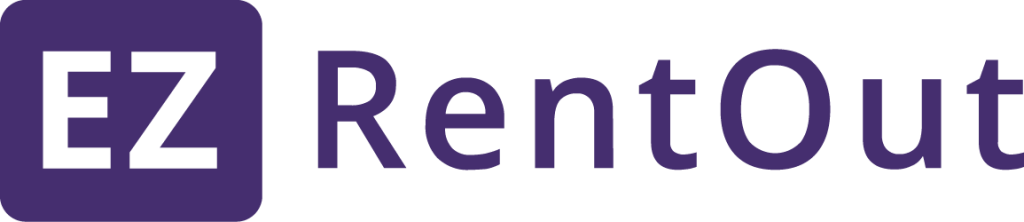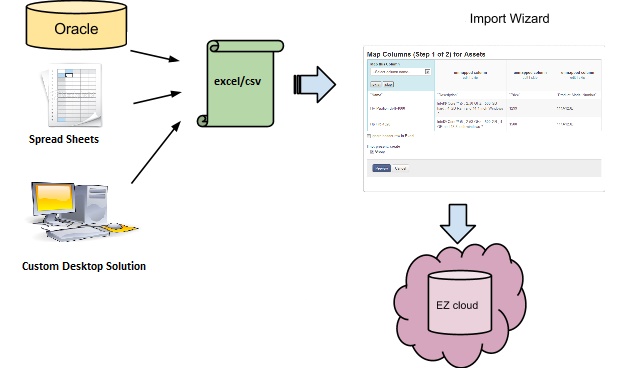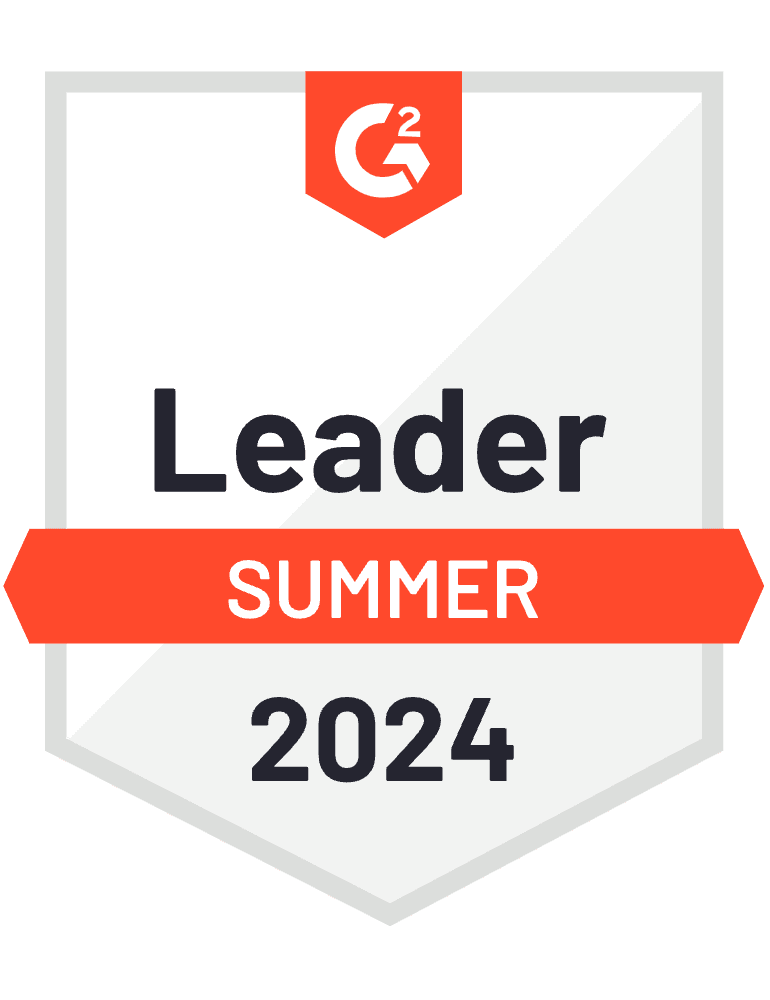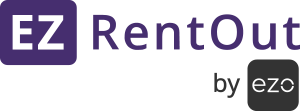An updated version of this blog is available here.
Many of our customers moved to EZRentOut from ‘old school’ solutions like Microsoft Excel or custom desktop applications. To make this process simple and easy, we’re constantly enhancing our migration tools to make this pain free.
Migrating your data into EZRentOut is a three-step process.
- Export your existing data out of your current system in either an Excel or CSV format.
- Use the import wizard (Assets -> Import from Excel Sheet) to map your current data fields onto EZRentOut fields.
- Use the wizard to push the mapped data into the EZRentOut Cloud and populate your new account. Your new rental management system is ready for use!
Some important points to note:
- The tools are designed to be super simple and obvious. Moreover, EZRentOut also provides data migration support for corporate customers who may have complex data scenarios.
- Incase you track fields specific to your business needs, use Custom Attributes to add the fields before the import process. All Custom Attributes are visible in the wizard when mapping the imported data to EZRentOut fields.
- Name is a mandatory field and we restrict this to a maximum of 100 characters. If you have asset names larger than 1000, reduce the size by updating the specific names.
Was this helpful?
Thanks for your feedback!