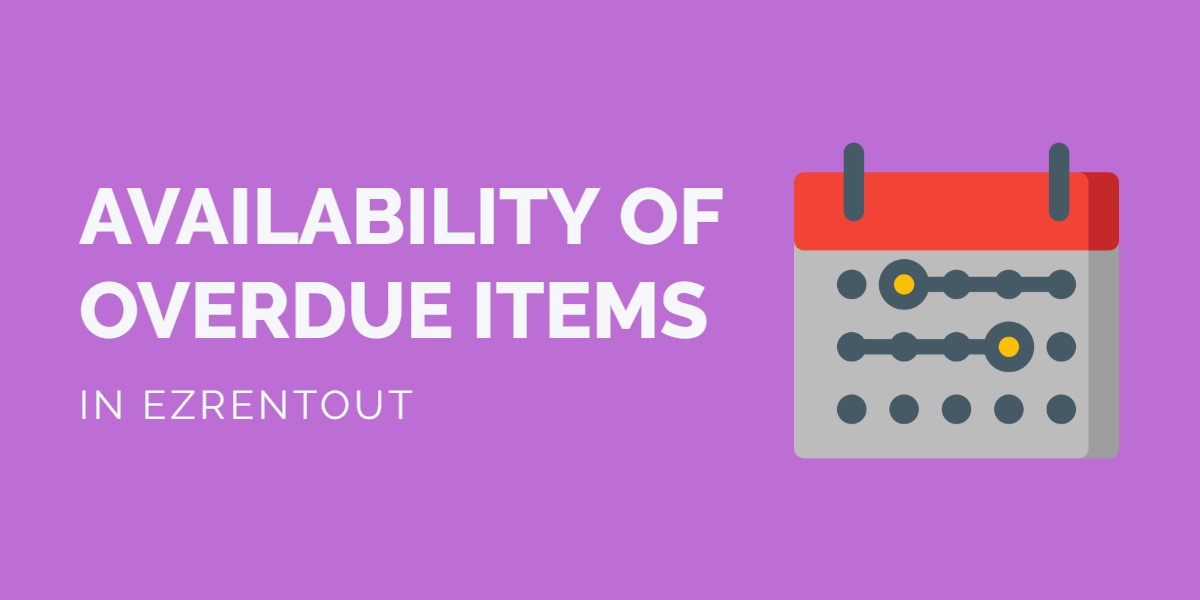
Businesses no longer need to restrict themselves from creating bookings on overdue items. They can simplify the process by booking orders for these rental items on different events by enabling ‘Availability of Overdue Items’ in Settings → Company Settings → Policy. With this setting in EZRentOut, Overdue Items (assets and asset stock) are treated as ‘Available’ by the system. This means you will be able to add them to an order if you’ve checked the option for available assets, even though they are yet to be returned.
1. What does ‘Availability of Overdue Items’ mean?
On enabling this setting, an item that is overdue for return will be considered available for bookings after its expected return date has passed. You’ll be able to create bookings against such items regardless of the actual status of the return. The feature will take effect wherever the item availability option or filter shows up.
For example, previously, when users rented out an item and then selected the “Show only available assets for given duration” option when adding items to an order, the system only showed the items that were currently available – regardless of the expected rent out duration dates. With this setting, the same items will be shown as available once the expected return dates have passed. Users can now book the overdue items.
Please note that only items that are rented out and not returned after its expected return date and shown as ‘Overdue Items’ will be considered available on enabling this setting. Items under maintenance have no relation with this setting as of now.
2. Availability Calendar and Overdue Items
The availability calendar shows the status of all the items in the system so you can plan out asset utilization accordingly. You can also group and filter this data in different ways to make the most out of availability information. Admins can always stay on top of rented out and overdue items from the Availability Calendar. Here’s how the setting plays out in availability calendar:

– With the setting disabled, and expected return date not arrived yet, users will see the availability status highlighted in green in the calendar, after the item’s expected return date has passed. You can see the difference in the image below where an item’s booking duration is between 18th to 20th August (highlighted in red) and how the availability status is highlighted in green after the expected return date.

In the case of grouped items, say, an item’s booking duration is from 17th to 20th August. See how the availability status is showing 2 items instead of 1 after the expected return date.

– With the setting disabled, and expected return date passed for the item (also called overdue item), users will no longer see the availability status highlighted in green in the calendar after the item’s expected return date has passed. For example, an item rented out till 13th August but not yet returned (now an overdue item), will have its availability status highlighted in red. See image below:

– With the setting enabled, users will see the availability status highlighted in green in the calendar, after the item’s expected return date – irrespective of whether the return date has passed or not.
Read more: How to utilize the availability calendar in EZRentOut?
3. Availability of Bundles with Overdue Items
Once a bundle has been created, you can add it to an Order from Bundle Details Page → Click ‘Add to Order’ button. This action identifies the available assets, asset stock, and inventory items from this bundle and adds them to an Order. With the ‘Availability of Overdue Items’ setting in place, this is how bundles are affected:
An item in a bundle is available for rent out or booking in the following conditions:
– It is either simply available.
– Or, the item is in a rented out state but available within the specified booking duration.
– With the ‘Availability of Overdue Items’ setting enabled, in addition to the expected return date passed AND the item is expected to be available within the specified booking duration.
Filter on Bundle Listing Page: You can filter availability of bundles in the Bundle Listing page. You can choose to include the overdue Assets as well.


– With the ‘Include overdue assets’ option checked, all the bundles with available, overdue and checked out items will be shown if they are available between the selected availability range.
Availability of a Bundle: A complete bundle is considered available when all of its associated items meet the above item availability conditions.
Read more: Creating Bundles in EZRentOut
Adding Bundles from within an Order: With the ‘Show only available bundles for given duration’ checkbox selected under ‘Add Items’ field, only the available bundles within the specified date range will show up in the search results. However, with ‘Show only available bundles for given duration’ checkbox unselected, all the available and rented out bundles within the specified date range will show up.

4. Order Management and Overdue Items
The Orders Module in EZRentOut is designed with ‘running a front desk’ in mind. It helps you draft an Order quickly and ensures that there aren’t any scheduling conflicts. All rental transactions (rentouts, returns, sales, bookings, and reservations) in EZRentOut happen through Orders. Here’s how the ‘Availability of Overdue Items’ works for the Orders module when adding items to an order:
– With the setting enabled, and ‘Show only available assets for given duration’ checkbox selected under ‘Add Items’ field, all the available and rented out items within the specified date range will show up in the search results. This applies to both cases – overdue items and items due return in a later date.

Note: Similar behavior is for the scenario where the setting is enabled but ‘Show only available assets for given duration’ checkbox isn’t selected.
– With the setting disabled, and ‘Show only available assets for given duration’ checkbox selected under ‘Add Items’ field, all the available and rented out items within the specified date range will show up in the search results. This will apply to items that are expected to be available within the defined date range. Overdue items will not be considered here.

Read more: How to manage orders in EZRentOut?
5. Filter on Items Listing Page
You can filter availability of items in the Items Listing page. You can choose to include the overdue assets as well.
– With the ‘Include overdue assets’ option checked, all the available, overdue and checked out items will be shown if they are available between the selected availability range.
Note: This setting does not affect the items under maintenance.
6. Overdue Items and the Webstore
The EZRentalStore enhances the rental experience for your customers crafted with supercharged features like accessibility, transparency, visibility, and convenience. You can set up a web store for your business from Settings → Store Settings → Web Store. Here’s how the ‘Availability of Overdue Items’ works on the Webstore:
– With the setting enabled, and ‘Only Show Available Items’ checkbox for given duration selected under ‘View by Availability’ filter on the left, all the available and rented out (must be available in that date range) items within the specified date range will show up on the Webstore Catalog. This applies to both cases – overdue items and items due return in a later date.
– With the setting disabled, and ‘Only Show Available Items’ checkbox for given duration selected under ‘View by Availability’ filter on the left, all the available items within the specified date range will show up on the Webstore Catalog. This will apply to items that are expected to be available within the defined date range. Overdue items will not be considered here.
7. Availability Calendar on the Webstore
– With the setting enabled, you will see the availability status highlighted in green on the rental item’s availability calendar, after the item’s expected return date. This includes the items in a rented out state as well.
– With the setting disabled, you will no longer see the availability status highlighted in green on the rental item’s availability calendar, after the item’s expected return date has passed. This includes the overdue items as well.
Read more: Setting up a webstore using EZRentOut
Learn more about EZRentOut
EZRentOut is a rental management software that helps thousands of businesses manage rental orders, track equipment, customize features to best fit their requirements, improve customer satisfaction, and streamline processes all over the world. For more assistance, drop us an email at support@ezo.io.
Was this helpful?
- 1. What does ‘Availability of Overdue Items’ mean?
- 2. Availability Calendar and Overdue Items
- 3. Availability of Bundles with Overdue Items
- 4. Order Management and Overdue Items
- 5. Filter on Items Listing Page
- 6. Overdue Items and the Webstore
- 7. Availability Calendar on the Webstore
- Learn more about EZRentOut





