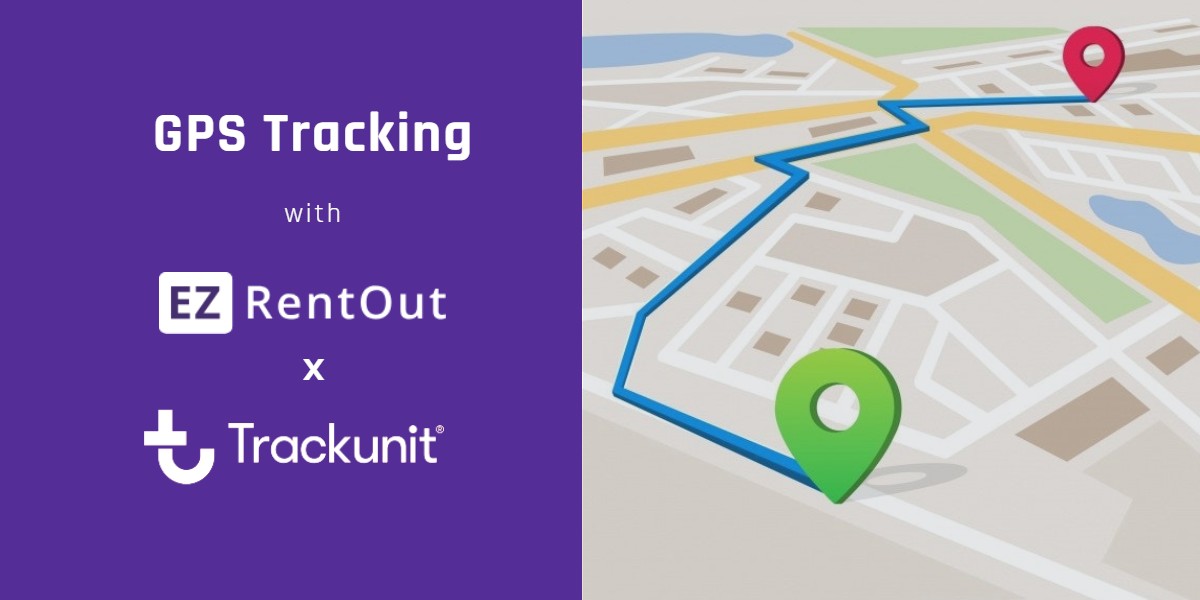
Keeping track of hundreds of assets as they move from one location to another can be a handful. Rental companies regularly lose items in transit when they can’t access their real-time location. What’s worse is that the risks rise exponentially as your fleet grows and as more locations come into play.
These inefficiencies eventually bleed into item unavailability and fewer rental orders. This is why EZRentOut is now integrating with Trackunit to provide you with reliable GPS tracking. Now, track the current location of your assets, from the office or the road!
GPS tracking in action
Here are some of the use cases of real-time device tracking that enable businesses to succeed every day:
- Construction equipment: Tracking a crane as it is rented out to ensure it reaches the job site.
- Machinery and tools: Monitoring power tools being serviced by technicians away from the warehouse.
- AV equipment: Tracking LED screens being moved between conferences to ensure they make it to the next event on time.
Enable GPS tracking
To enable the GPS tracking capability, head to Settings → Add Ons → Trackunit Integration and click on ‘Enabled’. Don’t forget to hit ‘Update’ otherwise the chosen settings will not be applied.
The ‘Authentication Token’ is necessary to connect your Trackunit account with your EZRentOut account. To find your token, log in to your Trackunit account and click ‘Support’. You’ll see your API token there, which you can then copy and paste in the ‘Authentication Token’ field.
Note: This Add On is only available for the Premium Package.
Trackunit serial number
The Trackunit API has an attribute called “serial number”. This number identifies the GPS device used for the particular Asset. You can add the serial number to any Asset Details page. Simply open the Asset in question and click on ‘Edit’.
Once you type in the serial number and hit ‘Update Asset’, the serial number becomes visible on the Asset Details page. Keep in mind that the Trackunit serial number must be unique.
You can also add or update the serial number when you’re bulk importing data from Excel. Learn more about all the different data fields in the import.
Trackunit location
On the Asset Details page, you can also see the Trackunit location. This shows you the GPS coordinates for the asset being tracked. You can also see a map icon next to the coordinates.

Once you click on the map icon, a dialog box opens up which displays the location coordinates, the location on the map, and the ‘Last Updated At’ field.

Displaying Trackunit location on Location Map View
You can also view the location of your assets from the map view page. To do so, simply go to Items → Locations and click on the Map View icon.
From the dropdown menu on the right, select the option ‘Trackunit Locations’. Selecting this option updates the map to display the asset locations sent by Trackunit.

Clicking on each pin shows you the Asset name, GPS coordinates and ‘Last Updated At’ time.
Compatible hardware
Before you begin tracking your items, you have to attach the appropriate hardware to them. Here’s a list of the compatible hardware:
Have any questions?
EZRentOut is the leading equipment rental software used by SMBs all over the globe.
For more assistance, drop us an email at support@ezo.io.








