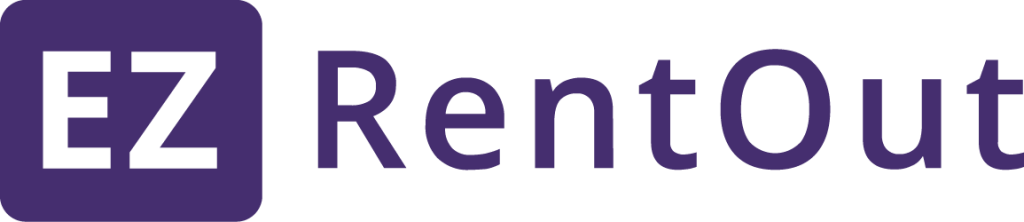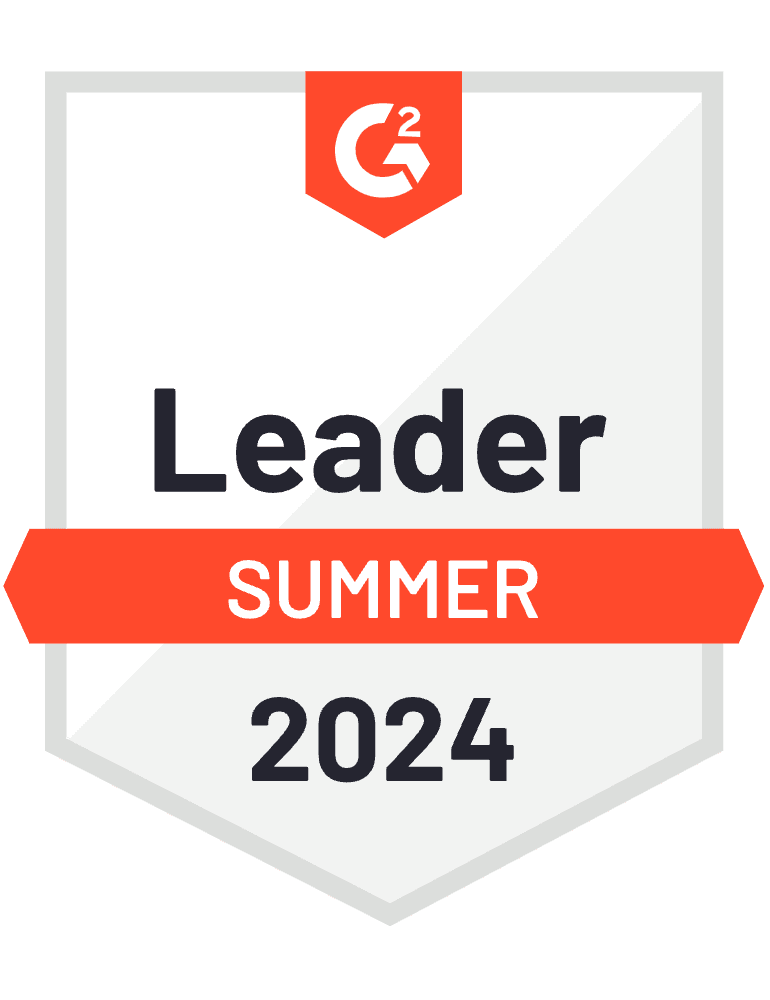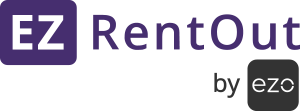- Go to Items → Documents → Export → CSV. This action will prompt a CSV download of all your documents.
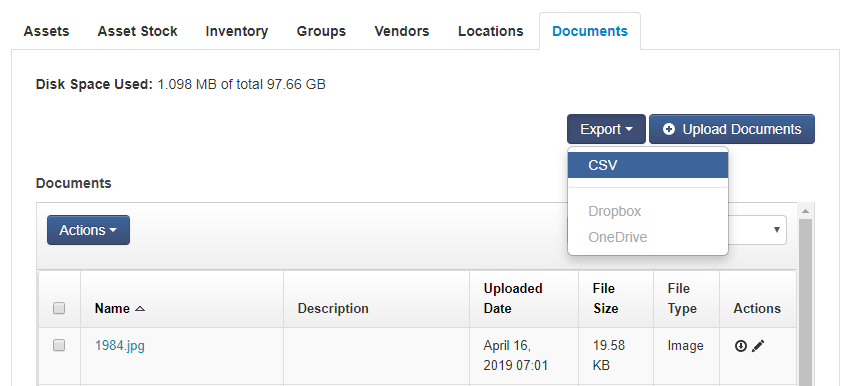
- Now, if you’d like to see the images as thumbnails in the downloaded report, upload this file to a Google spreadsheet. Do this by going to File → Import → Upload from your Google spreadsheet and uploading the downloaded document.
- Add a blank column next to the column containing your display picture URLs. Name it ‘Image Thumbnails’.
- For the line items that correspond to images, either enter =IMAGE(cell_number) in the formula bar like “=IMAGE(C2)” or select the cell and click on Insert → Function → Google → Image, and input the cell number.
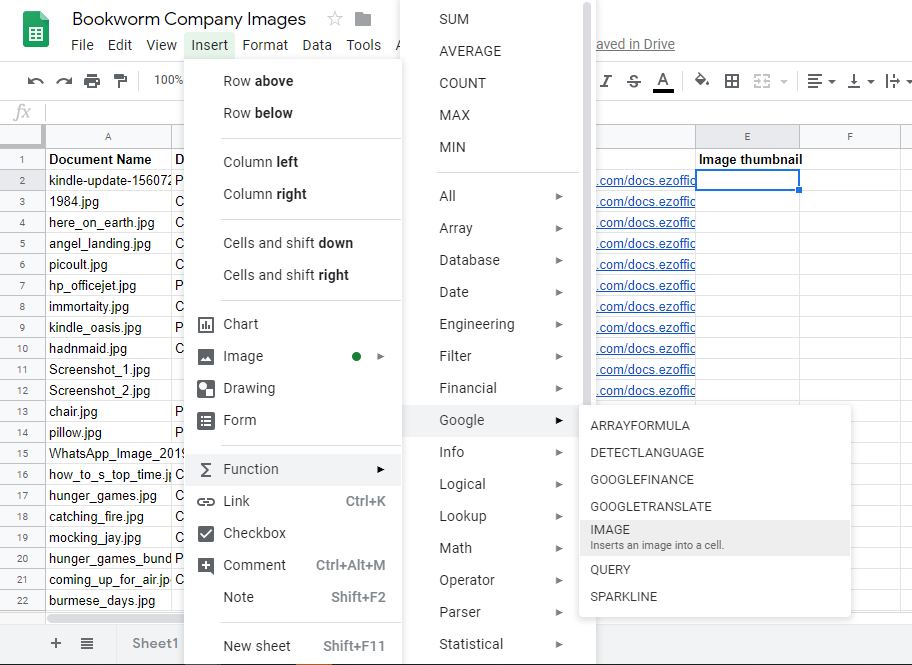
- You’ll now be able to see the thumbnail in the cell.
- To apply this formula to all line items, simply add this formula against the first line item.
- Then, hover over this cell, hold down your cursor, drag and select all subsequent cells in the column, and release the cursor. This will apply the same formula to all cells in the column.
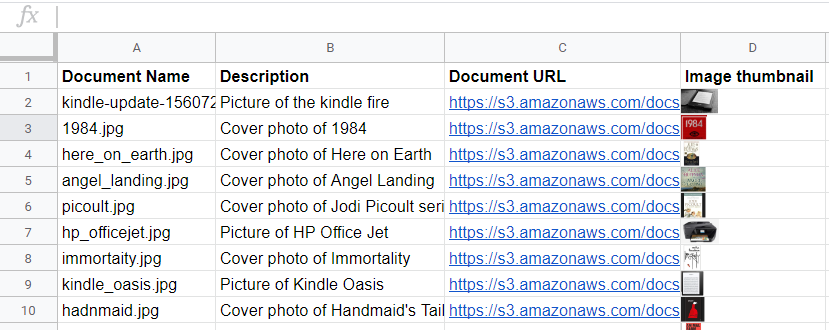 Here’s what your report will now look like. You can download the spreadsheet, print it or use it however you like!
Here’s what your report will now look like. You can download the spreadsheet, print it or use it however you like!