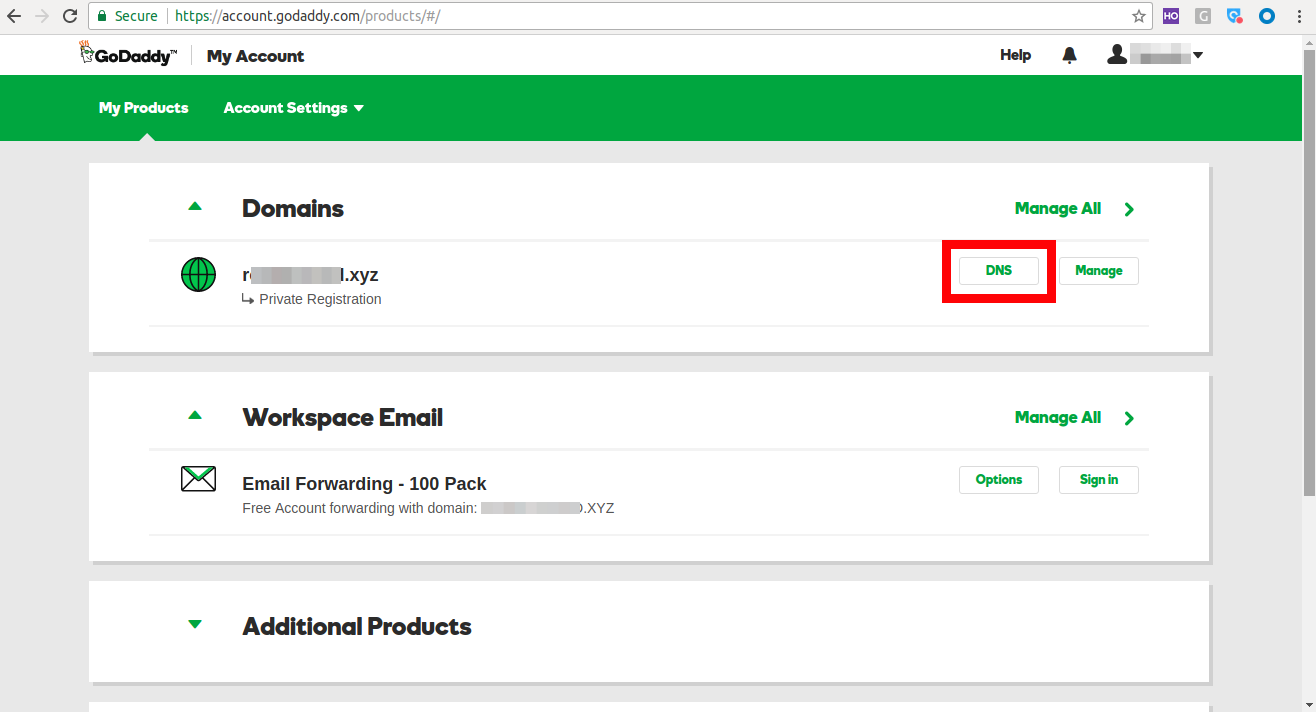Your company domain/URL can be configured to have an additional web address, meaning yourcompany.com can also support rentals.yourcompany.com. One way to do this is to add a CNAME record (also known as Canonical Name record) to your domain.
To add a CNAME to your domain, you’ll need to log into your Domain Registrar’s DNS manager. In case you forgot who you bought your domain from, search for your domain at http://reports.internic.net/cgi/whois.
Here are the steps for adding a CNAME in GoDaddy. Skip steps 1 to 2 if you have a different registrar.
1. Log in to your GoDaddy DNS account.
2. Click on the user icon in the top right, then go to My Products > your chosen domain > DNS.
3. On the Records page, click the ‘Add’ button on the bottom right:
4. Choose ‘CNAME’ from the dropdown:

6. In the ‘Points To’ section, enter your WebStore URL (for example, yourcompanyname.ezrentalstore.com)
You can also use your Admin login URL if you don’t have a Webstore and want your staff to use your corporate URL (for example, yourcompanyname.ezrentout.com).
7. Click ‘Save’.