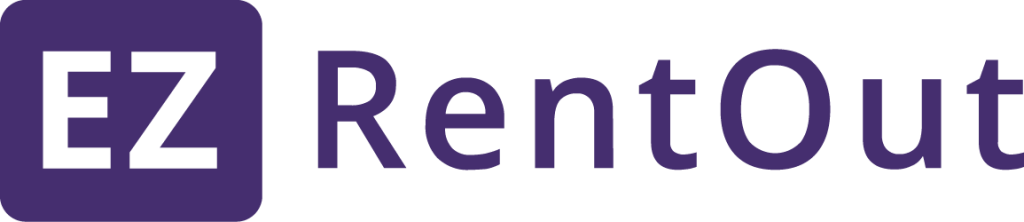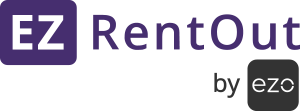Tracking asset location is a crucial aspect for all rental businesses that want to ensure efficient logistics and utilization of their assets. It helps in making quick decisions that save time and money.
Currently, rental businesses rely on a wide range of third-party GPS devices and platforms to track their assets and equipment.
With this location tracking for assets via API, you will be able to integrate these third-party platforms to quickly track your assets within your EZRentOut account.
Benefits of enabling GPS tracking
Here are the major benefits of enabling GPS tracking for your rental business:
Instant visibility to asset locations
You can get instant visibility on the locations of your tracked assets to ensure utilization and effectively plan asset logistics.
Enhanced security in asset tracking
You can track your assets quickly to know the precise location down to the exact coordinates for added security.
Quick resolutions and informed decisions
You can make informed decisions and resolve issues with readily available accurate location data and insights.
How to enable GPS tracking
Here’s the step-by-step guide on how to enable GPS tracking for your assets in EZRentOut:
1. Enable API integration
First, enable the API Integration in the Settings.
Go to Settings → Integrations → API Integration
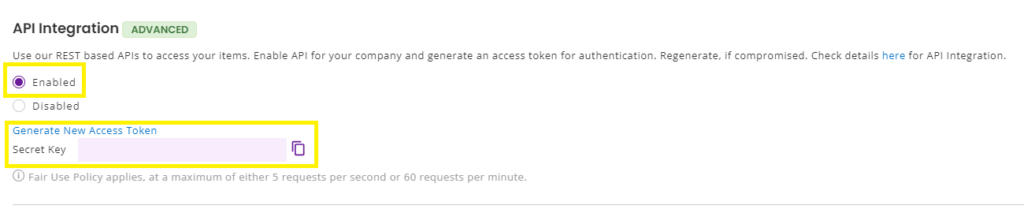
2. Enable location tracking for assets via API
Scroll down and go to Settings → Integrations → Location tracking for Assets via API
This will enable pushing the GPS coordinates to our APIs.
NOTE: API Integration in Step 1 needs to be enabled before ‘Location tracking for Assets via API’ can be enabled.
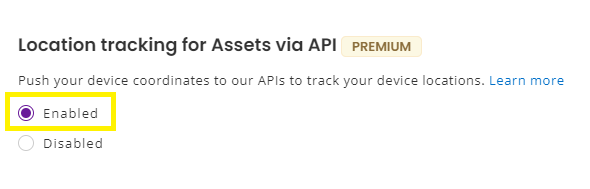
3. Update the GPS location coordinates of an asset
To update the GPS coordinates of an asset, you will have to set up the API integration at your end and push it to the EZRentOut account.
NOTE: More information can be found on this section of the EZRentOut Developers page.
curl -H "token:<COMPANY_TOKEN>" -X PATCH \
-d "gps_asset_id=<GPS_ASSET_ID>" \
-d "latitude=<LATITUDE_VALUE>" \
-d "longitude=<LONGITUDE_VALUE>" \
https://<SUBDOMAIN>.ezrentout.com/assets/<ASSET#>/gps_coordinates.apiFollow these steps to update the GPS location coordinates of an asset:
- Copy and paste the provided code into the terminal
- Replace the <COMPANY_TOKEN> with your EZRentOut Secret Key found in the ‘API Integrations’ setting
- Enter the GPS Asset ID into your code in place of <GPS_ASSET_ID> to specify the asset (this is an optional parameter)
- Enter the decimal latitude and longitude values of your asset’s location into <LATITUDE_VALUE> and <LONGITUDE_VALUE> respectively, up to 12 decimal places
- In the URL within the code, enter your subdomain before ‘.ezrentout.com’ and the asset number recorded in your EZRentOut account
Customize the above code to your requirements and push it.
NOTE: The ‘Asset#’ in your EZRentOut account may or may not match the asset ID in your third-party GPS tracking software. Ideally, if it matches, it’ll be easier to keep track of.
4. View updated GPS coordinates on the asset detail page
After the above steps have been completed, the updated changes will be pushed into your EZRentOut account.
On the asset you are tracking, go to its detail page to see the updated GPS Asset ID and GPS Location.
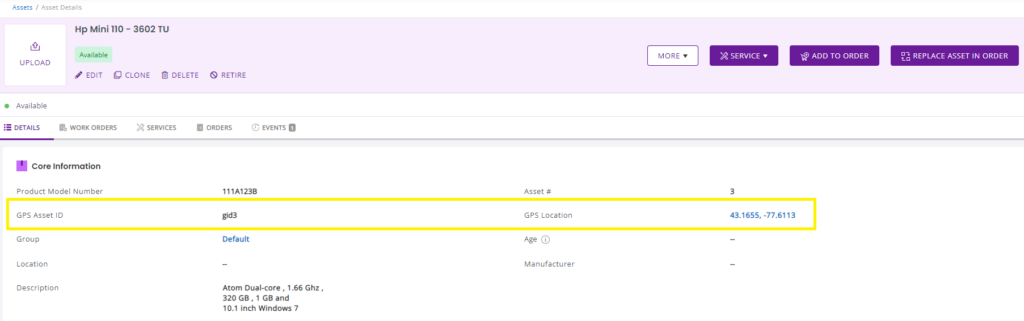
Click on the coordinates in GPS Location, and a popup window will open. It will show you the asset location on the map, the location coordinates, when the last update was, and the GPS Asset ID.
If you want the latest location, click the REFRESH LOCATION button.
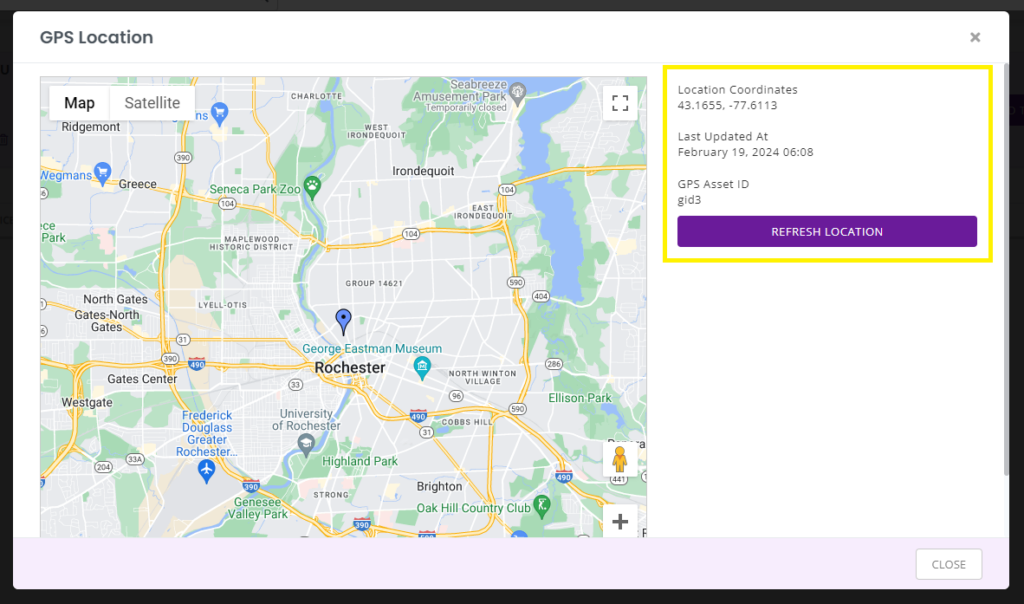
5. View updated asset locations on the Locations page
To view all your assets on the map, on the side panel, go to Locations → Click the Pin icon → Select GPS Location(s) from the dropdown
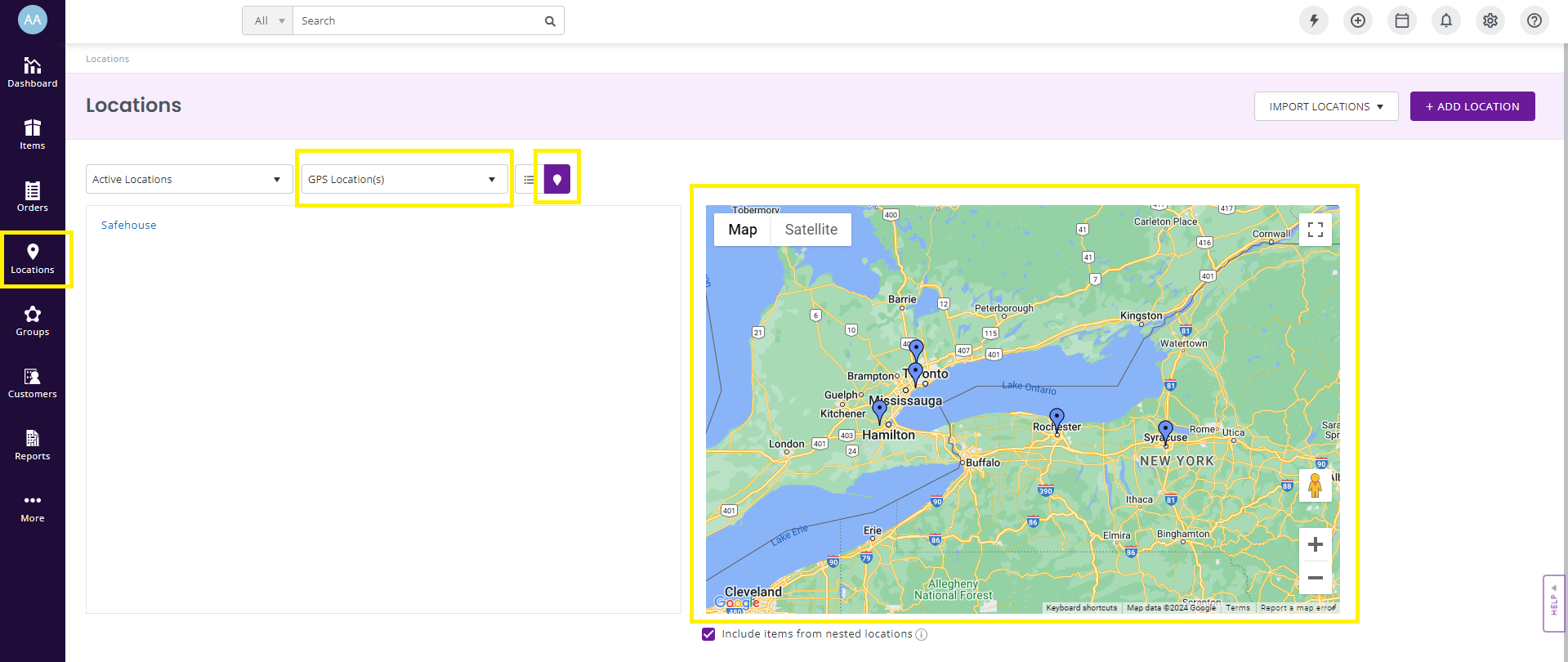
Click on any pin to find out which asset is located there and when its location was last updated.
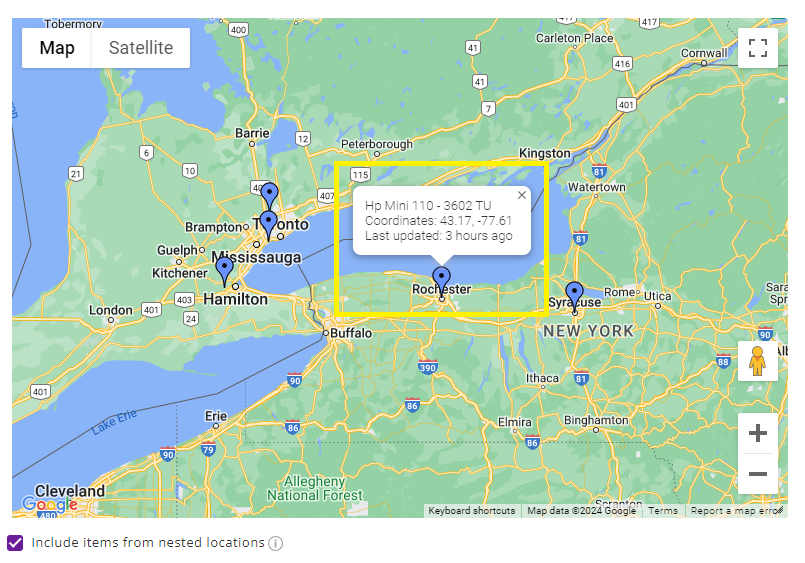
By following these simple steps, you can easily track your assets on the map within EZRentOut.
Save time, and make informed decisions.