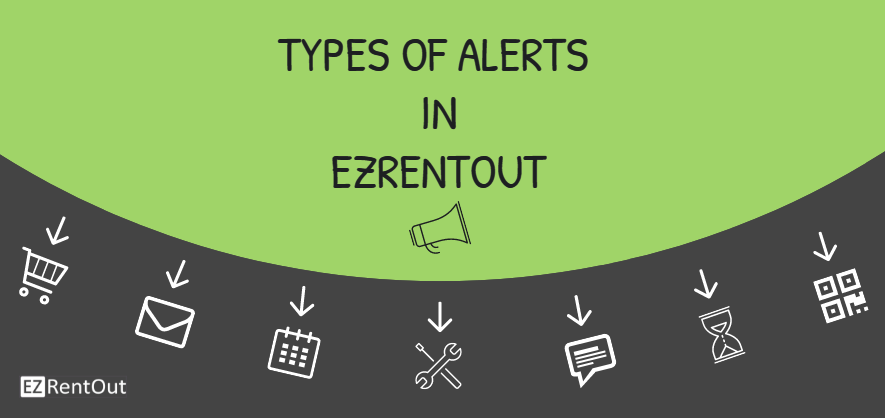
With our rental management software, manage alerts by subscribing to events or actions related to orders that generate emails, or switch to a daily digest of alerts to ensure that all information reaches interested parties.
Contents:
1. Alerts and users
2. Custom Notifications and Newsletters
3. Types of Alerts
3.1. Alerts for Orders
3.2. Alerts for Bookings
3.3. Alerts for Services and Preventive Maintenance
3.4. Alerts for Items
3.5. Alerts for Emails
4. Group and Location-based Notifications
5. Time for Alerts
6. Send Email Alerts using your Company URL
1. Alerts and users
All confirmed users receive emails based on their selected actions of interest, for example, order rent out, booking, etc. Staff users receive emails they’ve subscribed to only when they’re involved in the action, while administrators receive emails for all actions across the company.
Learn more about the types of alerts each user-level receives.
2. Custom notifications and newsletters
Send email-based reminders for specific events, choose which alerts get sent out, and customize email content for each alert type. Customization does not apply for mail digests. Account owners and administrators can choose to receive our monthly newsletters that give a glimpse of regular feature releases and enhancements done to our rental management software. Only account owners can subscribe to a weekly Performance Report. This report targets your most valuable customers, popular and valuable items, and top staff members.
Learn More: Customizing Email Alert Templates
3. Types of Alerts
3.1. Alerts for Orders
Use our equipment rental software to book and rent out orders effortlessly, empowering users to play an active role in keeping the asset and rental orders’ information up to date.
The following table details how each type of order email alert functions in our app:
| Type | Function | Alert(s) sent to |
| Order booked * | This alert serves to inform you that an order has been booked for Customer A for a specified duration. Items are also mentioned. | All Admin(s) and the staff user(s) involved in the action. |
| Order rented out * | This alert serves to inform you that an order has been rented out to Customer A for a specified duration. Items are also mentioned. | All Admin(s) and the staff user(s) involved in the action. |
| Order returned * | This is used to inform you that an order has been returned. It also includes payment and returned items’ details. | All Admin(s) and the staff user(s) involved in the action. |
| Order payment received * | Email alert to notify about a payment made by Customer A for an order using XYZ method of payment. | Admins only |
| Order payment pre-authorized * | Email alert to notify you that Customer A has pre-authorized a certain amount for Order #1 through Credit Card. Learn More | Admins only |
| Order canceled **
** Template cannot be customized | This alert notifies that a user has cancelled an order. | All Admin(s) and the staff user(s) involved in the action. |
| Order cancellation request ** ** Template cannot be customized | An email alert is sent when a customer requests to cancel an order. A user can log in to take action on it. | All Admin(s) and the staff user(s) involved in the action. |
| Orders due today | Email alert to inform that an order rented out to Customer A is now due for return. | All Admin(s) and the staff user(s) involved in the action. |
| Orders due in — days | Email alert to notify one or more orders is due for return after specified number of day(s), e.g. Order #10 due in 1 day. | Admins only |
| All overdue orders | Email alert to inform you which orders are overdue for a return. | All Admin(s) and the staff user(s) involved in the action. |
| Order placed on the web store | An email alert sent when a customer places an order via web store. Learn More | All Admin(s) and the staff user(s) involved in the action. |
| Invoice signed by customer **
** Template cannot be customized | Email alert to inform you that an invoice or order printout has been signed by the customer against an order. Learn More | All Admin(s) and the staff user(s) involved in the action. |
* Order printout attachments will be sent with alerts marked with an asterisk (*). Note that this is only applicable when the email template is set to ‘Default’. Learn More on customizing Order PrintOuts.
Read More: Orders in EZRentOut | Calendar Management for Equipment Rental Software
3.2. Alerts for Bookings
When you’re dealing with a relatively large pile of orders, bookings are inevitable. You’d want to reserve items to make sure they’re available for a customer when needed. Our equipment rental software helps you pen down conflict-free bookings so that you have the order complete when you rent it out. EZRentOut helps you with the upcoming bookings through email alerts and adding the order on a calendar. Types of alerts for bookings are listed below:
| Type | Function | Alert(s) sent to |
| Bookings starting today | This alert serves to inform you that one or multiple orders are booked for Customer(s) starting today. Actions can be taken on bookings by admin(s). | Admins only |
| Bookings starting in — days | This alert serves to inform you that one or multiple orders are booked starting after a specified number of days say, in 1 day. Actions can be taken on bookings by admin(s). | Admins only |
Read More: Managing Recurring Orders in EZRentOut
3.3. Alerts for Services and Preventive Maintenance
Timely maintenance saves time & money and increases the operational efficiency of an organization. Routine maintenance issues are a hassle of the past with our rental management software. Send out alerts to relevant parties on service initiation, completion, extension, or comments. See the following table to understand how the service alert types work:
| Type | Function | Alert(s) sent to |
| Service record created | Email Alert for service ticket on one or more items. | Admins only |
| Service started on an asset | Email alert to notify about service started on an asset. | Admins only |
| Service Extended for an Asset | Alert on modified availability date for an asset due to extended service on it. | Admins only |
| Service Completed on an Asset | This email serves to inform you that an asset ‘under maintenance’ has been made available after service completed. | Admins only |
| Comments on Services | An email is sent to you when a user comments on a service you created for an asset. | Admins only |
| Recurring Service Pending | Email alert to inform you that a recurring service is pending on one or more items. Go to the services page from notification bell to begin maintenance on them. | Admins only |
Read More: Preventive Maintenance Management in EZRentOut | Online Rental Software for Equipment Maintenance
3.4. Alerts for Items
EZRentOut comes with an extensive asset tracking module. The complete life cycle of every asset is logged. Along with assets, asset stock and consumable items such as inventory can also be tracked by location. When the actions involving retiring, reactivating, or deleting an asset, and requesting stock take place, alerts are triggered (shown in the table below).
| Type | Function | Alert(s) sent to |
| Retiring Asset | Email alert to notify you that an asset has been sent to the retired state by an admin. You can visit the asset details page to reactivate it for rent outs again. | Admins only |
| Reactivating Asset | This email serves to inform you that a retired asset has been activated and will be available for rent out now. | Admins only |
| Scanning Asset Label | An email alert sent when an asset label is scanned. | Admins only |
| Request for Stock | Email alert when a certain quantity of inventory or asset stock has been requested for replenishment at a location. | Admins only |
| Send Low Stock Threshold Alert | When you have set a threshold for stock quantity, say, 20 for NoteBooks, you will receive a trigger alert when net quantity reaches a low level. | All Admin(s) and the staff user(s) involved in the action. |
| Rental Meter Threshold Alert **
** Template cannot be customized | When you have set a rental meter threshold for rental items, say, 200 hours for a Laptop in Texas Library, you will receive a trigger alert when meter value for that item crosses 200 hours threshold. | All Admin(s) and the staff user(s) involved in the action. |
| Email Print Labels **
** Template cannot be customized | Email sent when print labels are requested for one or more items with PDF attached containing the labels. You can customize print labels from Settings > Print Label. Learn More | Admins only |
| Send Custom Field Alert | When you set up a date alert in a custom field for an asset, an email alert is sent when the date arrives. Learn More | Admins only |
Read More: Types of Items | Item Excel Import in Asset Tracking Software
3.5. Alerts for Emails
Make Customers feel special by getting back to them quickly with email alerts. The Integrated Email feature in EZRentOut enables users to track communication with all of their Customers, right from within the app. Here are the type of alerts that you can enable for it:
| Type | Function | Alert(s) sent to |
| Emails Received | This alert serves to inform users about emails received from Customers. | Admins for all Orders Staff Users for Orders assigned to them |
| Emails Not Sent | This alert serves to highlight emails that did not reach Customers. | Admins for all Orders Staff Users for Orders assigned to them |
Note: You can enable Staff Users to receive email alerts for all Orders from Settings –> Company Settings –> Visibility.
You can also enable the setting to receive alerts when a customer of yours unsubscribes to your email alerts. To do so, go to Alerts → My Alerts → Customers → Cancelled Email Subscriptions.
4. Group and Location-based Notifications
We also give you the flexibility of being notified based on groups and locations in our online rental software. You can prioritize them in the ‘My Alerts’ page at the end of alert types. See image below:

5. Time for Alerts
EZRentOut allows you to set time for alerts. You receive email alerts subscribed on your selection of events on the ‘My Alerts’ page. You can also receive order return due to alerts within an hour of occurrence if you don’t want to fall behind in online rental management. To do this, go to Company Settings > Policy > Time for Alerts.
6. Send Email Alerts through your company URL
By default, the emails regarding an order return date, or a booking starting date are sent from the EZRentOut domain. Using our rental management software, you can choose to send these emails from an email address that belongs to you or your company. You can enable this feature from Settings → Add Ons → System Generated Emails. Learn More.
Have feedback about our rental management software?
EZRentOut is the proven rental management software used by SMBs all over the globe.
For more assistance, drop us an email at support@ezo.io.






