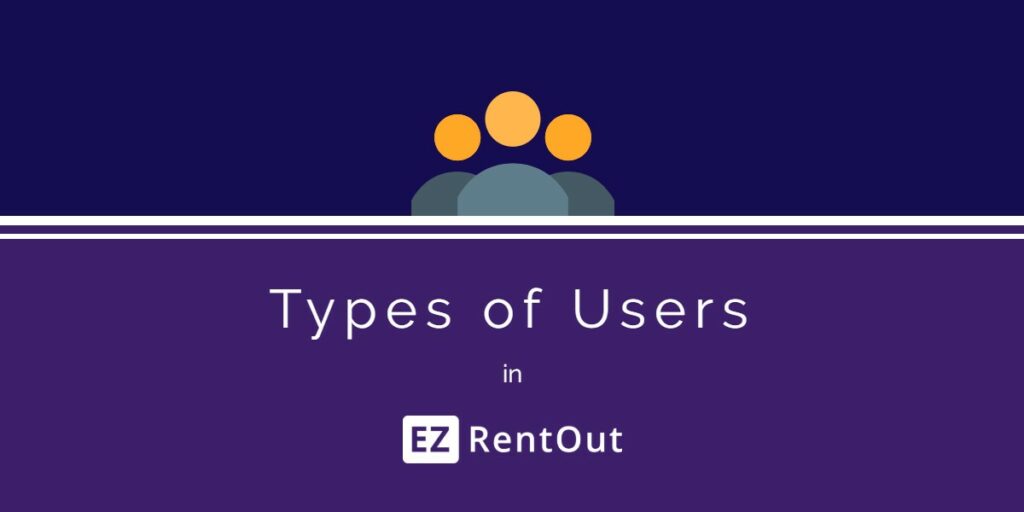EZRentOut enables you to assign different roles, and set visibility and access permissions for different types of users/members in your rental database.
Learn how to add users to your EZRentOut account from the video below:
Contents:
1. Account Owner
2. Administrator
3. Supervisor
4. Staff User
There are four possible types of users in EZRentOut: Account Owner, Administrator, Supervisor, and Staff User.
Account Owners and Administrators can change User roles from More → Users → Members. Click on the Member’s Name and edit the ‘Role’ field.
Table 1 – Types of Users and Their Access Rights
*To create supervisors, the Multi-Store setting must be enabled from Settings → Company Settings → Multi-Store Settings. Here, click ‘Enabled’.
Table 2.1 – Abilities of Users to Take Actions on Items
Table 2.2 – Abilities of Users to Take Actions on Items
1. Account Owner
Account Owners have full access to their respective EZRentOut subdomains.
Billing: The Account Owner can access billing information in the system to upgrade/downgrade/cancel software subscription. They can also view and print invoices, and change the billing address.
Settings: Account Owners have the permission to update all account settings and enable/disable Add Ons. They can customize the listing view of items, users and purchase orders and set these views as company default i.e. set the column view for listings to be the same for all users.
Items: Account Owners can view and take action on all items irrespective of their groups and locations. To learn more about the actions an Account Owner can take on items, see Table 2 above. Account Owners are the only ones that can delete items in mass and transfer account ownership to any confirmed Administrator.
Members: Account Owners can view the Members tab, add new members, send password reset emails, edit member details, change roles, change User’s email addresses, and activate or deactivate existing members. Account Owners can also create Multi-Store Listings and assign them to different groups to restrict Staff User access and set Supervisor roles.
Documents: An Account Owner can upload documents/images to the system – access, edit or delete existing documents; those uploaded by other users as well. They can also export documents data to an excel file to get all downloadable links to documents in a CSV file or sync them with your Dropbox account. Moreover, they can also import images and documents for items while uploading excel files to EZRentOut. To upload documents, go to Items → Documents and click on ‘Upload Documents’.
Alerts: Have the ability to select alerts to receive, create email alert templates and select which templates will be used for certain alerts. To learn more about the types of alerts that an Account Owner can receive, click here.
Orders: Account Owners can take all actions on Orders including drafting, booking and renting out Orders. They can also edit or swap items in Rented Out Orders for Admins and Staff Users. For more information, check out Order Management in EZRentOut.
Additionally, Account Owners can view, create and take all actions on:
- Vendors
- Reports (learn more)
- Print label templates (learn more)
- Custom fields (learn more)
- Supercharged bundles (learn more)
- Locations
- Service and Maintenance Events (learn more)
- Purchase Orders (learn more)
2. Administrators
Billing: An Administrator cannot access billing information but can be made into the new Account Owner by the existing Account Owner.
Settings: Administrators are able to view software settings and make changes to them as per access given. My Settings can be customized for the logged-in Admin only. They can customize the list view of items, users and purchase orders for themselves only.
Items: Administrators can view and take actions on all items irrespective of their groups and locations. They can review or cancel requests made by Staff Users for actions on items. For more details on permitted actions for an Administrator in EZRentOut, see Table 2 above. Administrators can also send a request to users to return Items.
Users: An Admin can view the Users tab, add new users, send password reset or change emails, edit member details and activate/deactivate existing users. They can also create Multi-Store Listings and assign them to different groups of Staff Users.
Documents: An Admin can upload documents/images to the system – access, edit or delete existing documents; those uploaded by other users as well. They can also export documents data to an excel file i.e. get all the downloadable links to documents in a CSV file. To upload documents go to Items → Documents → Upload Documents.
Alerts: For Admins, the ability to select alerts to receive, create and customize alert templates are also available. Learn more about the types of alerts that an Administrator can receive.
Orders: Admins can take all actions on Orders including adding/editing items in Orders, swapping items in Rented Out orders, and printing Order transactions. Administrators can also edit Orders drafted by other Staff Users.
Additionally, Administrators can view and edit:
- Vendors
- Reports
- Print label templates
- Custom fields
- Supercharged Bundles
- Locations
- Service and maintenance events
- Purchase orders
3. Supervisors
Supervisors have the same permissions as an Administrator but they apply only to users in their own Multi-Store Listings.
To enable Multi-Store Listings, go to Settings → Company Settings → Multi-Store Settings. Here, select ‘Enabled’.
To further specify Supervisor roles, you can even restrict item visibility to Supervisors of each listing by Groups or Locations.
Note that Supervisors assigned to the ‘Default User Listing’ can have full visibility into the equipment rental software. Learn more about setting up Multi-Store Listings and creating Supervisors.
4. Staff Users
Staff Users have the most restricted access to the system.
They cannot view or edit account settings, enable/disable Add Ons, or take actions on billing and users. Furthermore, a logged in Staff User can only change ‘My Settings’. They can view the Dashboard, Items, Bundles and Alerts tabs only. However, advanced visibility and actions may differ.
The access and action rights of Staff Users can be further set up using Company Settings and Multi-Store Listings. A complete list of items a Staff User doesn’t have access to is given in Table 2 above.
Newsfeed visibility: Admins and Account Owners can allow Staff Users to view a newsfeed of the latest activities by users on the dashboard. This can be enabled from Settings → Company Settings → Newsfeed visibility to Staff Users. Select ‘Show staff users activity newsfeed on the dashboard’.
Items: Staff Users can only add to Orders and manage items visible to them. For more information on the actions that Staff Users can take on items in EZRentOut, refer to Table 2. Staff Users can also send a request to users to return Items.
Orders: Staff Users can only draft, book, rent out and cancel Orders that have they’ve created themselves. They cannot modify Orders drafted by other users.
Documents: Staff Users can upload and view all documents but cannot edit document description or delete documents uploaded by other users. However, they can edit and delete documents uploaded by themselves. They can also export documents data to an excel file i.e. get all the downloadable links to documents in a CSV file. To upload documents, go to Items → Documents → Upload documents.
Supercharged Bundles: Bundles are accessible to Staff Users. They can take actions on Bundles like adding them to Orders but they cannot create or edit new Bundles.
Alerts: Staff Users are only able to select which alerts they want to receive and cannot make changes to email alert templates. They can even subscribe to the newsletter. Staff Users receive email alerts for actions they’ve subscribed to only when they’re involved in the action.
Locations: A Staff User can only view locations but cannot edit them. Staff Users can also be given permission to change the location of assets. To do this, go to Settings → Add Ons → Location History. Next, enable it and select ‘Allow users to change asset locations’.
Staff Users cannot view or edit
- Users
- Vendor details
- Settings are other than some basic view settings.
- Reports
- Print label templates
- Custom fields
- Service and Maintenance Events
- Purchase orders
Related Post:Multi-Store Listings in EZRentOut
Have feedback about our equipment rental software?
EZRentOut is the leading equipment rental software used by SMBs all over the globe. Sign up today for a free 15-day trial.
For more assistance, drop us an email at support@ezo.io.