In certain cases, users may have a large quantity of asset stock that needs to be checked in at a different location from where it was checked out from. Previously users did not have the option to update location at the time of check-in. The asset stock had to be manually transferred to a new location if it had to be moved in the system. To streamline this issue, EZO has introduced an update to allow users to select a new location at the time of check-in of asset stock. This feature offers the following benefits:
- Mass Check-in Functionality for Multiple Locations
- Flexibility in Asset Location Changes
- Improved Inventory Management
Go to Company Settings → Locations and select “ Ask on check-in” and Mandatory on check-in (if required).
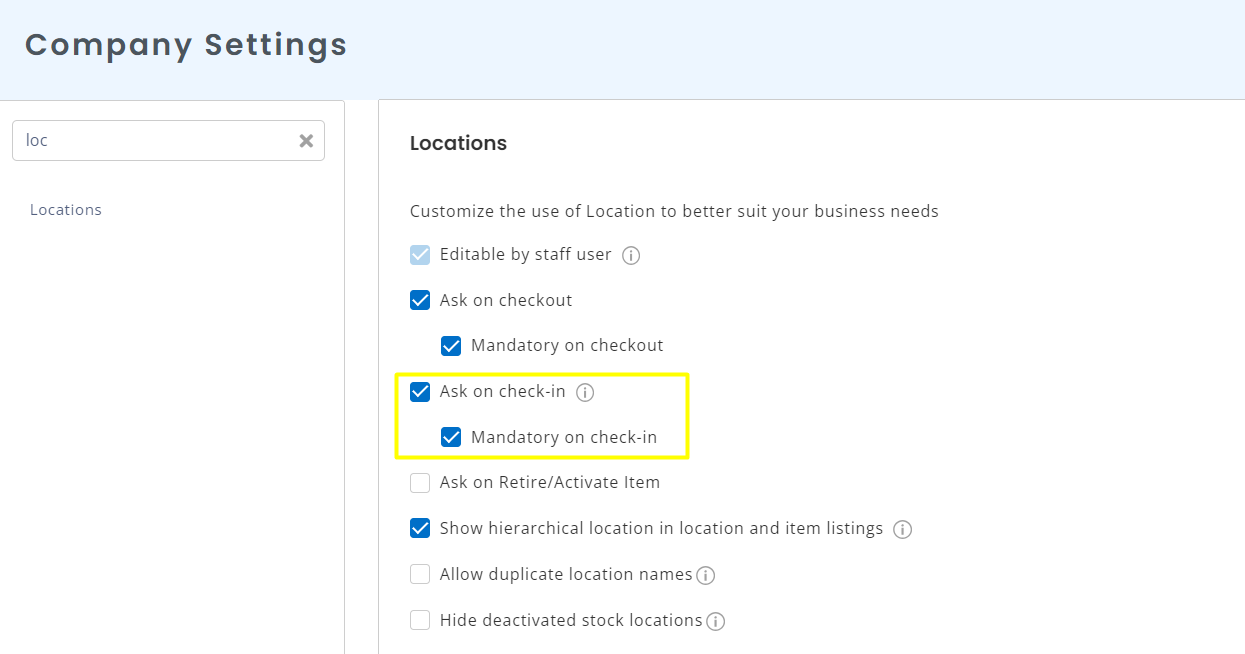
Once you have updated the settings. Go to the Asset Stock you want to check in. Here you will be able to enter the check-in location as shown below:

In case you do not select any Location from the dropdown, the asset stock will be checked in at “–” location. To view changes in Locations, you can go to More →Stock History on the asset stock details page. Here you can view all the changes on asset stock locations:

Similarly for mass asset stock check-ins, you can select a location:

The option to change Locations is also available when returning Asset Stock in Carts. On the ‘Return Items’ page, you can select the Update Location for Asset Stock checkbox and select the required location.






