In EZO CMMS, roles are designed to facilitate your maintenance workflows to achieve daily targets and improve productivity. Each role has defined responsibilities and is set up to expedite work orders with minimal disruptions.
By assigning tasks to appropriate roles, EZO CMMS facilitates a balanced workflow that ensures authorized users can access information and perform certain actions.
Different roles in EZO CMMS
Let’s take a look at the different roles in EZO CMMS:
Account Owner
The Account Owner usually creates the account and has the highest level of control within the maintenance management software. Account owners typically have access to software settings, add-ons, and configuration. This role has permission to take all types of actions and is the final stop in the line of approvals for any department. The key workflows of an Account Owner in the maintenance department are:
- Updating permissions in company settings
- Approve/deny requests
- Showing up as a work supervisor
- Focusing on overall management and strategic decision-making
Administrator
Administrators in a managerial role are mainly responsible for coordination in the maintenance department and liaisons between other departments. Additionally, managers also make administrative decisions such as hiring, team allocation, and team performance. They are also in charge of tracking maintenance KPIs across organizations. The key workflows for managers in the maintenance department include:
- Ensuring the efficiency of the maintenance workflows
- Exercising control over the approved budget
- Ensuring compliance with preventive maintenance plans
- Review and approve/deny purchase requests from the maintenance department
- Reviewing project plans
- Reviewing resource utilization
- Retiring obsolete, unutilized assets
Overall, the administrator role is more focused on day-to-day operations, managing users, setting up maintenance schedules, and tracking work orders.
Work Supervisor
Dedicated to overseeing and planning maintenance of machines at assigned sites, supervisors report directly to the managers. Their key responsibilities include:
- Planning daily/weekly job schedules as per work requests received, work orders planned, and preventive maintenance plans
- Working out the material & manpower requirements for jobs
- Identifying & troubleshooting recurring problems
- Reviewing work done by technicians
- Justifying budget expenditures
- Ensuring availability of tools & spare parts
They can also keep track of all inventory and costs associated with a certain work order.

Technician
A technician is primarily defined as the main resource for carrying out hands-on maintenance in the field. Technicians report directly to the supervisor and are expected to highlight any shortage of inventory and other unusual occurrences in the field. Their main workflows include:
- Taking instructions from the maintenance supervisor regarding assigned work orders
- Getting the required items issued from the warehouse
- Updating work order status
- Keeping supervisors updated regarding the availability of spare tool parts/items
- Consulting manuals/instructions related to machinery before carrying out maintenance
- Filling in maintenance checklists

Requestor
A requestor is someone who puts in a request for work and is not involved in other workflows in the software. They are also able to coordinate on revisions, updates, and the progress of the work request. The key workflows for a requestor include:
- Submitting work requests for maintenance, repairs, or replacements of equipment or machinery malfunctions
- Reporting any safety hazards or issues in the facility to the appropriate personnel
- Requesting assistance from maintenance technicians or other personnel for tasks that are outside their scope of expertise
- Requesting approval for any non-routine work that needs to be performed or any changes that need to be made to existing processes or procedures

Here’s a comprehensive overview of the work order management process with all the roles and their responsibilities at every stage:

Difference between paid and non-paid roles
Paid roles
Users with paid roles — if granted “work order” permissions — can take full action on work orders, including creating, starting, editing, reviewing, completing, or deleting them for themselves, their team, or others.
Non-paid roles
Users with non-paid roles can only view work orders and cannot perform any actions or make changes.
User payment plans
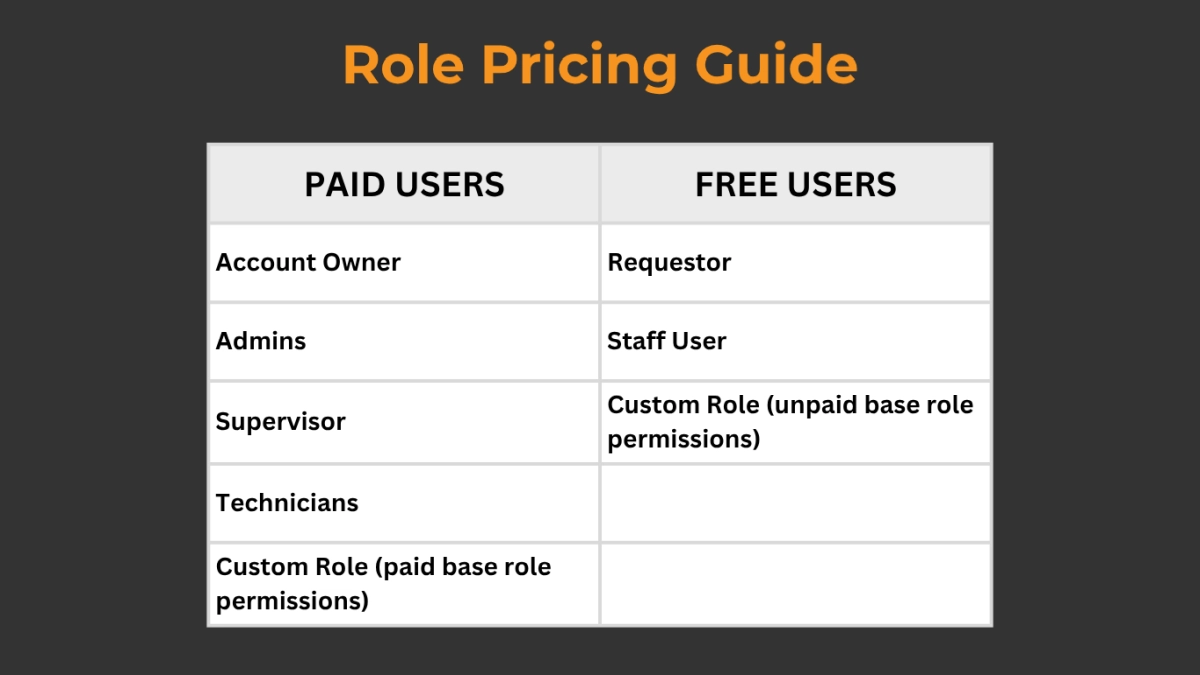
According to the role settings, a user becomes a paid user when the following permissions are activated for a certain role:
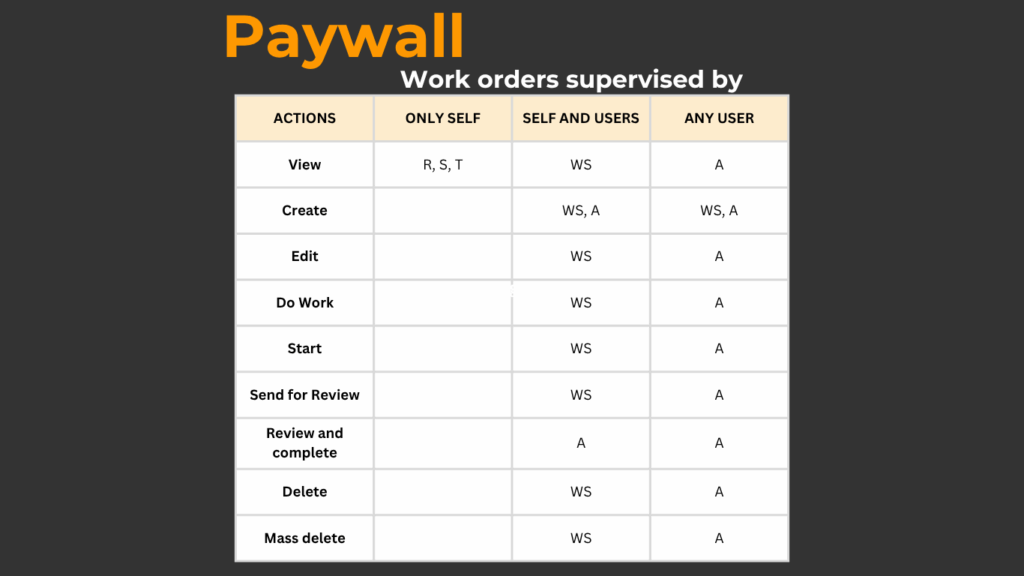
About EZO CMMS
EZO CMMS is robust maintenance management software that helps you manage assets, schedule maintenance, and track work orders – all in one place. Streamline operational workflows and enhance productivity using this computerized maintenance management software.





