In EZO CMMS, roles are designed to facilitate your maintenance workflows to achieve daily targets and improve productivity. Each role has defined responsibilities and is set up to expedite work orders with minimal disruptions.
By assigning tasks to appropriate roles, EZO CMMS facilitates a balanced workflow that ensures authorized users can access information and perform certain actions.
Let’s take a look at the different roles in EZO CMMS:
Administrator
Administrators in a managerial role are mainly responsible for coordination in the maintenance department and liaisons between other departments. Additionally , managers also lead administrative decisions such as hiring, team allocation, and team performance. They are also in charge of tracking maintenance KPIs across organizations. The key workflows for managers in the maintenance department include:
- Ensuring efficiency of the maintenance workflows
- Exercising control over approved budget
- Ensuring compliance of preventive maintenance plans
- Reviewing and approve/deny purchase requests from the maintenance department
- Reviewing project plans
- Reviewing resource utilization
- Retiring obsolete, unutilized assets
Overall, the administrator role is more focused on day to day operations, managing users, setting up maintenance schedules and tracking work orders.
Account Owner
The Account Owner usually creates the account and has the highest level of control within the maintenance management software. Account owners typically have access to software settings, add ons, and configuration. This role has permission to take all types of actions and is the final stop in the line of approvals for any department. The key workflows of an Account Owner in the maintenance department are:
- Updating permissions in company settings
- Approve/deny requests
- Showing up as a work supervisor
- Focusing on overall management and strategic decision making
Supervisor
Dedicated to oversee and plan maintenance of machines at assigned sites, supervisors report directly to the managers. Their key responsibilities include:
- Planning daily/weekly job schedules as per work requests received, work orders planned and preventive maintenance plans
- Working out material & manpower requirement for jobs
- Identifying & troubleshooting recurring problems
- Reviewing work done by technicians
- Justifying budget expenditures
- Ensuring availability of tools & spare parts
They can also keep track of all inventory and costs associated with a certain work order.

Technician
A technician is primarily defined as the main resource for carrying out hands-on maintenance on the field. Technicians report directly to the supervisor and are expected to highlight any shortage of inventory and other unusual occurrences out on the field. Their main workflows include:
- Taking instructions from the maintenance supervisor regarding assigned work orders
- Getting the required items issued from the warehouse
- Updating work order status
- Keeping supervisors updated regarding availability of spare tool parts / items
- Consulting manuals / instruction related to machinery before carrying out maintenance
- Filling in maintenance checklists

Requestor
A requestor is someone who puts in a request for work and is not involved in other workflows in the software. They are also able to coordinate on revisions, updates and progress of the work request. The key workflows for a requestor include:
- Submitting work requests for maintenance, repairs, or replacements of equipment or machinery malfunctions
- Reporting any safety hazards or issues in the facility to the appropriate personnel
- Requesting assistance from maintenance technicians or other personnel for tasks that are outside their scope of expertise
- Requesting approval for any non-routine work that needs to be performed or any changes that need to be made to existing processes or procedures

Here’s a comprehensive overview of the work order management process with all the roles and their responsibilities at every stage:

Core permissions and modifications of roles
All roles can be modified, cloned and customized according to the needs of the business. Modifications to the default role are known as custom roles. Custom roles are built on baseline permissions of default roles with added specifications to cater to a specific location, group or both.
As long as the core permissions remain the same, the custom role will fall in the same payment category as the default role. Let’s discuss the various modifications that can be made to the roles in EZO CMMS:
Core Supervisor permissions
Let’s take a look at how you can set up a supervisor role in the EZO CMMS app.
Supervisor Field for Work Request
- Who can show up/see you as a Supervisor
The following permissions determine the members that will show up in the supervisor dropdown in the work request form when creating or editing:
Note: Any of these permissions checked would qualify you as a Supervisor

These permissions also define the scope of who you can assign as a supervisor.
Note: These permissions work for both in the Creation and Edit form of a work request. The reason to merge the field permissions for create and edit is because a staff member might be able to create requests and make anyone the supervisor. However, it is not generally a practice for staff to edit requests that are made by other people and from those who are being supervised by someone else.
Supervisor Field for Work Order
- Who can show up/see you as a Supervisor
The following permissions determine the members that will show up in the supervisor dropdown in the work order form when creating or editing:
Note: Any of these permissions checked would qualify you as a Supervisor.

These permissions also define the scope of who you can assign as a supervisor.
Note: These permissions work for both in the Creation and Edit form of a work order. The reason to merge the field permissions for create and edit is because a supervisor role might be able to add anyone in the form as a supervisor but they can only edit work orders that they created. They can not edit the ones that list someone out of their team/user listing as a supervisor.
Cloning, modifying the supervisor role:
Depending on your business requirements, it is possible to create modifications to the Supervisor role. As long as the role has the core supervisor permissions and the ability to take actions for self and users, it will remain listed as the supervisor role. A few examples of modifications to the supervisor role are as follows:
Let’s say there are two roles: Supervisor A and Supervisor B. You want to restrict the supervisors to a specific location so that they can only view items and users in a certain office. This can be done by creating a new supervisor role and scoping it to a certain location in custom role settings as shown below:
Here you can add the locations relevant to your supervisor role. Similarly you can even scope the supervisor role to a group or team.
Core Technician permissions
Let’s take a look at the core permissions of technicians/assignees:
Assignee Field for Work Order
- Who can show up/see you as an Assignee
The following permissions determine the members that will show up in the assignee dropdown and search in the work order form when creating or editing. This permission will be applied to both primary and secondary assignee fields.
Note: Any of these permissions checked would qualify you as an Assignee

These permissions also define the scope of who can show up as an assignee.
Note: These permissions work for both in the Create and Edit form of a work request. The reason to merge the field permissions for create and edit is that while you may be able to assign a work order to anyone, you might not be a supervisor of their team and you cannot edit work orders assigned to people from other teams.
Cloning, modifying the technician role:
The technician role can also be modified by keeping the core permissions intact. For example, you can scope your technician role to certain teams and or groups if you want to restrict access to certain projects.

With these additional permissions added to the core technician role, you can create variations according to your requirements.
Core Requester permissions and modifications
The core permissions of a requestor include being able to view, edit and delete work requests they made. If you want to modify the requestor role by granting them more permissions, it will be considered a paid role.
User payment plans:
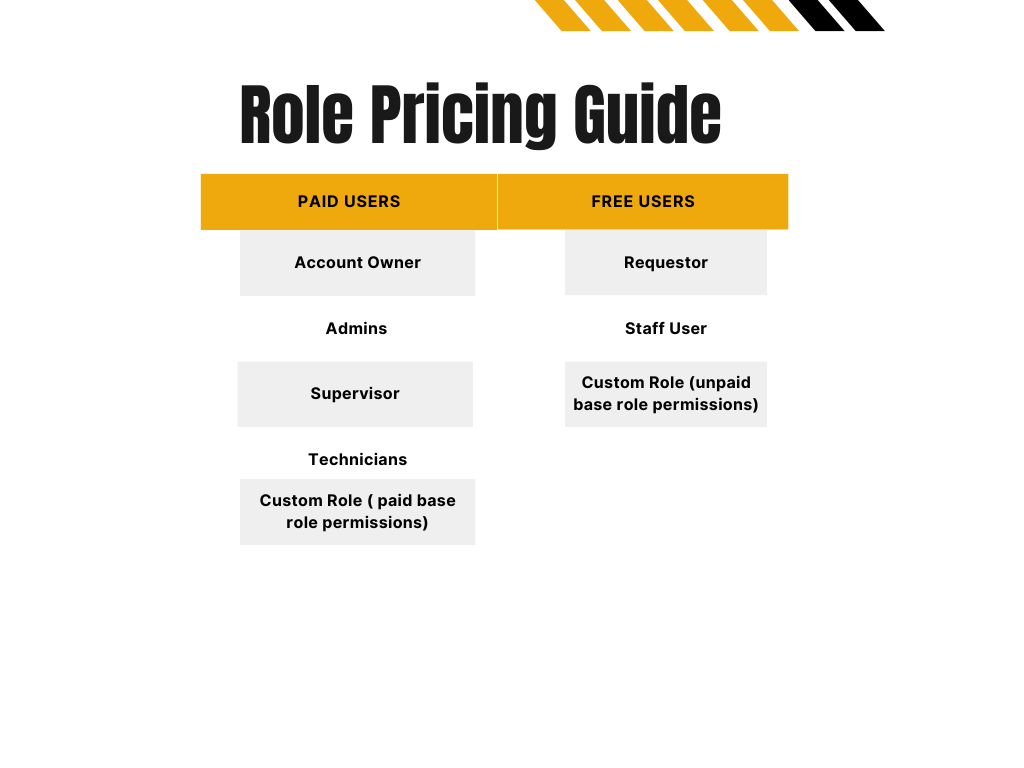
According to the role settings, a user becomes a paid user when the following permissions are activated for a certain role:

About EZO CMMS
EZO CMMS is robust maintenance management software that helps you manage assets, schedule maintenance, and track work orders – all in one place. Streamline operational workflows and enhance productivity using this computerized maintenance management software.








