To enable a more streamlined purchase order process, EZO CMMS has introduced the feedback system. Whenever a faulty purchase request is received by an admin, they do not have to reject it right away. Instead the admin can add comments and re-send the purchase request (PR) to the requester.
This way the requester can edit the request and send it for approval again.
Step 1: Request PR revision in EZO CMMS
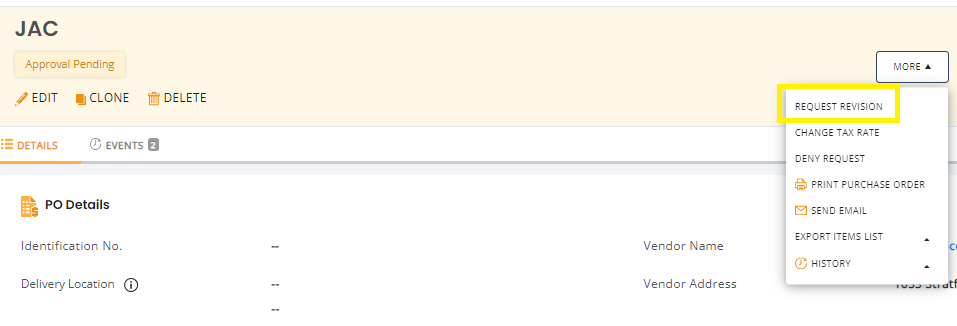
Go to the relevant PR details page → More → Request Revision.
When you click request revision an overlay will appear asking you to add additional comments:

Once you send for revision, the PR will be moved to the Review Required state and the comment will be visible on the details page.

Read more: Managing Purchase Orders with EZO CMMS
Step 1.1 Send Purchase Order Request to Specified Approver
In order to practice streamlined control, users can also set selected approvers to receive requests for a PO.
Go to Settings → Add Ons →Purchase Orders →Allow staff users to create PO requests → Only send PO requests to the specified approver. Here you can also select PR approver for this setting.

Step 2: Send PR revision alerts
Whenever the admin requests revision for a PR, it is important to notify the relevant staff user. This can be done by setting up Alerts. Go to Alerts → My Alerts → Purchase Orders.

Step 3: View PR request history
For a single purchase request, all revisions requested can be seen under the Events tab.

Similarly, you can view Purchase Order history from the Details page → More → History → Purchase Order History

Step 4: Run reports
You can also run reports with Purchase Orders to display the State. Go to Reports → Purchase Order Line Items and run Report. The report will show a column of State of different purchase orders.

Similarly for Custom Report, you can select the State column from Purchase Order Line Items.
Step 5: View notifications

Purchase Orders that have reviews requested can be viewed under Notifications.
When you click Purchase Order notifications, you will be able to view all POs that require review under the Review Required tab. This way you won’t miss out on any approvals.

About EZO CMMS
EZO CMMS is the next generation maintenance management software. It does more than just simple maintenance, it empowers your teams with a central command center to assign and complete work orders to achieve optimal productivity. We offer a free 15-day trial – no credit card required!





