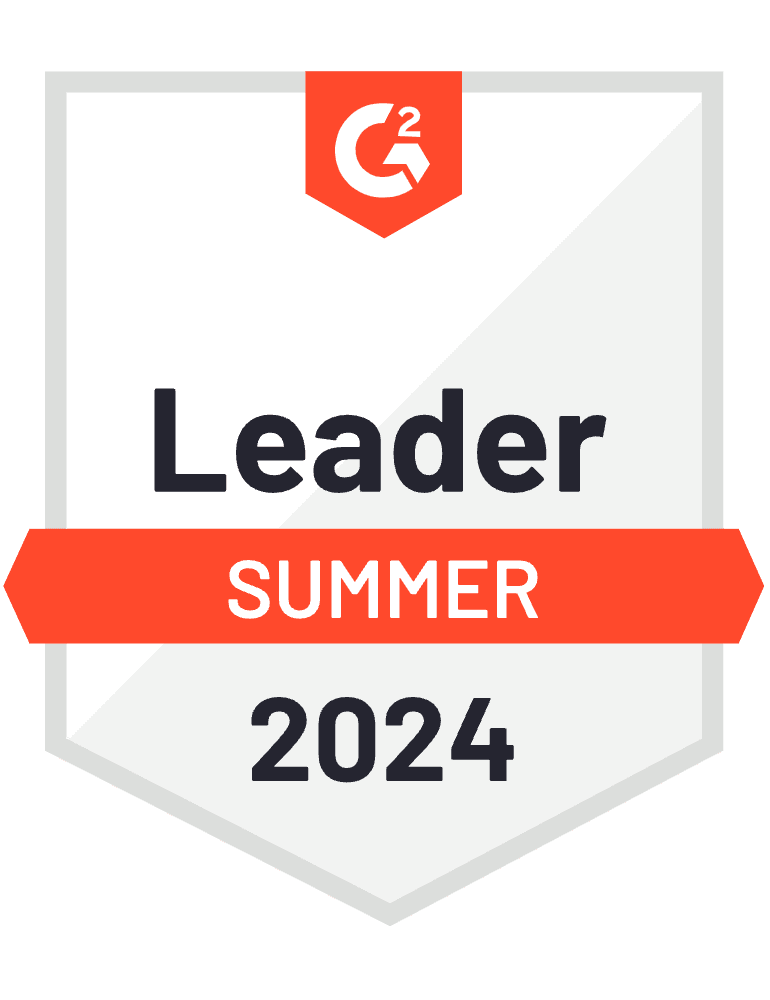We have released some new features based on the recent feedback that we received from our customers. Here is a quick rundown on what they are.
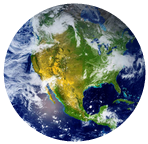
TIME ZONES – EZOfficeInvetory now supports setting up time zones. You can define a time zone for your company. If you’ve a large team, spread around different time zones, individual users can pick their local time zones. To set a timezone for everyone, have a look at Settings -> Company Profile. To set time-zones at individual user level, have a look at member profiles.

ALERTS TIMING – Configure when you want to receive your daily alerts. You can now choose a time that suits you best to receive daily alerts. Have a look at Settings -> Time of alerts. This enhancement also ensures that check-in due alerts are sent with in an hour of when items are due back.

COMPACT VIEW FOR ASSETS – Want to see assets with the same name grouped together? We’ve introduced Compact View to do exactly that. This can come in handy when you want to have a quick look into how many assets having the same name are available. For example; if you’ve 30 iPads, in compact view you can quickly see how many are there in the store and how many are available.

STOCK VIEW OF INVENTORY – You’ve different stock quantities across various locations of the same inventory item? Now you can dig down to these details on inventory listing by turning on the Stock View. For example; if you have 200 water bottles at NY, 500 at LA and 300 at NV, you can see this distribution at a glance instead of seeing a total of 1000 water bottles.

QUICK ADD FOR CART – Actions through the cart have become even quicker. You can add items to the cart directly from the cart page. When adding items, you’ll see if some of them are available to be checked out and reserved or not. The Quick Add searches items by name, item # and also AIN.

PRINT LABEL DATA You get the item labels printed from a professional printing service? We’ve added a feature to export the required data points to excel that you can send to a printing service. Have a look at Settings -> Print Label -> Export Data option