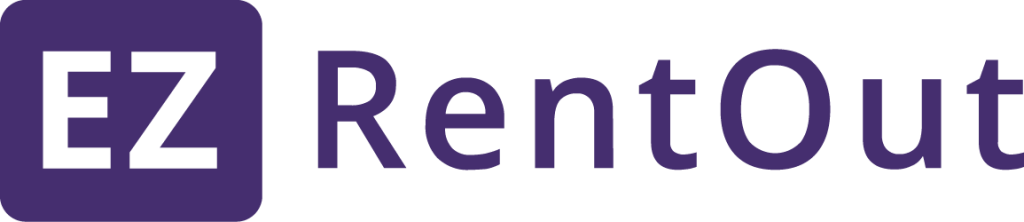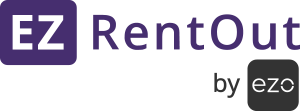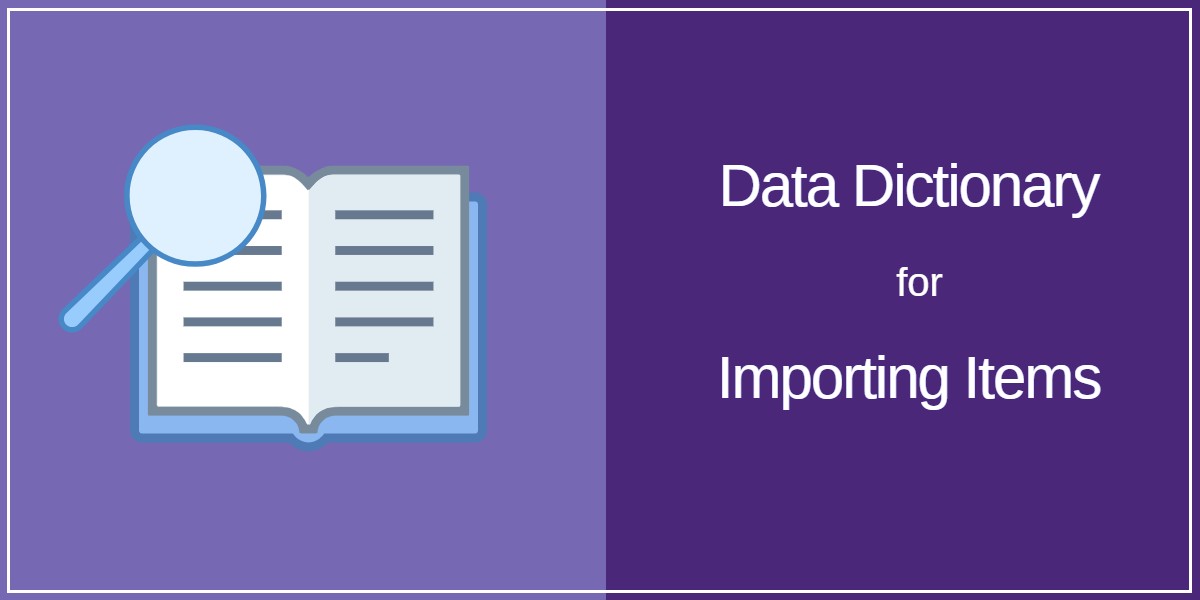
When importing your CSV data to EZRentOut, you need to map the columns to the appropriate fields available in EZRentOut. This comprehensive data dictionary helps break down the various fields in our application so you can carry out hassle-free imports.
Contents:
1. Assets
2. Asset Stock
3. Inventory
4. Vendors
5. Locations
6. Customers & Businesses
1. Assets
All items that you wish to rent out and track individually are categorized as Assets in EZRentOut. Examples of Assets include forklifts, laptops, cameras, etc.
| Field Name | Data Format | Char Limit | ||
|---|---|---|---|---|
| 1st bracket (in Advanced Pricing) | Advanced Pricing features tiered rental rates based on the rental duration. Each bracket is a time period with its distinct rental rate. The 1st bracket is the first rental rate applied e.g. $70 charged per day between 0 to 2 days. | Numeric | Unlimited | |
| 2nd bracket (in Advanced Pricing) | Similar to 1st bracket, 2nd bracket is the second tier pricing e.g. $60 charged per day between 2 to 5 days. | Numeric | Unlimited | |
| 3rd bracket (in Advanced Pricing) | Similar to 1st bracket, 3rd bracket is the third tier pricing e.g. $55 per day for all days over 5. | Numeric | Unlimited | |
| 4 | Advanced Pricing | The option to apply Advanced Pricing to an Asset. Specify ‘yes’ in the Excel file against the concerned Assets following Advanced Pricing. | Yes/No | N/A |
| Asset # | A system-generated identifier for each Asset. | Numeric | Unlimited | |
| 6 | Asset Identification Number | A unique identifier for a particular Asset, as assigned by the User. It can also be printed and scanned as part of a barcode. | Alphanumeric | 255 |
| Cost Price | The amount of money spent to purchase an Asset. | Numeric | Unlimited | |
| 8 | Daily Rate | The fixed rental rate charged per day. | Numeric | Unlimited |
| 9 | Description | Any relevant information to elaborate on the Asset. | Alphanumeric | Unlimited |
| 10 | Display Picture URL | The option to add Asset images with the help of a media file URL (e.g. OneDrive or Dropbox). The URL should be ‘https’ protocol. | Alphanumeric | Unlimited |
| 11 | Document Attachments | Any relevant documents associated with the Asset. | N/A | N/A |
| 12 | Group | A collection of items with similar characteristics. | Alphanumeric | 255 |
| 13 | Hidden on Webstore | The option to hide a particular Asset from being displayed on the Webstore. Specify ‘yes’ in the Excel file against the concerned Assets that are to be hidden. | Yes/No | N/A |
| 14 | Hourly Rate | The fixed rental rate charged per hour. | Numeric | Unlimited |
| 15 | Late Fee Rate | You have to enter two values in this field. The first is the additional amount charged if an Asset is returned past its due date. The second is specifying whether you wish to charge the late fee at a flat or varying rate. | Alphanumeric | Unlimited |
| 16 | Location Identification Number | A unique identifier for a particular Location, as assigned by the User. It can also be printed and scanned as part of a barcode. | Alphanumeric | 255 |
| 17 | Location Name | The name of the place where the Asset exists at the time of creation. | Alphanumeric | 255 |
| 18 | Location # | A system-generated identifier for each Location. | Numeric | Unlimited |
| 19 | Monthly Rate | The fixed rental rate charged per month. | Numeric | Unlimited |
| 20 | Name | Specified name for the Asset. | Alphanumeric | 255 |
| 21 | Per Minute Rate | The fixed rental rate charged per minute. | Numeric | Unlimited |
| 22 | PO Identification Number | A unique identifier for a Purchase Order through which the Asset is purchased. | Numeric | 255 |
| 23 | Product Model Number | An Asset’s model number, specified by the manufacturer. | Alphanumeric | 255 |
| 24 | Purchased On | The date on which the Asset was purchased. | MM/DD/YY | N/A |
| 25 | Rental Meter Threshold | The rental meter tracks the elapsed time from the start of the rental period. Specify the Rental Meter Threshold to receive email alerts when rentals go past a designated duration. | Numeric | Unlimited |
| 26 | Restrict Document Access to Admins | The option to make the uploaded Documents accessible only to Admins. | Yes/No | N/A |
| 27 | Retire | The option to classify Assets as retired. Specify ‘yes’ in the Excel file against the concerned Assets at the time of import. | Yes/No | N/A |
| 28 | Retire Comments | Comments for retiring an Asset, e.g. detailed reasons or similar concerns. | Alphanumeric | Unlimited |
| 29 | Reason For Retiring | Reason for retiring an Asset from a list of predefined options. | Multiple choice | N/A |
| 30 | Retired On | The date on which the Asset was retired. | MM/DD/YY | N/A |
| 31 | Sale Price | The price at which the Asset is to be sold. | Numeric | Unlimited |
| 32 | Subgroup | A smaller set of similar items within a Group. | Alphanumeric | 255 |
| 33 | Tax free | The option to exempt tax collection while renting out an Asset. Specify ‘yes’ in the Excel file against the concerned Assets at the time of import. | Yes/No | N/A |
| 34 | Trackunit Serial Number | This number identifies the GPS device used. | Alphanumeric | Unlimited |
| 35 | Vendor | The individual or company that you purchased the Asset from. | Alphanumeric | 255 |
| 36 | Weekly Rate | The fixed rental rate charged per week. | Numeric | Unlimited |
2. Asset Stock
Asset Stock includes items that you rent out in bulk instead of individually. An example of Asset Stock will be 100 foldable wedding chairs. All these chairs are going to be rented out together, therefore tracking them individually becomes unnecessary.
| Field Name | Data Format | Char Limit | ||
|---|---|---|---|---|
| 1 | 1st bracket (in Advanced Pricing) | Advanced Pricing a.k.a tier pricing features differential rental rates based on rental duration. Each bracket is a time period with a distinct rental rate. The 1st bracket is the first rental rate applied e.g. $70 charged per day between 0 to 2 days. | Numeric | Unlimited |
| 2 | 2nd bracket (in Advanced Pricing) | Similar to 1st bracket, 2nd bracket is the second tier pricing e.g. $60 charged per day between 2 to 5 days. | Numeric | Unlimited |
| 3 | 3rd bracket (in Advanced Pricing) | Similar to 1st bracket, 3rd bracket is the third tier pricing e.g. $55 per day for all days over 5. | Numeric | Unlimited |
| 4 | Advanced Pricing | The option to apply Advanced Pricing to an Asset Stock. Specify ‘yes’ in the Excel file against the concerned Asset Stock following Advanced Pricing. | Yes/No | N/A |
| 5 | Asset Stock # | A system-generated identifier for each Asset Stock. | Numeric | Unlimited |
| 6 | Asset Identification Number | A unique identifier for a particular Asset Stock, as assigned by the User. It can also be printed and scanned as part of a barcode. | Alphanumeric | 255 |
| 7 | Daily Rate | The fixed rental rate charged per day. | Numeric | Unlimited |
| 8 | Description | Any relevant information to elaborate on the Asset Stock. | Alphanumeric | Unlimited |
| 9 | Default Location Name | The name of the place where the Asset Stock exists at the time of creation. | Alphanumeric | 255 |
| 10 | Default Location # | A system-generated identifier for each Location. | Numeric | Unlimited |
| 11 | Display Picture URL | The option to add Asset Stock images with the help of a media file URL (e.g. OneDrive or Dropbox). The URL should be ‘https’ protocol. | Alphanumeric | Unlimited |
| 12 | Document Attachments | Any relevant documents associated with the Asset Stock. | N/A | N/A |
| 13 | Group | A collection of Items with similar characteristics. | Alphanumeric | 255 |
| 14 | Hidden on Webstore | The option to hide a particular Asset Stock from being displayed on the Webstore. Specify ‘yes’ in the Excel file against the concerned Asset Stock that is to be hidden. | Yes/No | N/A |
| 15 | Hourly Rate | The fixed rental rate charged per hour. | Numeric | Unlimited |
| 16 | Late Fee Rate | You have to enter two values in this field. The first is the additional amount charged if an Asset is returned past its due date. The second is specifying whether you wish to charge the late fee at a flat or varying rate. | Alphanumeric | Unlimited |
| 17 | Location Based Threshold | Specified low stock threshold limit for the particular Location. Once the threshold is reached, an email alert will be sent out. | Numeric | Unlimited |
| 18 | Location Identification Number | A unique identifier for a particular Location, as assigned by the User. It can also be printed and scanned as part of a barcode. | Alphanumeric | 255 |
| 19 | Low Stock Threshold | Specified low stock threshold limit for any Location. Once the threshold is reached, an email alert will be sent out. | Numeric | Unlimited |
| 20 | Monthly Rate | The fixed rental rate charged per month. | Numeric | Unlimited |
| 21 | Name | Specified name for the Asset Stock. | Alphanumeric | 255 |
| 22 | Per Minute Rate | The fixed rental rate charged per minute. | Numeric | Unlimited |
| 23 | Price for Add Stock | The amount of money spent to purchase one unit of Asset Stock. | Numeric | Unlimited |
| 24 | Product Model Number | An Asset Stock’s model number, specified by the manufacturer. | Alphanumeric | 255 |
| 25 | Reorder Quantity | The quantity to be placed on a new Purchase Order for the particular Asset Stock. | Numeric | Unlimited |
| 26 | Restrict Document Access to Admins | The option to make the uploaded Documents accessible only to Admins. | Yes/No | N/A |
| 27 | Retire | The option to classify Asset Stock as retired. Specify ‘yes’ in the Excel file against the concerned Asset Stock at the time of import. | Yes/No | N/A |
| 28 | Retire Comments | Comments for retiring an Asset Stock, e.g. detailed reasons or similar concerns. | Alphanumeric | Unlimited |
| 29 | Reason For Retiring | Reason for retiring an Asset Stock from a list of predefined options. | Multiple choice | N/A |
| 30 | Retired On | The date on which the Asset Stock was retired. | MM/DD/YY | N/A |
| 31 | Sale Price | The price at which one unit of Asset Stock is to be sold. | Numeric | Unlimited |
| 32 | Subgroup | A smaller set of similar items within a Group. | Alphanumeric | 255 |
| 33 | Tax Free | The option to exempt tax collection while renting out Asset Stock. Specify ‘yes’ in the Excel file against the concerned Asset Stock at the time of import. | Yes/No | N/A |
| 34 | Total Stock Cost | The cumulative cost of an asset stock item for a particular location. It can be calculated by the formula: The total amount of Asset stock = Price of Asset Stock per unit x No. of Asset Stock Units. | Numeric | Unlimited |
| 35 | Vendor | The individual or company that you purchased the Asset Stock from. | Alphanumeric | 255 |
| 36 | Weekly Rate | The fixed rental rate charged per week. | Numeric | Unlimited |
3. Inventory
Consumable items that are sold go into Inventory. Inventory items aren’t meant to be returned once they leave the system, so you don’t have to worry about tracking them. For example, water bottles and batteries fall under the Inventory category.
| Field Name | Data Format | Char Limit | ||
|---|---|---|---|---|
| Asset Identification Number | A unique identifier for a particular Inventory item, as assigned by the User. It can also be printed and scanned as part of a barcode. | Alphanumeric | 255 | |
| Default Location Name | The name of the place where the Inventory exists at the time of creation. | Alphanumeric | 255 | |
| Default Location # | A system-generated identifier for each Location. | Numeric | Unlimited | |
| Description | Any relevant information to elaborate on the Inventory. | Alphanumeric | Unlimited | |
| Display Picture URL | The option to add Inventory images with the help of a media file URL (e.g. OneDrive or Dropbox). The URL should be ‘https’ protocol. | Alphanumeric | Unlimited | |
| Document Attachments | Any relevant documents associated with the Inventory. | N/A | N/A | |
| Group | A collection of Items with similar characteristics. | Alphanumeric | 255 | |
| Dropbox | The option to hide a particular Inventory from being displayed on the Webstore. Specify ‘yes’ in the Excel file against the concerned Inventory that is to be hidden. | Yes/No | N/A | |
| Inventory # | A system-generated identifier for each Location. | Numeric | Unlimited | |
| Initial Stock Quantity | The quantity available when the Inventory is created. | Numeric | Unlimited | |
| Location Based Threshold | Specified low stock threshold limit for the particular Location. Once the threshold is reached, an email alert will be sent out. | Numeric | Unlimited | |
| Location Identification Number | A unique identifier for a particular Location, as assigned by the User. It can also be printed and scanned as part of a barcode. | Alphanumeric | 255 | |
| Low Stock Threshold | Specified low stock threshold limit for any Location. Once the threshold is reached, an email alert will be sent out. | Numeric | Unlimited | |
| Name | Specified name for the Inventory. | Alphanumeric | 255 | |
| Price for Add Stock | The amount of money spent to purchase one new unit of Inventory. | Numeric | Unlimited | |
| Product Model Number | An Inventory item’s model number, specified by the manufacturer. | Alphanumeric | 255 | |
| Reorder Quantity | The quantity to be placed on a new Purchase Order for the particular Inventory item. | Numeric | Unlimited | |
| Restrict Document Access to Admins | The option to make the uploaded Documents accessible only to Admins. | Yes/No | N/A | |
| Retire | The option to classify Inventory as retired. Specify ‘yes’ in the Excel file against the concerned Inventory at the time of import. | Yes/No | N/A | |
| Retire Comments | Comments for retiring an Inventory item, e.g. detailed reasons or similar concerns. | Alphanumeric | Unlimited | |
| Reason For Retiring | Reason for retiring an Inventory item from a list of predefined options. | Multiple Choice | N/A | |
| Retired On | The date on which the Inventory was retired. | MM/DD/YY | N/A | |
| Sale Price | The price at which one unit of Inventory is to be sold or consumed. | Numeric | Unlimited | |
| Subgroup | A smaller set of similar items within a Group. | Alphanumeric | 255 | |
| Tax Free | The option to exempt tax collection while renting out Inventory. Specify ‘yes’ in the Excel file against the concerned Inventory at the time of import. | Yes/No | N/A | |
| Vendor | The individual or company that you purchased the Inventory from. | Alphanumeric | 255 |
4. Vendors
You can add all vendors that are a part of your supply chain to the system to automate the procurement process.
| Field Name | Data Format | Char Limit | ||
|---|---|---|---|---|
| Name | Specified name for the Vendor (usually the company name). | Alphanumeric | 255 | |
| Description | Any relevant information to elaborate on the Vendor. | Alphanumeric | Unlimited | |
| Website | The URL of the Vendor’s website. | Alphanumeric | Unlimited | |
| Address | The particulars of the Vendor’s physical store or office. | Alphanumeric | Unlimited | |
| Fax | The number of the Vendor’s fax machine. | Alphanumeric | Unlimited | |
| The Vendor’s business email address. | Alphanumeric | 255 | ||
| Contact Person Name | Name of your person of contact for business dealings at the Vendor’s business. | Alphabet values | 255 | |
| Phone | The Vendor or contact person’s telephone number. | Numeric | Unlimited |
5. Locations
Keep your location’s directory online by adding Locations on to your EZRentOut account. You can also add different types of locations, such as the Order Location, the Pick Up Location, and the Shipping Location.
| Field Name | Data Format | Char Limit | ||
|---|---|---|---|---|
| Name | Specified name for the Location. | Alphanumeric | 255 | |
| Description | Any relevant information to elaborate on the Location. | Alphanumeric | Unlimited | |
| Street 1 | Primary information of the address, such as the street number. | Alphanumeric | 1000 | |
| Street 2 | Secondary information of the address, such as apartment number. | Alphanumeric | 1000 | |
| City | The city where the Location exists. | Alphabet values | Unlimited | |
| Country | The country where the Location exists. | Alphabet values | Unlimited | |
| State | The state where the Location exists. | Alphabet values | Unlimited | |
| Zip Code | The area postal code of where the Location exists. Consisting of five or nine digits. | Numeric | Unlimited | |
| Longitude | Specifying a Location with longitude degree measurements, e.g. 30°E. Note that you have to enter the coordinates in terms of East measurements since the system does not allow for West measurements to be mapped. | Alphanumeric | Unlimited | |
| Latitude | Specifying a Location with latitude degree measurements, e.g. 15°N. Note that you have to enter the coordinates in terms of North measurements since the system does not allow for South measurements to be mapped. | Alphanumeric | Unlimited | |
| Identification Number | A unique identifier for a particular Location. It can also be printed and scanned as part of a barcode. | Alphanumeric | 255 | |
| Nest Location Under | The option to define a Location as the Parent Path and later nest locations under this path. | Alphanumeric | N/A | |
| Location Path | The option to map trails or streets that lead to a certain Parent Location. | Alphanumeric | N/A | |
| Hidden on Webstore | The option to hide a particular Location from being displayed on the Webstore. Specify ‘yes’ in the Excel file against the concerned Locations that are to be hidden. | Yes/No | N/A |
6. Customers
The Customers module is further divided into two, Customers and Businesses. This helps you keep track of your individual customers, as well as all the customers associated with a particular business.
a) Customers
| Field Name | Data Format | Char Limit | ||
|---|---|---|---|---|
| Address Name | Specified name for the Customer’s address. | Alphanumeric | 255 | |
| Address Line 1 | Primary information of the address, such as the street number. | Alphanumeric | 1000 | |
| Address Line 2 | Secondary information of the address, such as apartment number. | Alphanumeric | 1000 | |
| Business/Account | Choose from a dropdown menu what Business the Customer is associated with. You can also add a new business. | Alphanumeric | 255 | |
| Category | Choose from a dropdown menu what type the Customer falls into based on their dealings with you: Good, Neutral or Bad. You can also add a new category. | Alphanumeric | 30 | |
| City | The city where the Customer resides. | Alphabet values | Unlimited | |
| Collect Tax | The option to collect tax from the Customer. Specify ‘yes’ in the Excel file against the concerned Customer. | Yes/No | N/A | |
| Country | The country where the Customer resides. | Alphabet Values | Unlimited | |
| Customer Identification Number | Unique identifier for a particular Customer, as assigned by the User. | Alphanumeric | 255 | |
| Deactivated (Yes/No) | The option to specify whether the Customer is currently active or inactive. Specify ‘yes’ in the Excel file against the concerned Customer if they are deactivated. | Yes/No | N/A | |
| Department | The division in which the Customer works within a business. | Alphanumeric | Unlimited | |
| Description | Any relevant information to elaborate about the Customer. | Alphanumeric | Unlimited | |
| Email Address | The Customer’s email address. | Alphanumeric | 255 | |
| Email Subscription (Yes/No) | The option to specify whether the Customer will receive email alerts or not. Specify ‘yes’ in the Excel file against the concerned Customer. | Yes/No | N/A | |
| Fax | The number of the Customer’s fax machine. | Alphanumeric | Unlimited | |
| First Name(Yes/No) | The Customer’s personal name. | Alphanumeric | Unlimited | |
| Last Name | The Customer’s surname. | Alphanumeric | Unlimited | |
| Login Enabled (Yes/No) | The option to specify whether to give the Customer the ability to login to the system. Specify ‘yes’ in the Excel file against the concerned Customer if login is enabled. | Yes/No | N/A | |
| Payment Term | Define the conditions under which a sale will be completed. Typically, these terms specify the period granted to a buyer to pay off the amount due. Choose the relevant payment term from the dropdown menu. | Alphanumeric | Unlimited | |
| Phone Number | The Customer’s telephone number. | Numeric | Unlimited | |
| Skip Confirmation Email (Yes/No) | The option to skip sending an email to the Customer asking them to confirm their account. Specify ‘yes’ in the Excel file against the concerned Customer to skip sending the email. | Yes/No | N/A | |
| State | The state where the Customer resides. | Alphabet Values | Unlimited | |
| Use Business Address (Yes/No) | The option to specify whether to use the Business address for the particular Customer. Specify ‘yes’ in the Excel file against the concerned Customer. | Yes/No | N/A | |
| Use it for Billing (Yes/No) | The option to specify whether to use the same Business address for the billing address as well for the particular Customer. | Yes/No | N/A | |
| Zip Code | The area postal code of where the Customer resides. Consisting of five or nine digits. | Numeric | Unlimited |
b) Businesses
| Field Name | Data Format | Char Limit | ||
|---|---|---|---|---|
| Name | Specified name for the Business. | Alphanumeric | 255 | |
| Description | Any relevant information to elaborate on the Business. | Alphanumeric | Unlimited | |
| Status | Specify whether the Business is currently active or inactive. Specify ‘active’ in the Excel file against the concerned Business if they are currently active. | Active/Inactive | N/A | |
| Industry | Choose from a dropdown menu what industry category is associated with the Business. You can also add a new industry. | Alphanumeric | Unlimited | |
| Primary Contact Email | The email address of the primary person of contact for business dealings. | Alphanumeric | Unlimited | |
| The Business’s email address. | Alphanumeric | 255 | ||
| Phone Number | The Business’s phone number. | Numeric | Unlimited | |
| Fax | The number of the Business’s fax machine. | Alphanumeric | Unlimited | |
| Payment Term | Define the conditions under which you will complete a sale. Typically, these terms specify the period granted to a buyer to pay off the amount due. Choose the relevant payment term from the dropdown menu. | Alphanumeric | Unlimited | |
| Address Name | Specified name for the Business’s address. | Alphanumeric | 255 | |
| Address Line 1 | Primary information of the address, such as the street number. | Alphanumeric | 1000 | |
| Address Line 2 | Secondary information of the address, such as apartment number. | Alphanumeric | 1000 | |
| Country | The country where the Business exists in. | Alphabet Values | Unlimited | |
| State | The state where the Business exists. | Alphabet Values | Unlimited | |
| City | The city where the Business exists. | Alphabet Values | Unlimited | |
| Zip Code | The area postal code of where the Business exists. Consisting of five or nine digits. | Nnumeric | Unlimited |
About EZRentOut
We are a cloud based rental system that offers businesses seamless rental management. It also comes with a host of other features like asset tracking, maintenance management, a customized webstore, and much more.