CMMS Software
Maintenance
Management,
Simplified
We're Trusted by the Best

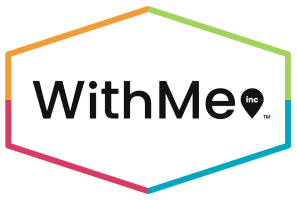

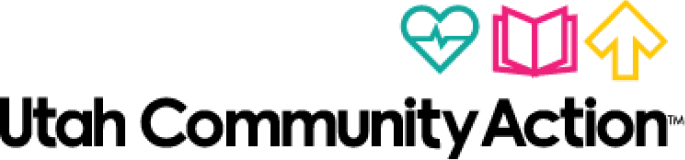


Discover the Power of Seamless CMMS
Is your equipment breaking down often? Do you need a better way to plan maintenance? Want to extend the life of your assets and know when they need servicing? Nearly 82% of companies experience unplanned downtime at least once every three years due to poor maintenance planning, leading to high costs and substandard performance.
EZO CMMS can help keep your equipment and operations running smoothly. It makes maintenance planning easy and helps extend equipment life through preventive maintenance. Our CMMS (computerized maintenance management system) lets you set up complete maintenance processes and simplifies work order management so your people and processes are always up and running.
MTTR
MTBF
Reliability, Simplified
Improve Maintenance
Reduce downtime, extend equipment lifespan, and enhance asset management and tracking
Use Resources Wisely
Lower maintenance costs, optimize inventory management and reduce emergency repairs
Keep Your People Safe
Track regulatory compliance, improve safety, and reduce risks with inspection checklists
Easily Share Information
Enhance communication across teams with real-time updates on work order and asset status
Analyze & Adjust
Gain insights into maintenance history of assets to decide between repairs and replacements
Make Customers Happy
Build trust with consistent technician performance and enhance customer success and satisfaction
EZO CMMS Features at a Glance
Work Orders
Preventive Maintenance
Mobile CMMS
Automations
Compliance Management
Work Orders
Ensure Effortless Work Order Management
From submitting work requests to completing work orders, streamline every aspect of your work order management. This work order software helps you enable public work requests, quickly assign work orders to available technicians, share work orders externally with your vendors, track work order progress, and facilitate collaboration among your teams – all from a single platform.
Preventive Maintenance
Keep Your Equipment Running At All Times
Increase the lifespan of your assets and reduce unexpected downtime with preventive maintenance software. Meter-based triggers ensure that preventive maintenance tasks are scheduled to run as soon as your critical assets start running beyond pre-defined meter thresholds.
Mobile CMMS
Carry Your CMMS With Your Teams
Use our CMMS mobile app to ensure both online and offline task management for your field technicians and maintenance teams. Enable technicians to manage work orders, track maintenance tasks assigned to them, and access essential data on the go. Ensure efficient operations and quick responses, wherever your teams are.
Automations
Improve Your Productivity And Efficiency
Manage maintenance tasks faster and better with automations powered by a robust workflow engine. Ensure smooth processing of work orders, carry out proactive maintenance through alerts and automated workflows to prevent issues, and optimize technician scheduling according to priority levels and types of work orders.
Compliance Management
Stand Out By Meeting Industry Regulations
Create inspection checklists tailored to industry-specific workflows and streamline compliance management by tracking and completing all tasks according to regulatory standards. Simplify your compliance management efforts and ensure consistency across all maintenance activities.
How Facilities Can Benefit from CMMS Software
CMMS for Commercial Facilities

CMMS for Institutional Facilities

CMMS for Residential Facilities

CMMS for Industrial Facilities

Elevate Your CMMS Experience with
Seamless Integrations
- Help desk and service management
- Identity and access management
- Collaboration and file management
- Advanced support and CRM











