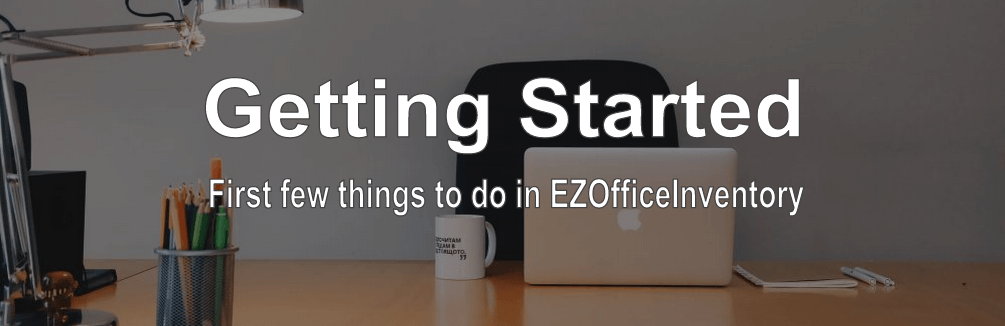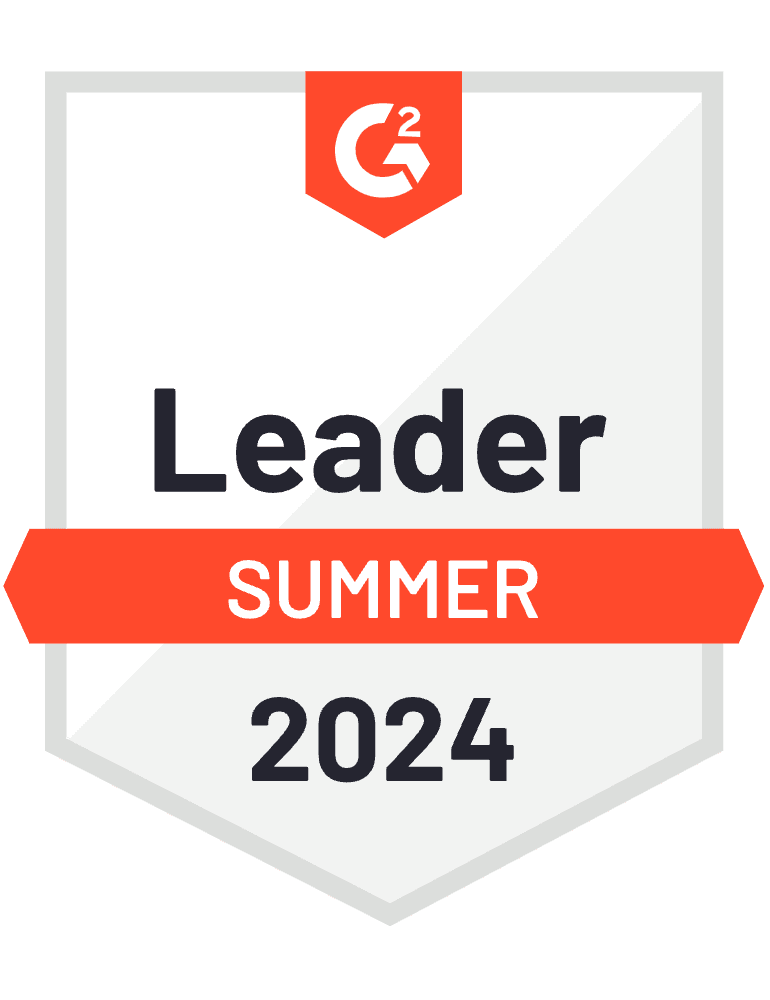This is an archived post. To see the latest Getting Started Guide, click here.
Congratulations! You’re joining over 10,000 companies around the globe who reduce losses and increase their efficiency by using EZOfficeInventory. Sign in to your account from any browser. You can also use our mobile apps (Android, iPhone/iPad) to scan labels to take actions.
Identifying your Items
Identify what type of items you will track. There are 3 different types of items available:
[table caption=”” width=”100%” colwidth=”33%|33%|33%” colalign=”left|left|left”]
Assets, Asset Stock, Inventory
“Used for a certain duration e.g. a MacBook at NYC Office being used by James”,”Asset Stocks are similar to Assets and are also used for a certain duration.”,”Inventory includes items that can be consumed e.g. 10 water bottles used at weekly meeting”
“Assets are tracked individually e.g MacBook #1, MacBook #2 and so on. Each Asset would be added as an individual entry so you know exactly where each of them is.”,”Stock Assets are not tracked individually e.g. 20 LAN Cables or 10 nail bits where individual tracking is unnecessary; you just want to keep track of how many are available and how many are assigned/checked out.”,”You maintain a stock quantity e.g. 10 Water Bottles at NYC, 30 at SF or 100 gallons of a chemical in the Boston lab”
“You assign/checkout an asset to a user e.g. MacBook #1 checked out to James”,”You assign/checkout a particular quantity of an Asset Stock to a user e.g. 10 LAN Cables checked out to James.”,”You add inventory stock when you get the supplies and remove stock when you consume them.”
“No quantity is associated to assets since each asset is tracked individually.”,”You maintain a stock quantity. “,” “
[/table]
Note: Asset Stock and Inventory modules can be enabled/disabled from Settings -> Add-ons
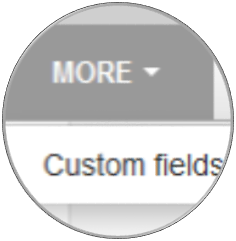
Custom Fields
If the predefined set of fields for assets are not sufficient for you, you can add custom fields from More -> Custom Fields. Learn More.
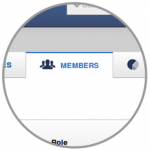
Members
Members are individuals who checkout Assets or Asset Stocks, or use stock from Inventory. You can add Admins (having full access) as well as Staff Users (having limited access) from Members -> Add new member. Access levels and Visibility can also be defined from your name at top right -> Company Settings -> Settings.
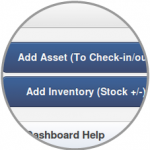
Get Cozy – Add a few items
Add a few records to your account to get started. You can also add groups, locations and vendors.
Migrate to EZOfficeInventory from existing Excel files
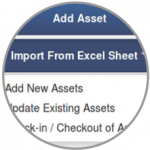
If you have data in Excel, you can import it directly to EZOfficeInventory.
You can import:
– Assets, Asset Stock and Inventory
– Create Locations, Groups or Vendors while importing items
– Members
– Assignments of Assets to Members
– Custom fields are also available for migration.
Learn about the common issues.
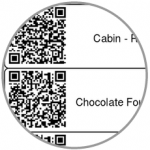
Make QR Code or Barcode Labels
Use the Label Designer to design and print professional looking labels. Learn more.
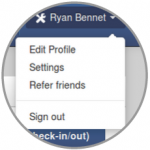
Explore Settings and Add Ons
There are dozens of features for you to try out. Explore Settings -> Add Ons to check them out. Here are details on some productivity boosters that you may want to try out. There are a number of other Settings to tailor EZOfficeInventory in many different ways. For example; if Location Tracking is important to you, have the location asked on check-in/out from Settings. You may also want to configure your Time Zone from Settings -> Company Settings -> Company Profile.
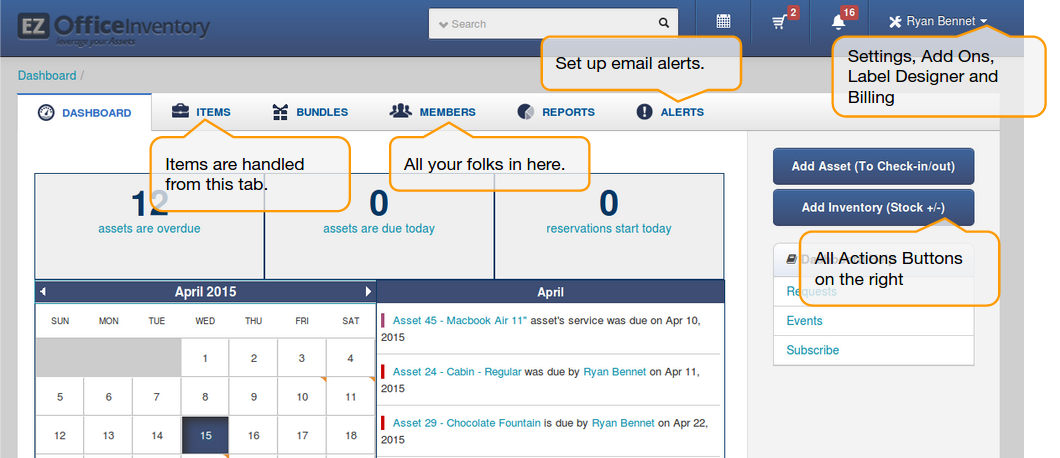
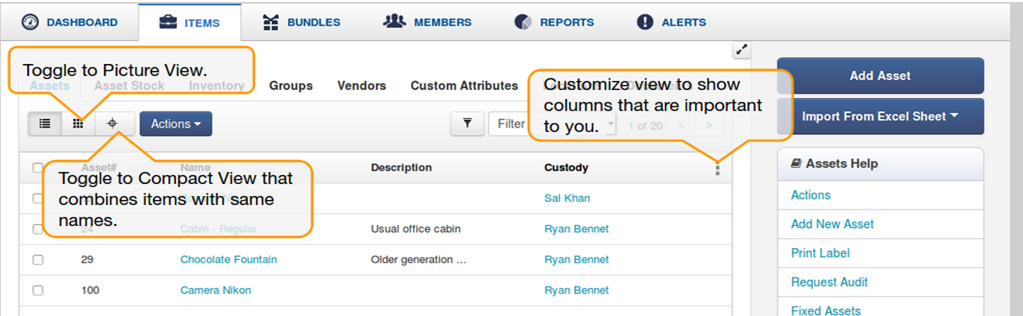
Talk to Us
We listen intently to all our customers. Drop us an email at support@ezo.io.