Sometimes, organizations develop specific naming conventions to customize their workflows according to their unique business needs. Developing a business structure with personalized names improves employee productivity. However, companies often struggle to find a software solution that enables them to customize the navigation within the application to suit their workflows.
Taking this demand into account, EZO has introduced advanced customization for its users. This feature enables you to rename application modules according to your business processes for easier identification.
1. Enable Advanced Customization
Enable the feature from Settings → Add Ons → Advanced Customization.
2. Rearrange your navigation system
To customize navigation within the EZO app, click on ‘Click here to go to customization engine’.
Clicking this will redirect you to the customization engine:
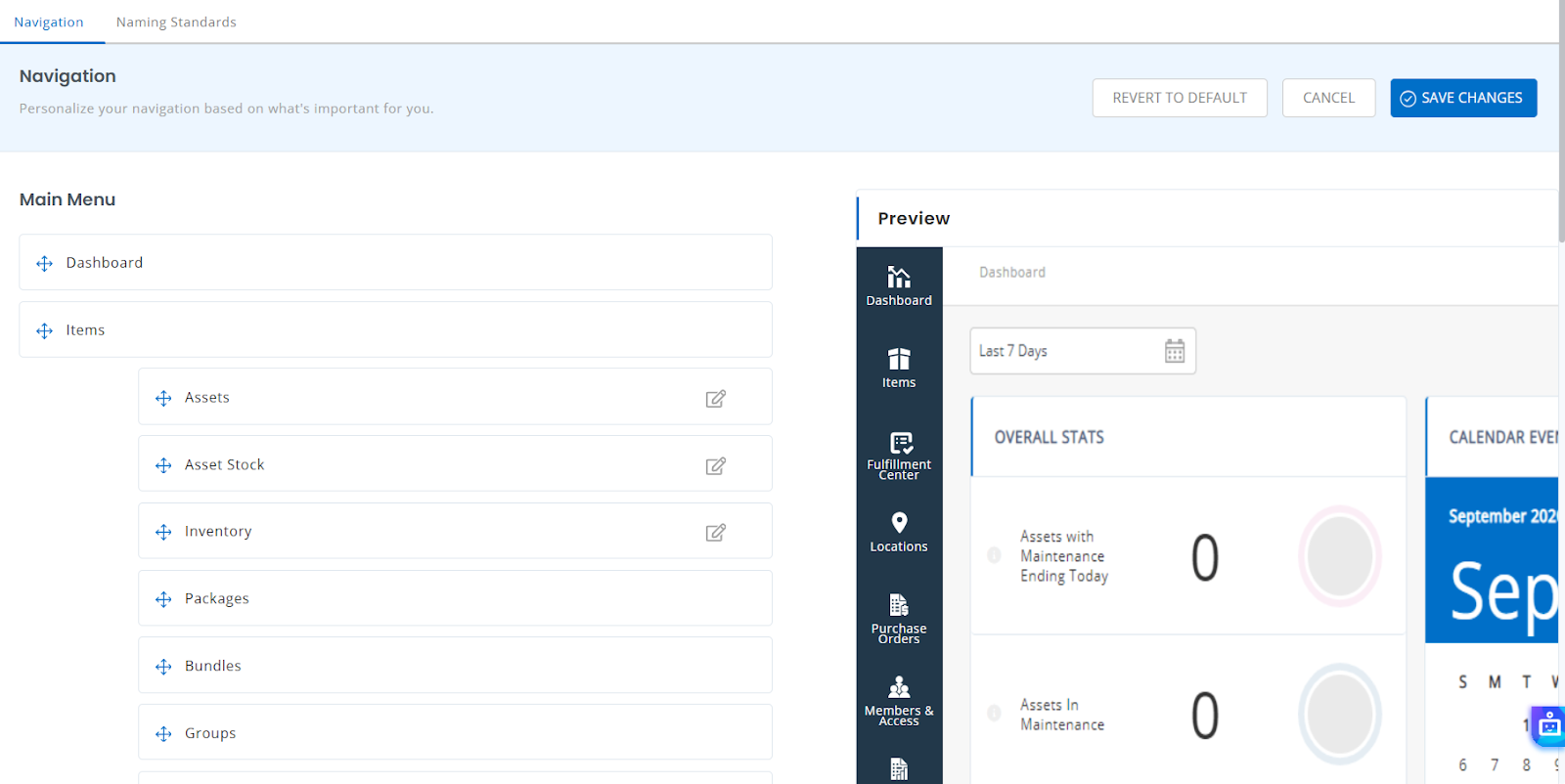
On the Navigation tab, you can switch positions of the current modules to customize the left navigation bar based on the modules you use more frequently. For instance, we’ve moved the Bundles module from More to Main Menu based on high use of this module. You can view changes in the Preview section.

3. Customize module names
You can apply customized names for different modules depending on the nature of your business.
3.1. Add customized details for Items
Under the Naming Standard tab, you can enter customized naming details to be applied to all Items.
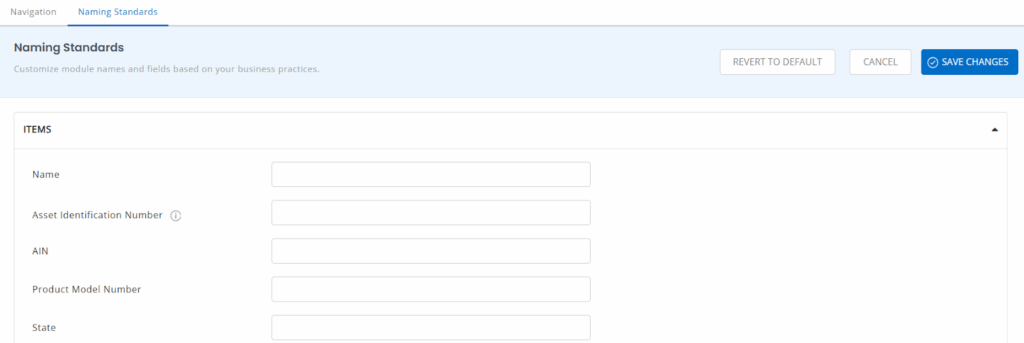
3.2. Apply customized names for Asset, Asset Stock, and Inventory modules
On the Naming Standards tab, you can enter customized names for Asset, Asset Stock, and Inventory as shown below.
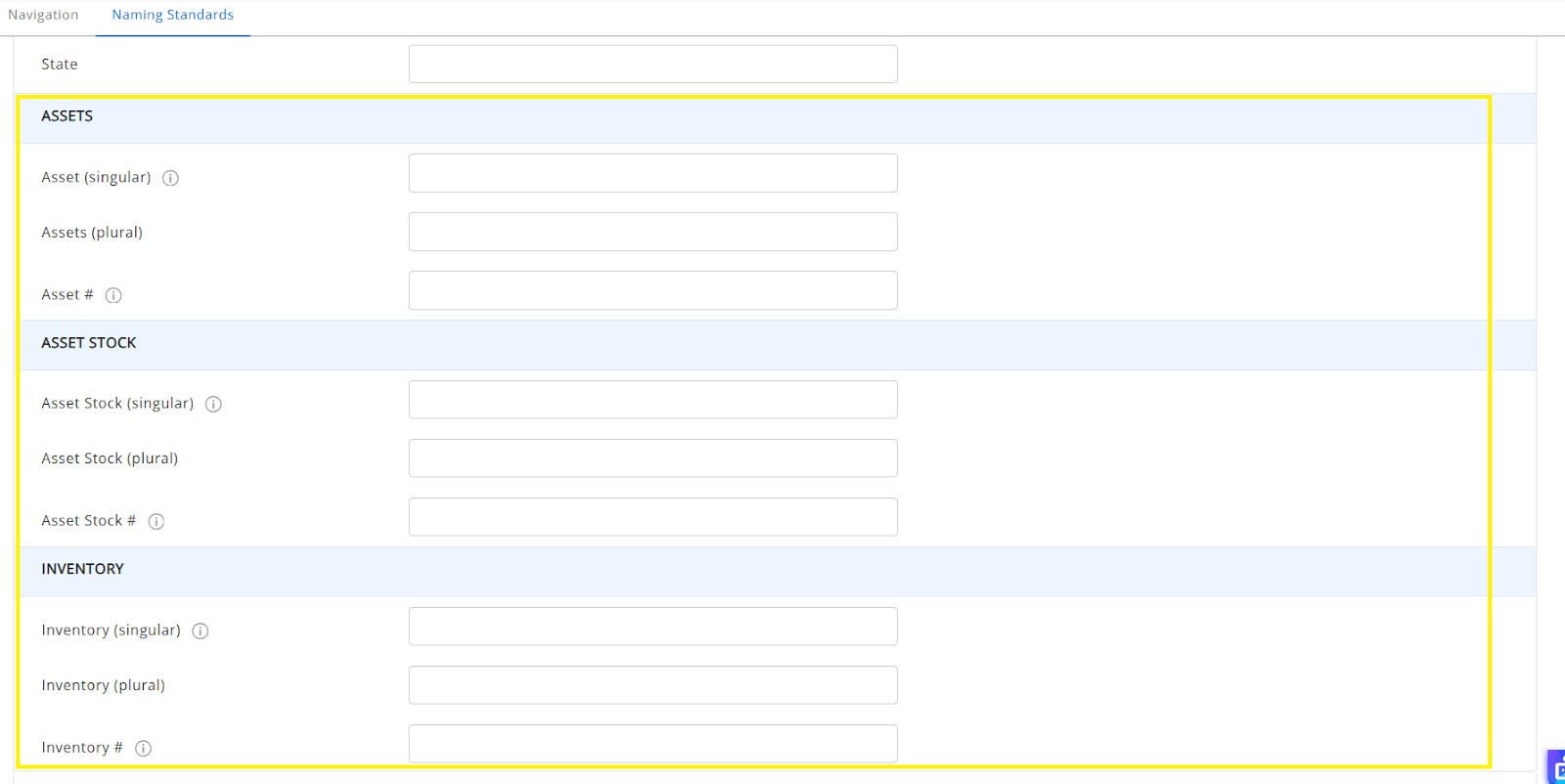
Note: If any of the fields are left empty, the default naming convention will be applied.
3.3. Apply customized names for Carts and Work Orders
Apart from Asset, Asset Stock and Inventory you can also enter custom names for Carts and Work Orders.

Read more: Comparison Between Types of Items
3.4. Other Modules
Other fields that you can customize include the following:
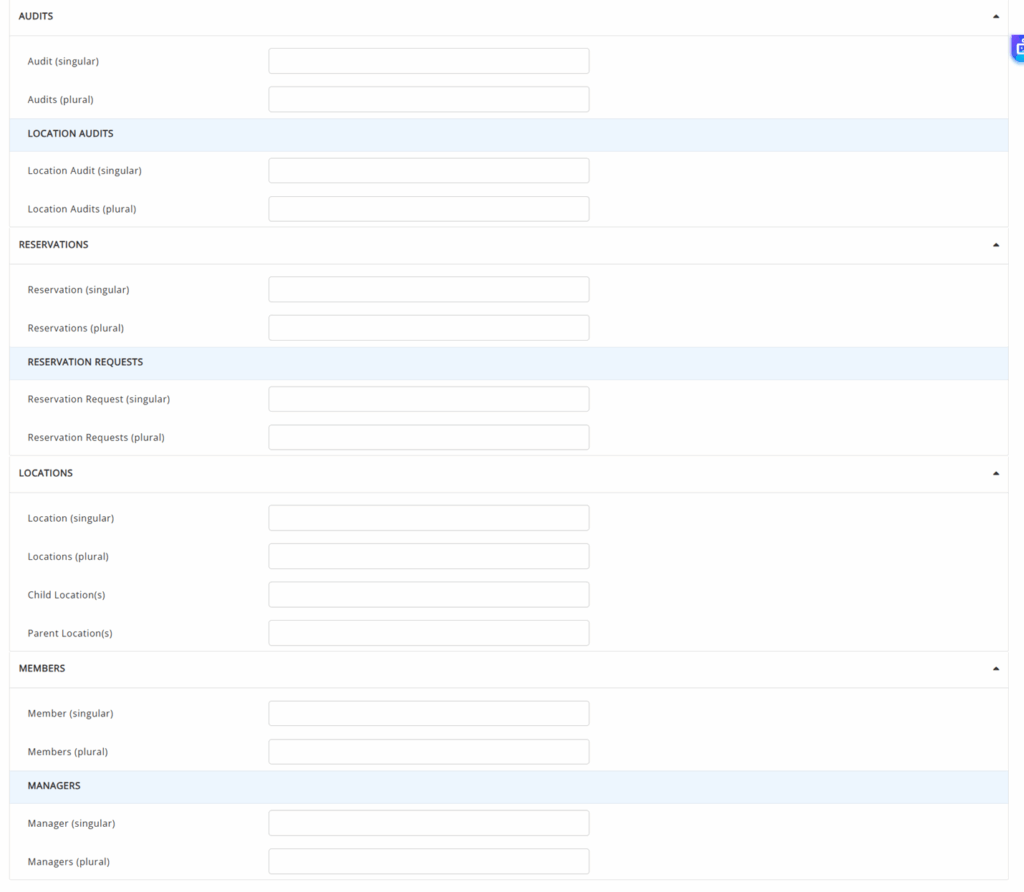
After you have changed the navigation and module names, the Navigation Menu and Listings page would look like this:


You can go back to the default settings any time by clicking the ‘Revert to Default’ button.

As an Account Owner, you can also apply custom naming conventions from More → Customize on the dashboard.

About EZO
EZO is the leading asset tracking software. It allows you to track, maintain, and report on equipment from anywhere, at any time.











