This blog explains how to make a Stock Request for inventory items in EZO. You can read our accompanying blog on Purchase Orders for a full picture of handling procurement with our software.
1. How To Make Stock Requests as a Staff User
To do this, an Admin can give Staff Users the option to ‘Request Stock’, from Settings → Add Ons → Purchase Orders → Check ‘Allow Staff Users to create purchase order requests for Administrators to review and replenish stock’. Hit ‘Update’ to save the settings. (Note: This feature is only available for inventory stock items for now)
Note: For this to play out, make sure the Staff Users requesting stock have access to view and take actions on inventory items. You can do this from Settings → Company Settings → Policy → Access Control → More Policy Settings → Allow Staff Users to see all items.
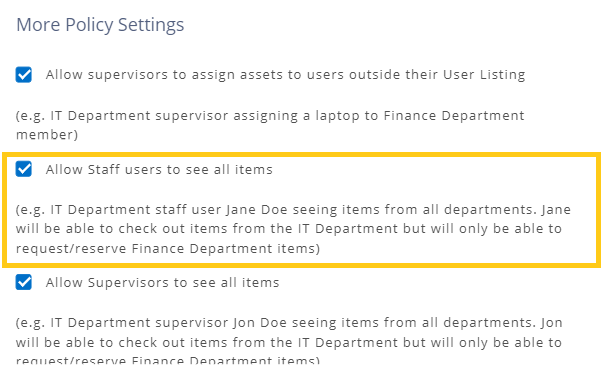
Here’s how the Staff Users can then request inventory stock using our inventory control software:
1. Running out of water bottles at an event? To request more stock, go to the inventory details page. Click on ‘More’ and then ‘Request Stock’ button.

2. A ‘Request New Stock’ dialogue will pop up. Fill in the necessary fields like delivery location, stock quantity to request, or more. See image below:

3. Now you can choose one of the following two options to proceed with your stock request for water bottles:
a. If you plan to add a stock request to an existing (drafted/approval pending) purchase order, hit ‘Add to Purchase Order’. A dialogue will appear where you can identify which purchase order should be linked to the new stock request, e.g. PO # 1.

Hit ‘Add’. This will add your stock request, say, 150 water bottles request to an active purchase order and send it to ‘approval pending’ state.
Learn more about purchase order states
Note: A Staff User can only add stock requests to active purchase orders that were created by him/her. He/she cannot add them to POs that were created by another user or Admin.
To learn more about the types of members in EZO, click here.
b. If you hit ‘Send Request’, this will create a new purchase order against your inventory stock request that will now be pending approval by the Admin. A Staff User can view the stock requests status from Notification bell → Purchase Orders.

You can view all your existing and past purchase orders, approval pending POs, and denied stock requests here (see image below).

4. A Staff User can also add more items to an ‘Approval Pending’ purchase order. The option to edit, delete or add documents and comments to a purchase order is also available to the Staff User.
Learn more about how purchase orders work in EZO
2. Actions that Administrators can take on Stock Requests
When a Staff User sends a stock request, an Admin can take different actions on the request. An Admin can then approve/deny these requests from the Notification Bell → Purchase Orders OR More → Purchase Orders.

An Admin can also send PO requests for approval by other Admins or simply approve the PO by themselves.
2.1 Types of Actions on Stock Requests
From the Purchase Order Details Page, an Admin can approve or deny a stock request for inventory. Following are the three actions that an Admin can take:


A. Approving and Confirming POs
This enables an Admin to approve a stock request placed by a Staff User and send the PO to ‘Confirmed: Items Pending’ state (Note: You cannot add more items to this PO once you approve and confirm it). You can now receive items against this PO.
Receiving items against a purchase order in EZO
After items are received, this PO will either be sent to ‘Payment Pending’ or ‘Completed’ state.
B. Approving and Adding Items to your Product Catalog
This option enables an Admin to approve a stock request placed by a Staff User and send the PO to ‘Confirmed: Payment Pending’ state (Note: You cannot add more items to this PO once you approve and confirm it). Once approved, the requested stock is automatically added to your inventory catalog and assigned to the location specified at the time of the request.
After items are automatically added to the catalog, a payment against the PO will send it to ‘Completed’ state.
C. Denying Requests
This option enables an Admin to deny or reject a stock request placed by a Staff User and send the PO to ‘Denied’ state.
Tip: Admins and Staff Users can view all denied stock requests from Notifications Bell → Purchase Orders.
Learn more: Setting Approver to a PO request
3. Stock Alert Requests
Admins and Staff Users can enable email alerts for purchase orders on the ‘Alerts’ page. Stay up-to-date with all the events and happening in your company.


Read more: Types of email alerts in EZO
For more assistance, drop us an email at support@ezo.io.









