EZRentOut is a comprehensive software solution for heavy equipment rentals that enables teams to scale and gain deeper control over their rentals. Whether you are a mid-sized business or an enterprise, EZRentOut lets you seamlessly manage orders and online bookings, track inventory, enhance customer service, and optimize your rental workflows.
Key features
Here’s how EZRentOut solves your rental management issues in just a few clicks:
1. Orders and Workflow Management
- Order management: Streamline your rental process with seamless quote-to-order conversions, real-time order tracking, and automated billing.
- User management and dashboard: Assign roles, control permissions, and gain complete visibility into team activities through an intuitive dashboard.
- Tailored workflows and automations: Automate repetitive tasks, set up custom triggers, and define workflows to match your rental processes.
- Mobile scanning and RFID: Enable quick check-ins/outs, real-time updates, and inventory tracking with barcode, QR code, and RFID support.
2. Customer Management
- Records management: Maintain detailed customer records, track rental histories, and manage contracts with ease.
- Pricing and promotions: Offer dynamic pricing, seasonal discounts, and bundled deals tailored to your business strategy.
- Rental webstore: Launch a branded online storefront for customers to browse, reserve, and pay for items online.
3. Asset Management
- Asset lifecycle management: Monitor assets from acquisition to retirement, with maintenance and depreciation tracking.
- Asset Tracking and audit: Ensure accuracy with real-time location tracking, periodic audits, and service histories.
4. Business growth and intelligence
- Reports and insights: Make data-driven decisions with customizable reports on asset usage, revenue, customer behavior, and more.
- Business growth and profitability: Identify high-performing assets, optimize pricing, and reduce operational overheads to drive profitability.
- Sales management: Identify missed sales opportunities, track rental leads, assign leads to your staff, and understand deal progress.
5. Integrations
- Configurability and integrations: Connect seamlessly with tools like QuickBooks, Xero, Salesforce, and more.
- Customization: Customize workflows via APIs and leverage third-party integrations for a unified rental ecosystem.
Let’s get you started with setting up your EZRentOut account so you can start converting those leads into sales while managing your rentals!
Note: We recommend keeping your EZRentOut account open on a separate tab so you can follow the instructions below and set it up simultaneously:
Learn more about the core features of EZRentOut in the following video:
EZRentOut Getting Started Guide
Step 1: Understand the navigation bar
The navigation bar in EZRentOut is your go-to tool for exploring and using the system efficiently. Whether you’re managing inventory, creating rental orders, or analyzing reports, the navigation bar ensures everything is just a click away.
Here’s how the navigation bar and dashboard help:
1.1 Quick access to core modules
Get quick access to all the main modules in EZRentOut by simply going to the navigation bar. This enables you to find the required modules without having to search extensively.
1.2 Streamlined workflow management
The modules are structured to allow you to follow the typical rental workflows easily. Here’s what you can do:
- Start by adding or managing assets in the Items tab
- Create rental bookings under Orders
- Track and create client profiles through the Customers module
- Monitor performance with Reports
- Use the More section to explore Printout Templates, Alerts, Custom Fields, Word Orders, and more.
Step 2: Adding Items
There are three different types of items in EZRentOut. To get started, add Items to your EZRentOut account. Items are divided into three main categories:
- Assets: Assets refer to individual items that your business rents out or manages. These can include equipment, tools, machinery, or any other physical goods. You can track the status, maintenance, location, and other details of each asset in EZRentOut.
- Asset Stock: Asset stock refers to the total quantity of a specific type of asset you have available. For example, if you have multiple units of the same asset (like five generators), your asset stock represents the combined inventory of that particular asset.
- Inventory: Inventory refers to consumable items in EZRentOut that need to be tracked over time. They are mostly one-time use items. For instance, you can have an inventory of 1000 metal pipes that can be used in a construction project.
Refer to the following video to learn about adding Items to your rental catalog:
2.1 Importing items
To import items, update customer records, or add pricing details in bulk. Click the “Import Asset” button on the Asset Listings Page.
When importing items, you must map the columns to the corresponding fields available in EZRentOut. Refer to our data dictionary here to understand the meaning of each field.
If you need to add new fields that are not available in the system, you can do so with the help of Custom Fields. Go to More → Customize → Custom Fields and click “Add Custom Field.”
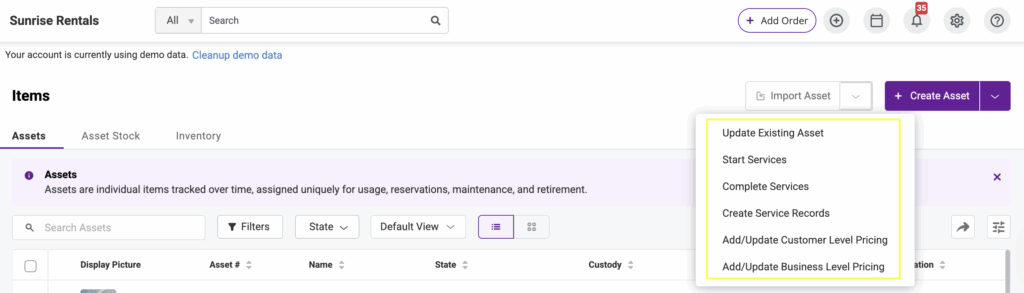
2.2 Add items via scanning
You can also add assets by scanning as many asset labels as you want using a barcode scanner.
To do so, go to Integrations → Handheld Scanner Integration → Barcode Reader. Now go to Items → Asset → “Add Assets via the Scanning” button in the top right corner. You can scan existing labels or design and print new labels of different sizes, styles, and formats using the label designer.
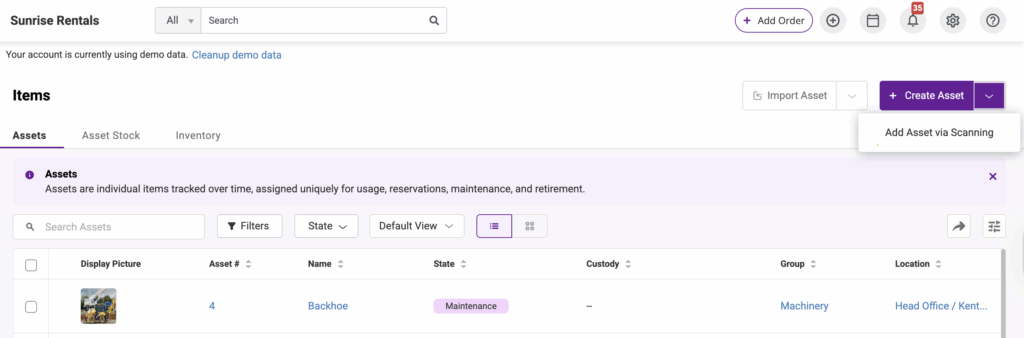
Go to More → Printout Templates → “Add Print Label Template” to start. You can choose to create labels for Items, Bundles, Users, Orders, and Locations.
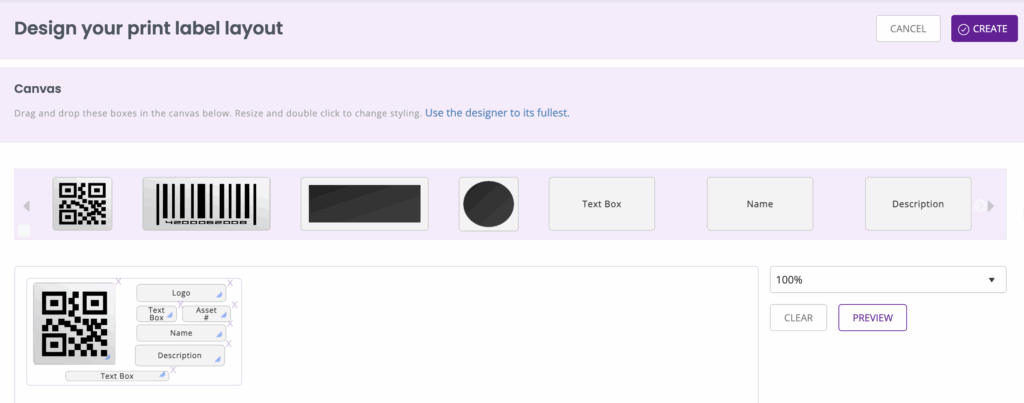
Note: When using Barcodes, it is necessary to enter the ‘Identification Number’ or a Barcode number for your items.
Step 3: Adding users
Users are individuals who rent out Assets or Asset Stock items, sell Inventory, work with customers, take orders, receive payments, and more. There are two types of users in EZRentOut:
- Admins: Who have full access and can add and update records. They can also take actions for Staff Users.
- Staff Users: Who cannot add or update items or view reports. They can only take actions for themselves.
Users can enable different types of alerts based on their organizational role. Each user level gets different types of alerts for various actions. You can also assign different access rights to your staff users and configure the visibility of Orders. To do so, go to Company Settings & Add-ons → Visibility. Enable or disable them as you want them to appear.
Step 4: Adding customers & businesses
You can add and track individual customers as well as businesses to your account. From the Customers tab, you can view all your customers, send them emails, and pull up their details.
Note: Any customer you add can be associated with a Business within your system. This is particularly helpful when you need to add contacts from the same business that are also your individual customers. For this, click on the ‘Add Customer’ or ‘Add Business’ buttons, or simply import from an Excel Sheet.
Step 5: Adding & managing Orders
All rental and sale transactions happen through Orders. Before we dive deeper into creating and renting out an order, let’s look at all the different states an order goes through in the rental lifecycle in EZRentOut:
| State | Meaning | Use Case |
| Draft | Order created but not yet finalized or submitted. | Still adding items or customer details; internal planning. |
| Booked | Order confirmed for a future date; not yet rented out. | Reserving items in advance for a specific date. |
| Rented Out | Rental has started; items have been handed over to the customer. | Active rental phase; customer is using the items. |
| Returned | The customer has returned items. | Marks the end of item usage; inventory is updated. |
| Completed | Order fully processed, including return and payment. | No further action needed; recordkeeping and reporting. |
| Cancelled | Order was voided before the rental started. | Customer canceled or staff decided not to proceed. |
| Overdue | The return date has passed, but the items are still out. | Triggers follow-ups for late returns. |
| Payment Pending (Status Tag) | Payment has not been completed, even if items are returned. | Follow up for billing and closing the order. |
Here’s a step-by-step guide to renting an order out:
Learn more about how you can improve your order management and sell items with EZRentOut.
Step 6: Exploring the Dashboard
Track ongoing projects, upcoming bookings, key metrics, and operational insights–all from one place. Stay updated on:
- Upcoming reservations and orders
- Assets currently rented out or due for return
- Overdue items and pending returns
- Revenue generated over time (daily, weekly, monthly, etc.)
- Top rented items and their utilization rates
- Order statuses (draft, booked, rented out, returned, etc.)
- Low stock levels for inventory or frequently rented items
- Asset maintenance schedules and service history
- Payment statuses and outstanding invoices
You can find the entire list of available KPIs once the Dashboard is in ‘Edit’ mode. You can also view graphs on the Dashboard and track all ongoing and upcoming events, reservations, and maintenance services from the Dashboard Calendar.
All your rental operations, in one powerful platform
Step 7: Introduction to Payments
Charging payments in EZRentOut is a core component of the rental lifecycle. It is designed to streamline billing, invoicing, and payment collection across different customer scenarios. Here’s a detailed breakdown of how EZRentOut handles payments and the key features it offers as a complete payment management solution:
7.1 Multiple Payment Gateways Supported
You can offer customers a seamless checkout experience and collect payments directly through the order or webstore. EZRentOut integrates with leading payment processors to enable secure online payments:
7.2 Flexible Charging Options
EZRentOut supports a range of payment structures, letting businesses charge customers based on what suits their operations:
| Payment type | When it’s used |
| Security deposit | For security or deposit before items are handed over. |
| Recurring payments | Automated payments for long-term billing cycles (e.g., long-term projects or phased rentals). |
| Auto-charge via web orders | Automatically collect payments for online orders placed via the webstore. |
Learn how you can seamlessly charge and track payments in EZRentOut:
If you use any financial software, you can also integrate it with EZRentOut to simplify your financials or payments. Here’s a list of the options we support:
Step 8: Enabling the webstore
Expand your reach and unlock new revenue streams by renting and selling items directly through your Webstore. It’s a seamless way for customers to browse your catalog, place orders, and make payments.
To get started, head over to Settings → Store Settings. From there, you can:
- Customize your store layout and branding
- Choose which items to showcase
- Set pricing, availability, and rental durations
- Enable secure online payments
- Manage customer access and order approvals
Bring convenience to your customers—and control to your fingertips—with the EZRentOut Webstore:
Step 9: Generating Printout Templates
Printout Templates in EZRentOut are used to generate customized, professional, and workflow-specific documents across your rental operations. These templates power everything from:
- Invoices
- Rental agreements
- Packing slips
- Asset labels with QR/barcodes
- Packing and delivery slips
- Acknowledgment forms
They are fully configurable and are auto-filled with order, customer, and asset information, saving time and ensuring consistency.
To use this feature, go to More → Customize → “Printout Templates.”
Create Printout Templates based on your business needs and design labels for smoother communication internally and externally with your clients.
Step 10: Enabling Alerts
You can set up Alerts in EZRentOut for numerous events and occurrences. Stay on top of all upcoming bookings, maintenance sessions, expected returns, and more to ensure that all relevant parties stay updated with the events.
You can also choose whether to limit alerts by specific Groups, Locations, or both.
To set up Alerts, go to More → Alerts and choose whether you want to enable Alerts for yourself, your staff, your customers, or vendors.
Step 11: Creating Reports
With the in-depth reports available in EZRentOut, you can make sense of your complex rental data, understand financial patterns, maintenance needs, daily and monthly revenue, and rental volume.
Access the Reports module from More → Reports.
Gain valuable insights with reports on the following:
| Items | Customers | Staff | Orders | Groups | Users |
| Locations | Vendors | Word Orders | Service & Maintenance | Bundles | Purchase Orders |
| Sales | |||||
To get more specific information catering to your use case, you can also create, save, and schedule Custom Reports.
Learn more about reports here:
Step 12: Using the EZRentOut mobile app
The EZRentOut mobile app puts the power of your rental business in the palm of your hand. Whether you’re on-site, on the move, or managing multiple locations, the app gives you real-time access to everything from tracking equipment and processing orders to scanning barcodes and collecting payments.
Designed for speed, flexibility, and ease of use, it helps your team stay productive and responsive, no matter where the job takes you.
Note: You can also use EZRentOut in Safari if you’re using an iPad.
EZRentOut Mobile App Getting Started Guide
Step 13: Add-ons and Integrations
- Bundles: Create kits and packages by grouping multiple items together through packages and bundles.
- Email Templates: Customize and design professional email alerts for customers and staff.
- Recurring Orders: Automate orders that repeat after a set duration—ideal for long-term clients.
- Cloud Storage: Connect OneDrive or Dropbox for automatic data backups.
- Late Fee Management: Automatically charge late fees for items not returned on time.
- Custom Printouts: Design and tailor order printouts to match your business standards.
- Fuzzy Lists: Manage equipment more effectively with flexible groupings.
- Tracking through thresholds: Set minimum and maximum inventory thresholds to track inventory
Integrations
- Accounting: QuickBooks, Xero, and other financial integrations for smooth financial reconciliation.
- Payments: Stripe, Square, PayPal, Authorize.net, and Braintree for secure online and in-store payments.
- E-Commerce: Shopify and WordPress to sync rental inventory with your online storefront.
- Asset Tracking: Barcode and QR code scanners for faster check-ins and checkouts.
- Tax automation: Avalara
- Multiple Login Options: Enable secure logins via LDAP Server and SAML Integration.
- RFID integration: Integrate your RFID readers with EZRentOut to leverage quick and easy scanning.
Explore our complete list of integrations to assess the variety of productive integrations offered by EZRentOut.
That’s it! You are ready to use EZRentOut to its fullest potential and simplify your rental operations the EZ way.
Still Deciding What Rental Asset Management Software to Use?
Was this helpful?
- Key features
- Step 1: Understand the navigation bar
- Step 2: Adding Items
- Step 3: Adding users
- Step 4: Adding customers & businesses
- Step 5: Adding & managing Orders
- Step 6: Exploring the Dashboard
- Step 7: Introduction to Payments
- Step 8: Enabling the webstore
- Step 9: Generating Printout Templates
- Step 10: Enabling Alerts
- Step 11: Creating Reports
- Step 12: Using the EZRentOut mobile app
- Step 13: Add-ons and Integrations


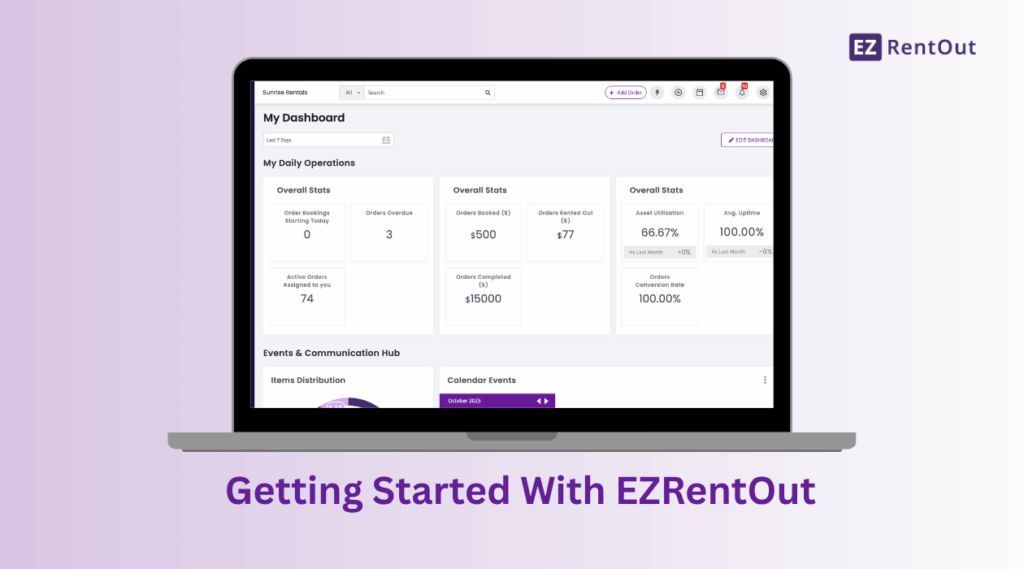


![[How-to] Get Started with the New EZRentOut Mobile App](https://cdn.ezo.io/wp-content/uploads/2020/04/How-to-Get-Started-with-the-New-EZRentOut-Mobile-App.png)



