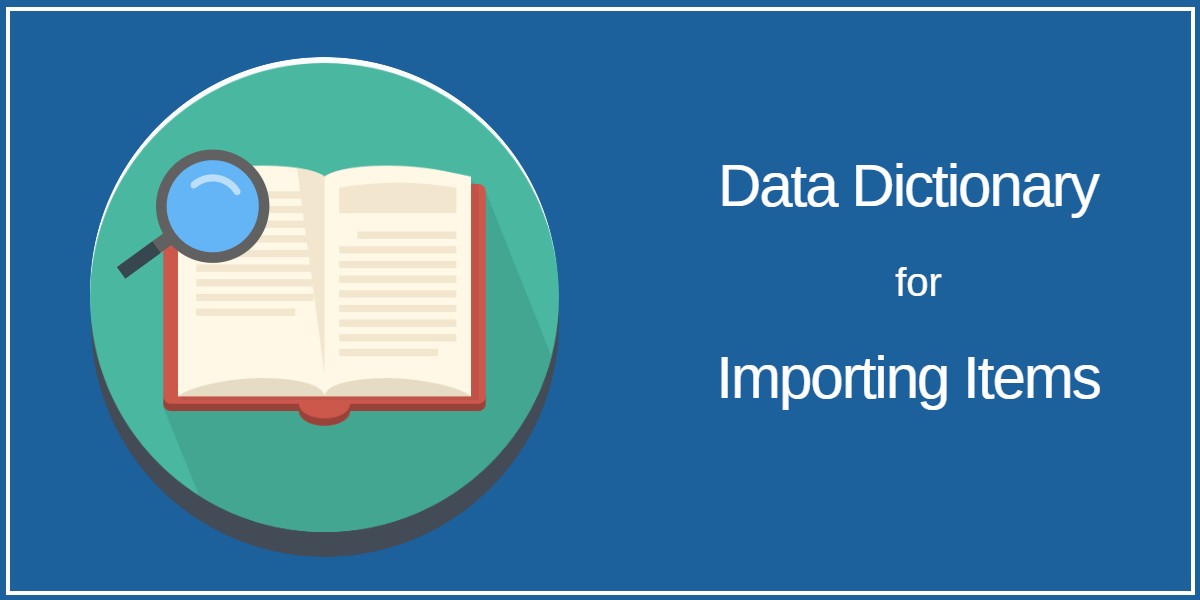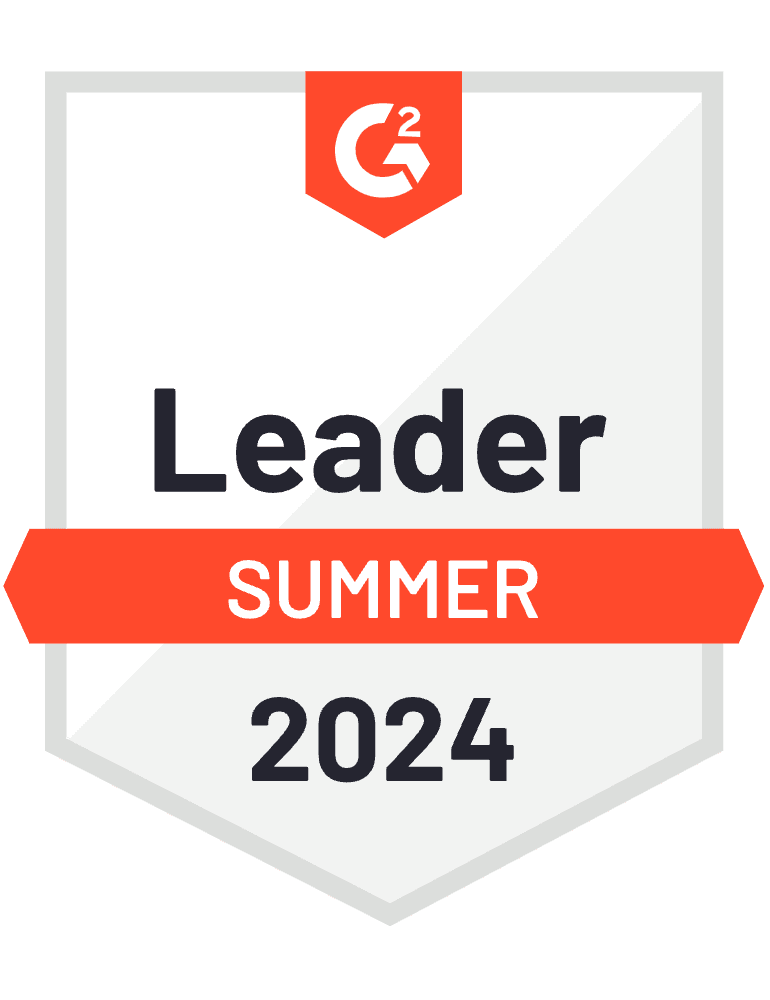When importing your CSV data to EZOfficeInventory, you need to map the columns to the appropriate fields available in the system. This comprehensive data dictionary helps you understand what all the various fields mean so you can carry out hassle-free imports.
Contents:
1. Assets
2. Asset Stock
3. Inventory
4. Vendors
5. Locations
1. Assets
All items that you wish to check out and track individually are categorized as Assets in EZOfficeInventory. Examples of Assets include forklifts, laptops, cameras, etc.
| Field Name | Data Format | Char Limit | ||
|---|---|---|---|---|
| Asset Identification Number | Unique identifier for a particular Asset, as assigned by the User. It can also be printed and scanned as part of a barcode. | Alphanumeric | 255 | |
| Asset # | A system-generated identifier for each Asset. | Numeric | Unlimited | |
| Cost Price | The amount of money spent to purchase an Asset. | Numeric | Unlimited | |
| Description | Any relevant information to elaborate on the Asset. | Alphanumeric | Unlimited | |
| Display Picture URL | The option to add Asset images with the help of a media file URL (e.g. OneDrive or Dropbox). The URL should be ‘https’ protocol. | Alphanumeric | Unlimited | |
| Document Attachments | Any relevant documents associated with the Asset. | N/A | N/A | |
| Group | A collection of Items with similar characteristics. | Alphanumeric | 255 | |
| Location Identification Number | A unique identifier for a particular Location, as assigned by the User. It can also be printed and scanned as part of a barcode. | Alphanumeric | 255 | |
| Location Name | The name of the place where the Asset exists at the time of creation. | Alphanumeric | 255 | |
| Location # | A system-generated identifier for each Location. | Numeric | Unlimited | |
| Name | Specified name for the Asset. | Alphanumeric | 255 | |
| Product Model Number | An Asset’s model number, specified by the manufacturer. | Alphanumeric | 255 | |
| Purchased On | The date on which the Asset was purchased. | MM/DD/YY | N/A | |
| Restrict Document Access to Admins (yes/no) | The option to make the uploaded Documents accessible only to Admins. | Yes/No | N/A | |
| Retire (yes/no) | The option to classify Assets as retired. Specify ‘yes’ in the Excel file against the concerned Assets at the time of import. | Yes/No | N/A | |
| Retire Comments | Comments for retiring an Asset, e.g. detailed reasons or similar concerns. | Alphanumeric | Unlimited | |
| Reason For Retiring | Reason for retiring an Asset from a list of predefined options. | Multiple choice | N/A | |
| Retired On | The date on which the Asset was retired. | MM/DD/YY | N/A | |
| Subgroup | A smaller set of similar items within a Group. | Alphanumeric | 255 | |
| 20 | Trackunit Serial Number | This number identifies the GPS device used. | Alphanumeric | Unlimited |
| Vendor | The individual or company that you purchased the Asset from. | Alphanumeric | 255 |
2. Asset Stock
Asset Stock includes items that you check out in bulk, instead of tracking individual checkouts. An example of Asset Stock will be 100 foldable wedding chairs. All these chairs are going to be checked out together, therefore tracking them individually becomes unnecessary.
| Field Name | Data Format | Char Limit | ||
|---|---|---|---|---|
| Asset Identification Number | Unique identifier for a particular Asset Stock, as assigned by the User. It can also be printed and scanned as part of a barcode. | Alphanumeric | 255 | |
| Asset Stock # | A system-generated identifier for each Asset Stock. | Numeric | Unlimited | |
| Default Location Name | The name of the place where the Asset Stock exists at the time of creation. | Alphanumeric | 255 | |
| Default Location # | A system-generated identifier for each Location. | Numeric | Unlimited | |
| Description | Any relevant information to elaborate on the Asset Stock. | Alphanumeric | Unlimited | |
| Display Picture URL | The option to add Asset Stock images with the help of a media file URL (e.g. OneDrive or Dropbox). The URL should be ‘https’ protocol. | Alphanumeric | Unlimited | |
| Document Attachments | Any relevant documents associated with the Asset Stock. | N/A | N/A | |
| Group | A collection of Items with similar characteristics. | Alphanumeric | 255 | |
| Initial Stock Quantity | The quantity available when the Asset Stock is created. | Numeric | Unlimited | |
| Location Based Threshold | Specified low stock threshold limit for the particular Location. Once the threshold is reached, an email alert will be sent out. | Numeric | Unlimited | |
| Location Identification Number | A unique identifier for a particular Location, as assigned by the User. It can also be printed and scanned as part of a barcode. | Alphanumeric | 255 | |
| Low Stock Threshold | Specified low stock threshold limit for any Location. Once the threshold is reached, an email alert will be sent out. | Numeric | Unlimited | |
| Name | Specified name for the Asset Stock. | Alphanumeric | 255 | |
| Price for Add Stock | The amount of money spent to purchase one new unit of Asset Stock. | Numeric | Unlimited | |
| Product Model Number | An Asset Stock’s model number, specified by the manufacturer. | Alphanumeric | 255 | |
| Reorder Quantity | The quantity added on a Purchase Order to replenish the particular Asset Stock item. | Numeric | Unlimited | |
| Restrict Document Access to Admins (yes/no) | The option to make the uploaded Documents accessible only to Admins. | Yes/No | N/A | |
| Retire (yes/no) | The option to classify Asset Stock as retired. Specify ‘yes’ in the Excel file against the concerned Asset Stock at the time of import. | Yes/No | N/A | |
| Retire Comments | Comments for retiring an Asset Stock, e.g. detailed reasons or similar concerns. | Alphanumeric | Unlimited | |
| Reason For Retiring | Reason for retiring an Asset Stock from a list of predefined options. | Multiple choice | N/A | |
| Retired On | The date on which the Asset Stock was retired. | MM/DD/YY | N/A | |
| Subgroup | A smaller set of similar items within a Group. | Alphanumeric | 255 | |
| Total Stock Cost | The cumulative cost of an Asset Stock item for a particular location. It can be calculated by the formula: The total amount of Asset stock = Price of Asset Stock per unit x No. of Asset Stock Units. | Numeric | Unlimited | |
| Vendor | The individual or company that you purchased the Asset Stock from. | Alphanumeric | 255 |
3. Inventory
Consumable items that are sold go into Inventory. Inventory items aren’t meant to be checked back in once they leave the system, so you don’t have to worry about tracking them. For example, water bottles and batteries fall under the Inventory category.
| Field Name | Data Format | Char Limit | ||
|---|---|---|---|---|
| Asset Identification Number | Unique identifier for a particular Inventory, as assigned by the User. It can also be printed and scanned as part of a barcode. | Alphanumeric | 255 | |
| Default Location Name | The name of the place where the Inventory exists at the time of creation. | Alphanumeric | 255 | |
| Default Location # | A system-generated identifier for each Location. | Numeric | Unlimited | |
| Description | Any relevant information to elaborate on the Inventory. | Alphanumeric | Unlimited | |
| Display Picture URL | The option to add Inventory images with the help of a media file URL (e.g. OneDrive or Dropbox). The URL should be ‘https’ protocol. | Alphanumeric | Unlimited | |
| Document Attachments | Any relevant documents associated with the Inventory. | N/A | N/A | |
| Group | A collection of Items with similar characteristics. | Alphanumeric | 255 | |
| Inventory # | A system-generated identifier for each Inventory. | Numeric | Unlimited | |
| Initial Stock Quantity | The quantity available when the Inventory is created. | Numeric | Unlimited | |
| Location Based Threshold | Specified low stock threshold limit for the particular Location. Once the threshold is reached, an email alert will be sent out. | Numeric | Unlimited | |
| Location Identification Number | A unique identifier for a particular Location, as assigned by the User. It can also be printed and scanned as part of a barcode. | Alphanumeric | 255 | |
| Low Stock Threshold | Specified low stock threshold limit for any Location. Once the threshold is reached, an email alert will be sent out. | Numeric | Unlimited | |
| Name | Specified name for the Inventory. | Alphanumeric | 255 | |
| Price for Add Stock | The amount of money spent to purchase one new unit of Inventory. | Numeric | Unlimited | |
| Price for Remove Stock | The price at which one unit of Inventory is to be sold or consumed. | Numeric | Unlimited | |
| Product Model Number | An Inventory item’s model number, specified by the manufacturer. | Alphanumeric | 255 | |
| Reorder Quantity | The quantity added on a Purchase Order to replenish the particular Inventory item. | Numeric | Unlimited | |
| Restrict Document Access to Admins (yes/no) | The option to make the uploaded Documents accessible only to Admins. | Yes/No | N/A | |
| Retire (yes/no) | The option to classify Inventory as retired. Specify ‘yes’ in the Excel file against the concerned Inventory at the time of import. | Yes/No | N/A | |
| Retire Comments | Comments for retiring an Inventory item, e.g. detailed reasons or similar concerns. | Alphanumeric | Unlimited | |
| Reason For Retiring | Reason for retiring an Inventory item from a list of predefined options. | Multiple Choice | N/A | |
| Retired On | The date on which the Inventory was retired. | MM/DD/YY | N/A | |
| Subgroup | A smaller set of similar items within a Group. | Alphanumeric | 255 | |
| Total Stock Cost | The cumulative cost of an Inventory item for a particular location. It can be calculated by the formula: The total amount of Inventory = Price of Inventory per unit x No. of Inventory Units. | Numeric | Unlimited | |
| Vendor | The individual or company that you purchased the Inventory from. | Alphanumeric | 255 |
4. Vendors
You can add all vendors that are a part of your supply chain to the system to automate the procurement process.
| Field Name | Data Format | Char Limit | ||
|---|---|---|---|---|
| Name | Specified name for the Vendor (usually the company name). | Alphanumeric | 255 | |
| Description | Any relevant information to elaborate on the Vendor. | Alphanumeric | Unlimited | |
| Website | The URL of the Vendor’s website. | Alphanumeric | Unlimited | |
| Address | The particulars of the Vendor’s physical store or office. | Alphanumeric | Unlimited | |
| Fax | The number of the Vendor’s fax machine. | Alphanumeric | Unlimited | |
| The Vendor’s business email address. | Alphanumeric | 255 | ||
| Contact Person Name | Name of your person of contact for business dealings at the Vendor’s business. | Alphabet values | 255 | |
| Phone | The Vendor or contact person’s telephone number. | Numeric | Unlimited |
5. Locations
Keep your location’s directory online by adding Locations on to your EZOfficeInventory account.
| Field Name | Data Format | Char Limit | ||
|---|---|---|---|---|
| Name | Specified name for the Location. | Alphanumeric | 255 | |
| Description | Any relevant information to elaborate on the Location. | Alphanumeric | Unlimited | |
| Street 1 | Primary information of the address, such as the street number. | Alphanumeric | 1000 | |
| Street 2 | Secondary information of the address, such as apartment number. | Alphanumeric | 1000 | |
| City | The city where the Location exists. | Alphabet values | Unlimited | |
| Country Code | The country where the Location exists. | Alphabet values | Unlimited | |
| State Code | The state where the Location exists. | Alphabet values | Unlimited | |
| Zip Code | The area postal code of where the Location exists. Consisting of five or nine digits. | Numeric | Unlimited | |
| Longitude | Specifying a Location with longitude degree measurements, e.g. 30°E. Note that you have to enter the coordinates in terms of East measurements, since the system does not allow for West measurements to be mapped. | Alphanumeric | Unlimited | |
| Latitude | Specifying a Location with latitude degree measurements, e.g. 15°N. Note that you have to enter the coordinates in terms of North measurements, since the system does not allow for South measurements to be mapped. | Alphanumeric | Unlimited | |
| Identification Number | The unique identifier for a particular Location. It can also be printed and scanned as part of a barcode. | Alphanumeric | 255 | |
| Nest Location Under | The option to define a Location as the Parent Path and later nest locations under this path. | Alphanumeric | N/A | |
| Location Path | The option to map trails or streets that lead to a certain Parent Location. | Alphanumeric | N/A |
About EZOfficeInventory!
EZOfficeInventory is the leading equipment tracking software. It allows you to track, maintain and report on equipment from anywhere, at any time.