In EZO, system generated emails are sent from no-reply@ezo.io to the users. By default, emails regarding an equipment return date, or a reservation starting date, are sent from the ezo.io domain.
You can choose to send these emails from an email address that belongs to you or your company. You can enable this feature from Settings → Company Settings –> Company Profile → System Generated Emails.
An email has a sender ‘From Email‘ address and a recipient ‘Reply to Email’ address. You can set both of these address as your own email address OR you can only change the ‘Reply To Email’ address while keeping the ‘From Email’ address as no-reply@ezo.io.
In order to set up your choice of ‘From Email’ address, you need to set up the authorization in your DNS settings. This will send EZO alerts on your behalf. When changing this address, hit ‘Verify SPF Settings’ to avoid any error (These settings may take up to 48 hours to take place).
The configuration process has been explained below.
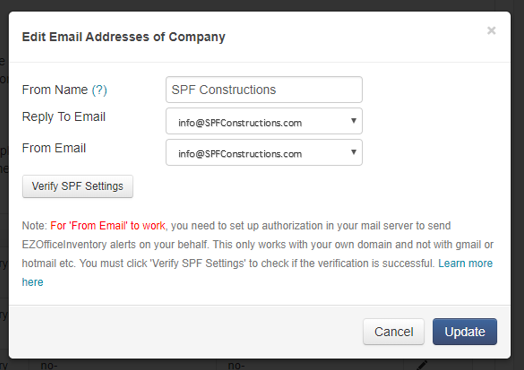
Note: Domains that belong to you or your company can only be configured on your EZO account. Popular SMTP servers are not supported.
What is an SPF Record?
An SPF (Sender Policy Framework) record is a list of servers that are allowed to send e-mails from your domain. This reduces spam activity that may be perceived to originate from your domain, which is known as source address spoofing. Also, it will drive the traffic directly to your domain. SPF records are really just a simple list of “approved” servers that are allowed to send e-mail from your domain.
Configuring SPF Records
To create an SPF record for a domain:
- Log in to the administrative console for your domain.
- Locate the page from which you can update the DNS records. You may need to enable advanced settings.
- Create a TXT record containing this text: v=spf1 mx a ptr ip4:50.16.201.234 a:ezofficeinventory.com ~all
– Publishing an SPF record that uses -all instead of ~all may result in delivery problems.
– Your registrar may also require a host setting (such as @) - Save your changes.
– Keep in mind that changes to DNS records may take up to 48 hours to propagate throughout the Internet.
Note: Multiple SPF records are not recommended and may cause delivery and spam classification issues.
If you have difficulty creating an SPF record, contact your domain provider for assistance.
Businesses often need to set up and prioritize email alerts at different stages of their workflow. You can also use different email addresses for sending out alerts on Purchase and Work Orders. These email addresses can be applied to both the ‘From Email’ and ‘Reply To Email’ addresses.
Go to Settings → Company Settings –> Company Policy → System Generated Emails. Under the Actions column, click the edit button.


Here, you can define whether you want to use an admin email address, a custom email address (e.g. info@spfconstructions.com), or the email address of a prompter (the user who triggered an action on a purchase or work order). Again, when changing the ‘From Email’ address, hit ‘Verify SPF Settings’ to avoid any error (These settings may take up to 48 hours to take place).
Note: For these settings to work properly, Purchase and Work Orders must be enabled in Settings –> Add Ons.
Verifying your SPF Records
Companies can check their SPF Records using MX Toolbox’s SPF Lookup. It’s a free online tool which is easy to use. Go to the website, type in your domain, and click on the ‘SPF Record Lookup’ button.

The tab highlighted in green will display all of your SPF Records. It’s that simple!
Related blogs: Purchase Orders | Work Orders
More
– More type of email alerts that will be sent out to the Admins/Account Owners/Staff Users, once you configure ‘From Email’: Click here
Disclaimer: At the moment, only emails generated from no-reply@ezo.io can be substituted with your company’s email address.
Share your Queries
For more assistance, drop us an email at support@ezo.io.









